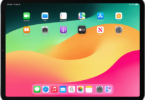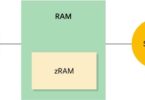Google has recently added the blocking capability to its popular email client Gmail that will allow the users to block the emails from specific senders. But in reality it is not a blocking at all. Blocking ability will simply send the email from that specific email address to the spam folder and it will live there for always whether you check the spam folder or not.
Google and Yahoo both offers the ‘block’ option now but it only sends those blocked emails to the spam folder which feels like you had never received until you checkout the spam folder. Microsoft email client Outlook offers a better solution with Junk feature, which simply puts those emails in a Junk folder. It should be noted that blocking doesn’t eradicate the emails from the sender and you can still read it by going to the spam folder.
Steps to set automated filter for deleting unwanted emails in Gmail
Gmail has some inbuilt features, which allow the user to set up an automated filter for taking emails from specific senders and performing a number of tasks including deletion based on certain rules.
Go to your inbox select few messages by clicking o the checkboxes on left hand corner. Look at the top of emails you will find a number of icons which offers dropdown menus. Click on ‘More’ then select ‘Filter messages like these’ option.
Edit the filter as per your preference
A screen will appear in front of you with the email addresses of the senders you have selected. Here you can even add specific words in different filed for effect filtering like the ‘subject line’ can be edited as per your preference. It might appear bit confusing to the users therefore Google has brought a simpler ‘Block’ command in the Gmail. Now click on the ‘Create filter with this search’, which appears on blue color on bottom right hand side of the box.
Gmail Set the option for ‘Delete It’
You will be greeted to a second screen box wherein you will find a number of options, which can be applied to the emails. The options will include the archive it, star it, mark as read, forward it, and apply a label, ‘delete it’ and much more. Just check on the ‘Delete it’ option and select the ‘Create Filter’ blue button. Now you had finally set the unwanted emails directly for eradication through deleting right at the time of receiving without even your knowledge. With this inbuilt feature, you will never get to see any unwanted emails for specific set of email addresses. If you still wish to have a look at it then check the Trash and you will find it lying there.
Block feature will debut on Gmail app next week
Google will add the Block feature on the Gmail android app next week. It should be noted that the above mentioned filtering method can only be set via desktop not through the app. So Block feature will be a great resort for the users who use Gmail app only.