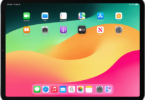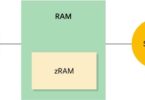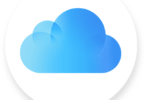Increase WLAN range: How it’s free
After you have analyzed the WLAN with Heatmapper, you should remove the radio buttons. The first step: Current drivers and current firmware for WLAN clients and the WLAN router. For complete PCs and notebooks, Windows Update helps with the driver search or the service page of the system manufacturer. You get a current router firmware from the manufacturer.
Next, you should change the location of the router: These routers have omnidirectional antennas. They send the radio signal relatively evenly in a slightly flattened spherical shape, at an angle of 90 degrees to the antenna axis. So if you want to reach WLAN clients on the same floor, the antennas should be aligned vertically. With WLAN routers with internal antennas like the Fritz box helps try out: Depending on the desired radiation direction, you should set up the router horizontally or vertically. Always helpful: Position the router at the center of the area to be illuminated and place it as high as possible so that the radio waves can propagate unhindered.
The transmission power of the router should be at the maximum stand: With the Fritz box you see the sending stations under “WLAN -> radio channel -> Maximum transmission power”.
You can also do this with the WLAN clients: If you connect the WLAN connection to the PC or notebook via a USB stick, use an extension cable: This allows you to adjust the position of the WLAN stick for better signal transmission.
And finally, you should take into account the basic WLAN tuning tips: Select a radio channel on which few other WLANs work. Or switch to the less disturbed 5 GHz frequency with the matching clients if your router supports both frequencies. The most undisturbed radio channel you see with a tool like Insider With the Fritzbox you can also analyze the WLAN environment: It shows interferers in a graphic, which can be found under “WLAN -> Wireless channel -> WLAN environment”.
New antennas: More range for the router
For older routers, you can use a self-built antenna: There are many instructions on the Internet. However, this does not help with current routers that use multiple antennas. They work according to the Mimo method and transmit over all antennas or only with the best signal depending on the position of the remote. In any case, the router firmware ensures how the antennas are used: A self-built antenna then interferes.
Instead, you can start with the WLAN clients and try to increase the signal strength on notebook or PC. For this, you need a USB WLAN stick with extension cable and a self-built reflector antenna. Metal articles shaped like a parabolic antenna, for example, a screen, a pot cover or a lamp screen, are suitable for this purpose. If you place the USB stick at the correct distance in front, the radio waves are bundled for better reception. You can find the appropriate distance by experimenting with it or by using a formula that you will find together with a detailed manual.
Also interesting: 10 tips for a fast and stable WLAN
Also the popular Fritz box of AVM can be upgraded with external antennas. In their online site you get round-beam rod antennas for certain Fritzbox models. Depending on the model and antenna gain, they cost between 15 and 45 euros. Before you order antennas, you must necessarily look at the board of your Fritzbox: From Fritzbox 7490 there are for example three different variants. The rod antennas are fixed in brackets, the height of which depends on the housing of the Fritzbox. Connect the antenna cables to the appropriate IPEX slots on the board and route them to the outside either by means of suitable spacers over a gap between the cover and the housing of the router or through the ventilation slots on the bottom.
Use an old router as access point or repeater
If you left an old router, you can also improve the range. It can be used as an access point or as a repeater. When the legacy router works as an access point, it is connected to the main router via a LAN cable or a power line connection and spares an additional WLAN at its location to put devices into the wireless network that are no longer or only With low data rate to the main router.
Some routers can be switched to access point mode by menu setting – this option is usually found in the advanced settings. If the old router does not have a suitable setting, you have to turn off DHCP for it to get an IP address from the main router. To do this, connect the old router to a computer that is not connected to the home network using a LAN cable and log in to the browser menu.
With a Fritzbox with current Fritz-OS go to the access point mode to “Internet -> access data” and choose with other internet providers. Now, select “External modem or router” for “Connection” and “Use existing Internet connection” (IP client mode) for “Operating mode”. You can also enter the Internet speed in the connection settings.
An older router can also serve as a WLAN repeater. However, most routers, which have some years on their hips, support only the unsafe procedure WDS (Wireless Distribution System). With WDS, routers from different manufacturers can work together as a base station and repeater. But only with the now insecure encryption WEP, why you should do without this variant.
Therefore, some manufacturers have developed their own ways: Fritzboxes of AVM, run at least with Fritz-OS 5.50, you can connect as a base station and repeater and thereby the connection with WPA2 protect. To do so, set the main router as the base station in the menu under “WLAN -> Repeater”. In the same menu on the router, which should serve as a repeater, select “Repeater”.
More range for small money: WLAN repeater and access point
If the free tuning measures do not succeed, you must invest in better WLAN hardware. First of all, a WLAN repeater is recommended: Place it in an electrical outlet halfway between the WLAN router and the remote stations that you want to reach via WLAN. The repeater extends the range of the radio signal from the router. Most repeaters help to find the best location via LEDs on the chassis.
The wireless repeater should radiate on the two frequency bands 2.4 and 5 GHz: This allows it to connect to the router on one frequency and the other on the other, using the maximum possible tempo on each band (cross- Technology). For repeaters, which are only 2.4 GHz, the data rate halves, because a data packet occupies the radio link twice.
Depending on the WLAN speed, cost-effective dual-band repeaters cost between 35 euros for the TP-Link RE200 (maximum 433Mbps over 5 and 300Mbps over 2.4GHz) and around 80 euros for the AVM Fritz WLAN Repeater 1750E (up to 1300 MBit / s over 5 and 450 MBit / s over 2.4 GHz).
In order to integrate the WLAN repeater into an existing wireless network, it must accept the SSID and WLAN password from the router. You can do this via WPS by pressing the appropriate button on the repeater and shortly thereafter on the router – for a reliable connection, both devices should be as close to each other as possible. You can also enter the WLAN information manually in the repeater. To do so, connect the WLAN network of the repeater to the wireless network via a PC or notebook and call up its user interface in the browser.
The repeater displays the WLANs it has detected, and you select those that you want to expand. If the connection to the main WLAN is connected, place the repeater at its final location.
Support for Powerline and LAN bridges
The WLAN repeater only extends the range of the main WLAN – not automatically the tempo: the radio connection is still exposed to interference WLANs. Stronger is the contact to the router, if you as long as a distance between router and remote over LAN or Powerline overcome and only there, where you use the WLAN devices, a Funknetz. You can use a repeater as LAN bridge or a Powerline adapter with access point function.
If you want to set up a Fritz repeater as a LAN bridge, load the factory settings by pressing and holding the WPS button for at least 15 seconds until all LEDs flash. Then connect a PC via WLAN to the repeater, call up the menu and go to “Change home network access -> access type”.
If you have a Powerline network, you can extend your WLAN over a Powerline access point Devolo adapter + WiFi ac (adapter for about 130 euros, adapter kit for about 190 euros). Before you place the adapter in an outlet, note the WLAN password printed on the housing. If the adapter is in the socket, wait about one minute for it to be ready for use. Now press the Encryption button on another Powerline adapter on the home network and the house icon on the new adapter within two minutes. It now takes over the password of the Powerline network. Then connect to the WLAN of the Powerline adapter using the previously recorded password.
In the factory state, the Devolo adapter spans a WLAN with its own SSID and its own password. It is more sensible if the adapter expands the existing home WLAN and you can log on under the familiar SSID with the known password. To do this, use the “WiFi Clone” function, which is used to get the Powerline from the main router. Press the encryption button with the house icon on the front of the Powerline adapter and then the WPS button on the WLAN router whose access data are to be copied. If this method does not work, use the dLAN Cockpit tool. In the software, call up the Powerline Adapter icon and go to “Wireless Configuration -> WiFi Move”. There you activate “WiFi Clone”. You must then press the WPS button on the router to pass the network information to the Powerline adapter.
– to be continued…