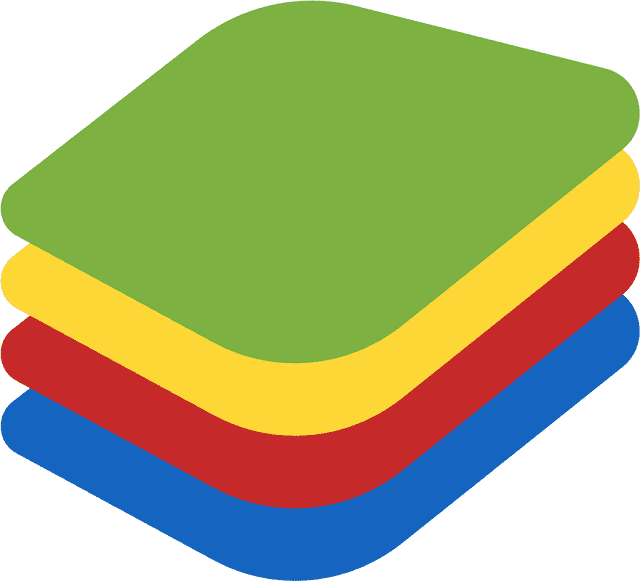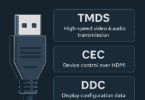BlueStacks, which is a type of Android emulator, lets you play Android games on the PC locally or on the cloud, and offers Bluestacks 5 and Bluestacks X. In this article, you will get to know the differences between Bluestacks 5 and Bluestacks X so that you can decide which one is better. Let’s go through the article to learn about Bluestacks 5 Vs Bluestacks 10 in detail.
What is Bluestacks?
It is a popular Android Emulator application for PCs. This one enables you to run Android apps & play Android games on the cloud or your PC locally. It is available for free for Windows OS, depending on the device. You are able to use this in order to emulate the Android device on Windows PC. Bluestacks can run on a PC as well as on a Mac.
You should know that an emulator refers to a virtual machine which will run on a completely different OS from the machine on which it runs. Bluestacks uses this kind of technology to run Android on the computer, and your computer does not need to do anything special.
You can find many instances of it. For example, you are able to find console emulators for SNES, PlayStation, Nintendo 64, etc. Also, macOS users are familiar with Parallels, which can run Windows on Macs. With the help of the emulator, you are capable of running software which the PC could not run.
Things You Need To Know About BlueStacks 10:
What Is BlueStacks 10?
Bluestacks 10, which is called Bluestacks X, can emerge as an Android emulator that can be used to bridge the gap between desktop and mobile gaming. The power of cloud technology ensures that the platform is able to revolutionize the way through which Android titles are experienced by gamers.
It is a Bluestacks software version which has released a desktop Android App Player that is capable of creating and releasing the cloud-based version of Bluestacks, called ‘Bluestacks X’. With the help of BlueStacks X, you are capable of playing Android games on the cloud, and you don’t even need to download them. AI Hybrid Cloud Technology is used to power this version. It lets you access more than two million Android games on a PC.
Features Of BlueStacks X:
Control:
It is able to support control of most games, and you should know that it is set automatically.
Free Fire:
It is capable of supporting the Free Fire game on your computer.
Pubg Mobile:
It supports the Pubg Mobile game.
Speed:
It is able to boot up quickly as well as in record time.
Updates:
You will get many updates that come to the emulator in order to update games and solve issues.
High FPS:
It can provide high frame rates & it will depend on the game.
Language:
It supports English & other languages.
Low-End PC:
This emulator can work on weak devices. However, it performs better on powerful devices.
How To Download Bluestack 10?
- First, you need to navigate to the official website.
- Then, you have to click on the corresponding download button in order to download the latest version of BlueStacks X.
- After that, you have to run the installer. Now, allow this to finish.
- As soon as it is finished, BlueStacks X will be launched automatically.
Is There Any BlueStacks 10?
You are capable of starting your gaming journey with BlueStacks 10. First, you have to move to the official website. Then, you need to tap on the “Download BlueStacks 10” (called X) button. Once you see the installer finishes downloading, your task is to run the file. Thus, you can install BlueStacks X on your desktop. Then, you have to click on the “Install now” button.
What Types Of Games Can You Play On BlueStacks X?
It is compatible with a variety of games, such as Android games, Premium games, Cloud games, Web3 games, HTML5 (H5) games, & PC games.
How Can You Play Games On BlueStacks X?
You are able to begin playing games on BlueStacks X following these below-mentioned processes:
- You can use the home page.
- You need to use the search bar at the top.
- You can access the Instant Play, Web3 Games, or My Games icons on the left sidebar.
How Can You Resolve Issues With the App Player Not Launching Using BlueStacks X Due To A Windows Update?
Disabling Hyper-V is required when the App Player is not launching because of a Windows update. Otherwise, you are able to update to the version of the App Player, which is compatible with Hyper-V.
How Much Is BlueStacks 10?
This version is completely free, and has access to more than two hundred games in the catalogue.
Does Windows 10 Have BlueStacks 10?
Installing BlueStacks is possible on Windows 7, 8, & 10 and on Mac with just a few clicks. These are the steps you need to follow to download and install BlueStacks on your PC.
- Your task is to navigate to https://www.bluestacks.com
- Then, you need to click on the option “Download BlueStacks” to get the app player’s latest version.
- You should then launch the installer after the downloading process is completed.
How To Use BlueStacks 10?
- Your first job is to download and install BlueStacks.
- Then, you need to sign in to your Google Play Store account.
- In BlueStacks, you have to open Google Play.
- Next, you should choose an Android app and select Install.
- Then, you need to run the app by selecting the Android app icon in BlueStacks. Hence, you have to adjust the game options by using the controls in the sidebar.
Things You Need To Know About BlueStacks 5:
What Is Bluestacks 5?
It is an Android emulator app that BlueStacks released as an Android app player for free. You can play Android games locally on the PC using the software. Bluestacks 5 software can be downloaded and installed on the PC. After that, you can use the software to download Android games and play them on a computer.
Advantages:
- Works like an Android device
- User-friendly UI
- Easy to set up
Drawbacks:
- Runs on Android Nougat
- Doesn’t support some of the latest apps or games
Features of Bluestacks 5:
-
A Slice Of Android:
It is compatible with Android Pie and Android 11. So, you are now capable of running a lot of recently launched apps that were previously not compatible with older versions of BlueStacks.
-
Slay In-game Competition Using A Gamepad:
You just need to connect your controller. Then, you can begin playing with gamepads on BlueStacks. You can use the default controls of the game and switch to the key mappings that BlueStacks has provided, or you can create your key controls yourself.
-
Play The Way You Want To With The Controls Editor:
In order to create controls or edit them for your games, you are able to use the Controls Editor. Thus, you can manage your control schemes. You can also use scripts on BlueStacks 5 in order to add versatility to your created controls.
-
Enhance Your Overall Experience With Performance Modes:
With the Performance modes, you are able to optimize the gameplay for the PC environment. Hence, you can set up a gaming marathon on BlueStacks 5 to get consistent & stable performance.
-
Play More With The Multi-instance Manager:
The Multi-instance Manager enables you to make different instances of BlueStacks 5. These can be used to play various games together as well as to use different accounts at a time.
-
Venture Into A Rich New Universe Of Games:
The largest game library worldwide lets you select games from more than two hundred million unique titles to play on BlueStacks 5.
-
Expand Your Game Library Further With App Center:
You can browse through games easily using the App Center, depending on genres, categories, ranking, popularity & daily recommendations.
-
Multi-task Efficiently With Eco Mode:
This mode enables you to do multiple things at the same time with more efficiency by reducing the resources that your instances consume.
-
Speed Up Using The Trim Memory Capability:
Trim memory helps to reduce the use of BlueStacks 5 memory on your PC. Also, it helps to improve performance & enhance the gaming experience.
-
Switch Between Different Apps And Games With Ease:
The home screen or the Recent Apps menu ensures that you can easily switch between different apps & games within seconds. While playing games, you will get the chance to make new records as well as message your friends at the same time.
-
A Simple And Efficient Settings Menu:
In BlueStacks 5, you have to navigate through a simple-to-use Settings menu. In order to match all the gaming requirements, you need to customize BlueStacks.
-
Single-click Access To Useful Features On The Side Toolbar:
This toolbar allows you to take screenshots and enter the fullscreen mode with one click. There are many features available to enhance the gameplay experience.
How To Get Started With Bluestacks 5:
As soon as you install BlueStacks, you have to open the app. If you are using the Android 9.0 or Android 11 variants, you have to enable some Windows settings. After opening the app, these are the things you have to do to get started.
Once you see Bluestacks loading, you first need to open the Google Play Store. Then, your task is to sign in with your Google account.
Now, your job is to download your preferred games or apps and use them thereafter.
As soon as you are set up, logged in, & ready to go, your PC will act as a big Android tablet. Now, you will be able to get a complete Android experience on the computer.
Why Is BlueStacks So Laggy?
It may happen that you are running an older version of BlueStacks 5 on the Windows PC. It can be the reason for the laggy performance. Ensure that you are using the most recent version of BlueStacks 5 or BlueStacks version 5.5.
Does BlueStacks 5 Make PCs Slow?
BlueStacks may slow down the PC as it needs a lot of RAM. But remember that RAM isn’t the only thing you need to prioritise. Along with this, the CPU, graphics card, etc., are also important. In case GPU or other requirements are low, then it could slow down your PC.
Which BlueStacks Version Is Best For Gaming?
BlueStacks 5 has brought the best version of BlueStacks to the players regarding playing mobile games on their PC.
Why Is BlueStacks 5 Too Slow?
If you see that BlueStacks is running slow on your PC, remember that the reason is the insufficient allocation of RAM and CPU Capacity. In the latest updates, this Android emulator version has begun to include the option to manage the system resources that are allocated to BlueStacks Android Emulator.
Is 16 GB RAM Enough For BlueStacks 5?
Ensure that your PC comes with at least 4GB of RAM. Remember that 4GB or more disk space is not going to be a substitute for RAM. It is necessary to be an Administrator on your PC.
How Much RAM Should You Allocate To BlueStacks 5?
The smallest amount of RAM that can be allocated to run BlueStacks is 600MB. Besides, 2 GB is the maximum amount of RAM that you can allocate to run BlueStacks.
What Is Better Than BlueStacks?
These are some alternatives of Bluestacks in 2023:
- Nox player.
- Genymotion
- KoPlayer
- Game Loop.
- MEmu Play.
How Can You Download And Install BlueStacks 5?
- First, you need to head toward the official website.
- Then, you should click on “Download BlueStacks 5”.
- Now, you can see the BlueStacks 5 Installer is getting downloaded.
- As soon as it completes the downloading process, you need to click on the installer file to proceed.
- Finally, your job is to click on the “Install now” button.
How To Install Bluestacks 5:
Are you installing BlueStacks’ Android 9.0 Pie or Android 11 versions? Then, you need to have some homework before installation. For Linux,, you require Hyper-V, Virtual Machine Platform, Windows Hypervisor Platform, Windows Sandbox, & Windows Subsystem installed & enabled on the PC. Bluestacks offers a complete list and instructions that can be used to enable every feature. If you have Windows 10 or Windows 11 Home editions, you have to install all features from scratch.
- Your first task is to navigate to the Bluestacks download webpage. Thereafter, you should hit the Download button that is adjacent to the version you want.
- Next, your task is to move to the Download folder. You should then double-click on the downloaded file.
- Now, you need to hit Install now.
- Once you install Bluestacks, you should let it do its thing. Based on the internet connection and PC specs, it will take some time. Does Bluestacks ask for Hyper-V access? If so, then you need to grant permission. Then, you should reboot the PC.
- As soon as it is done, you can install BlueStacks, and it will be ready for use.
Note: Suppose you are using a version with Hyper-V support. In that case, you have to run Bluestacks 5 with administrator privileges so that you can open it. When you install Android 9.0 Pie or Android 11, Bluestacks will ask you for Hyper-V access. Do you have the Home edition of Windows? Are you not willing to deal with Hyper-V stuff? If so, then it is necessary to install its Nougat version to bypass it completely.
How Can You Make BlueStacks 5 Run Faster?
These are the things you can do to make the Android emulator faster.
- You need to enable virtualization on your computer.
- You have to switch to another performance mode.
- You need to allocate more RAM & CPU cores from the Settings menu.
- You can update graphics drivers to the latest version.
- You need to close unnecessary apps to free up RAM on your PC.
What Version Of Android Does Bluestacks 5 Run?
It runs Android 7.1.2 Nougat by default. Although it is an Android’s older version, it can run many apps & games. However, there are some other options.
Nougat (32-bit and 64-bit): The stable versions of Bluestacks 5 come with the 32-bit & 64-bit versions of Android 7.1.2 Nougat.
Pie: You should know that Android 9.0 Pie is available as a stable release.
Android 11 (beta): Bluestacks 5 comes with a beta for Android 11. This one is Android’s newest version, which the emulator can run.
Use the Instance function in its Multi-instance Manager in order to switch between these Android versions. But if you just launch Bluestacks 5 and run this, then it is going to use Android 7.1.2 Nougat.
Bluestacks 5 Vs Bluestacks 10:
Difference Between Bluestacks X And 5 On The Basis Of ‘Pros’:
-
Pros Of Bluestacks 5:
It is a lightweight emulator software. If you want to emulate Android apps or games on your Windows computer, then you should choose this. RAM and CPU are used by this software efficiently. Therefore, it is ideal for budgeted laptops. This version can offer a fast app that can be used to run a lot of mobile games, and you don’t need to make much effort. The interface is simple to use, and any user will be able to use it easily.
-
Pros Of Bluestacks X (10):
It allows users to play games on a PC using this software without worrying about the specs. Hence, you don’t have to download games to play locally. The reason is that this version lets you play games on the cloud. Thus, you can save both time and resources. BlueStacks 10 lets you access more than two million games through cloud gaming.
On The Basis Of RAM/CPU Usage And Performance:
With Bluestacks 5, you are able to play Android games locally on the computer. It indicates that you have to download games and install them thereafter on the computer to play games.
On the flip side, Bluestacks X lets you play Android games on the cloud. So you don’t need to download the games. It enables you to play the game in the browser. As Bluestacks X allows you to play games on the cloud, it is able to save your computer’s storage space.
But Bluestacks 5 needs 3-4 GB of storage space to accumulate the game. Therefore, on the basis of RAM & CPU usage, we would say that Bluestacks X is the champion. It enables you to sync mobile games across several platforms. When you leave off, you are able to play the game on another device.
As Bluestacks 5 lets you play games locally on the PC, you have to check if the PC supports the emulator or not. On the flip side, Bluestacks X does not come with any specific system requirement. Besides, it needs more internet connection with at least 5 Mbps speed, ensuring that you can experience smooth gameplay on the cloud.
Bluestacks 5 emulator needs about twenty to thirty minutes to run the game on the PC. At the same time, Bluestacks X is able to play games with just a click. If you use Bluestacks X, you do not need to download the game. But for Bluestacks 5, you have to download the game and install it to play locally on your computer.
System Requirements:
Bluestacks 5:
- OS— Windows 7 or above
- Processor— an Intel or AMD processor
- RAM— at least 4GB of RAM, and Storage— 5GB of free disk space.
Ensure that you are the administrator of the PC and keep your graphics card driver up-to-date. Although Bluestacks don’t need a super expensive system to run, your emulator will run better when you have better specs. So, you can see more lag & freezes once you get closer to the minimum specs.
Bluestacks X:
Although it does not need any special requirements, it will be better if the PC has a minimum of 2GB of RAM & runs Windows 7 or above. It is also recommended to have a stable internet connection with a speed of at least 5 Mbps.
Which One Should You Download —— BlueStacks 10 Or BlueStacks 5?
People who need a pure Android emulation experience need to download BlueStacks 5. On the flip side, the BlueStacks 10 emulator is ideal if the PC has lower-end specs. Remember that Android emulation needs too many resources. Therefore, while choosing any of these two, you need to keep this factor in your mind.
The Bottom Line:
Now, you have got to know the differences between Bluestacks 5 and Bluestacks 10. We have also given features of both BlueStacks 5 & BlueStacks X so that you can understand which one is better. For further queries or confusion, feel free to ask us via comments.
Frequently Asked Questions
Can You Use BlueStacks 5 In Windows 10?
If you are willing to run BlueStacks 5 on Windows 10 & Windows 11 with Hyper-V enabled, ensure that your PC fulfils the minimum system requirements. Remember that 4 GB or more disk space will not be a substitute for RAM. You need to be an Administrator on your computer and keep the graphics driver up-to-date.
Which is better, bluestacks 5 or 10?
In terms of CPU/RAM and storage usage, Bluestacks 10 will be better. The reason is that you don’t have to download & install games on your device if you use Bluestacks X (10). It is because this version lets you play games on the cloud. On the other hand, Bluestacks 5 requires powerful CPU/RAM & storage for playing games locally on your PC. So, it can be stated that Bluestacks X is the winner regarding this term.
Is It Worth Upgrading To BlueStacks 5?
This version offers several improvements over BlueStacks 4, like reduced RAM & CPU consumption, lightning-fast install times & enhanced gaming performance.