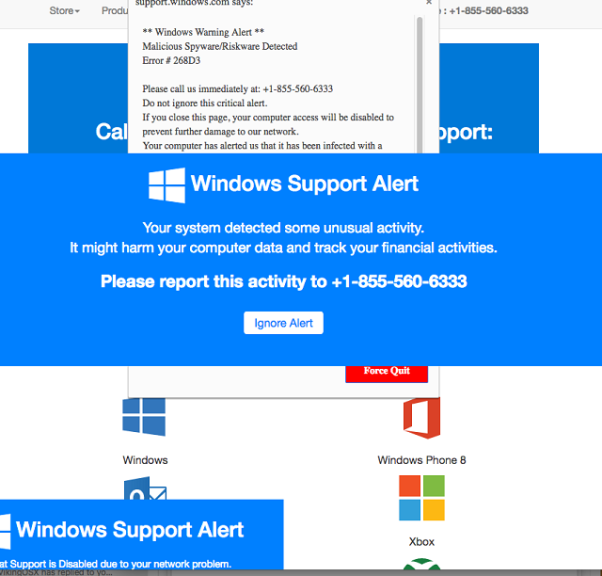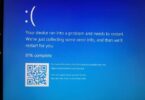Do you want to know what a pornographic virus alert from Microsoft is? Do you want to see how the alert comes to your device? Whenever the question comes, the very first thing you should know is that the message is not real. It is a scam campaign that technology supports scammers to steal information from your device. However, getting the error on your device does not indicate that your PC is blocked from visiting adult-only sites.
What is Pornographic Virus Alert from Microsoft Scam?
The “PORNOGRAPHIC VIRUS ALERT FROM MICROSOFT” message is a simplistic, low-effort tech support scam. Its objective is to lure users into calling a fake technical support number. Scammers generally take the help of social engineering and common scare tactics. Using the method, they request users to contact the fake number. It can be seen as a plain browser pop-up window with text. They use the name of Microsoft in the warning message. You should know that the company never locks any PC or sends a message as a “notice” to any IP address for failing to call their support lines.
Their main target is to convince you at any cost to contact them via the support number. In such cases, you can see them asking for remote access to the PC via services like FastSupport.com. These can cause even more harm to your privacy and the PC. As a result, you may need to buy regular software. Besides, it may also happen that you don’t receive any software license keys. It means that the attackers have stolen your money.
Dangers You May Face With This Fake Alert:
This scam may cause different types of issues like:
- Financial loss;
- Identity theft;
- Remote access to a computer and then unwantedly install malware like Trojans or spyware;
- Steal personal information such as passwords or log-in credentials.
This kind of warning message appears in front of the display, saying that your PC is heavily affected. And the reason may be due to browsing insecure adult websites from where malware enters the system. The pop-up message claims that users must check their computer or laptop and detect the “infection.” So, users have to contact the support number given on display.
How To Detect This Scam And Differentiate the Real Microsoft Virus Alerts:
You should know that the sites we browse on the web do not have access to our computer system. It is the first fake thing you need to know to spot the scammers. However, the message appearing in front of the display shows that.
The “suspected malware” may corrupt the information and track the financial activities. It is the scammers who are pretending like this.
Here, we have given the entire text message displayed on the screen.
PORNOGRAPHIC VIRUS ALERT FROM MICROSOFT
This computer has been LOCKED.
Do not close this window or restart your computer without calling support
We have locked this computer for your security
you have been browsing unsafe pornographic websites.
Your computer has been infected.
Contact the Microsoft helpline to reactive your computer.
Failure to call will result in a notice being sent to your residence.
Microsoft Security Tollfree:
(888) 732-1022
Microsoft Support Alert
We Have Detected A Virus From A Pornographic Website
It might corrupt your data and track your financial activities.
Please report this activity to (888) 731-1022
When you call these scammers, their first attempt is to access your PC. And to do so, they try to convince you and display fake scan screens. You can see different things like crafted error windows, etc. If you disagree with them, they can behave with anger. As a result, your system can get ransomware or other malware.
Example:
As a PC user, you should always know that the real alert from Microsoft can be seen as the system prompts. Generally, you can see their error codes or threat names, not website pages. Besides, Our windows defender cleans all detected malware and then displays the messages on the right side of the screen. Although you use a different antivirus solution, you get to see the message prompting on the right side of the screen.
You can ensure that it can not be seen through web browser pop-ups. Overall, alert messages never give you suggestions and ask you to call a specific tech support number. Those which are real security programs are designed in such a way that they can resolve the issue automatically.
If you are willing to get rid of these issues or want to avoid them, delete the scam pop-up messages like the following. You can see a few same messages for such adware viruses claiming that “Microsoft has blocked your computer,” “Your browser has been blocked,” “Your device has been blocked,” or “Microsoft Support Alert.” In these cases, if you see any fake pages on display, then take the help of trustworthy software instantly to check the OS. Ensure that you must not call the “toll-free” number.
Pop-Up Screen Issue:
According to a few users, they cannot close the pop-up screen in their browser. The reason is that scammers design scam alerts so that it reoccurs continuously while attempting to leave the page. Sometimes, it can even worsen, like the page may want you to redirect to another scam page version. They do this to let users know that calling the provided support number is the only solution.
If you face the issue and are stuck, then launch Windows Task Manager. To do this, you must tap the Control + Alt + Delete buttons together and then kill the process of the browser you are using. After that, it is recommended to boot the computer or laptop in Safe Mode and then attempt a full system scan using malware removal software.
System Mechanic Ultimate Defense is a straightforward program that you can use for resolving system damage and the issue. The software helps to remove the malware and optimize the system.
How Do You Get Pornographic Virus Alert?
The Pornographic Virus Alert from Microsoft can appear on the display when you browse the web and download this unknowingly. Besides, if you tap on any online ads while browsing through suspicious websites, the error can enter into your operating system. We have given here some methods that you can follow to avoid these issues.
- You should always keep yourself away from browsing through highly questionable websites. Besides, you must know that a few sites provide desirable content for free to earn money. Suppose a few sites display too many ads that contain harmful downloads. It is advised to stay away from such pages. Otherwise, malware can damage your system.
- You need to inspect all things that you have installed on the system. Sometimes, you can find Adware and other spyware-type programs behind Custom installation modes. While you install software, you should expand the settings. Then, deselect browser add-ons or other software.
- Take the help of security software that comes with real-time protection features. You must not choose any signature-based anti-malware or antivirus. Always select AI to keep your system protected from well-known threats.
How to Avoid the Installation of Potentially Unwanted Applications:
As we have said before, if you don’t want to download or install any unwanted app, then navigate to the official trustable site and download the software. You must not download it or get help from third-party downloaders or third-party installers.
Do the same if you use Peer-to-Peer networks like torrent clients, eMule, etc.
You need to go through the software download/installation set-up process appropriately and then look at the “Custom”/”Advanced” settings. Ensure that you are not downloading any unwanted app before completing the set-ups. Don’t tap on the ads as clicking on them redirects to sites like gambling, pornography, adult dating, etc.
How to Remove the Pornographic Virus Alert from Microsoft:
Have you suspected that your computer is infected with Adware? Are you getting fake scam alerts on the PC? If yes, then you should get rid of the error. Follow our guide appropriately to remove the software causing the error. You have to ensure that you have finished all steps properly to delete the fake alert.
We have given you the following way to clean the OSs of both Windows and Mac and cleanse browsers (Chrome, Firefox, Safari, etc.). If necessary, you may remove it from your device, but it is not mandatory.
1. Use Robust Antivirus To Eliminate The Alert Automatically:
Download some ANTIVIRUS to use this on your windows. It will help you to eliminate ransomware, Trojans, Adware, and other spyware, along with malware variants. Besides, the software helps to keep your system protected. It is VB100-certified security software that comes with state-of-art technology. With the help of this technology, you can offer protection against ransomware, Zero-Day attacks, and advanced threats; Intego Web Shield blocks harmful sites, phishing attacks, malicious downloads, and installation of potentially unwanted programs.
You can use this software to remove threats from the PC.
2. Repair Virus Damage to the PC:
In this case, you are required to download RESTORE software. Hence, you do a scan for free to identify hardware, security, and stability problems. You can get a comprehensive report from here using which you can find and resolve detected issues manually. If you are willing, you can use PC repair software. You can use the full version of the software to remove detected problems. Besides, it also helps to repair your damaged system caused by viruses. This software takes the help of an AVIRA scanning engine that assists in detecting spyware and malware. In case you find anything, delete it using this tool.
How to Remove Pornographic Virus Alert from Microsoft Adware:
If you’re willing to delete the unwanted program from the PC, you need to go through the steps. You can uninstall associated programs or apps and remove them from the PC following the steps. Look at the steps to know how you should clean every affected web browser individually.
FROM WINDOWS:
Windows 10/8.1/8 Users:
First, your job is to Tap on the Windows logo to open the Windows menu. Then, navigate to the search bar and then write the control panel. Next, your task is to choose the matching result. After that, you must navigate to the option Programs and Features.
Windows 7 Users:
Tap on the Windows menu first and open it (in the display’s lower left corner). After that, you need to navigate to the Control Panel and then look for the Programs section. You can see an option below the ‘Programs,’ which is Uninstall a program. Tap on the Option after that.
Windows XP users:
If you use the Windows XP version, tap on the Start option first. Then, move to the option Control Panel and the Add or Remove Programs, respectively.
Uninstall Unwanted Programs:
- In the Programs and Features section, look at the list of installed programs. Sometimes, you may want to sort the programs according to the installation date. Tap on the Installed on tab option.
- Next, tap on the malicious programs to remove these and then select the Uninstall option. The Uninstall Wizard gives you some instructions, and you must follow these. Tap on the Next Option and then on the Finish option for deleting the unwanted program.
Remove From Mac:
- Hence, first, your task is to tap on the Finder option.
- After that, you need to navigate to the Applications folder.
- Then, you should find malicious apps. Tap on the suspicious apps and then choose the option Move to Trash.
- When you move all the apps to Trash, you need to tap on the Trash bin in Mac’s Dock. Then, your task is to choose the option “Empty Trash.”
- As we have said before, if you are willing to delete Mac threats automatically, you should use robust antivirus software.
How to Eliminate Pornographic Virus Alert from Microsoft from Google Chrome:
The removal method of the fake alert from Google Chrome is as follows:
Remove Suspicious Chrome Extensions:
First, your task is to move to the browser and open it. Then, go to the address bar and write chrome://extensions. Tap on the Enter button after that.
Find if there exist any suspicious extensions. As soon as you get them available, you should perform the deletion.
Finally, you should press the Remove in the confirmation pop-up option for confirmation.
Change Home Page Settings:
- Navigate to the Chrome browser’s address bar first, and then write chrome://settings. After trying this, you need to hit Enter.
- Now, move to the On startup section.
- Next, check the extensions that control the settings. You should Disable the extensions.
- By going to settings and making changes, you can open a particular page set of pages. In this case, just select the Option and then tap on Add a new page. You should tap on any URL you want and then hit the Add option.
Change Default Search Settings:
- Hence, write chrome://settings/searchEngines in the URL bar of the browser. Then, you should tap on the Enter option. In this case, ensure that you are not writing search engines. However, if you want, you can navigate to the chrome://settings. Then, your job is to look for the Manage search engines option.
- Check the list of search engines then and adequately select anyone to set as Default.
- Next, tap on the three dots and choose the Option Make Default.
- At last, you should look at the list and delete all the malicious entries. Tap on the three dots after that and choose the Remove option from the list.
Eliminate Ads From Chrome:
Do you want to delete the annoying ads? Do you want to get rid of push-notifications viruses? Then, it becomes essential to clean the browser. Follow the steps to eliminate ads from the browser.
- Tap on the Menu option available in the top-right display corner in this browser.
- Then, your task is to choose Settings.
- Next, navigate to the Privacy and Security option, and then Site Settings, respectively.
- Now, move to the Notifications section and open it.
- Navigate to the Allow list and then detect the URLs causing the error. If you want, you can block the URL and remove it. To do this, you should tap on the three vertical dots that are available on the URL right side. It is recommended to tap on the Block option. As a result, the next time you go to the site, it won’t enable notifications.
Reset Google Chrome Browser:
- Resetting the browser is the final way that you can follow. Go to the search bar and write chrome://settings. Hit the Enter button, and you should scroll down the page till the Advanced Option comes. Tap on the Option and move to the settings end part.
- Your job is to tap the Restore settings to their original defaults.
- Finally, tap on the Restore settings option again for confirmation.
How to Remove the Fake Pornographic Virus Alert from Microsoft Adware from Mozilla Firefox:
Remove Unwanted Add-Ons From Firefox:
- Please navigate to the browser at first and then open it. After that, move to the search bar and write about:add-ons. Tap on the Enter option.
- You can see the Extensions option available in the left section and tap on it.
- Then, tap on the Remove next Option for deleting suspicious browser add-ons.
Change Firefox Homepage:
- Move to the address bar first and then write about:preferences. Tap on the Enter option after that.
- Look at the left side and then tap on the Home tab.
- Remove the suspicious URL. Now, type the URL you want to set as your homepage.
Alter Preferences in Firefox:
- Move to the browser’s address bar and then write about:config. Then, tap on the Enter option.
- After that, tap on the ” I accept the risk!” to continue.
- Write the URL here.
- You should then tap on every value related to it and select the Reset option at last.
Delete Disturbing Push Notifications:
A few sites are there asking you to turn on push notifications. Thus, it can get access to your Firefox browser. While browsing the web, you can see multiple ads. To get rid of the issue, follow the instructions.
- Your first task is to tap on the Menu option by clicking on the three horizontal bars available on the top-right corner of your display. After clicking on the Menu option, your job is to select Options.
- Tap on the Privacy and Security option and move to the Permissions section.
- Look for the Notifications option and then tap on the Settings button.
- Your task is to detect all the URLs that you don’t know. Next, you should select the Block option. Tap on the Save Changes afterward.
Reset Mozilla Firefox:
- Go to the address bar and write about:support. Next, tap on the Enter option.
- Tap on the Refresh Firefox option.
- Finally, you should tap on the Refresh Firefox once again for confirmation.
How to Remove the Fake Pornographic Virus Alert & Adware from Microsoft Edge:
Remove Suspicious Extensions:
- Open the App first, and then your job is to tap on the three dots button available in the top right corner. Now, you need to tap on the Extensions option.
- Next, your task is to see the list of extensions that you have installed on your PC. Then, look for those looking suspicious. Tap on the apps and then select the option Uninstall.
- Finally, you should tap on the Uninstall option again.
Change MS Edge Start Page and Default Search Engine:
- Hence, you must tap again on the three dots and then navigate to the Settings option. Ensure that you are opening the browser with a specific page. You can see there X beside suspicious URLs. As soon as you see X, tap on this. Then, your job is to write the URL to set as your homepage. Tap on the Save option for confirmation.
- You should tap on the three dots and Settings in the second step, respectively. After that, your job is to scroll the page down and tap on the Show Advanced Settings option. Next, you should scroll down the page until the Change search engine button appears. Now, choose a search engine you want to use and tap the Set option as Default. It is always advised to select and remove suspicious search engines.
Disable Push Notifications in The Browser:
Are pop-up ads or any other promotional content appearing in your browser while browsing the web? If yes, the browser you are using may be corrupted by a potentially unwanted program (PUP). So, it needs to be cleaned. We have given here the easy steps to turn off push notifications in Edge.
- Tap on the three horizontal dots available in the display’s top-right corner and tap on the Menu option. After that, your job is to tap on the Settings option.
- Hit the option ‘Advanced Settings.’
- Next, you should move to the Website permissions section. After going there, your task is to tap on the Manage permissions.
- Look for the option Notifications, and then you should delete all malicious sites.
Clear Browsing Data:
- Hit the three dots again that are available in the top right corner. Then, you should tap on the Settings option.
- Now, you should look for the Clear browsing data section and select the button Choose what to clear.
- Choose all options available in the next window and tap on the Clear Option.
How to Eliminate Pornographic Virus Alert from Microsoft Adware from Safari:
Uninstall Suspicious Safari Extensions:
- Navigate to the browser first and then open it. Hit the Safari button that you can see in the top left corner. Choose the option Preferences available in the menu.
- Next, move to the Extensions tab. On the left side, you can see all installed extensions. Check which are suspicious and tap on those. Then, click the button Uninstall.
- Hit the button again to confirm that you want to remove this for sure. Repeat the process till all unwanted extensions are not removed.
Change Safari Homepage and Default Search Engine Settings:
- After going to the Preferences option of Safari, you should move to the General tab.
- Now, check the URL that you have set as your homepage. Remove the URL and then type another one you are willing to set as Safari Start Page.
- Navigate to the Search tab after that. Hence, select a search engine you are willing to use as a Default.
- Tap on the option ‘Manage websites…’, Remove all… and Done, respectively.
Remove Push Notifications:
- To remove the push notifications, open the browser first. Then, your job is to hit the Safari button in the display’s top-left corner to select the Preferences option.
- Next, your task is to move to the Websites tab and then to the Notifications. You can see the Option on the left side toolbar.
Reset Safari:
- Tap on the Safari and then move to the History option to clear it.
- After that, your task is to select the All history option to remove all. Tap the Clear History button to ensure that you are willing to do so.
- Navigate to Safari browser, then Preferences respectively. Next, you should open the Privacy tab.
- Tap on the Manage Website Data …, and Remove All Option. You should tap on the Done Option to end the process.
- At last, you need to delete the cache of the browser. After going to the Safari Menu, tap on the Develop and Clear Cache options, respectively.
How to Remove Pornographic Virus Alert from Microsoft Adware from Internet Explorer:
You should not use the browser anymore as Microsoft is not giving any support technically for this browser.
Delete Suspicious Extensions From IE:
- Move to the Toolbars and Extensions first.
- Choose the Option All add-ons under Show.
- Now, tap the suspicious extensions and hit the Disable option. Select the Remove option if you see it.
- When you see the fake alert appearing, select your choice for confirmation. Sometimes, you may not find any suspicious extensions. In this case, uninstall these via Programs and Features.
Change Default Search Provider And Delete Harmful Ones:
- Open the browser and then tap the gear icon, which is available at the top right corner of the screen.
- Choose the Option Manage Add-ons.
- Tap on the Search Providers tab after that.
- It is always advised to use search engines like Bing, Google, or other trusted ones as Default. Hence, tap on the provider option and then select Set as Default.
- Tap on the suspicious search providers at last and select the Option Remove.
Change Home Page:
- Tap the gear icon first.
- Select the Internet Options next.
- Then, change the URL and set a new one as the default URL on your homepage.
- Tap the Apply option after that.
- Finally, you should tap the OK Option.
Block Pop-Up Notifications:
- Hit the gear button that is available on the top-right corner. After that, choose Internet Options.
- Next, your task is to move to the Privacy tab.
- Find the Pop-up Blocker section now and then choose the Settings.
- Check all URLs one by one and delete those you find suspicious. Tap on the Close Option.
Reset Internet Explorer:
- Tap on the gear icon and Internet Options.
- Next, hit the Advanced tab.
- Tap on the Reset… Option that is available below the Reset Internet Explorer settings.
- After that, you need to tap the checkbox next to eliminate private settings.
- Tap the Reset.
- Finally, you should tap the Close Option.
Conclusion:
In this article, we have given the removal process of pornographic virus alert from Microsoft from different browsers— Chrome, Firefox, Safari, Edge, etc. I hope that you find this helpful.
Frequently Asked Questions:
- Does Microsoft send virus warnings?
No, Microsoft never offers unsolicited email messages. Besides, the company also does not call you to request personal or financial data.
- Is Microsoft Spyware alert legitimate?
This one is a scam alert. It can appear from malware pop-ups that are seen on many websites.
- Does Microsoft contact customers about viruses?
Companies like Hope, Microsoft, Dell, HP, Norton, Facebook, etc., never call you to let you know that your PC is infected with a virus or something else.