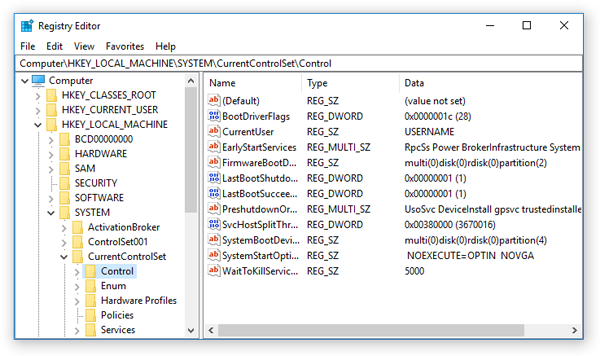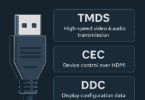Broken Registry items have been the most circulated work in the IT admin’s circle since the launch of the registry concept way back in windows 3.1. Even normal computer handlers might have even heard about it but don’t know how to deal with it because of its complex database of settings in the registry. If your registries are left without maintenance, then it can frustrate you with broken registry entries.
Whenever you upgrade your windows or even uninstall old software, then your broken registries start to pile up and this will surely impact your system performance. If you’re wondering “how to fix broken registry items” or even worried about “how to repair broken registries” then go through the below post.
We have covered everything you need in this post to help you out of this problem. While we are heading into the topic of how to fix broken registry issues we have to look into other aspects such as how to identify a broken registry item and then we’ll deal with fixing them.
How to Identify Broken Registry Items:
Windows registry is nothing but a complex and hierarchical database of settings that are used by windows. This feature was introduced way back in 1992 to replace all boring and messy practices of using the separate configuration of files for every application on the system.
The Windows registry consists of keys, hives, and values. If you are wondering what hives are?
- Then hives are nothing but the collection of keys and those are made around a unique concept like a particular computer or user.
- Keys are just the analogous folders.
- Values are individual files.
All the above elements are organized in a hierarchical way (tree-like structure). Later on, Microsoft has added several features to the registries and made them more secure and reliable. Third-party developers frequently use these registries as well. Previously, older registers need frequent cleaning or maintenance where-else in the modern registry it does not require frequent maintenance.
Now, we have an idea about the registry. Let’s check out what are broken registry items?
What are Broken Registry Items?
The Broken Registry items are nothing but deleted registry entries or corrupt entries that are left after uninstalling or even after deleting a file. A broken Registry can be a single or multiple entries.
In detail – The lack of a particular key or value pair / a leftover registry entry of a program that has been deleted or uninstalled causes undesired behavior or abnormal reaction of the application. So, these corrupt files are called the broken-registry items.
As said above these types of items can slow down your computer sometimes. Cleaning them will do a good thing for your system.
Specific Cause of Broken Registry Item?
Scenario 1:
General
In general, there will be no specific cause of broken items as it can be caused by different scenarios such as failed hardware to Ransomware, deleting files, updating software, etc.
Scenario 2:
The registry is stored on the local disk of your pc/computer, so any damage or change of disk can also cause these issues. Also, it can be caused by power failure when you are updating your windows pc as it could shut down your pc with half updated registries.
Scenario 3:
Malware and spyware can even trouble your registries. Ex: If a hacker targets your system then they infiltrate malware on your system. That malware will add a startup entry when you start your system and release a huge payload that can cause these broken registries.
In some cases, a hacker can also use a registry for a specific target – such as controlling the operation of the malware. Hackers also modify the registry to their advantage; it’s one of the hackers’ tactics to take control of the system.
Scenario 4:
The damaged hardware can also cause broken-registry items. Nowadays, Windows has the capability to create registry items even after boot time just to support the new features. So, if at all the system fails to identify then it may lead to broken registry entries.
We have checked out different scenarios now let’s get into the interesting part – do you really need to fix them?
Do You Really Need To Fix Broken Registry Items:
Fixing broken registries can help speed up your system. But, you don’t have to fix them frequently. Occasionally fixing them will do well and it will definitely impact your pc performance in a positive way.
Fixing the broken registry issues can help you filter the bloated registry and improve your pc. Your windows pc has some built-in tools to diagnose issues with registry files. You will get to know about them below.
Let’s head into the different ways to repair broken registry files.
How to Fix Broken Registry Items:
Before going ahead with repairing your broken registry items, you should make sure you are having slowing issues or other reasons to do so.
I am mentioning it because changes in the registry can change the computer operations and also can make it inoperable. Sometimes it needs reinstallation of windows as well.
Microsoft has developed the registry as an internal component so it’s highly unlikely for normal users to make edits but you can do it if it’s for increasing your processor speed or memory capacity and even storage space as well.
If you need to fix them then you can do it because there are some easy ways to fix them.
Fixing Method 1: Restore a Registry Backup or System Restore
This is one of the most popular and recommended methods of dealing with all kinds of registry errors that include broken registries, functional problems, and more. Use system restores point which is a built-in feature of windows.
It works great, as it restores all the earlier registries of the entire system. This method is effective, but it only works when there is a system restores point. If that’s not there in your system then you can’t do anything.
In some new versions of windows, restore points are automatically done before any updates, or else you can manually create the restore points at any time. In any case, system protection must be enabled for this option.
Restore Backup:
If you have a registry backup file then you can help yourself out with restoring. All you have to do is double click on the restore registry file “.reg file”. This will open a registry editor, and then click on restore the file.
Notifications will popup “saying to confirm you want to restore windows registry” – then click on yes and continue.
This process may take some time depending on the file. Once it’s restored, you can restart your PC and all your broken registry entries will be resolved.
Enabling System Protection Process:
- Type in system properties at the start search bar.
- Then click on the System Protection tab and then configure.
- Select “turn on system protection”
This method will help you resolve all the issues with the registry. It will not have any sort of impact on your files.
Fixing method 2: Edit registry Manual Process
Editing registry can be done through a manual process and via the help of third-party apps as well. Let’s check out the manual process of editing the registry.
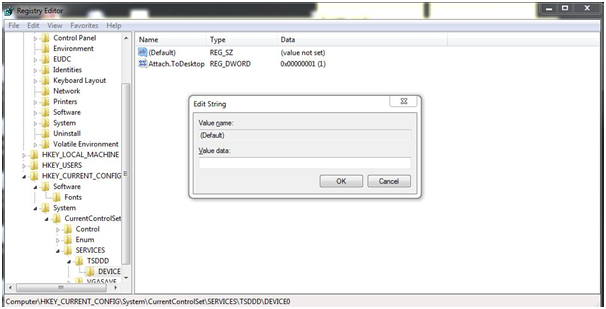
This process is not recommended as a small typing mistake can make a big mess. It can change your computer behavior and also create unwanted issues. If you are a techie and eager to do it then you can go ahead with the below process.
Process:
- Access the Registry editor by typing “regedit.exe” in the search box.
- It will ask for the administrator password, you have to give it.
- Then it allows you to browse through many hives, keys, and more. You can add or edit specific values on it.
Check the example below:
In this example, we have not mentioned any value, if you are curious you can edit it carefully but with a different value which is perfect.
Fixing Method 3: Editing Registry with GPO
GPO is nothing but the Group Policy objects and if you are struggling with broken registry items then you have to check out this option. GPOs allow system administrators to specify some settings and can apply them to their network group of systems.
You can find the GPO Management editor in most of the windows and it can be used to edit, add and even delete registry keys.
Process:
- Head over to Windows Server Manager
- Open “Tools Menu” > “Group Policy Management”
- Go to system preferences — windows settings section ( both user configuration items and computer for given GPO)
- Now, to add a new key all you have to do is right-click on “registry”
- The registry wizard can be used for all sorts of purposes, including applying entire registry hives from one computer to the rest of the network:
If you apply an incorrect registry setting with this method means it will be a blunder to the group of computers and they will become inoperable. So, you should be extremely careful while doing these.
Fixing Method 4: Deployment Imaging and Servicing Management (DISM.exe)
DISM tool is an administrator tool to service windows image files. This tool has some features that can help you diagnose and correct the broken registry issue. It will compare the current state of your system with the windows image and can correct any issues.
This is a built-in windows tool, so you will have to get administrator access and have to use the command prompt.
Process:
- Head over to the start menu and enter “ CMD”
- Right-click on the CMD and run it as administrator and then enter your password.
- Now, enter this command: exe /Online /Cleanup-image/Scanhealth this will scan for all the corrupted registries. If you found any of those files then enter the below command line: Dism.exe /Online /Cleanup-Image /CheckHealth
- This will help you to find out whether the corrupted file can be repaired or not. In case if it can be repaired, then enter this command line: exe /Online /Cleanup-Image /RestoreHealth
This will restore all the damaged files to the old and good copies so that all will work fine.
Fixing Method 5: Registry Cleaner Software
There are a number of companies out there that provide registry cleaners software. But, these types of software are not recommended by Microsoft as it believes that it may lead to data loss and even the software could infiltrate the spyware or virus into your system.
If you are eager to choose them, and then make sure you go for reputable software that has good reviews and has a good track record. We will not recommend any kind of software for you.
Fixing Method 6: Reinstall Windows or Reset
If you can’t do any of the above then simply reinstalls windows or reset your system. This will erase all the existing registries and install a new set of them. It will help you to resolve all your broken registry issues.
Process: To Reset
- Go to the settings app in windows 10
- Click on Recovery and then click on reset it will go ahead with the process.
If you want to reinstall windows then head over to the proper reinstall windows guides as you will find out more on Google.
Still, if the problem persists then you will have to contact the support team.
Conclusion:
Fixing broken registry items can be helpful most of the time because it will increase your pc stability and it also helps you stay protected from unwanted hacker registry changes and more.