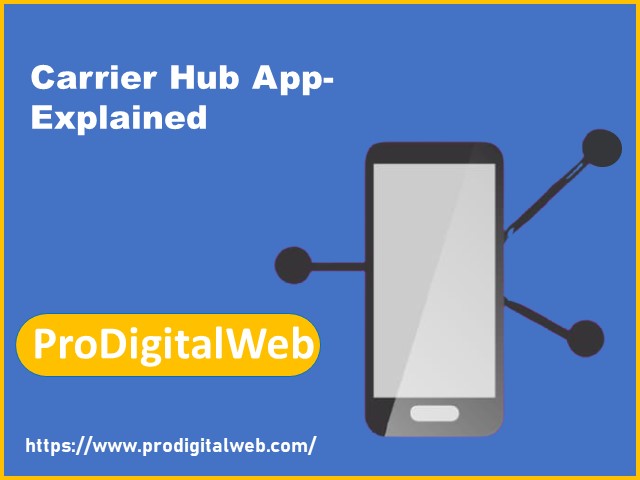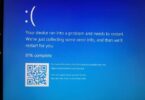What is the Carrier Hub App? — A question that many people usually ask. So, to solve questions, we have explained the app in the article. Besides, we have also given a few frequently asked questions regarding this. Let’s dive into the article to know about the application.
What is a Carrier Hub App?
The Carrier Hub application is an Android app using which you can enjoy features and products such as VOLTE, Voice over Wi-Fi (VoWi-Fi), Secure Wi-Fi, and many more but for only the devices operating on the Sprint/T-Mobile network. With the help of the Voice over Wi-Fi feature, you can call anyone over Wi-Fi using your actual phone number.
Hence, VoWi-Fi calling makes a connection between your voice and mobile Carrier’s network via the internet rather than using cell towers. On the flip side, the Secure Wi-Fi feature offers end-to-end encryption for Wi-Fi calls, due to which the Carrier network is unable to track it. While you will check the description of these apps on Google Play Store, you find it tracking the usage information on your mobile device and using this for customer-reported service concerns. It indicates that if you face issues due to your Sprint/T-Mobile Carrier network or frequent crashing extensive the app, they can solve your problem by using the usage data on your mobile phone.
By Sprint:
Recently, the Google PlayStore came with two versions of the application. Carrier Hub by Sprint is the first one, whereas the second one is the Carrier Hub Magenta by T-Mobile USA. On April 1, 2020, Sprint got merged with T-Mobile, due to which you will get similar features from each of these apps.
On some android mobile phones, you can see the app preloaded for the Sprint/T-Mobile network, whereas for other devices, users get notifications repeatedly for downloading the application to get a better user experience.
When you find a notification asking you to install the app, you need to click on the notification and follow the on-screen instructions for downloading and installing the app.
Plenty of examples are there where you can find users unable to download this app as they have got a notification “the app failed to download.” Are you facing this same issue? If yes, then your task is to clear the PlayStore cache & phone cache, and then you have to start your device again. After that, try to reinstall the app.
It is a free mobile utility application that enables you to activate Sprint products. Users generally don’t require to install it manually on their mobile devices. While you use the app’s functions on your mobile phone, it consumes the battery power of your mobile very fast and hogs up almost all parts of the device’s memory usage.
Sprint Corporation was an American telecommunications organization that merged with T-Mobile US. They need to acquire their services which means T-Mobile must keep up with Google Android Q requirements. The application comes with the Sprint features, and all features of it are available in those devices used on the Sprint network. Thus, you are capable of enjoying functions like Voice over Wi-Fi with it.
T-Mobile:
Unfortunately, T-Mobile users didn’t observe the installation of the app as it comes pre-installed and works as the default app in the background of smartphones. As the application is not working silently, users will get notifications from it. For instance, it needs an update, or it has processed a service request. As it doesn’t come with any interface, users are not capable of using it efficiently. Even they are unable to install the app with ease through their settings.
Whether you are not taking help of any Sprint services, then what you can do best is to disable the app and block notifications of it. You need to know that the app can pop up from time to time. Besides, the app can consume the battery very quickly because it can access your location most of the time to communicate with the Google Play Store. Even the application may take up a chunk of the precious storage space you have on your mobile device that must not be a characteristic of this mobile application.
Generally, the app looks like a practical application, but it is not real. People who still haven’t installed the app can face trouble. In addition, users can face privacy issues as the app enables the location-tracking feature automatically for its services. Those who are willing to use or taking an interest in Sprint’s services can try out the app. You merely have to ensure that the app is not so simple for uninstallation.
What Do You Know About The Carrier Hub App on Android?
Like iOS mobile devices, android mobile phones have an Android hub that assists in keeping your family and home organized. With the help of this, you can share calendars, tasks, lists, & notes and assist in managing the busy life of a person.
A few times, these services offer notifications on the device screen while you are using the application. There are mainly two reasons due to which you face such notifications on your mobile screen. The spirit app may not support the T-Mobile network you are using, or an integration issue can exist between the new android version and the app available on your mobile device.
When you find this app of Sprint from the list of apps, your job is to open the app. After that, your task is to tap on the Force Stop button for quitting the application forcefully at the point when it restarts automatically. Then, navigate the Permissions tab and make all the permissions disabled only when the Sprint app is still consuming the battery life and you want to stop that.
What are the permissions required for the Carrier Hub app?
Here, we have given the permissions which the app uses:
(1) Device & app history: It permits the application to read sensitive log data.
(2) Cellular data settings: With the help of this permission, you can change/intercept network settings and traffic.
(3) Location: It enables the application to find out the approximate location (network-based) and precise location (both GPS and network-based).
(4) Phone: This permission helps modify phone state, reading phone status, and identity.
(5) Photos/Media/Files: Users can read the contents of USB storage and modify or remove them.
(6) Storage: Does the same as before.
(7) Wi-Fi connection information: Using this permission, the application can view Wi-Fi connections.
(8) Device ID & call information: With the help of this, the application can read phone status and identity.
The installation process of this Carrier Hub on Windows:
Want to know how you can install the app on Windows 7/8/10 Pc & Laptop? Here, we have discussed how you can install the app on Windows PC with the help of Android App Players like BlueStacks, Nox, KOPlayer, etc. A detailed step-by-step guide is given here to help you in this case, but we want to provide you with a quick overview of the method.
Hence, you must require an emulator using which you can emulate your android mobile device on the PC, and after that, you are capable of installing apps and using them. In case you are not capable of installing it, then let us know about the issue.
Use BlueStacks for the installation of the application:
- You have to download BlueStacks and install it first from https://www.bluestacks.com. The method of installation of BlueStacks is straightforward. When you complete the installation process of this successfully, open this emulator. You may need to wait for some time until the BlueStacks app completes the loading process initially. As soon as you open the emulator, you can see the Home screen of Bluestacks.
- You can find the Google Play Store already available in the Bluestacks. Look for it on the home screen and then tap on the icon to open it. It asks you to sign in to access the Play Store.
- Then, you have to find out the option “Carrier Hub” in the search bar. After that, your task is to install this from the search results.
- Whether you are not capable of finding the app in the search results, your task is to download the APK/XAPK installer file from this page and save it to a place where you can easily find it. As soon as you complete the downloading process of the APK/XAPK file, tap two times on the app to open it. If you want, you can follow the drag and drop process and transfer the file onto the home screen of the BlueStacks.
- As soon as you complete the installation process, tap on the “Carrier Hub” icon on the home screen. The icon is going to work like a charm 😀
The process to install Carrier Hub on Windows PC with the help of NoxPlayer:
- First of all, your task is to download as well as install the NoxPlayer at https://www.bignox.com. Users can do these steps quite easily.
- As soon as the installation process of NoxPlayer is completed, you can open the app.
- Then, there appears a search bar on the home screen. You have to find the “Carrier Hub” option and tap on the install option from the search results.
- If necessary, the APK/XAPK installer file can also be downloaded from this page. After that, drag and drop the APK file onto the home screen of the NoxPlayer.
- When you complete the installation process successfully, you can see the “Carrier Hub” option on the home screen of NoxPlayer.
Issues Caused By Carrier Hub App:
We have given a few problems that are caused by the app.
Call Drops: Plenty of users lodged complaints against the app that it causes frequent call drops. Users are unable to call others except them dropping within 3 minutes.
Text Message Problems: People say that they are not capable of sending or receiving text messages.
Calling Problems: A few people are facing troubles with Wi-Fi calling and even regular data calling.
Battery Draining: Many people have complaints regarding this issue; even some users, it has 84% background power usage and drains battery charge very fast.
High Mobile Data consumption: It is one of the problems caused by the app. People lodged complaints that the app consumes a high amount of mobile data after its installation.
Poor performance: Plenty of reports are there about the poor performance of mobile phones for the application. A lot of people asked why it lags and freezes frequently. According to them, it stops and crashes very often.
Random Alarms: According to a few users, the app began ringing the alarm at random times.
What does it mean— MCM Client Requests Are Processing and Carrier Hub app selector requests are processing?
Plenty of people who installed the app on their mobile phones have come across the “Mobile content management (MCM) client requests are processing” notification and “App Selector Requests are Processing” notification problems.
People who use the Sprint network face the MCM Client Requests as are Processing issue, whereas T-Mobile network users face the “App Selector Requests are Processing” notification problem due to an application known as App Selector.
You can get the notification after you restart your mobile device as the mobile phone tries to connect with the nearby cell towers for cellular reception after resuming. As soon as the connection is made, then the notification will disappear. However, for those living in a place with poor cellular reception where the connection is not constant, you can get notifications constantly appearing on the mobile.
It doesn’t matter whether the T-mobile network is down for maintenance or not, as you can see this notification appearing on your mobile phone screen. As a result, you are not capable of using text, call, and data services. Hence, you should reach out to T-Mobile for further help.
Carrier Hub App keeps Stopping and Crashing?
Plenty of users said that the application stops and frequently crashes for no reason. It is pretty disturbing while you will use your mobile for any essential work. There is no actual reason for the problem, but having bugs in it can be a close reason for this.
You can solve the crashing issue by clearing the cache from your mobile. Here, we have given the steps that you can follow for solving the problem.
The process to Clear the App Cache:
- First, navigate to the settings option.
- Then, click on the Apps option.
- Next, your task is to look for the app from the list and, after that, click on that.
- After that, your job is to click on the Storage option.
- Finally, your task is to tap on the “Clear Cache” option.
We hope it will solve your issue, but if the problem still exists, either force stops the application or factory reset your mobile device. We have given steps for both ways.
Follow the first three steps of clearing the cache of the app. After that, you can click on the “Force Stop” option.
When factory resetting your phone, make sure that you have backed-up all your device’s data. As soon as you complete the data backup process, follow the steps for performing Factory Reset.
- First of all, navigate to the settings option.
- Then, your task is to click on General or General Management.
- Now, click on the Reset option.
- After that, your job is to click on the Factory Data Reset.
- After that, hit the “Reset” button. Hence, you may have to enter your PIN or password.
- At last, click on the Delete all option, and thus you can reset your mobile device.
Do you need the Carrier Hub App?
The app lets you experience features and products such as Voice over Wi-Fi (VoWi-Fi) and Secure Wi-Fi. These are essential for making calls over Wi-Fi and securing the call.
If you don’t face any issues with the app while using this, it is better to keep the app on your mobile device. The reason is that a few default apps may have a connection with this, due to which if you disable the app, you can face troubles with those default apps also.
How can you disable the Carrier Hub App?
For disabling the app, you have to follow the steps.
- Navigate to the settings first.
- After that, click on the Apps option.
- Next, click on the three vertical dots that we know as the Ellipsis icon is available in the right corner of the screen.
- After tapping on the ellipsis icon, click on the System Apps.
- Now, your task is to look for the app and click on it after finding it.
- At last, your job is to click on the Disable icon.
Can You Uninstall the Carrier Hub App?
As we have said already, this app is a system app on some devices, and therefore it doesn’t provide you an option to uninstall it directly. If you want, you can follow the root access method or take the help of Android Debug Bridge (ADB) to uninstall the application.
Whether you need to install the app manually, your task is to navigate the settings option first. Then, go to the App option, then to the App, and at last tap on the Uninstall option.
How to Uninstall the Carrier Hub App?
Here, we have given two methods following which you can uninstall the app. The first one is to take the help of Android Debug Bridge (ADB) that doesn’t need any root access. On the other hand, using the System App Remover is the second one that requires root access.
Uninstall this app using ADB:
Android Debug Bridge is a command-line tool that you can use to communicate with a device running on the Android OS. It enables you to bring up a Unix shell to issue commands directly on your Android mobile phone. People who want to uninstall the app permanently can use this Unix shell. Make sure that you have a computer or laptop for using the ADB.
We have given here the following steps to uninstall the app with the help of Android Debug Bridge.
- First of all, your job is to navigate to the settings option, then to System and About phone, respectively.
- Next, you have to click seven times on the Build number for activating Developer Options.
- Then, return to the main Settings menu, and after that, your job is to click on the Developer Options for opening it.
- After that, your task is to enable USB debugging but to do this; you need to click on that.
- Now, download the Android Debug Bridge on the PC you have.
- Then, you have to move the ZIP file into a folder.
- As soon as you extract the file, open it.
- After that, your task is to press the shift button and hold it for some moment. Then, you have to right-click in an empty space.
- Now, tap on the option “Open Powershell window here.”
- Next, you have to enter command adb devices.
- Then, use a USB data cable to connect the Android device you have and the PC.
- At last, enter this command ” adb shell pm uninstall –user 0 com.sprint.ms.smf.services,” and then hit the Enter button to run the command. Now, wait for some moment, and you can see this app is no longer on your mobile phone.
Uninstall the App Using System App Remover:
If you want to use this app remover, you need to gain root access to the device. Those who don’t know how to gain root access need to know that first. As soon as you gain root access, your job is to follow the under-given steps for the app’s uninstallation.
- First, your task is to download the System App Remover and install it after that.
- Next, launch the app and then write Carrier Hub in the Search bar. Now, your task is to click on the checkbox, which is very next to that.
- At last, your job is to hit the Uninstall button so that the app is uninstalled completely and no app data remains.
What should you do when you want to disallow the app from tracking your usage data?
The app uses the usage data for solving the issues that customers face. However, if you don’t want the app to track your usage data, you have to follow the steps.
- First, navigate to the Settings option.
- Next, your task is to look for the Usage Data Access in the search bar.
- Then, look for the app from the list and then click on the app.
- Whether the usage access option is activated, your task is to switch it off, but you need to hit the toggle button for this.
What to do when you see a black screen / white screen (blank screen) while opening the app?
If you are an Android user, then you must have faced this issue. Generally, when you are going to open the app, a black screen appears for a few seconds. Then, the app crashes suddenly with or without an error message. However, a few methods are there through which you can fix the issue.
In most cases, you find the problem as a temporary loading issue. You only have to click the recent applications menu first, which is available in the first left button on your phone. After that, your job is to close the application causing the problem. Then, open it again. Now, it can work usually.
You can try the complicated reboot process on the Android phone. Then, press the “Home” & “Power” buttons at a time and then hold them for up to 10 seconds. Release those buttons after that and hold the “Power” button till the screen is not turning on. Now, try to open the app.
When no method is working, wait for some time until the battery in your phone drains and turns off automatically. Next, put your phone to charge and then tap on the Power button. We hope that it will give you success.
Whether you cannot solve the problem, your task is to uninstall the application and install it again. Generally, when you reinstall and sign in to the app, your Android mobile phone will restore the issue automatically. Now, check whether the issue remains or not.
Sometimes, the re-installation process doesn’t work either. In case it is your problem, then you have to install older versions of the application.
What do you need to do when the app is not loading or working correctly, i.e., loading error or Screen Freeze or connection issue, etc.?
A few situations can arise due to which you may face the loading issue in the mobile device.
The server of the app may be down sometimes, which is causing the loading issue. You have to wait for some time and then try.
The Wi-Fi/mobile data connection of your mobile may not work accurately. So, check the data connection first.
If many people are using the app at a time, then the problem can arise also. It is better to try after a few minutes.
What should you do when you face a login issue or account-related issues with the app?
Whether you are facing any login or account-related issue, then you have to check the following steps.
The first two situations of the previous one can be the issues also in this case.
It may happen that you are putting in the wrong login credentials. You need to confirm that the details you have placed are correct.
Whether you are taking the help of any third-party social network like Facebook, Twitter, Google, etc., for signing in, check if the service is working fine. To do this, you have to visit the official website of the app.
Your account may be deactivated or banned for activities, so read the error messages properly.
What if you are facing installation issues?
To overcome the problem, you have to check the Wi-Fi/internet connection first for connectivity.
You can check the mobile storage space also, which is causing the problem sometimes. If your mobile doesn’t have sufficient space on the disk, you can’t install the application.
You need to verify also that the application you are willing to install is compatible with your android version.
What to do if the app is not updating correctly on your mobile phone?
Check the connection first whatever you are using Wi-Fi or mobile data and verify if it works accurately as it may prevent you from updating the app.
Make sure that your phone has sufficient storage space for downloading the updates. Having insufficient storage space can block the app updates.
Audio/video loading problem with the app:
Your job here is to check the volume of your device while you are facing audio problems. If necessary, you can take the help of the headphones to check whether the speaker is causing the issue or the app.
If you face a video loading problem, you need to check the internet speed and Wi-Fi connectivity.
What to do if the notifications of the app are not working correctly?
First, navigate to the Apps, then select Carrier Hub, and Notifications after that. Now, check if the option is enabled. In case you find the option not enabled, then you have to enable it.
You can re-verify as you can mute the app notification sounds accidentally.
Conclusion:
In this blog post, we have covered all the details about the Carrier Hub App, like what it is, why it is useful, the complaints users lodged against it, etc. However, in the end, we want to say that people who think it is a virus or spyware are wrong. We hope that you find this article best.
Frequently Asked Questions:
- Is Carrier Hub a Virus or Spyware?
No, it is neither a virus nor a spyware. The famous T-mobile network Carrier developed this legitimate app. This app tracks your usage data and uses it for customer-reported service concerns such as app crashes, poor call quality, etc. The app is not going to spy on your mobile device.
- What is Carrier Hub notification?
Users will see the notification when the reception is lost, trying to regain it to cell towers. After doing this, the notification will not come.
- How can you get rid of the app?
Navigate to the Settings option first, and then you need to move to the Apps option. After that, tap on the App. Next, scroll down to more info, and you will be directed to information about the app. Now, you can uninstall the app.