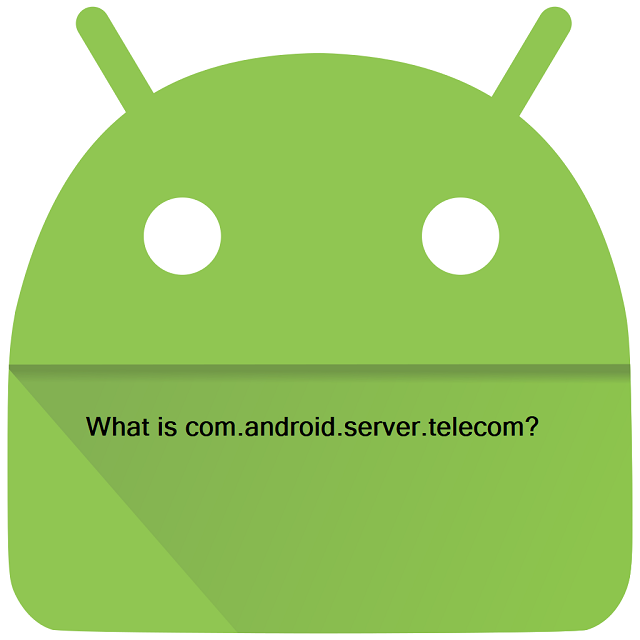The Android Telecom framework is a package that mainly helps you manage calls on any android device. For example, it can be SIM-based calls, VOIP calls, etc., that use the Telephony framework, SIP (e.g., the SipConnectionService), or a third-party VOIP ConnectionService. We can use it as a switchboard, routing calls, and audio focus between Connections of ConnectionService implementations. On the other side, the InCallService implementations can offer a user interface for calls. The com.android.server.telecom is primarily used for incall service. Its main function is to control and organize calls and log calls. It go hand in hand with Android Telecom Server.
Here, we have given a few calling use cases along with increasing levels of complexity.
Implementing the self-managed ConnectionService API:
It is perfect for those who are developers of standalone calling apps. These apps don’t showcase their calls within the default phone app. Besides, these apps also don’t want to show other calls in their user interface. When you use a self-managed ConnectionService implementation within your standalone calling app, it makes you sure that the app will interoperate both native telephony calling and standalone calling apps implementing the API. This one can manage audio routing.
Implement the managed ConnectionService API:
It offers the development of a calling solution and offers a user interface for calls. The solution depends on the existing device phone application (see getDefaultDialerPackage()). A third party implementation of SIP Calling or a VOIP calling service is a few instances of it. The ConnectionService doesn’t have any connection with the associated user interface.
Implement the InCallService API:
It gives you a replacement of the default Phone/Dialer app of any device. In this case, you don’t get any calling facility. It features the user-interface side of calling. This API needs to handle all types of Calls instead of assuming the nature of the calls. SIM-based telephony call is an example of it. Besides, it doesn’t need to implement calling restrictions that depend on ConnectionService. For instance, it must not enforce any Telephony restrictions for making video calls.
Implement both the InCallService and ConnectionService API:
This one can be useful for making your ConnectionService. It depends on the calling solution and is a complete user interface. The API showcases all Android calls in that similar user interface. Thus, you can make sure that InCallService doesn’t assume the source of the calls. Along with this, you have to make sure that the ConnectionService implementation you have can work without the default phone app.
By following the procedure, you will be capable of implementing the telecom API when you don’t wish to utilize any system Phone App but want to get a replacement. The API also allows you to experience a calling solution that is associated with the Android calling experience. You can take the help of in-call service API to replace the default Phone App from your android device.
Whether you want to make any relation with a third-party app with the support of means like VOIP, use the connection service API. You can integrate a calling solution, manage screen calls, redirect any call, etc., with the help of each component of Telecom. The vital thing is that it assists you in replacing the default Phone app.
Here, we have given many details like what it is, why it is so important, how to use and its functions of. Along with this, we have answered different questions related to this.
What is com.android.server.telecom?
Nowadays, Android OS is the most used operating system. Android contains a vast package in which you can get plenty of tools as well as applications. It helps run the device smoothly.
com.android.server.telecom primary function is to make calls.It is an Android service that is available in any android operating system. The motive of developing cell phones is only to make calls back then. However, it looks like a mini-computer for technology advancements. It is one of the packages that are available in the Android core system. This one is used mainly to handle calls.
It helps in displaying the dallier, routing the calls, and audio switching between the calls. It indicates that you require an interface during the call at that moment. The interface works between an operating system and Com.Samsung.Android.Incallui. Thus, it works as a middle tier between the type of call and dallier.
Usually, in mobile services are used for standard naming conventions. It is the thing using which you get to know whether it is an external service or company-made service. These services use a naming convention such as com.<<companyname>>.android.<<servicename>>.
It is also beneficial for calls like VOIP calls, Calls done using SIM, etc. VOIP stands for VOICE over Internet protocol. You can use it through the internet. On the other side, a Call done using SIM indicates those calls you have done with the help of the cellular service provider you have. It allows you to use it as an interface for the camera of a mobile phone. Besides, it is the one that helps to disconnect the call, such as network loss, success full, etc. You can also know whether the call is a voice or video call.
What is the Use of com.android.server.telecom On Android?
com.android.server.telecom enables you to make audio and video calls which are VoIP and SMS based. It helps to manage calls with the help of an Android GUI. So, it can be stated that this Android package must be present on many devices and can manage all the call processing in the background. In order to start calling, you need an Android Framework. It uses a SIM card module to set up proper connections.
Can you uninstall com.android.server.telecom?
It is a built-in caller function. As a result, there doesn’t exist any way to uninstall the service. However, if you want to uninstall this, you are not able to call anyone.
Process of checking your husband showing right mobile call history using the service:
Multiple applications are available that help to hide call history in the call logs. The call history is available in that reflection app. Therefore, if you want to check with your husband or wife, first check whether the app is available on the phone or not. If it is there, then ask for the password.
Who produces the service?
It is the OS manufacturer that produces the service. Although it is open-source, Google is the company behind Android throughout the years.
Functions/classes of the com.android.server.telecom package:
Call:
Its primary function is to handle all the incoming and outgoing calls. As soon as a call is intercepting to the device, it helps to display these on the screen.
Call. details:
It helps display all the information about the caller and the number. The primary function of the class is that it assists in fetching data from an android database related to the contact. After that, it showcases that to the user.
Call.Rttcall:
You can get here all types of RTT information for the call. It is responsible for all kinds of network-related data for the call.
callAudioState:
Its function is to hold data of the audio state of the call. The class offers you information such as the call is muted or not, the incoming and outgoing calls are working correctly or not, etc. You can get the call recording information of the call also from the class.
CallRedirectionService:
It is responsible for holding all the Redirection information of the call. The class works with the RTT information. When the call gets diverted to another number, the class comes to its use.
CallScreeningService:
The function is used for holding information about the incoming call. It screens the call before the user sees it. When you block any number, it is the class that detects the number. This function checks the number and automatically rejects it.
Conference:
It controls all the information about the conference call. When you are on a conference call, it holds the number of people connected to that. Along with this, the function holds the contact details of all the calls. After that, it notifies other classes like audio, RTT, and all the other things.
Conferenceable:
If anyone is on the call, it holds the information of the contact number. Thus, it allows you to add that contact number to the conference.
Connection:
The class’s primary purpose is to hold information related to the call’s connection status. Type of call, RTT status of the call, etc., are a few examples of it.
Connection.VideoProvider:
Its main job is to check the connection status of ongoing video calls.
Disconnectcause:
It lets you know the reason why the call got disconnected. The function holds all the disconnection status of the call.
InCallService:
The class helps to manage the phone calls. For instance, it assists in connecting a call or disconnects it. All types of works can be done under this Class only. It is why the class is the primary function of the package.
PhoneAccount:
The class is responsible for holding the information about the account that people use to call any number. SIM or the VolP address are such examples of it. The function ensures that the original address of the calling ID gets stored in the database.
StatusHints:
People use the class to show symbols regarding the calls. It is associated with all other classes so that these can be done smoothly.
VideoProfile:
The function holds the information of the record of the video calls.It helps track the account you use to make video calls and the numbers with which you have made the calls.
VideoProfile.CameraCapabilities:
The information about the camera is kept in the class. Its function is to check whether the camera is working correctly or not.
These are the classes available in the package. Apart from these, a few classes are there, but these don’t have wide usage.
Manage Calls:
The fundamental task of this feature is to manage calls. That’s why you can view the options — accept and decline on your display. When you make video calls, you can see the graphical user interface because of the system package.
Top Android Dialer:
We use the Android Dialer to make calls. However, manufacturers keep Dialer in the device while producing. Here, we have given a few other feature-loaded dialers available in the market.
Truecaller:
It is one of the oldest dialers people have been using for years. The app comes with a lot of features. You can use the app for free. Besides, it offers fast and precise call tracking features to the customers. The app provides an interface that people can use easily. It gives a broad scope of customization choices to its application clients. The application also offers double SIM backing. It ensures that customers can easily switch between the SIMs. You will get a call recording feature also.
Features:
- The app offers a call tracking feature that is the best in the market. Besides, it is very costly.
- It provides a user interface that you can use quite easily.
- Along with being one of the best dialers, Truecaller is also one of the best SMS apps.
- What makes it unique is that it can detect the caller automatically if you haven’t saved the number.
- It comes with a flash messaging option feature also. While you send any message to the recipient, they get an instant flash on the screen.
Eyecon- Best Dialer App for Android:
It is an app for Android that helps to expose the identity of spam calls. You can make sure that the app doesn’t give you any unnecessary ads. Customers can use different snappy alternate ways to make a connection with their contacts. It features a premium version also that offers offices to the clients. The office doesn’t provide any advertisements interference.
Features:
- It comes with a virtual caller id detection that indicates you can see the caller ID with a user’s picture. With this feature, you can know the user easily. Besides, the application can sync with all the accounts available on your social media. Therefore, you can see all the social media contact in one app.
- Eyecon offers the best spam filter. Hence, the only job you need to do is to enable the spam filter. After doing this, you don’t get disturbed by unnecessary calls and SMS.
Dialer—Best Dialer App for Android:
It may not be as vital as other dialer applications. However, undoubtedly it is also indispensable.
Features:
- It comes with a T9 dialer option, due to which the search process in the app becomes straightforward.
- What makes it unique is that it lets you know about the contacts that you have connected frequently. Therefore, next time when you call among them, you don’t need to find them.
- It provides more than forty different themes. Choose any of these you want and change the app style as you wish.
com.android.server.telecom more_vert:
It is a static constant variable that is available in the source code of apk file. This variable also represents the material icon. The icon is a part of the IconData class in the source code.
Here, we have given an instance of the implementation of the more_vert constant.
static const IconData more_vert = IconData(0xe404, fontFamily: ‘MaterialIcons’);
com.android.server.telecom.overlay.common:
Using this, the telecom service displays content over another app. To do this, it requires the SYSTEM_ALERT_WINDOW permission. The app’s feature is known as Android Screen Overlay.
For instance, when you play any games on your mobile, you may receive a phone call. Then, this service helps to display the call screen over the game.
Difference between Android server telecom and Android Incallui:
This server telecom helps process the caller OS under Incallui’s command. This is what differs between these two mainly.
While you dial a number of any dome, it will translate these into a binary number. Then, it transfers the binary data to the caller operating system.
It allows you to use the connection interface for making a call. Thus, the server helps to make as well as connect all types of calls.
Can people use it to hack calls?
No one can hack calls using the server. If you see that your device remains active but the person you are talking to disconnect the call, then reboot the app.
- Go to the android device first and open it.
- Now, you have to open the menu option.
- Then, go to the settings option.
- After going to the option, tap on it. After clicking on the settings option, you get to see various apps. Next, tap on the apps.
- Now, you need to tap on the All apps option. Next, look for the server.telecom option.
- Tap on the application that displays your application info.
- Now, you need to tap on the option “Clear Cache.”
If the issue still exists, tap on the “Force Restart” Button.
The procedure of fixing the “Unfortunately, com.android.server.telecom Has Stopped” issue:
People reported that they had seen the message while receiving calls. Here, we have given a few methods that you can try to fix the problem. We hope that at least one of these can solve the issue.
Clear Dialer App Data:
- First of all, you have to open the device settings option.
- After that, your job is to click on the Applications.
- Now, look for the app. As soon as you get this, click on the Dialer app.
- At last, you need to clear the data.
Change the Ring Tone:
You can try to change the ringtone. While doing, you can set the default ringtone to any preinstalled ring tone. Multiple reasons are there due to which a solution can work. Although the probability is not too high comparing other solutions, you can change the ringtone quite easily. It is the reason why we recommend following the process.
Boot up the Device in Safe Mode:
When you activate the Safe mode, it disables all the third-party apps. Therefore, what you can do is access the default apps only. Dialer, messages, and contacts are a few examples of it. You should boot up your phone or device in safe mode as it is one of the effective ways to check whether there exists any third-party app causing problems or not.
The steps of the process using the interface may not be similar. It depends upon your Android OS version. Following the steps help you to turn on safe mode with side keys. Generally, the process is suitable for all Android devices. However, if it is not ideal for your device, then search for a guide. It lets you know how you need to boot up your particular device in safe mode.
- First, you have to press the Power button and hold it for a few seconds. Then, choose the Power off option to switch off the device.
- Now, you have to wait for some time till it is not switched off properly. After that, you have to tap on the Power button and hold it till the logo of your device manufacturer appears.
- As soon as the logo appears, you need to release the Power button. Then, you have to tap on the Volume Down button. Hold it till your phone switches on.
- After that, you can see the “Safe mode” option available in the bottom-left corner of the screen. If you see the message “Unfortunately, com.android.server.telecom has stopped” appears, it is the malfunctioning third-party app that is causing the problem. If you want to identify the app manually, uninstall apps that are recently installed or by less trusted developers.
Wipe Cache Partition:
You can follow this method as it helps to remove all the temporary files. It can also be the reason behind malfunctioning apps. You can use the process as it doesn’t remove any necessary data. Therefore, you can feel free to do this.
- First, you have to switch off the phone you have.
- Then, you need to press the Power button, Volume Up, and Volume Down button at a time. Hold them for a few seconds.
- After that, your phone starts booting up in the Recovery Mode menu. You can take the help of the volume buttons and the power buttons for navigation and selection of Wipe Cache Partition, respectively.
- After the completion of the procedure, you need to choose the Restart option. Then, check if the message is still appearing.
Check for Firmware Update:
If you wish, you can follow this method. Hence, you need to download the update if it is available. A minor bug fixes update or a newer Android version may exist as each of these can solve the problem.
For checking updates, first, you have to go to the settings and then look for the Software Update. If you have the older Android version, you can get it in the About phone menu. If you are unable to get the option available, then look for the app with the help of the search bar.
It is available on top of the settings menu. Finding a guide on Google can also make your job done. You must not forget that if your phone contains the latest software, you can’t do anything. In case this is the issue, go through the next solution.
Installing a ROM:
Try this solution when another process is not working. If you want, you can install a Stock or a custom ROM. When you install a custom ROM, it voids the warranty. However, the process may fail if you don’t have the proper knowledge. It is recommended to install a stock ROM as there are many reasons for it.
The procedure of flashing a custom or stock ROM relies upon the device manufacturers. Generally, firmware flashing software is offered by device manufacturers. If you want, you can download the flashing software and install it on your PC. Install the stock ROM for your PC also. You can follow a tutorial or guidance it completes the task correctly.
Conclusion:
In the twenty-first century, Telecom is the best thing that ever occurred. It makes our life very easy. However, nowadays, a lot of innovations of smartphones are available. Therefore, a lot of changes have also come in the telecom industry. The cell phones we use got smarter day by day. Each thing turned into a package for handling the operation. The package discussed in the article is responsible for managing all the processes related to phone calls on the device. If you have any further doubts, do ask us via comments.
Frequently Asked Questions:
- What is android Telecom?
It is a package that is responsible for managing audio and video calls on an Android device.
- Does Google track it to get a search position?
No, Google can’t search for positions with the Google tracking system. Google has GPS that helps to track your mobile device location. It can do if you will give it permission for tracking.
- Can you modify the package?
No, it is not possible. However, a few apps are there that delete the call history of your device. Then, you need to go to that private app where you can get the history available. You need to enter the password into the app.