Have you set up a new disk on Windows 10 or 8.1? If yes, it may ask you if you are willing to use MBR or GPT. GPT provides multiple benefits, but MBR supports the most. In this article, we are going to discuss MBR vs GPT. Go through the difference properly to select the right one for your PC or Mac.
What is Partition?
Dividing a physical hard disk into logical sections is called partition. Disk partitioning or disk slicing helps the user to manage each of them separately.
What is GPT?
GPT, GUID Partition Table, is a format that people use to define the hard disk partitions in PCs with UEFI startup firmware. It replaces the earlier master boot record method.
What is MBR?
MBR or master boot record is a boot sector seed at the start of partitioned computer mass storage devices ( fixed disks or removable drives). It came to the market in 1983 with PC DOS 2.0.
Differences between MBR vs GPT:
The difference between these two are as follows—
Introduced in Different Times:
Master boot record was first available with IBM PC DOS 2.0 in March 1983 and has been used till now. But the partition table was available in the late 1990s, and it has gained fame in recent years.
Recovery:
The boot sector can store both data and all the partitions in a single place. It indicates that if something gets corrupted, you may face difficulties. If you find any data corrupted, you can find it only while your system cannot boot. Hence, recovery is possible, but you may not always.
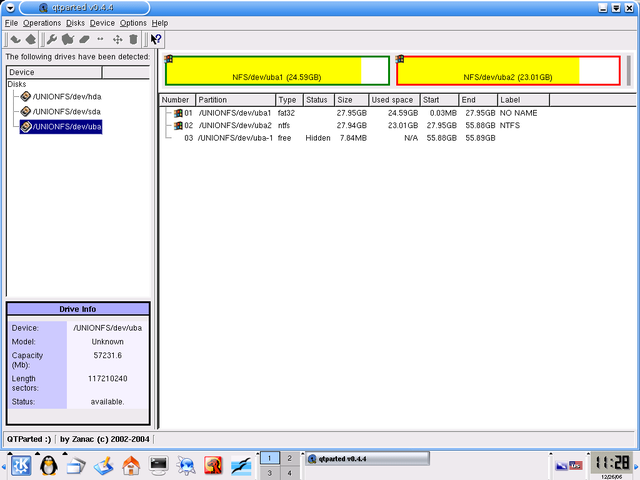
The partition format is superior where it can store many boot data copies across multiple partitions at the beginning and end of the table headers. When one partition gets corrupted, other partitions help to recover. It comes with an error-detecting code helping to assess the partition tables on boot. If it can identify any error, the format will help to repair itself. The partition format is more resilient to errors.
Compatibility:
There are two types of interfaces— BIOS and UEFI — used to boot your machine. Although these are useful for the same, they are different. The older version is BIOS, whereas UEFI has been available since 2010. What you use MBR or GPT will rely on the interface that your system supports.
If you use 64-bit Windows 10, 8/8.1, 7, and Vista, these need a UEFI-based system to boot from a GUID Partition Table drive. Besides, people who use 32-bit Windows 10 and 8/8.1 need a UEFI-based system also for this purpose. But 32-bit Windows 7 and Vista cannot boot from a partition drive.
However, these Windows versions can read from a partition drive and write to it. The master boot record is ideal for earlier OSs, whereas the partition drive is suitable for recent PCs.
Structures:
The master boot record has three parts: a master boot code, a partition table for the disk, and a disk signature. The table can hold up to 4 entries for primary partitions in Windows.
A GUID Partition Table consists of a Protective Master Boot Record on the flip side. It doesn’t allow the boot sector disk utilities to misrecognize partition disks. Besides, it helps to prevent overwriting partition disks, a primary & a backup GUID Partition Entry Array, and a primary & a backup GUID Partition Table Header.
The primary partition table header helps to record its location and size, and the secondary header. A partition table can hold a maximum of 128 partition entries in Windows, and the primary partition number on the HDD or SSD creates a significant difference between them.
Boot Mode:
If a computer’s motherboard is compatible with the only Legacy boot, it is possible to boot Windows from the boot sector disk. However, if you are willing to install Windows on the Partition disk below the mode, the error message can appear “Windows cannot be installed to this disk. The selected disk is of the GPT partition style”.
You should choose the partition disk style. If you haven’t installed it on the disk under legacy boot mode, Windows will not boot. But if your motherboard is compatible with UEFI boot only, it is possible to begin windows from the Partition disk. While installing Windows on the master boot record disk, an error message may appear “Windows cannot be installed to this disk.” It means the selected disk has a Master Boot Record partition table already.
On EFI systems, Windows can only be installed to GUID Partition Table disk”.

You cannot boot windows if you have installed it already on the boot sector disk in UEFI boot mode. However, recent motherboards are compatible with both Legacy and UEFI boots. Therefore, you should enable the CSM only in bios while booting Windows from the Master Boot Record disk and GUID Partition Table disk. If you are willing to boot from the partition disk, you need to enable UEFI. On the other hand, if you want to boot from a master boot record disk, you must enable Legacy BIOS.
Modern Use:
Master boot record has limitations in modern uses, and it can handle 2TB of HDD space and four primary partitions.
But the partition table does not have any partition limit. Therefore, if you’re willing, you may have ten partitions. However, versions of previous windows 8 cannot boot off the partition drives, indicating that Windows 7 needs to use the boot sector on its primary/boot hard drives.
Besides, the partition table can use the latest device technologies. It also supports BIOS/Master Boot Record functions for backward compatibility of non-UEFI devices.
Storage:
The partition tables can store up to 2 terabytes only. But the master boot record allows you to use a drive larger than two terabytes. However, you should know that it uses merely the first two terabytes of the drive, and the rest of the storage space on the drive will get wasted.
The partition tables provide 9.7 zettabytes of maximum capacity. 1 zettabyte indicates 1 billion terabytes. Therefore, you will not run out of space quality.
You can configure one of the partitions as an extended partition. It is possible to divide up to 23 additional partitions. Therefore, a Master Boot Record partition table may have a maximum partition of 26 partitions. The partition tables enable you to have a maximum of 128 separate partitions, sufficient for most real-world applications.
Why Use the GUID Partition Table Scheme?
Whether you use an external HDD or SSD, and the computer is compatible with Master Boot Record and GUID Partition Table, you need to format the drive with the partition table. It allows you to get the benefits of quicker speeds, unlimited partitions, and larger storage capacities.
When To Use Master Boot Record:
If you use a drive below 2TB or older versions of Windows, you need to format all the drives to the Master Boot Record. As a result, there remains no risk of breaking compatibility with any hardware.
From Windows 7 onwards, the partition table format is supported. However, compatibility depends if the motherboard and CPU are compatible with a UEFI BIOS. But XP/Vista may not allow you to enjoy the format as it only supports the Master boot record.
GPT vs MBR?
If the drive you use is over 2TB, you must use GUID Partition Table. It is more corruption-resilient and has improved partition management, and this one is a more reliable standard.
Compared to HDDs, SSDs work a little differently. These can boot your windows quickly, which is a huge benefit. You can take the help of a UEFI-based system to get the benefits of the speeds. Based on compatibility, the partition format is a more logical choice. SSDs are suitable for recent OSs like Windows 10. If you use an SSD on Windows XP, it helps to decrease the drive’s lifespan and performance for lack of support. We know it as TRIM. In this case, we recommend you to go with GUID Partition Table.
The Bottom Line:
We hope you can now understand the difference between MBR and GPT. You may select the partition table scheme suitable for your HDD or SSD size, desired number of partitions, and the operating system. Master boot record is compatible with drives 2TB or smaller and older OS. On the other hand, GUID Partition Table is compatible with drives with more than 2TB storage, newer OS, and more partitions.
Frequently Asked Questions:
- Is GUID Partition Table quicker than Master Boot Record?
These are read at system startup, and no one is quicker. The partition table can adjust disks more than 16 terabytes in size; however, the boot sector’s storage is up to 2 TB.
- Should your SSD be Master Boot Record or GUID Partition Table?
The legacy BIOS is compatible with the boot sector, but UEFI is compatible with both disk partitions. Therefore, while you choose the disk, you may consider OS support. You can install all operating systems on the Master Boot record disk. But all windows versions use partitioned disks to store data.
- Should you choose GUID Partition Table or Master boot record?
The partition table supports more than 2TB size and is compatible with over four primary partitions on a hard disk. Ensure that you have checked if your PC uses BIOS or UEFI before choosing them.







