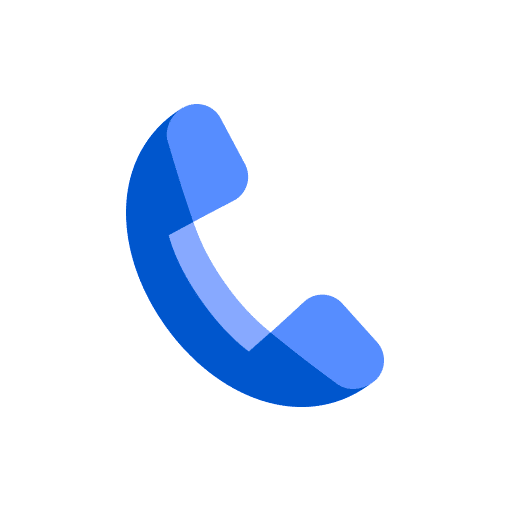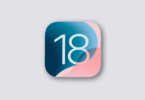Let us know how to use audio emoji on Google Phone App in this blog post. Google has now brought new features for every Android user, introducing a playful twist to phone calls. This feature is called “Audio Emoji” in its Google Phone app. With the help of this feature, you can send sound effects during calls. The major target of this feature is to add a personalization layer in order to enhance audio conversations. Thus, you will be able to express yourself beyond words.
Now, this feature is in beta testing for those users who are enrolled in the Google Phone app in the beta program. The Audio Emoji On Google Phone App offers an option allowing you to send one sound effect among the six different effects during a call, including sad, applause, celebrate, laugh, drumroll, and poop. The feature is now available in the Google Phone app’s most recent beta version. In the previous year, the feature was noticed first in its development stage. Let’s dig into the article to learn how to use Audio Emoji on Google Phone app.
What Are Audio Emojis?
These are a collection of sound effects that are connected to particular emojis. This type of emoji allows you to express your emotions. The Google Phone app now provides six audio emojis.
How Does Audio Emoji Work?
When you are on a call and choose one of the audio emojis, Google Phone app shows a delightful animation. Then, the app will play a corresponding sound effect. Both caller and recipient can hear the sound. The company has implemented a cooldown period between uses in order to prevent the potential overuse and ensure that the new feature will still be enjoyable.
How To Access And Manage Audio Emoji:
You can use this feature within the Google Phone app in two ways. The first way is to use a dedicated button in the overflow menu. Another way to use the feature is via a chip that will appear directly in the main calling interface. The reason for the dual access points is still not clear. But you can easily engage with the feature. If you do not want to use the feature, you can also disable it completely by using an option in the settings.
What Audio Emoji Are Available On Android?
You can choose these six audio emojis:
- Clapping Hands (applause)
- Face with Tears of Joy (laughter)
- Party Popper (party noises)
- Crying Face (womp womp/sad trombone)
- Pile of Poo (fart)
- Drum (sting/ba dum tss)
Although most audio emojis are straightforward, the crying face emoji will correspond to the sad trombone noise. It is used when a user fails at something. The drum emoji indicates the rimshot sound effect used when a user tells the punchline to a joke.
How to Use Audio Emoji on Google Phone App:
These are the steps you need to follow to enable the Google Phone app:
- Your first task is to open the Phone app on the smartphone. Then, you need to click on the 3-dots icon, which is located at the top of the right corner.
- Now, you have to click on the Settings option from the drop-down menu.
- Then, your job is to scroll down to the General section. After scrolling down, you need to click on the Audio Emoji option that is newly added.
- In order to enable this feature, you have to turn on the toggle.
How to Use the Audio Emoji during a Phone Call:
- You have to download the beta version of the Phone by Google app.
- Once you become a tester, you need to navigate to the Play Store app.
- Then, your job is to press your profile photo at the top-right corner.
- You should now head toward Manage Apps & device.
- Then, you need to go to the Updates available.
- You now have to update the Phone by using the Google app.
- If you have not seen this, you need to wait for a few minutes after joining the beta tester program until the new update is available.
- If you are willing to use the feature, you need to call a person or receive a phone call.
- After that, you have to press the new audio emoji button.
- You can see the emoji button above your phone dialer buttons. As soon as you press the audio emoji button, you will see the six audio emoji options.
- You now have to click on an audio emoji button like a drum emoji. Its corresponding sound effect is going to play for a few seconds. Additionally, you can see a full-screen animation. Both parties can hear the sound.
How to Disable the Audio Emoji Feature?
- If you are willing to make the feature disabled, your first job is to navigate to the Phone app.
- Then, you need to click on the three-dot menu in the top-right.
- Now, your job is to move to Settings. After that, you have to go to Audio Emoji.
- Then, you should toggle off this. But it can only disable the feature on your smartphone. If another person has enabled the feature on an Android smartphone, you might need to listen to the sound effects even though you have an iPhone.
When you use the Google phone app to call someone, you need to select an “Audio Emoji” so that you can play sound effects and fun animations. But you can’t use these effects continuously because there is a limit on it. A cooldown period between the use of each emoji helps to prevent back-to-back playing.
Google may work on a way to allow its users to transfer their calls to Meet. Some users have found the option to initiate the video call. It indicates that Google is trying to test the feature. When initiating, the phone call will be continued and the video call will continue ringing in the background until the receiver accepts. If the user is not using Meet, Google might create an invite that you can send them.
The Bottom Line:
You will be able to access the Audio emoji feature using a button that you can see in the overflow menu or the chip that will appear in the main calling interface. If you don’t want to use the feature, then you can disable it following the steps that we have mentioned above.