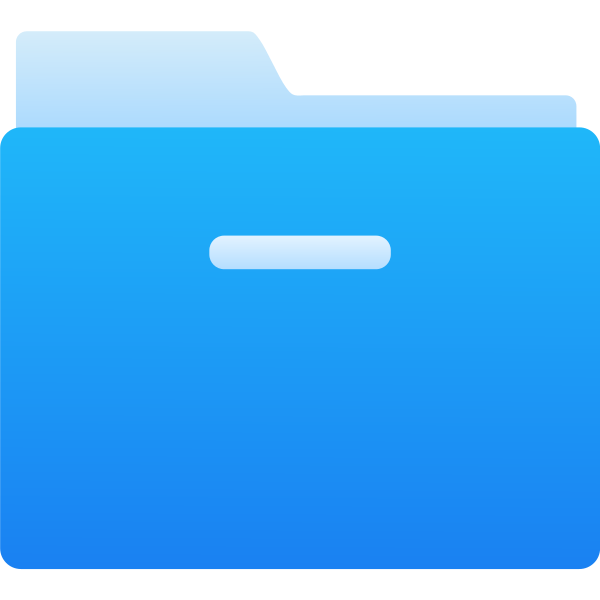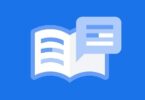What is Aroma file Manager- An Itroduction
It is an app that has flashable zip cwm. And, it possesses a very user-friendly interface and resembles the app of any other File manager. In addition, it can be used for operations that are simple like delete, copy, cut and paste, etc. There is an inbuilt terminal app resident inside this app that executes commands of Linux when the device is in Recovery mode.
How do I use an aroma file?
- Use your sd -card.to copy the zip file manager
- Switch to recovery mode by rebooting your android device.
- Choose install from sd-card.
- Now choose the its ZIP file.
Requirement and instructions
The fact about Android developers is that they never quit halfway. They continue to think, innovate and come up with brilliant ideas so that we are comfortable as Android users at any point in time.
It is the turn of XDA Developers amarullz to come out with one more app. And it has been named Aroma File manager with a reputation that precedes it. It is already tagged as the ‘ World’s First Android Recovery – based File manager’!
A few facts:
- Aroma means Scent
- Herein it means the same ‘ Amarullz Android ROM Manifestation. ( AROMA).
- It is a File manager’ is nothing but a GUI.
- The GUI is run when the Android phone is on Recovery mode.
- It does all the functions a File manager is expected to do. Copying, pasting, etc .are performed when the phone is on Recovery Mode!
Requirements
Here are the Requirements for the Aroma file to run:
- An Android Device
- it must have ‘ ClockworkMod Recovery.
- If not, at least the installation of a custom recovery.
- To be downloaded using this (aromafm-1.00-120512-002.zip, 1.32 MB).
- As a precaution take all the backups of your data which includes all passwords, logins.
- You can check on the guide on how to perform a perfect backup, sync it to the cloud
- Also, learn how to create local backups.
- It is essential to have a 70% charge on your mobile before starting the recovery procedure.
Instructions
- To be downloaded
It is a ZIP package from the link here- aromafm-1.00-120512-002.zip
- Ensure you copy this file of your phone’s SD card to the root
- To go into Recovery Mode. Reboot your device
- The following set of instructions assumes you are on ClockworkMod Recovery
- Choose Install ZIP from SD Card
- And, select ZIP from SD Cardand
- Then, select the aromafm-1.00-120512-002.zipfile.
- Select Yesto install the file.
3. Check the phone screen for there would be a prompt message.
4. Based on that, choose an alternate touch method if necessary.
- Tap continuously the ” NO’ button just to ensure if the touch input is working. In case it is so, then it will start working.
- in case it is not responding
- Choose the Yes Button.
- Use the volume buttons and a deep press of the Power/ Home Button. Now you can select it.
- Keep following these instructions and calibration of the screen can be done. It will start now.
- Now use it for recovery purposes.
Download AROMA file manager – Manage files from recovery
There are various methods to reset using it. Your phone needs to be rooted which is the basic requirement. It is not possible to install CWM or Philz for a custom recovery. The reason for that is because you have not unlocked the bootloader in the Android phone.
Here are the theoretical steps to be followed in case you wish to Android pattern lock which was forgotten. As discussed before, the phone needs to be rooted and an unlocked bootloader is a must. It may not work on all the phones too.
Here are the steps:
- Install the AROMA File Manager’ after you download it
- There is a Zip file too.
- Flash the Zip File by going to your recovery.
Note: There are many online tutorials online. Learn how to flash a zip File.
- The recovery file will open as soon as the flash is done.
- The next step is to go to
- Menu
- Settings
- Auto mount all devices on the startup menu
- Now exit from the file manager.
- Search for ” Gesture Key’ which is located in the data/ system. In case you do not find it there try ‘ SD – ex/ system.
- As soon as it is found delete it and reboot the phone.
- While rebooting it would seek a lock for pattern
- Draw a pattern of your desire.
- The phone will open up.
- Go to settings and then security.
- Set up a new pattern for locking and opening the device.
Note: This method does not work on all phones.
Conclusion:
The AROMA File manager app is certainly helpful but it is not meant for all versions of android phones or devices.