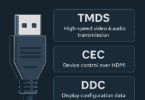Whenever you save a JPEG file, you will lose more information about the image for file compressions. It is due to compression artifact, an visual artifact. As a result, it can spoil an excellent picture in seconds. This guide will let you know about compression artifacts and other related details.
What is a compression artifact?
Compression artifact is a noticeable distortion of media such as images, audio, and video, that the application of lossy compression causes. Lossy data compression can delete media data to make it small. As a result, you can store it in your preferred disk space or transmit it within the available bandwidth, called bit rate.
But if the compressor cannot store sufficient data in the compressed version, you will see a quality loss. Besides, the compression algorithm might not help you to discriminate between distortions.
Reduce the sound and store the details:
- If you are willing to remove JPEG Compression Artifacts, you should first convert the background layer into a non-destructive file. In this case, your task is to tap on the layer and choose Convert to Smart Object.
- After that, head towards the Filter, Noise, and Reduce Noise option.
- When you are on the Reduce Noise window, you have to activate the Preview checkbox. Hence, you have to tap on the checkbox or hit the P key on your keyboard. Thus, it allows you to see the changes you are willing to make.
- If necessary, you need to manage the Strength slider. For example, the strength can control the luminance noise reduction applied to the RGB image channel, and it indicates that you can receive a blurred image on all channels simultaneously.
- Now, you have to adjust the slider to the point where it isn’t too blurry. It can affect small details such as fur, pores, or textures in objects.
- You can set adjustments enough to make the noise smoothen in the background.
- If you’re willing, take the help of the Sharpen Details slider to bring details back to the image. However, it is better not to use the slider because it can make the JPEG artifacts more noticeable though it helps sharpen the object.
- Enable the checkbox first, available at the bottom of the window, and named Remove JPEG Artifact.
- If you check the box, it will tell the algorithm to determine lines or color bleeding.
- Lastly, hit OK to apply the adjustments.
Enhance the Tonal Range and Texture:
- If you want, take the help of the Camera Raw Filter (Filter > Camera Raw Filter) to enhance the picture quality.
- You can see the Shadows and Highlights sliders available in the primary panel, and it helps you control the amount of detail in those tonal regions.
- If you are willing, manage the Texture slider or the Clarity slider to enhance the texture in the image.
How to Adjust the Saturation and Bring Out the Colors:
In the Basics tab, manage the Saturation to amplify the colors. On the other hand, the Vibrance can bring out the pixel color with less Saturation.
Manage the Hue, Saturation, and Luminance of individual colors when you are on the HSL Adjustment tab. It indicates that it enables you to create a color, like orange, darker or brighter. In addition, it helps you to increase or decrease Saturation.
If you are willing, shift the hue over to another color. Then, you can apply the essential adjustments which your picture needs.
Sharpen the Details:
- Head towards the Detail tab. After going there, your job is to control the sharpness you apply to your image.
- Manage the Masking Slider allowing you to keep the sharpening effect from sharpening the JPEG compression artifacts.
- If you want to view this in action, you have to hold the Alt (Windows) or Option (macOS) key while dragging on the Masking Slider. After that, the whole picture turns white. But when you start dragging it to the right, the edge pixels will turn black.
- Like a Layer Mask, the black showcases the image parts unaffected by the Sharpening effect. Besides, the white displays the part where you can apply the Sharpening effect.
- Continue managing until you find the only white edges on the subject, not on the background. You have to release your Alt (Windows) or Option (macOS) key to return to the original image.
Recover the Soft Pixels:
- If you blur a picture, you can lose all the film grain from your image. Therefore, it may seem too fake or too computer-generated. If you want to avoid the problem, add a bit of film grain to your image.
- After that, your task is to head towards the Effects tab. Then, you need to boost the Amount slider in the Grain section, and it will help you include film grain back into the image for a more natural appearance.
- If you have set the adjustment, hit OK to save the changes.
- Thus, you can remove the bad ones and enhance the images you are willing to keep.
Removal of Compression Artifacts:
The existing image and video compression algorithms are divided into square blocks. Then, these are processed independently from each other. Next, take the Discrete Cosine Transform (DCT) of such blocks, and after that, the resulting DCT coefficients are quantized. Hence, DCT represents the displaced frame difference while dealing with inter coding of video blocks or frames.
Many techniques are developed to remove these blocking artifacts for still images and video. You can follow two solutions to remove blocking artifacts in still images. The first one depends on the CLS formulation, and you can use a successive approximation iteration to obtain the solution. Besides, the second one relies on the theory of projections onto convex sets (POCS). You can apply the relationship between the CLS-iteration adaptive successive approximations solution and the hierarchical Bayesian solution.
Know about these Compression Artifacts for Image Manipulation Detection and Localization:
You have to detect and localize image manipulation to counter the malicious use of image editing techniques. Besides, you need to distinguish between authentic and tampered regions. You can use a convolutional neural network (CNN) that uses DCT coefficients. However, standard CNNs are unable to know about the distribution of DCT coefficients, and the reason is that convolution throws away the spatial coordinates.
The Bottom Line:
The technology behind video compression artifact evolves daily and has become effective day by day. But if there are multiple codecs, compression schemes, and video formats, you will find many conversion artifacts. In addition, having new video technology can cause new forms of quality loss in transcode processes, and therefore, you will need new solutions to fix them.
Frequently Asked Questions:
- What is the meaning of it?
It is a distortion of audio, pictures, videos, etc., seen on display.
- How do you fix them?
Convert the background layer into a non-destructive file to solve the issue.
- What do these look like?
It seems like a variant of flickering or is typified as haziness.