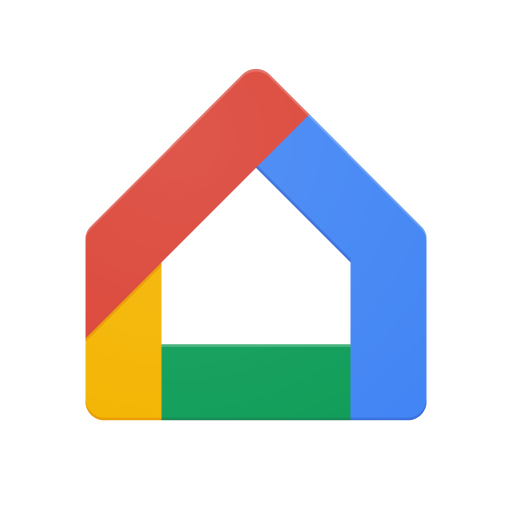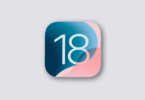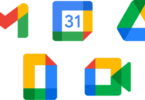The Google Home is an app that controls all the Google devices. It can be used for casting to a Google Home hub that is a Chromecast device. It can control other smart devices with the help of Wi-Fi network. However if you want, you can use the Google Home app for PC as well. If you don’t know how to install it, go through our article.
How to Use Google Home App for PC
The process of pairing Google Home Mini with the laptop
STEP 1: First, thou need to open the Google Home. And then, search for the device that you want to pair with the PC.
STEP 2: After that, you need to open the Paired Bluetooth devices option. And then, click on the Enable Pairing Mode.
STEP 3: As soon as you turn it, click on the option ‘Ready to pair’. And then, you have to connect it to the Office Speaker.
STEP 4: At last, you have to open the Bluetooth Settings. You can get it on your laptop. Next, find the name “Office Speaker. When you get it, click on it to pair.
The method for Downloading and Installing the Google Home apk for PC
When you are going to connect any device with the Google Home Network, you need to make sure that your device is compatible with Google Home control. However, if you are an Ubuntu user, you can use BlueStacks for Linux OSes.
Setup Google Home apk for PC
- First, you have to open the PC. And then, keep your web browser ready to use.
- Then, go for downloading an Android emulator. You can use BlueStacks for your device. To get it, you need to visit the official website.
- BlueStacks takes huge data to download. If you want to boost the download speed of it, you can use an Internet Download Manager.
- After finishing the download process of BlueStacks, you need to run this Android emulator.
- Then, you need to select a folder where you will save the BlueStacks.
- As soon as you install it, add a shortcut of it to the desktop.
- Then, you need to click twice on the icon to launch it.
- Next, sign-in the Gmail account you have to use Google services.
- After that, go to the link to connect Google Home app to PC. Then, click two times on it for installing BlueStacks.
Connecting Devices
- Now, your first job is to turn on the devices that you will use with the Google Home pod or speaker.
- Wait for a while. You need to wait till the devices are booted up completely. When it is done, you have to turn on the search button.
- When you turn on the search button, you get to see the Google Home and other devices on the screen. Choose the Google Home device and connect the Google Home Pod.
- You can hear a sound when the Google Home app for PC will get connected with the device. If you won’t hear any sound, try it again.
- Next, connect the device with the WiFi network. You need to use the Google Home app here.
- When you take help of this app, it will ask you where you want to put it. It is vital for your device as you may set-up it in the future also.
- If you want to connect the Google devices, type the SSID and the password. By doing this, you can connect it to the network.
- Next, you have to connect the Google Home device to the Google Assistant. For this, you need to log-in only.
- After that, it will ask you whether you are interested in enabling personal results or not. Click on the ‘Continue’ option. If you want, you can set-up more accounts.
- After that, it will tell you to fix the location. Then, what you have to do is to click on the ‘Yes’ option.
- Next, it will ask you whether thou want to read the tutorial. As you haven’t done it before, you should try it.
- At last, you get a Google Home for PC set-up.
Conclusion:
Here, we have given the method of downloading and installing the Google Home app for PC. You can generate the Google Home with the help of Android emulator also and use the Google Chrome to control the Google Home devices.
Frequently Asked Questions:
Can I run Google home on a PC?
Yes, you can use the Google Home app on a PC. And It helps you to cast it to a Google Home hub. Moreover, It is a Chromecast device. It also supports other devices that run on the WiFi network.
How do you download Google home on your computer?
The process of downloading Google Home on the computer is as follows:
- First, you need to download the MEmu installer. After downloading it, go for the set-up procedure. ● Next, you need to go to the installer. And then, open Google Play on the desktop.
- After that, what you have to do is to search the Google Home in Google Play.
- Then, you have to install the Google Home.
- As soon as Google Home completes the installation process, you need to tap on the Start option.
- At last, you can enjoy the Google Home app on PC with MEmu.
How do you install Android TV on Google home?
To know how to install Android TV on Google Home, look at the steps.
- First, you have to update the Chromecast built-in app of version 1.47. You have to install it on the television.
- After that, you need to update the Google Home app on your mobile.
- Next, go to the app and open it. Then, click on the ‘+’ icon to click the ‘Create Speaker group’.
- Lastly, choose the Android TV option that you can get among the other Home devices.