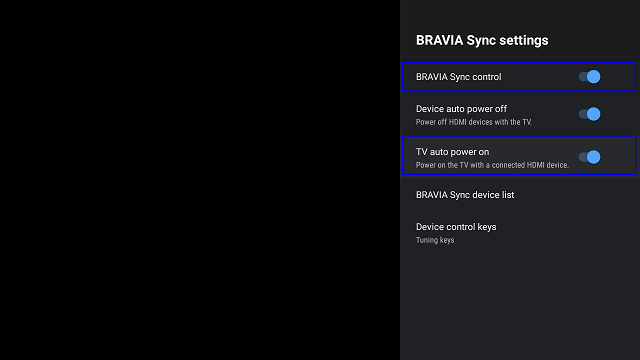What is HDMI CEC? CEC is known as Consumer Electronics Control, which facilitates interface devices controlled with a single remote controller. If you want to cast an interface established TV while on a separate source input (limited TV channel, Cable, USB), the source input will immediately shift to the interface port wherever the Chromecast is joined. Such TVs will power on (when it is powered off) when cast to the Chromecast. For this feature to work, your Chromecast must possess a wall outlet for power and not be plugged into a USB port on the TV.
Manufacturers usually refer to CEC by various titles other than Hitachi. Below few titles are given:
- Anynet+ (Samsung)
- Aquos Link (Sharp)
- BRAVIA Link and BRAVIA Sync (Sony)
- CE-Link and Regza Link (Toshiba)
- SimpLink (LG)
- HDAVI Control
- EZ-Sync
- VIERA Link (Panasonic)
- EasyLink (Philips),
- Realink for HDMI (Mitsubishi).
Use HDMI CEC to have control on a various device with a single Remote-
The Interface provides an alternative control choice for your home theatre system. It is an audio/video interface utilizing for transferring data from the source device to a display. To work your multiple devices remotely in a controlled manner and regulate them through a single remote, an interface is used. It is generally an optional feature located on various compatible devices that enable you to manage multiple devices from one Remote, such as a TV remote. It can control each other without user intervention for up to 15 devices.
Consumer Electronics Control was developed to permit all devices to join an interface to function as one device. It means that you don’t have to turn off your soundbar or Blu-ray player distinctively– if you switch off your TV, they too will power down. Hence, it is a type of channel to allow devices connected by an interface to manipulate each other for changing inputs, turning the power on and off, changing volume, play/pause, etc. Although, it may already be allowed on a device you already have (you may have to turn it on manually through the settings menu).
HDMI CEC is Worth Using-
The Interface allows you to connect a device to your TV through an interface port to communicate with your TV. After connecting both of the devices through the Interface, the device can control the TV and vice versa. Hence, this leads you to possess your Blu-ray player through your TV remote. For example, your device can quickly transform and make changes on TV’s input whenever it needs to perform some task.
Let’s suppose your Chromecast is connected to your TV, but you’re in no need of the Chromecast right now. Instead, you’re watching TV or playing Xbox. With an interface, you can begin casting to your Chromecast from a different medium, and the Chromecast will convey a signal to the TV, making the TV turn to the Chromecast’s data. You won’t cope with the TV’s remote and switch to the relevant data on your own.
The Interface CEC gives benefits to game consoles. For example, with a PlayStation 4, you can press the controller or the game console itself to bring the console out of the rest mode. The moment you do that, the PlayStation 4 can immediately connect the TV to the correct interface input and save you from trouble.
Whereas, if you connect the TV to the PlayStation 4 input when the PlayStation is in rest mode, the PlayStation will apprehend that you want to operate it and the device mechanically powers it on. But, neither the Xbox One nor the Wii U supports the Interface at present.
AS the devices label their inputs, your Chromecast will appear as “Chromecast” instead of just “HDMI 2.” Although you can generally type in the label as per your liking, the device can do it for you when you use a CEC.
HDMI CEC is Jam-packed with Various Features-
The Interface offers a number of the chief features that you hardly discover in any other remote. Information for power, playback, audio, and menu selection can all be transferred through CEC. It allows you to rely on one remote instead of multiple. Now, one device remote can control all of your devices.
It should be considered that this is not the same technology as a universal remote control. That remote is programmed with the wireless signal patterns of hundreds of consumer products. When you use a universal remote, the controller is directly controlling the device it is associated with.
High-Definition Multimedia Interface Consumer Electronics Control provides multiple capabilities that we have mentioned below. Although, not each feature listed here is available on all interface-enabled products. Feature compatibility between brands often varies.
Remote Control Pass-Through:
The feature allows the remote control to commands passed through to other connected devices within a system. For instance, you can use your TV remote control to change some of the roles of other devices connected to your TV through an interface.
One-Touch Play:
While you start playback on your source device, switch the TV to the interface input that the source device is connected to. For example, when you insert a disc into your Blu-ray Disc player and press play, One-Touch Play instructs the TV to automatically switch to the interface input that the Blu-ray player is connected to.
Routing Power:
You can manually check the input reference choice. For instance, you can change the data selections on an applicable home theatre receiver utilizing a TV remote.
Deck Control:
This enables users, through a TV controller, to manage playback features, like Play, Pause, Rewind, Fast Forward on a cooperative HDMI-connected Blu-ray/Ultra HD Blu-ray disc player, media streamer, or cable/satellite case.
One-Touch Record:
If you own an High-Definition Multimedia Interface Consumer Electronics Control enabled DVR or DVD recorder, you can begin record-keeping when watching a liking program on your TV screen.
Timer Programming:
You can also help with an electronic program guide (EPG), which may be included with your TV or cable/satellite box, to insert the timer on cooperative DVD Recorders or DVRs.
System Audio Control:
The feature permits you to manage volume audacity (or other audio settings) of an HDMI CEC furnished home theatre television or AV preamp/processor utilizing the TV remote.
Device Menu Controller:
The feature allows your TV to check the menu usage of other media. For instance, you may be proficient in controlling your TV remote to drive the menu settings on a correlated source device, like a Blu-ray Disc player, media streamer, or DVR.
System Standby:
This permits you to store several devices in a standby approach using one remote control. Hence, you can switch to each input that your source devices are connected to with your TV remote. Also, toggle them in and out of standby manner as wanted.
Troubleshooting the HDMI CEC-
If your Interface creates any problem, perform the below steps to remove the interface lockup from the TV or the audio system. Verify if the problem is solved after following each step. If model-specific data is required to complete a step, then have a look at your device guidebook.
- Separate every device that is connected with the Interface from your TV and the audio system.
- Power reset or restart TV.
- Attach the interface cable from its output on your audio system to the interface input on your TV
- Check the Control settings on the audio system are On.
- Check the Bravia sync setting is on the TV. For additional knowledge, peep into the TV’s guidebook.
- In setting, place the TV speaker to Audio System.
- Check if the audio transmitted to the audio system while you began any of the built-in internet applications on the TV.
Pros and Cons of HDMI CEC –
It has many pros and hardly any cons. And while the pros overcome the cons, there may be chances to impair the Interface or update your system to one that applies eARC. It is a newer standard that enhances the Interface’s features while eliminating the requirement for setup.
Pros
As we have earlier told you, it has plenty of benefits as it grants various multiple controls, providing you improved lucid integration of your home theater system. Moreover, the Interface works in association with ARC, known as Audio Return Channel, to lessen the number of cables that must connect various devices. In brief, ARC facilitates audio to move in both ways by bringing down the number of wires you require joining an external source, for example, a Blu-ray player to a TV and A/V receiver. To have the benefits of interface ARC, your devices must possess ARC or eARC ports. Usually, configuring your devices and enabling an interface ARC along with it, but check your device manual to be sure.
Cons
The prime hindrance to the Interface is the shortcoming of ARC to give complete quality surround sound. The interface ARC is competent in transferring uncompressed stereo audio or compressed 5.1 surround sound audio.
If you need uncompressed 5.1 sounds or better audio, you’ll have to impair the Interface and ARC on your devices or update media that support interface eARC. Consumer Electronics Control can deliver 5.1 and 7.1 uncompressed audio and handle better high definition forms by Dolby and DTS.
HDMI Consumer Electronics Control Trade Names-
Often you won’t see “HDMI CEC” issued on a terms list. Instead, you’ll see a marked “trade name.” These titles all belong to the Interface; therefore, they are issued only to distract buyers. If your TV possesses any of these features, it holds an interface. You should know your TV Company’s brand so you can hunt down and allow the disguised interface preference on your TV.
- AOC: E-link
- Hitachi: HDMI CEC
- LG: SimpLink or SIMPLINK
- Mitsubishi: NetCommand for Interface
- Onkyo: RIHD (Remote Interactive over interface)
- Panasonic: HDAVI Control, EZ-Sync, or VIERA Link
- Philips: EasyLink
- Pioneer: Kuro Link
- Runco International: RuncoLink
- Samsung: Anynet+
- Sharp: Aquos Link
- Sony: BRAVIA Sync
- Toshiba: CE-Link or Regza Link
- Vizio: CEC (Thank you, Vizio!)
Ways to Enable HDMI Consumer Electronic Control on Your TV-
To enable the Interface in your TV, you have to find the menu options in the TV and settings. You can use the TV remote to change the setting. Also, look at the instruction manual, and if you are unable to find anything on it, then perform a web search for the model of your TV and “Enable interface.”
On Vizio TV, you can find the option given under menu> system> Con. You can find it quickly and well defined, although it was disabled by default for some reason. There are some devices in which the Interface not enabled in default. Hence you have to go through the setting of all devices. If consumer electronic control automatically allowed on the Chromecast; therefore, this will “simply run” as far as your TV has an interface approved.
How to Enable on PlayStation-
On the PlayStation 4, it’s also impaired by default for any purpose. To enable the interface device link setting, you have to go into setting > system. If you don’t find any such setting, then go to a web search to search your device name and how to approve it if it’s not supported by default.
How to Enable on Various TV Brands-
The Interface is considerably convenient. However, you may have to be aware of it and support it yourself. Like regulating connected devices with your TV’s remote controller, more updated features may or may not function depending on how the TV Company and device maker executed the Interface. Both ways, the input-switching separately performs interface worth allowing.
It is pretty tricky to enable Interface as it depends upon the manufacturer to manufacturer, although they usually adopt the same methods. Now let’s find out how to enable Interface on different popular TV brands:
- LG – With LG TVs, tick on the home switch and go to Settings. I prefer Sound and following Sound Settings. Now, shift ARC status to the ON site and change the TV Speaker to OFF.
- Sony- Go to the home menu, and then go to Settings, next to System Settings. From here, pick Set Up, then AV Set Up. Keep in mind the Speaker setting is set to Audio Out. Click back to go to the Set Up menu again, and then tick BRAVIA Sync. Then, you prefer BRAVIA Sync Device.
- TCL w/ Roku – Go to the Home menu and then pick Settings, then system. Pick Control Other Devices and allow both interface ARC and System Audio Control.
- Samsung – From the List, select the system and then apply Anynet+ to the ON site.
Enabling on Soundbar:
You need to allow interface ARC on your A/V receiver or soundbar. Besides, You have to change your TV to the input setting the audio device combined to perform this. From this point, you navigate the settings list of the audio device to permit ARC and CEC, which again definitely mentioned by different names.
In some cases, particularly with specific soundbars (most notably Sonos), you will have to download an app to set the device up for ARC. Download the app onto your phone and catch the guidance.
Frequently Asked Questions about HDMI-CEC:
- What Does HDMI-CEC Stand For?
HDMI is an acronym for the high-definition multimedia interface, whereas CEC is an acronym for consumer electronics control. The two joined to become High-Definition Multimedia Interface Consumer Electronics Control.
- Does High Definition Multimedia Interface Consumer Electronics Control Require a Special Cable?
No, it does not require a special cable. However, the devices must support the feature. Consumer Electronics Control has been around since the origin of the interface specification. Hence, wiring is mandatory.
Thus, it will act with any interface cable you possess, whether old or new. Though, the wrong wire might produce problems. So, if you are getting a problem, try another wire.
- When Was it Introduced?
The interface 1.2a fully approved By the interface CEC trait in December 2005, when customers need Blu-ray players and audio receivers to apply a single remote to operate multiple devices.
- Is it Alike as HDMI ARC?
No. it only controls connected interface devices. The ARC in an interface is an acronym for Audio Return Channel and makes it possible for the audio signal to travel in different directions utilizing the same wire. Yet, in some medium, you necessitate enabling interface Control to make ARC functions. Another device has separate controls for each.
- Why Don’t PCs Support it?
Many PCs and laptop computers do not use remote controller systems and permit users to regulate interface-connected mediums from the keyboard or mouse. Many people also use cloud streaming to skip the cable without wanting interface Consumer Electronics Control.