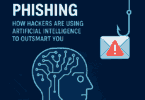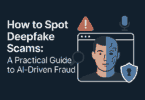Introduction to VPNs and Router Security
In digital connectivity, ensuring the Security and Privacy of our online activities has become paramount. As we navigate the vast internet, concerns about data breaches, cyber threats, and invasive surveillance loom large. One powerful solution that addresses these concerns head-on is the combination of Virtual Private Networks (VPNs) and router security. In this Prodigitalweb Guide “How to Install a VPN on Your Router” helps you to integrate a virtual private network to your router.
A VPN is a versatile tool designed to safeguard your online presence by encrypting your internet connection and masking your IP address. This shields your sensitive data from prying eyes. And it also allows you to browse the web with a heightened sense of Privacy. VPNs are commonly associated with individual devices. And they elevate your digital security to the next level. And it involves integrating this protective shield directly into your home or office router.
This brings us to the focal point of our exploration: the combination of VPNs and router security. Installing a VPN on your router opens up a world of possibilities. VPN transforms your entire network into a secure enclave. This fortifies the connection for the device you are using. It extends the protective cloak to every gadget connected to your home network.
In this guide, we will look into the intricacies of understanding VPNs. Let us unravel the benefits of router-level security. We will provide a step-by-step guide on seamlessly integrating a VPN into your router. You will discover the symbiotic relationship between VPNs and router security as we go aboard. Those combinations empower you to fortify your digital connectivity. And you can navigate the online realm with confidence. Let us embark on this enlightening exploration into the world of VPNs and router security.
Benefits of Installing a VPN on Your Router
The digital age has brought unparalleled convenience to our fingertips. But it has also exposed us to various online threats and privacy concerns. We strive to safeguard our personal information and secure our digital interactions. Integrating Virtual Private Networks (VPNs) at the router level emerges as a powerful solution. Let us explore the manifold benefits of installing a VPN directly on your router.
-
Comprehensive Network Security:
- By installing a VPN on your router, you extend the protective shield to all devices connected to your home or office network. This includes Smartphones, Laptops, Smart TVs, Gaming consoles, and other Internet of Things (IoT) devices. The result is a comprehensive security net that covers your entire digital ecosystem.
-
Device-Agnostic Privacy:
- One of the standout advantages is the device-agnostic nature of router-level VPNs. Users no longer need to install and configure VPN applications on individual devices. Instead, the router handles the encryption and tunneling processes. That ensures consistent Privacy across all connected devices without manual intervention.
-
Securing IoT Devices:
- With the proliferation of smart home devices, security cameras, and thermostats, the vulnerability of IoT devices to cyber threats has become a growing concern. Integrating a VPN at the router level ensures that these devices communicate securely over the internet. Virtual Private Network protects them from potential hacking attempts.
-
Enhanced Anonymity and Browsing Freedom:
- A router-based VPN masks your IP address and encrypts your internet traffic. Virtual Private Network provides an additional layer of anonymity. This not only safeguards your online activities from prying eyes but also allows you to access region-restricted content. Streaming services, for example, can be enjoyed without geographical limitations.
-
Protection of Public Wi-Fi Networks:
- When you connect to public Wi-Fi networks, you expose your data to potential security threats. Routing all your traffic through a VPN-equipped router creates a secure tunnel for your devices, even when connected to untrusted networks. That ensures your data remains private and protected.
-
Secure Remote Access:
- A router-level VPN offers a secure gateway for those working from home or accessing their home network remotely. This enables users to access their home network resources, files, and devices with an added layer of encryption. And that enhances the overall security of remote connections.
-
Consistent Security Across Platforms:
- Whether a Windows PC, a macOS laptop, or an Android Smartphone, a VPN on the router provides consistent security measures. This uniformity is especially beneficial in households or offices with diverse device ecosystems. VPN on the router ensures a standardized level of protection.
-
Reduced Device Load and Improved Speeds:
- Since the VPN processing is handled at the router level, individual devices experience reduced load and improved internet speeds. This is particularly advantageous for resource-intensive activities like online gaming or high-definition streaming.
-
Continuous Security Updates:
- Many VPN providers regularly update their services to address emerging security threats. Installing a VPN on your router ensures that all connected devices benefit from these updates automatically. This proactive approach minimizes vulnerabilities and keeps your network resilient against evolving cyber threats.
-
Protection Against ISP Monitoring:
- Internet Service Providers (ISPs) can monitor and track your online activities. A router-level VPN encrypts your internet traffic. And that prevents your ISP from monitoring your browsing habits. This additional layer of Privacy ensures that your online behavior remains confidential.
-
Parental Controls and Content Filtering:
- Some VPN-enabled routers come with built-in parental controls and content-filtering features. This allows you to manage and restrict access to certain websites or content categories. That adds an extra layer of security for families with children.
-
Cost-Effective Security for Multiple Devices:
- Rather than purchasing individual VPN subscriptions for each device, a router-level VPN offers a cost-effective solution. One subscription covers all devices connected to the router. VPN on Your Router makes it an economical choice for households or small businesses.
-
Geographical Freedom for All Devices:
- VPN-equipped routers allow all devices in your network to access the internet from different geographical locations. This is particularly useful for individuals who need to access region-specific content or services. Those provide geographical freedom to all connected devices.
-
Mitigation of Man-in-the-Middle Attacks:
- Man-in-the-Middle (MitM) attacks are potential threats on unsecured networks. A router-level VPN encrypts your data. That makes it significantly harder for attackers to intercept and manipulate your communication. VPN on Your Router reduces the risk of MitM attacks.
-
Simplified Network Management:
- Managing VPN settings at the router level simplifies the overall network management process. You can control and monitor VPN configurations from a centralized point. It streamlines the user experience and reduces the complexity of individual device setups.
Installing a VPN on your router is an investment in the holistic security and Privacy of your entire network. The diverse range of benefits are from device-agnostic Privacy to enhanced browsing freedom. Further, it positions router-level VPNs as a fundamental tool for individuals and businesses alike. As we proceed with our step-by-step guide, you will discover how to integrate this robust security measure into your router seamlessly. VPN on your router ensures a fortified digital environment for all connected devices.
Preparations Before Installing a VPN on Your Router
Before delving into installing a Virtual Private Network on your router, it is crucial to undertake a series of preparations to ensure a seamless and successful setup. These preparatory steps lay the foundation for a secure and efficient integration. It allows you to maximize the benefits of a VPN on your router. Let us explore the primary considerations before embarking on the installation journey.
-
Router Compatibility Check: Ensuring VPN Support
Before you proceed, ascertain whether your router supports VPN installations. Not all routers are equipped to handle VPN configurations. Refer to your router’s documentation or visit the manufacturer’s website to check for VPN compatibility. If your current router lacks this feature, consider purchasing a new router that explicitly supports VPN installations.
-
Selecting the Right VPN Service: Subscription and Compatibility
Choose a reliable VPN service that aligns with your needs. Consider factors like the level of encryption, server locations, and speed. Ensure that the VPN service you select is compatible with router installations. Many reputable VPN providers offer detailed guides or support for router configurations on their websites. Subscribe to the chosen VPN service and make note of your account credentials. Since you will need them during the setup process.
-
Router Firmware Update: Keeping Software Current
Regularly updating your router’s firmware is essential for optimal performance and security. Check the manufacturer’s website for the latest firmware version compatible with your router model. Download and install the firmware update. Follow their instructions. This ensures your router has the latest security patches and features required for VPN compatibility.
-
Backup Router Settings: A Prudent Precaution
Before making any significant changes, backup your current router settings. This precautionary step ensures you can revert to the previous configuration if any issues arise during the VPN installation process. Access your router’s settings interface and locate the option to export or save the current configuration. Store this backup file in a secure location.
-
Gather Necessary Information: VPN Configuration Details
Streamline the setup process. Collect the necessary information for configuring the VPN on your router. This typically includes details like the VPN server address, your VPN username, and password. Refer to your chosen VPN service’s documentation or contact their support for specific configuration details.
-
Check Internet Connection Stability: Ensuring Smooth Operation
A stable internet connection is crucial for a reliable VPN experience. Verify that your internet connection is robust and stable before installing the VPN. This ensures that the VPN operates seamlessly and minimizes the risk of disruptions during the setup process.
-
Allocate Dedicated Time: Patience is Key
Installing a VPN on your router may take some time, especially if you encounter unforeseen issues or complexities. Allocate dedicated time for the setup process. It ensures that you can focus without interruptions. Patience is crucial. And taking the time to understand each step will contribute to a successful and secure VPN integration.
Diligently complete these preparations to set the stage for a smooth and effective installation of a VPN on your router. These proactive measures enhance the likelihood of success. It also contributes to the overall security and stability of your home or office network. Now, armed with the necessary information and precautions, you are ready to proceed with confidence to the next steps of our comprehensive guide.
Router Compatibility: Ensuring Your Router Supports VPN
Fortifying your network with a Virtual Private Network, you have begins with a fundamental consideration. They are the compatibility of your router with VPN installations. Not all routers are equipped to handle the intricacies of VPN configurations. And it is imperative to confirm that your router supports this functionality before proceeding. Let us look into the critical aspects of router compatibility. And let us ascertain whether your device is ready for the enhanced security a VPN can provide.
-
Check Router Documentation: Manufacturer’s Guidance
The most direct route to determine your router’s VPN compatibility is by consulting the manufacturer’s documentation. Routers often come with user manuals or specification sheets that outline their features and capabilities. Look for information related to VPN support, VPN passthrough, or VPN client compatibility. If your router supports VPNs, the documentation should provide clear guidance.
-
Visit the Manufacturer’s Website: Firmware Features
Manufacturers regularly release firmware updates that may introduce new features, including VPN support. Visit the official website of your router’s manufacturer and navigate to the support or downloads section. Look for the latest firmware release notes to check if recent updates have added or enhanced VPN capabilities.
-
Router Model Research: Online Resources
Harness the power of the internet to gather insights from fellow users and tech enthusiasts. Perform an online search for your router model along with the keywords “VPN support.” Forums, tech communities, and user reviews can be valuable sources of information. Users often share their experiences. The users often provide real-world insights into the VPN compatibility of specific router models.
-
Contact Manufacturer Support: Direct Confirmation
When in doubt, reach out to the manufacturer’s customer support. Most manufacturers offer customer support channels, including email, live chat, or phone support. Provide your router model information and explicitly inquire about its compatibility with VPN installations. Support representatives can offer precise guidance. They may provide additional resources or firmware updates if needed.
-
Router Web Interface: Explore Router Settings
For a hands-on approach, access your router’s web interface to explore its settings. Open a web browser, enter the router’s IP address, and log in to the administrative interface. Navigate through the settings menu and look for options related to VPN or security. Some routers may have a dedicated VPN section where you can configure settings. If you find such options, it indicates that your router supports VPN configurations.
-
Consider Router Age and Model: Upgrade Possibilities
Older router models may need more hardware capabilities for VPN processing. If your router is outdated and incompatible with VPNs, consider an upgrade to a newer model. Modern routers often come equipped with advanced features. They include features like robust VPN support and enhancing overall network security.
Empowering Your Router for VPN Security
Ensuring your router’s compatibility with VPN installations augments your network security. The insights gained from documentation, online research, manufacturer support, and the router’s web interface collectively empower you with the knowledge needed to proceed confidently. In the following stages of our guide, we will explore the steps involved in preparing your router for VPN integration. That is setting the stage for a secure and resilient network.
VPN Subscription: Choosing the Right Service
Selecting the appropriate Virtual Private Network service is a critical decision. That significantly influences your network’s security, Privacy, and overall performance. With many VPN providers available, each offers unique features and capabilities. Therefore, making an informed choice is essential. This section will guide you through the crucial considerations to help you choose the right VPN service that aligns with your specific needs.
-
Define Your VPN Requirements: Identifying Your Needs
Before delving into the sea of VPN options, it is essential to define your specific requirements. Consider factors such as:
- Security Features: Encryption protocols kill switch functionality. DNS leak protection.
- Server Locations: The geographical distribution of servers for diverse IP options.
- Speed and Performance: Ensuring minimal Impact on internet speeds.
- Device Compatibility: Compatibility with routers and all your devices.
- Logging Policy: A no-log policy for enhanced Privacy.
- Customer Support: Responsive and helpful customer support services.
-
Research VPN Providers: Reputable Options
Conduct thorough research on reputable VPN providers. Look for providers with a track record of reliability, security, and user satisfaction. Consider reading reviews from trusted sources. Check independent evaluations. Remember to explore user testimonials to gain insights into the real-world performance of each VPN service.
-
Security Protocols: Understanding Encryption Methods
Evaluate the security protocols offered by each VPN provider. Common protocols include OpenVPN, IKEv2/IPsec, and L2TP/IPsec. Assess the level of encryption provided by these protocols. Ensure that it aligns with your security preferences. A higher level of encryption often translates to enhanced security. But that may impact internet speed to some extent.
-
Server Network: Geographical Reach and Diversity
The server network of a VPN service plays a crucial role in your online experience. Opt for a provider with a widespread and diverse server network. This enables you to access content from various regions. It also ensures a stable and reliable connection. Consider whether the provider has servers strategically located to meet your specific needs, like accessing geo-restricted content.
-
Speed and Performance: Minimizing Impact
VPN services can have varying impacts on internet speed. Look for providers that prioritize performance without compromising security. Some VPNs offer features like split tunneling. Split tunneling allows you to route only specific traffic through the VPN. This feature preserves bandwidth for other activities. Check for speed test results and user feedback to gauge the performance of each VPN service.
-
Device Compatibility: Ensuring Router Support
Since you integrate the VPN directly into your router, confirm that the selected VPN service supports router installations. Check the provider’s documentation or contact their support to ensure compatibility. Additionally, ensure that the VPN service is compatible with all the devices in your network. Those provide a seamless and secure experience across platforms.
-
Logging Policy: Prioritizing Privacy
Examine the logging policy of each VPN provider. A strict no-log policy means the provider does not store or track your online activities. That enhances your Privacy. Transparency in logging policies is a positive indicator of a VPN service’s commitment to user confidentiality.
-
Free Trials and Money-Back Guarantees: Risk-Free Exploration
Many reputable VPN providers offer free trials or money-back guarantees. Take advantage of these options to explore the service risk-free. Before committing to a subscription, a free trial allows you to assess the user interface, speed, and overall compatibility with your router and devices.
Empowered Decision-Making
Choosing the right VPN service is pivotal in enhancing your network security. Understand your specific requirements, research reputable providers, and evaluate critical factors like security protocols and server networks. That can empower yourself to make an informed decision. As we proceed with our guide, armed with a chosen VPN service, you will be well-prepared to seamlessly integrate it into your router for a fortified and secure network.
Step-by-Step Guide to Installing a VPN on Your Router
Fortifying your network with a Virtual Private Network you have at the router level requires a systematic approach. This step-by-step guide will walk you through seamlessly installing a VPN on your router. This Prodigital Web Guide ensures that all devices connected to your network benefit from enhanced security and Privacy.
Steps
Choose a Compatible VPN Router
Selecting a router compatible with VPN installations is the foundation of this process. Ensure that your router supports VPN configurations natively or through custom firmware options. Popular router models known for VPN compatibility include brands like Asus, Linksys, and Netgear.
Access Your Router’s Web Interface
Open a web browser and enter your router’s IP address to access its web interface. You will need to log in using your router’s credentials. Refer to your router’s documentation for the specific IP address and login details. That is typically found on the router itself or in the user manual.
Check and Update Router Firmware
Navigate to the firmware or software update section in your router’s settings. Ensure that your router is running the latest firmware version. It is important as updates often include VPN compatibility and performance improvements. Download and install any available firmware updates according to the manufacturer’s instructions.
Download VPN Firmware (If Applicable)
If your router requires custom firmware to support VPN installations, visit the official website of your chosen VPN service. Look for firmware specifically designed for your router model. Download the appropriate firmware and save it to your computer.
Install VPN Firmware
Access your router’s web interface and navigate to the firmware upgrade section. Upload the VPN-specific firmware file you downloaded in the previous step. Follow the on-screen instructions to complete the firmware installation. This step may vary depending on your router model, so refer to the provided documentation for guidance.
Configure VPN Settings
Once the VPN firmware is installed, navigate to the VPN settings section within your router’s web interface. Enter the configuration details provided by your VPN service. This typically includes the VPN server address, your VPN username, and password. Select your preferred VPN protocol (OpenVPN) and configure any additional settings according to your preferences.
Test the VPN Connection
After configuring the VPN settings, it is crucial to test the connection to ensure everything is functioning correctly. Reboot your router and allow it to establish the VPN connection. Once the connection is established, test the VPN on a connected device to confirm that your internet traffic is securely routed through the VPN server.
Troubleshoot Any Issues
If you encounter any issues during the testing phase, refer to the troubleshooting section of your VPN provider’s documentation. Common issues may include incorrect configuration settings or firewall conflicts. Ensure that the VPN is compatible with all devices on your network and that there are no conflicting settings.
Monitor and Update VPN Settings
Regularly monitor the performance of your VPN-enabled router and check for any firmware or VPN software updates. Keeping both your router’s firmware and the VPN software up to date is essential for maintaining optimal security and performance.
Enjoy a Secure and Private Network
Once you have successfully installed and configured the VPN on your router, you can enjoy the benefits of a secure and private network. All devices connected to your router will now benefit from the added layer of protection provided by the VPN. It ensures enhanced security and Privacy for your online activities.
By following this step-by-step guide, you will confidently navigate the installation process. This guide will empower your router to act as a guardian for all devices within your network. The seamless integration of a VPN at the router level marks a significant stride toward a safer and more private online experience for you and your household or office.
Choose a Compatible VPN Router: Selecting the Right Hardware
Selecting a router compatible with VPN installations is the first crucial step in fortifying your network’s security. Not all routers are created equal. And their ability to seamlessly integrate a Virtual Private Network you have is a feature that varies among different models. This section will guide you through choosing the proper hardware for your VPN needs. That ensures a smooth and effective integration.
-
Check Router Specifications and Documentation
Begin by reviewing the specifications and documentation of your current router. Look for information related to VPN support or compatibility. Routers that explicitly mention VPN passthrough, VPN support, or VPN client functionality are more likely to facilitate the integration of a VPN.
-
Visit the Manufacturer’s Website
Navigate to the official website of your router’s manufacturer. Manufacturers often provide detailed information about their router models, features, and capabilities. Look for your router model in the product section. Check if there’s any information regarding VPN support. Some manufacturers even have dedicated support pages for VPN-related queries.
-
Consider Custom Firmware Options
While not initially designed for VPNs, certain routers can be compatible with custom firmware. Popular custom firmware options include DD-WRT, OpenWRT, and Tomato. These firmware options often expand the capabilities of your router. They allow for the installation of VPN clients. Check the compatibility of your router with these custom firmware options. And follow the installation instructions provided by the respective communities.
-
Explore Router Models Known for VPN Compatibility
Several router models from reputable brands are known for their out-of-the-box VPN compatibility. Do proper research on router models that are popular among users, those who seek VPN functionality. Brands such as Asus, Linksys, Netgear, and TP-Link offer models with robust VPN support. Look for routers within these brands that align with your specific requirements.
-
Consider Dual-Band and Gigabit Routers
For an optimal VPN experience, consider routers with dual-band capabilities (2.4GHz and 5GHz) and gigabit Ethernet ports. Dual-band routers provide flexibility in managing network traffic. In addition, gigabit routers ensure high-speed data transfer within your local network. These features contribute to smoother VPN performance, especially in households or offices with multiple connected devices.
-
Read User Reviews and Recommendations
User reviews and recommendations can provide valuable insights into the real-world performance of routers with VPN support. Explore online forums, community discussions, and review platforms to gather feedback from individuals with hands-on experience with specific router models. Look for reviews that specifically address VPN usage and compatibility.
-
Check Router Age and Hardware Specifications
Consider the age and hardware specifications of your router. Older routers may lack the processing power required for VPN encryption and tunneling. If your router is considerably outdated and needs to be updated with modern demands, upgrading it to a newer model with enhanced hardware capabilities can ensure a smoother VPN experience.
-
Evaluate Router Price and Budget Considerations
Investing in a router with robust VPN support is essential for network security. Consider your budget constraints as well. There are various routers available at different price points. Each offers a range of features. Balance your requirements with your budget to find a router that meets your needs without unnecessary expenditure.
Empowering Your Network with the Right Router
Choosing a compatible VPN router lays the groundwork for a secure and efficient VPN integration—thoroughly research router specifications. Explore custom firmware options and consider user feedback. So that you will be equipped to make an informed decision. In the subsequent steps of our guide, we will delve into the intricacies of configuring your chosen router for VPN support. That will ensure your network becomes a bastion of enhanced security and Privacy.
Access Your Router Settings: Logging in to the Web Interface
To install a Virtual Private Network on your router, the first crucial step is gaining access to your router’s web interface. This interface serves as the control center for configuring various settings. The interface includes those necessary settings for integrating a VPN. This section will guide you through logging in to your router’s web interface. That provides the foundation for the subsequent steps in securing your network.
-
Identify Your Router’s IP Address
Begin by identifying the IP address of your router. This unique numerical label serves as the gateway to your router’s settings. Common router IP addresses include “192.168.0.1” or “192.168.1.1.” But these can vary. You can find this information on a label affixed to your router or referring to your router’s documentation.
-
Open a Web Browser
Launch a web browser on a device connected to your router. This could be a computer, laptop, or even a Smartphone or tablet. Ensure the device is connected to the router via Ethernet cable or Wi-Fi.
-
Enter the Router’s IP Address in the Browser’s Address Bar
Type the router’s IP address into the address bar of your web browser and press “Enter.” This action will direct the browser to the router’s login page. A prompt may appear requesting your login credentials.
-
Enter Router Login Credentials
Input the login credentials for your router. These credentials are often set to default values. That can be found in the router’s documentation or the router itself. Common default usernames include “admin” or “administrator,” with default passwords ranging from blank to “admin” or “password.” If you have changed these credentials before, use the updated information.
-
Navigate to the Router’s Settings Interface
You will gain access to the router’s web interface upon successful login. The layout and options may vary based on your router model. Look for a section labeled “Advanced Settings,” “Administration,” or a similar term. Within this section, you will find the specific settings needed for VPN configuration.
-
Locate VPN or Security Settings
Navigate through the settings menu to find the section related to VPN or security configurations. This may be labeled “VPN,” “Security,” or something similar. The exact location varies among routers, so consult your router’s documentation if needed.
-
Understand the Interface and Options
Once you have accessed the VPN or security settings, familiarize yourself with the interface. Here, you can configure various parameters, including VPN server details, encryption protocols, and other security-related options. The specific options available depend on your router model and firmware.
-
Document Existing Settings (Optional)
As a precautionary measure, consider documenting your router’s existing settings before making any changes. Some routers provide an option to export or save the current configuration. This ensures a backup if you need to revert to the previous settings.
-
Save Changes and Log Out (When Necessary)
After configuring the VPN settings, make sure to save the changes. The process may involve clicking a “Save” or “Apply” button within the web interface. If there is a logout option, log out of the router’s interface to secure your changes.
-
Access the VPN Configuration Interface (If Applicable)
In some cases, routers with built-in VPN support may have a dedicated section for VPN configurations within the main settings interface. If your router falls into this category, navigate to the VPN configuration section to input the necessary details provided by your VPN service.
A Gateway to Enhanced Network Security
Logging in to your router’s web interface marks the initial step in configuring your network for enhanced security through a VPN. Following these steps, you can access the control center where crucial settings are configured. In the subsequent stages of our guide, we will look into the specific configurations needed to integrate a VPN into your router seamlessly. It ensures that your entire network becomes a bastion of Privacy and security.
Check and Update Firmware: Keeping Your Router Up to Date
Ensure that your router’s firmware is up to date. It is a fundamental aspect of maintaining optimal performance, security, and compatibility with the latest technologies, including the Virtual Private Networks you have support. This section will guide you through checking and updating your router’s firmware. That lays the groundwork for a seamless VPN integration.
-
Access the Router’s Web Interface
Start by accessing your router’s web interface using the steps outlined in the previous section. Enter the router’s IP address in your web browser. Log in with your credentials, and navigate to the appropriate section where firmware updates are managed.
-
Locate the Firmware Update Section
Look for a section within the router’s settings labeled “Firmware Update,” “Software Update,” or a similar term. The exact location of this section varies depending on your router model and firmware.
-
Check Current Firmware Version
Within the firmware update section, you will typically find information about the current firmware version installed on your router. Take note of this version as you will use it to compare with the latest available firmware.
-
Visit the Manufacturer’s Website
Navigate to the official website of your router’s manufacturer. Look for the support or downloads section to find firmware updates for your specific router model. Manufacturers regularly update firmware to address security vulnerabilities, improve performance, and introduce new features.
-
Search for the Latest Firmware Version
Search for the latest firmware version available for your router model. This information is usually provided on the manufacturer’s website. Download the firmware file to your computer. It ensures that you select the version compatible with your router.
-
Read Release Notes
Before proceeding with the firmware update, it is advisable to read the release notes associated with the latest version. Release notes provide details about the changes and improvements introduced in the new firmware. This information can help you understand the benefits of the update and any potential considerations.
-
Backup Router Settings (Optional)
As a precautionary measure, consider backing up your router’s current settings before performing a firmware update. Some routers provide an option to export or save the current configuration. This backup ensures you can revert to the previous settings if any issues arise during the update.
-
Initiate Firmware Update
Return to your router’s web interface and navigate to the firmware update section. Upload the downloaded firmware file and follow the on-screen instructions to initiate the update process. This may involve clicking an “Upgrade” or “Apply” button.
-
Wait for the Update to Complete
Allow the firmware update to run its course. The process may take a few minutes, during which your router may restart. It is crucial not to interrupt the update process. Interruptions can result in firmware corruption and potential issues with router functionality.
-
Verify Updated Firmware
Once the update is complete, log back into your router’s web interface. And verify that the firmware version has been successfully updated. Confirm that the version displayed matches the latest firmware version provided by the manufacturer.
-
Restore Router Settings (If Backed Up)
If you backed up your router settings before the update, you can restore them now. Access the router’s settings interface and locate the option to import or restore settings. Follow the on-screen instructions to restore your previous configuration.
Strengthening Router Performance and Security
Regularly checking and updating your router’s firmware is a proactive measure contributing to overall network security and performance. Keep your router’s firmware up to date. It ensures compatibility with the latest technologies, like VPN support. It also benefits from the manufacturer’s ongoing efforts to enhance security and functionality. In the following stages of our guide, armed with the latest firmware, we will proceed to the specific configurations needed for seamless VPN integration on your router.
Download and Install VPN Firmware: Configuring Your Router
Now, your router’s firmware is up to date. The next critical step is downloading and installing the specific firmware required to enable VPN functionality. This section will guide you through obtaining and installing the VPN firmware onto your router. That is setting the stage for a secure and privacy-focused network.
-
Identify Your Router Model
Before proceeding, confirm the model of your router. This information is crucial for downloading the correct VPN firmware. Refer to the router’s label, documentation, or web interface to ensure accuracy.
-
Visit the VPN Provider’s Website
Navigate to the official website of your chosen VPN provider. Look for a section related to router setup or firmware downloads. Many VPN providers offer custom firmware designed for specific router models.
-
Search for Your Router Model
Search for your router model within the VPN provider’s website to find the corresponding firmware download. Select the one that matches your router model if the VPN provider offers multiple firmware versions. Download the firmware file to your computer.
-
Connect to the Router’s Web Interface
Access your router’s web interface as explained in earlier sections. Log in with your credentials and navigate to the section where firmware updates are managed. This is often found in the “Administration” or “Advanced Settings” menu.
-
Locate Firmware Update Section
Within the firmware update section of your router’s settings, look for an option to upload or install custom firmware. The terminology may vary, but it is typically labeled as “Firmware Upgrade” or a similar term.
-
Upload the VPN Firmware File
Use the option provided to upload the VPN firmware file you downloaded from the VPN provider’s website. Follow the on-screen instructions to initiate the firmware installation. Be patient, as the process may take a few minutes.
-
Avoid Interrupting the Installation
While the VPN firmware is being installed, it is crucial to avoid interrupting the process. Do not power off the router or disconnect it from the internet during this time. That may lead to firmware corruption.
-
Wait for the Router to Restart
After the installation is complete, the router may automatically restart. Allow the router to complete this process. Once the router is back online, you can proceed to configure the VPN settings within the router’s interface.
-
Access VPN Configuration Settings
Now that the VPN firmware is installed navigate to the VPN configuration settings within your router’s web interface. This section may be labeled “VPN” or “Security.” Consult your router’s documentation for specific instructions.
-
Input VPN Configuration Details
Enter the necessary VPN configuration details provided by your VPN provider. This typically includes the VPN server address, your VPN username, and password. Choose your preferred VPN protocol (OpenVPN) and adjust any additional settings based on your preferences.
-
Save and Apply Changes
After configuring the VPN settings, save and apply the changes within the router’s interface. This may involve clicking a “Save” or “Apply” button. The router will establish a connection to the VPN server. And your network is now secured through the VPN.
-
Test the VPN Connection
To ensure that the VPN is functioning correctly, test the connection on a device connected to your network. Confirm that your internet traffic is securely routed through the VPN server. You can use online tools to check your IP address and verify that it matches the location of the VPN server.
A Fortified Network with VPN Integration
With the VPN firmware successfully installed and configured on your router, your network is now equipped with an added layer of security and Privacy. All devices connected to your router will benefit from the VPN’s encryption and tunneling capabilities. In the subsequent sections of our guide, we will delve into additional configurations and best practices to maximize the effectiveness of your VPN-secured network.
Configure VPN Settings: Inputting Server Information and Credentials
Now, you have successfully installed the VPN firmware on your router. The next crucial step is to configure the VPN settings. This involves inputting specific server information and credentials your chosen VPN service provides. This section will guide you through configuring your router’s VPN settings to establish a secure and private connection.
-
Access VPN Configuration Section
Login to your router’s web interface and navigate to the section designated explicitly for VPN configurations. Depending on your router model and firmware, this section might be labeled “VPN,” “Security,” or something similar.
-
Choose VPN Protocol
Select the VPN protocol you wish to use. Common protocols include OpenVPN, IKEv2/IPsec, and L2TP/IPsec. Refer to your VPN provider’s recommendations for the most secure and suitable protocol. Configure additional settings like encryption strength and authentication method based on your preferences.
-
Enter the VPN Server Address
Input the server address provided by your VPN service. This information is crucial for your router to connect to the VPN server. The server address is typically a domain name or IP address. That is depending on your VPN provider.
-
Provide VPN Username and Password
Enter the VPN username and password provided by your VPN service. This information authenticates your router with the VPN server. Make sure to input these details accurately to ensure a successful connection. Some routers may also have an option to save your credentials for automatic login.
-
Configure Additional VPN Settings (If Needed)
Depending on your VPN provider and router model, there may be additional settings to configure. These settings can include split tunneling, DNS settings, or custom routing. Refer to your VPN provider’s documentation or support resources for guidance on these specific configurations.
-
Set Connection Preferences
Configure connection preferences like the type of connection (always-on, on-demand) and whether to reconnect automatically in case of a dropped connection. These settings ensure that your VPN connection is tailored to your preferences and provides a seamless experience.
-
Adjust MTU Settings (Optional)
In some cases, adjusting the Maximum Transmission Unit (MTU) settings can improve VPN performance. MTU determines the maximum size of data packets transmitted over the network. Experiment with different MTU values to find the optimal setting for your network.
-
Save and Apply Changes
Once you have entered all the necessary VPN configuration details, save and apply the changes within the router’s web interface. This typically involves clicking a “Save” or “Apply” button. The router will then initiate a connection to the specified VPN server using the provided settings.
-
Restart the Router (If Necessary)
The router may sometimes require a complete restart to apply the VPN settings. If instructed to do so by the router’s interface or your VPN provider’s documentation, restart the router. Allow it to establish the VPN connection upon reboot.
-
Verify VPN Connection
After configuring the VPN settings, it is essential to verify that the VPN connection is active. Check the router’s interface for any status indicators related to the VPN connection. Additionally, test the VPN connection on a device connected to your network to ensure that your internet traffic is securely routed through the VPN server.
A Secured Network with VPN Integration
By configuring the VPN settings on your router, you have established a secure and private gateway for all devices within your network. The VPN connection encrypts your internet traffic. It provides an additional layer of security and Privacy. In the subsequent sections of our guide, we will explore additional considerations, best practices, and tips to maximize the effectiveness of your VPN-secured network.
Test the Connection: Ensuring Your VPN is Functioning Properly
After configuring your router’s VPN settings, it is crucial to conduct thorough testing to ensure that the Virtual Private Network functions correctly. This step is essential for verifying the security and Privacy of your network. This section will guide you through testing the VPN connection to guarantee its effectiveness.
-
Check the Router Interface for VPN Status
Access your router’s web interface and navigate to the section where VPN configurations are managed. Look for any status indicators or logs related to the VPN connection. A successful connection will typically be indicated by a status such as “Connected” or “Active.”
-
Verify Public IP Address
Check the public IP address assigned to your router. You can use online tools or search engines to verify your IP address and confirm that it matches the location of the VPN server. This ensures that your internet traffic is being routed through the VPN server.
-
Perform DNS Leak Test
A DNS leak can compromise the Privacy of your VPN-secured connection. Perform a DNS leak test using online tools. This test ensures that your DNS requests are routed through the VPN server. A successful test will show the DNS server associated with the VPN provider.
-
Test Internet Speed
Conduct an internet speed test to evaluate the Impact of the VPN on your connection speed. While some speed reduction is expected due to encryption, a significant drop may indicate potential issues. Test both download and upload speeds to assess the overall performance.
-
Access Geo-Restricted Content
If your primary use case for the VPN is to access geo-restricted content, verify that you can now access websites and services restricted to the region associated with the VPN server. This confirms that the VPN is masking your IP address.
-
Test on Multiple Devices
Ensure that the VPN functions consistently across all devices connected to your router. Test the connection on various devices, including computers, smartphones, and tablets. Confirm that each device is securely connected to the VPN.
-
Perform Security Checks
Run online security checks to assess the overall security of your VPN connection. This can include vulnerability and port scans to identify and address potential security risks. The goal is to ensure your VPN-protected network is resilient against potential threats.
-
Test VPN Reliability
Leave the VPN connection active for an extended period to assess its reliability. A reliable VPN connection should remain stable without frequent disconnections. Monitor the router’s interface for any indications of dropped connections or issues.
-
Check for Router Logs
Review the router’s logs for any error messages or warnings related to the VPN connection. Logs can provide insights into the performance and stability of the connection. Address any issues identified in the logs to optimize the VPN setup.
-
Troubleshoot Any Issues
If you encounter any issues during the testing phase, refer to the troubleshooting section of your VPN provider’s documentation. Common issues may include incorrect configuration settings, firewall conflicts, or compatibility issues with specific devices. Resolve any issues to ensure a seamless and secure VPN experience.
A Successfully Established VPN Connection
Testing the VPN connection is a critical step in the implementation process. By verifying your VPN-secured network’s status, security, and reliability, you ensure that all devices within your network benefit from enhanced Privacy and security. In the subsequent sections of our guide, we will explore additional considerations and best practices to optimize your VPN-enabled router further for a resilient and private online experience.
Additional Tips and Considerations for VPN on Your Router
While you have successfully configured and tested your VPN connection on your router, there are additional tips and considerations to enhance your VPN-enabled network’s security, Privacy, and overall effectiveness. This section will explore valuable insights and best practices to optimize your VPN experience.
-
Regularly Update VPN Software:
Keep the VPN software on your router up to date. VPN providers release updates to address security vulnerabilities, improve performance, and introduce new features. Regularly check for updates and apply them as needed.
-
Enable Kill Switch Feature:
Many VPN services offer a kill switch feature that automatically cuts off internet access if the VPN connection drops unexpectedly. Enable this feature to prevent any potential exposure of your internet activities in the event of a connection failure.
-
Optimize VPN Server Selection:
Choose VPN servers strategically based on your needs. If Privacy is your primary concern, then select servers in countries with strong privacy laws. Choose servers in the desired location for optimal performance to access geo-restricted content.
-
Use Secure DNS Servers:
Ensure that your DNS requests are secure using the DNS servers provided by your VPN service. This prevents potential DNS leaks and enhances the overall Privacy of your internet activities.
-
Explore Split Tunneling Options:
Some routers and VPN services offer split tunneling. That allows you to route specific traffic through the VPN while allowing other traffic to access the internet directly. This can be useful for managing bandwidth and optimizing network performance.
-
Monitor Data Usage:
Keep an eye on your data usage, especially if your VPN service has limitations. Some ISPs may have data caps, and using a VPN can contribute to your overall usage. Be aware of any potential overages to avoid surprises.
-
Check VPN Compatibility with Streaming Services:
If you aim to access geo-restricted streaming content, verify that your VPN provider supports the specific streaming services you intend to use. Some streaming platforms actively block VPN traffic, so choose a VPN to bypass these restrictions.
-
Secure Your Router:
Strengthen the overall security of your router by changing default login credentials. Enable a strong Wi-Fi password. And turn off unnecessary features. A secure router enhances the protection of your entire network.
-
Test VPN Performance on Various Devices:
Verify that the VPN performs consistently across all devices connected to your router. Test the connection on different operating systems and devices to ensure a seamless experience for all users.
-
Understand VPN Logs and Settings:
Familiarize yourself with the logs and settings within your router’s VPN configuration. Regularly review logs for any potential issues or warnings. Understanding the settings allows you to make informed adjustments based on your preferences and needs.
-
Consider Custom Firmware Options:
If your router supports custom firmware such as DD-WRT, OpenWRT, or Tomato, explore these options for additional features and capabilities. Custom firmware can provide advanced configurations beyond the native capabilities of stock firmware.
-
Educate Network Users:
If you share your network with others, educate them about using the VPN and its benefits. Ensure all users know the VPN connection and encourage responsible internet usage to maintain security and Privacy.
-
Back Up Router Configurations:
Periodically back up your router’s configurations before making significant changes or firmware updates. This ensures that you have a restore point in case of unexpected issues.
-
Consider a Dedicated VPN Router:
If VPN usage is a central aspect of your online activities, consider investing in a dedicated VPN router. These routers are designed specifically for VPN use. And they often come with enhanced features for optimal performance.
Implementing these additional tips and considerations will fortify your VPN-enabled router and create a robust foundation for a secure, private, and efficient network. Regularly review and update your configurations to stay ahead of potential security challenges. And that ensures a seamless VPN experience for all users.
Impact of VPN on Internet Speed: Managing Speed Expectations
Integrating a Virtual Private Network you have into your router provides enhanced security and Privacy. But it is important to understand the potential Impact on internet speed. VPNs introduce encryption and routing processes that can influence your connection speed. This section will delve into the factors affecting VPN-related speed changes. We provide tips on managing speed expectations.
-
Encryption Overhead:
VPNs use encryption to secure your internet traffic. That is adding an extra layer of protection. However, this encryption process introduces overhead. That overhead slows down the transmission of data. The level of encryption and the chosen VPN protocol can impact the speed.
-
Distance to VPN Server:
The physical distance between your location and the VPN server significantly affects speed. Connecting to a server far away can result in increased latency and slower speeds due to the time it takes for data to travel back and forth.
-
Server Load and Capacity:
Load on the VPN server and its capacity to handle user traffic significantly influence connection speed. Popular servers may experience higher loads. That could lead to reduced speeds during peak usage times. Choosing less congested servers can mitigate this Impact.
-
Internet Service Provider (ISP) Throttling:
Some ISPs implement throttling intentionally. That slows down certain types of internet traffic. Using a VPN lets you bypass throttling, which leads to improved speeds. However, the effectiveness varies based on the VPN service and the specific throttling measures.
-
VPN Protocol Selection:
The choice of VPN protocol can impact speed. OpenVPN is a widely used and secure protocol. It may be slower compared to faster alternatives like IKEv2 or WireGuard. Experiment with different protocols to find the one that balances security and speed for your needs.
-
Bandwidth Limitations of VPN Service:
Some VPN services have bandwidth limitations or data caps. That is impacting the speed and performance of your internet connection. Be aware of your VPN provider’s terms and conditions regarding bandwidth usage.
-
Router Processing Power:
The processing power of your router can influence VPN speed. Older or less powerful routers may struggle to efficiently handle the encryption and decryption processes. Upgrading to a router with better processing capabilities can positively impact VPN performance.
-
Local Network Congestion:
The overall congestion on your local network can affect VPN speed. If multiple devices are simultaneously using the network, it may lead to reduced speeds for all connected devices. Prioritize critical tasks and limit bandwidth-intensive activities during sensitive usage periods.
-
Optimizing Settings:
Explore your router’s settings for options to optimize VPN performance. Some routers offer features like hardware acceleration or specific settings for VPN configurations. Adjusting these settings can enhance overall speed.
-
Speed Testing and Monitoring:
Regularly conduct speed tests to monitor the Impact of the VPN on your internet speed. This allows you to identify any significant changes and make adjustments accordingly. Many online tools can help you measure both download and upload speeds.
-
Use Nearby Servers:
Connect to VPN servers that are geographically closer to your location. This minimizes latency and reduces the time data travels between your device and the VPN server. That is improving overall speed.
-
Considerations for Streaming and Gaming:
If streaming or gaming is a priority, select VPN servers optimized for these activities. Some VPN providers offer specialized servers designed to perform better for specific applications.
Balancing Security and Speed
VPN provides essential security benefits. But it is necessary to balance these advantages with potential changes in internet speed. Understanding the factors influencing VPN-related speed variations allows you to make informed decisions and optimize your network for both security and performance. Experiment with different settings, protocols, and server locations to find the ideal balance for your specific needs.
VPN Settings Recommendations: Optimizing for Streaming, Gaming, and Security
Fine-tuning your VPN settings is crucial to strike the right balance between security, performance, and functionality. Different online activities, like streaming and gaming, may benefit from specific configurations. This section will recommend optimizing your VPN settings for streaming, gaming, and overall security.
-
Optimal VPN Protocol for Streaming:
Streaming platforms often require a stable and fast connection. Consider using a VPN protocol known for speed, such as IKEv2 or WireGuard. These protocols are designed to provide efficient and low-latency connections. These protocols enhance the streaming experience.
-
Choose a Server Geographically Close to Streaming Services:
When streaming geo-restricted content, connect to a VPN server located close to the content’s region. This minimizes latency and ensures smoother streaming. Some VPN providers offer specialized servers optimized for popular streaming services.
-
Enable Split Tunneling for Streaming Devices:
Utilize the split tunneling feature to direct only the traffic of specific devices, like your streaming device, through the VPN. This allows other devices on your network to access the internet directly. Split tunneling reduces the load on the VPN and improves overall network performance.
-
Use Fast and Reliable VPN Servers:
Choose VPN servers known for their speed and reliability. Some VPN providers offer server recommendations for various purposes, including streaming. Test different servers to find the ones that deliver the best performance for your preferred streaming services.
-
Adjust VPN Protocol for Gaming:
Gaming requires low latency to ensure responsive gameplay. Opt for VPN protocols prioritizing speed and responsiveness, like IKEv2 or OpenVPN (UDP). Experiment with different protocols to find the one that provides the best gaming experience for your setup.
-
Connect to Nearest VPN Servers for Gaming:
Minimize latency by connecting to VPN servers located close to your physical location. This reduces the time it takes for data to travel between your device and the VPN server. It is crucial for real-time online gaming, where low latency is a priority.
-
Use Dedicated Gaming Servers (If Available):
Some VPN providers offer dedicated servers optimized for gaming. These servers are configured to provide the lowest possible latency and optimal performance for online gaming. Check with your VPN provider for the availability of such servers.
-
Prioritize Security for Sensitive Activities:
When engaging in activities that require heightened security, like online banking or accessing confidential information, prioritize security over speed. Choose robust encryption protocols like OpenVPN (TCP) or IKEv2, even if they may introduce slightly more latency.
-
Enable Kill Switch for Added Security:
Activate the kill switch feature to enhance security during VPN usage. If the VPN connection drops unexpectedly, the kill switch automatically cuts off internet access. That prevents any exposure of your online activities without VPN protection.
-
Utilize DNS and IPv6 Leak Protection:
Enable DNS leak protection and IPv6 leak protection features your VPN service provides. This ensures that your DNS requests and IPv6 traffic are securely routed through the VPN. It prevents potential leaks that could compromise your Privacy.
-
Adjust Encryption Levels Based on Needs:
Customize the level of encryption based on your specific needs. While higher encryption levels enhance security, they may impact speed. If maximum security is not always necessary, consider adjusting encryption settings to balance security and speed.
-
Regularly Test and Monitor Performance:
Periodically conduct speed tests and monitor the performance of your VPN for streaming gaming and general internet use. This allows you to make adjustments based on changes in server performance, network conditions, or your specific requirements.
-
Utilize Multi-Hop (Double VPN) for Enhanced Security:
Some VPN providers offer multi-hop or double VPN options for users who prioritize maximum Privacy. This involves routing your connection through two or more servers. Double VPN provides an extra layer of security. However, be aware that this may impact speed.
-
Balance Encryption Strength and Performance:
Balance the strength of encryption with performance considerations. Higher encryption levels provide enhanced security. But it may result in slower speeds. Evaluate your security needs and adjust encryption strength accordingly.
Tailoring VPN Settings to Your Needs
Customize your VPN settings based on specific activities to optimize your online experience for the best streaming, gaming, and security experience. Experiment with different configurations, protocols, and servers to find the settings that strike the right balance for your unique requirements. Regularly review and adjust your VPN settings to adapt to changes in your online activities and network conditions.
Conclusion: Securing Your Network with a VPN on Your Router
Congratulations on successfully configuring and optimizing a Virtual Private Network you have on your router. By taking these steps, you have fortified your network with an additional layer of security, Privacy, and functionality. As we conclude this guide, Let us recap the key points and emphasize the importance of securing your network with a VPN on your router.
-
Enhanced Security and Privacy:
Integrating a VPN into your router encrypts all internet traffic. It safeguards your data from potential cyber threats, hackers, and surveillance. This heightened security is crucial when accessing the internet from public Wi-Fi networks or less secure environments.
-
Privacy in Online Activities:
The VPN ensures that your online activities remain private by masking your IP address and encrypting your data. This is especially significant as it prevents ISPs, advertisers, and other entities from monitoring your browsing habits and preferences.
-
Geo-Restriction Bypass:
Accessing geo-restricted content becomes seamless with a VPN. By connecting to servers in different regions, you can unlock a world of content and services that might be otherwise inaccessible from your physical location.
-
Comprehensive Network Protection:
A VPN on your router protects all devices connected to your network. This includes computers, Smartphones, Smart TVs, gaming consoles, and other internet-enabled devices. Each device benefits from the VPN’s security and encryption features.
-
Optimized Streaming and Gaming:
Tailoring your VPN settings for specific activities like streaming and gaming allows you to enjoy these experiences without compromising speed or performance. Choosing appropriate protocols, servers, and configurations ensures a smooth and responsive online environment.
-
Continuous Monitoring and Optimization:
Regularly monitor your network’s performance. Conduct speed tests, and stay informed about updates from your VPN provider. Optimization is an ongoing process, and staying proactive ensures that your VPN setup remains effective and aligned with your evolving needs.
-
Educating Network Users:
If your network is shared among multiple users, take the time to educate them about the presence and benefits of the VPN. Encourage responsible internet usage to maintain the integrity and security of the network.
-
Periodic Security Audits:
Conduct periodic security audits, reviewing logs, settings, and potential vulnerabilities. Stay informed about security best practices and address any issues promptly to ensure the continued resilience of your network.
-
Balancing Security and Speed:
Understand that there may be a trade-off between the level of security and internet speed. Balancing these factors based on your specific requirements allows you to enjoy a secure online experience without compromising performance.
-
Adapting to Evolving Threats:
Cyber threats and technologies are continually evolving. Stay informed about emerging security challenges and be ready to adapt your VPN setup to address new threats. Regularly updating your router’s firmware and VPN software is crucial to staying ahead of potential vulnerabilities.
In conclusion, by implementing a VPN on your router, you have taken a proactive step towards fortifying your network in an increasingly interconnected digital landscape. The enhanced security, Privacy, and flexibility the VPN provides provide a safer and more enjoyable online experience. Stay vigilant, stay informed, and continue exploring ways to optimize and secure your network for the evolving challenges of the digital world.
Frequently Asked Questions on How to Install a VPN on Your Router
Here are some frequently asked questions (FAQs) related to installing a VPN on your router:
-
Why should I install a VPN on my router?
- Installing a VPN on your router provides network-wide security. It encrypts the internet traffic of all devices connected to your network. It enhances Privacy. In addition, it allows access to geo-restricted content and adds an extra layer of protection against cyber threats.
-
Is it difficult to install a VPN on a router?
- The difficulty level varies based on the router model and the VPN provider. However, most VPN providers offer user-friendly guides. Many modern routers have built-in support for VPN configurations. This makes the process relatively straightforward.
-
Which routers support VPN installations?
- Many routers support VPN installations, especially those with custom firmware options like DD-WRT, OpenWRT, and Tomato. Additionally, several mainstream router models come with native support for VPN configurations.
-
Can I install a VPN on any router?
- While not all routers support VPN installations, many modern routers do. It is essential to check your router’s specifications and supported features. Custom firmware options can expand compatibility for specific routers.
-
Do I need a special VPN subscription for router installation?
- Some VPN providers offer specific router-compatible firmware or guidelines. However, in most cases, your standard VPN subscription should work. Confirm with your VPN provider whether they support router installations and if any additional steps are required.
-
Will installing a VPN on my router slow down my internet speed?
- The encryption process involved in VPN usage may lead to a slight reduction in internet speed. However, proper configuration and server selection can minimize the Impact on speed. That allows for a satisfactory online experience.
-
Can I choose which devices use the VPN on a router?
- Yes, many routers with VPN support offer a feature called split tunneling. This lets you choose which devices or specific internet traffic is routed through the VPN. It provides flexibility and customization.
-
Do all VPNs support router installations?
- Not all VPNs support router installations. It is essential to check with your VPN provider to ensure compatibility. Many leading VPN services offer guidelines or customer support for router configurations.
-
Can I switch between VPN servers on my router?
- Yes, you can typically switch between VPN servers on your router. Most routers allow you to choose from a list of servers your VPN service provides. Switching servers may be beneficial for accessing region-specific content or optimizing performance.
-
Do I need a static IP address for my router to use a VPN?
- A static IP address is not always required, as most VPNs work well with dynamic IP addresses. However, having a static IP can simplify the setup process and ensure a more stable connection. Check with your VPN provider for specific requirements.
-
Is it possible to uninstall a VPN from my router?
- Yes, you can uninstall a VPN from your router. The process varies depending on the router model and the VPN provider. Usually, it involves accessing the router’s settings and disabling or removing the VPN configuration.
-
Will a VPN on my router protect my mobile devices on cellular networks?
- No, a VPN installed on your router only secures devices connected to that router. For mobile devices using cellular networks, a separate VPN application must be installed directly on each device for protection.
Always check your router’s documentation and guidelines provided by your VPN provider for specific details related to your setup. If you encounter difficulties, contacting customer support for your router and VPN service is recommended.