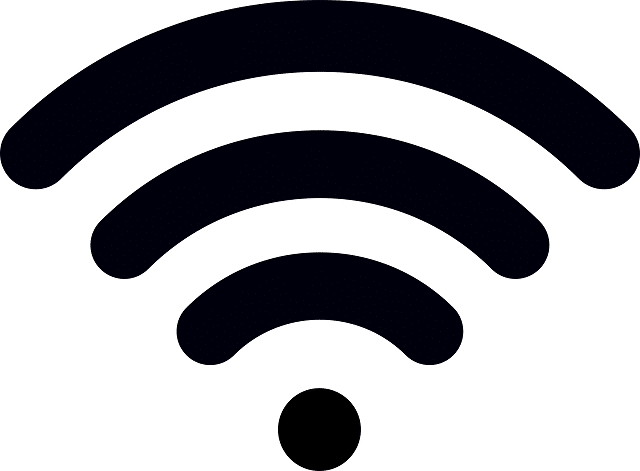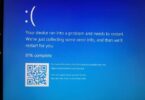Introduction: Unlock the Power of Seamless Connectivity
In this digital era, a strong and reliable Wi-Fi signal has become the backbone of our connected lives. A sluggish or unreliable Wi-Fi connection can quickly turn a seamless experience into a frustrating one. But fear not! In this comprehensive guide “How to Boost Your Wi-Fi Signal Strength”, we will embark on a journey to unravel the secrets of boosting your Wi-Fi signal strength. We will explore the factors that impact your connection. We are going to provide actionable tips to enhance your signal. In addition, let us share advanced techniques that can take your connectivity to the next level.
So, if you have ever found yourself in a Wi-Fi dead zone or experienced the agony of buffering videos, this guide is your beacon of hope. Let us transform your internet experience and ensure that your Wi-Fi connection keeps up with the demands of the modern digital world.
Get ready to say goodbye to connectivity woes. Say hello to a faster, more robust Wi-Fi signal. Let us jump in and unlock the Power of seamless connectivity!
Why Wi-Fi Signal Strength Matters for Seamless Internet
Wi-Fi signal strength shapes our online experiences in the interconnected digital world. It is more than just the convenience of wire-free connectivity. A robust Wi-Fi signal is the lifeline that ensures seamless internet access for many activities.
Faster Data Transfer:
A strong Wi-Fi signal facilitates faster data transfer between your devices and the internet. Whether streaming high-definition videos, engaging in video conferences, or downloading large files, a robust signal ensures swift and uninterrupted data flow.
Consistent Connection:
Imagine the frustration of a dropped connection in the middle of an important video call or an intense online gaming session. A reliable Wi-Fi signal helps maintain a consistent connection. That eliminates disruptions and provides a smoother online experience.
Enhanced Streaming Quality:
For streaming enthusiasts, a strong Wi-Fi signal is synonymous with high-quality content delivery. Buffering becomes a distant memory with a strong Wi-Fi signal. And you can enjoy your favorite shows, movies, or music without the annoyance of lag or pixelation.
Seamless Work and Productivity:
In the era of remote work and digital collaboration, a dependable Wi-Fi signal is essential for maintaining productivity. Video conferencing, cloud-based applications, and file sharing become more efficient when your connection is strong and stable.
Gaming Without Lag:
Online gaming demands low latency and a consistently strong connection. With a robust Wi-Fi signal, gamers can immerse themselves in their favorite titles without the frustration of lag or sudden disconnections. A strong Wi-Fi signal ensures a competitive and enjoyable gaming experience.
Smart Home Devices Performance:
As our homes become smarter, with an array of connected devices, from smart thermostats to security cameras, a strong Wi-Fi signal becomes the backbone of a seamlessly integrated smart home. Each device communicates effortlessly with the help of a strong Wi-Fi signal. In addition, it enhances overall efficiency and user experience.
Multiple Device Connectivity:
A strong signal becomes even more crucial in households with multiple devices vying for Wi-Fi bandwidth. It ensures that each device receives an adequate and stable connection. And that prevents slowdowns or connectivity issues.
The strength of your Wi-Fi signal directly impacts the quality and reliability of your internet experience. Let us look into strategies to boost your Wi-Fi signal strength. Remember that a more robust connection opens the door to possibilities. And that provides you with the speed and reliability needed for the demands of our digitally connected lives. Get ready to elevate your online experience as we explore practical tips and advanced techniques to enhance your Wi-Fi signal strength.
Assess Your Current Wi-Fi Signal Strength: A Vital First Step
Let us know more about how to boost your Wi-Fi signal strength. It is crucial to understand your current wireless landscape before we proceed. Assessing your Wi-Fi signal strength identifies areas that need improvement. It also provides valuable insights into potential issues affecting your connection.
Check Signal Strength:
Start by checking the signal strength of your Wi-Fi network. Most devices, including Smartphones, Laptops, and Tablets, have built-in tools to display the strength of the Wi-Fi signal. Explore your device’s settings menu or system tray to locate the signal strength indicator.
Using Devices and Online Tools:
- Smartphone Apps: Utilize Wi-Fi signal analyzer apps available for Smartphones. Apps like WiFi Analyzer (Android) or Wi-Fi SweetSpots (iOS) visually represent signal strength. And that can help you identify optimal locations for your devices.
- Laptop/Computer Tools: On a laptop or computer, check the Wi-Fi signal strength in the network settings. Windows users can use the built-in “Network and Sharing Center .”Mac users can find this information in the “Wireless Diagnostics” tool.
Identifying Dead Zones:
Walk around your home or office. And pay attention to areas where the Wi-Fi signal weakens or drops entirely. These locations are commonly referred to as “dead zones.” These can be caused by physical obstacles, Interference, or the router’s placement.
Signal-to-Noise Ratio (SNR):
Consider checking the Signal-to-Noise Ratio (SNR) for a more technical assessment. This ratio compares the level of the Wi-Fi signal to the background noise level. A higher SNR indicates a stronger and more reliable connection.
Online Wi-Fi Tools:
Several online tools can provide a detailed analysis of your Wi-Fi signal strength. Websites like Speedtest.net or Ookla allow you to check your internet speed, which indirectly reflects your Wi-Fi performance. Tools like inSSIDer can also provide insights into neighboring Wi-Fi networks and potential Interference.
Router Admin Panel:
Access your router’s admin panel through a web browser. Check the status or dashboard section, which often displays the signal strength, connected devices, and other relevant information. Refer to your router’s user manual for guidance on accessing this information.
You will comprehensively understand your network’s performance by assessing your current Wi-Fi signal strength through these methods. Armed with this knowledge, you will be better equipped to implement targeted strategies to boost your Wi-Fi signal and ensure a seamless internet experience throughout your space. The following sections will delve into the factors affecting Wi-Fi signal strength. And we are going to provide practical improvement tips.
How to Check Your Wi-Fi Signal Strength: A Step-by-Step Guide
Understanding the current strength of your Wi-Fi signal is the first crucial step toward enhancing your internet experience. Whether troubleshooting connectivity issues or planning to optimize your Wi-Fi network, checking the signal strength provides valuable insights. Here is a step-by-step guide on how to assess your Wi-Fi signal strength:
Device-Specific Methods:
- Smartphones and Tablets (Android/iOS):
- Android:
- Open “Settings” and select “Network & Internet.”
- Tap “Wi-Fi” and view the signal strength next to your connected network.
- Signal strength is often represented in bars or as a numerical value (measured in dBm).
- iOS (iPhone/iPad):
- Go to “Settings” and select “Wi-Fi.”
- Look for the Wi-Fi network you are connected to. You can also find that signal strength is displayed in bars.
Laptops/Computers (Windows/Mac):
- Windows:
- Right-click on the Wi-Fi icon in the system tray.
- Select “Open Network & Internet settings” or “Open Network and Sharing Center.”
- Click ” Wi-Fi ” to view the signal strength under “Signal quality.”
- Mac:
- Click on the Wi-Fi icon in the menu bar.
- Hover over the connected network. You can find signal strength displayed in bars.
Dedicated Apps:
- Smartphone Apps:
- Download Wi-Fi analyzer apps from your device’s app store (WiFi Analyzer for Android or Wi-Fi SweetSpots for iOS).
- Launch the app to visualize signal strength in real-time and identify optimal device locations.
- Laptop/Computer Tools:
- For more detailed signal analysis, consider using third-party tools like NetSpot (Windows/Mac) or Wi-Fi Explorer (Mac).
Online Speed Tests:
- Speedtest.net:
- Visit Speedtest.net in a web browser.
- Click “Go” to perform a speed test. The results will include information about your Wi-Fi speed.
- Router Admin Panel:
- Access your router’s admin panel using a web browser (typically by entering “192.168.1.1” or “192.168.0.1” in the address bar).
- Log in with your router credentials (refer to your router manual).
- Look for a “Status” or “Dashboard” section where you can find information about your Wi-Fi signal strength and connected devices.
- Signal-to-Noise Ratio (SNR):
- Some routers provide Signal-to-Noise Ratio (SNR) information in the admin panel for a more technical assessment. A higher SNR indicates a stronger signal.
By using these methods, you can gain a clear understanding of your Wi-Fi signal strength. Remember that a stronger signal contributes to a more reliable and seamless internet experience. In the subsequent sections, we will explore factors influencing Wi-Fi signal strength and effective strategies to boost it.
Using Devices and Online Tools to Check Wi-Fi Signal Strength
A strong and consistent Wi-Fi signal is essential for a seamless online experience. In addition to built-in features on your devices, there are specialized tools that online tools have. Online resources can provide more detailed insights into your Wi-Fi signal strength. Let us explore how you can leverage your devices and online tools to assess and enhance your Wi-Fi connection.
Smartphone Apps for Wi-Fi Analysis:
- WiFi Analyzer (Android):
- Download and install the WiFi Analyzer app from the Google Play Store.
- Open the app and navigate to the “Signal Meter” tab to see a real-time graph of your Wi-Fi signal strength.
- Identify the optimal channels and locations for your Wi-Fi devices.
- Wi-Fi SweetSpots (iOS):
- Install the Wi-Fi SweetSpots app from the App Store.
- Launch the app and explore the “SweetSpots” tab to visualize your Wi-Fi signal strength.
- Use the app’s guidance to find areas with the best signal quality.
Laptop/Computer Tools for Wi-Fi Analysis:
- NetSpot (Windows/Mac):
- Download and install NetSpot. It is a comprehensive Wi-Fi analysis tool.
- Launch the application and click “Discover” to view your area’s Wi-Fi signal strength heat map.
- Identify signal dead zones and areas with potential Interference.
- Wi-Fi Explorer (Mac):
- Install Wi-Fi Explorer from the Mac App Store.
- Open the app to view a detailed list of nearby Wi-Fi networks, including signal strength, channels, and Interference.
- Use this information to optimize your Wi-Fi settings.
Online Wi-Fi Analysis Tools:
- Speedtest.net:
- Visit Speedtest.net in your web browser.
- Click “Go” to perform a speed test. The results will include information about your current Wi-Fi speed.
- This tool is handy for understanding your internet speed, which is indirectly related to your Wi-Fi performance.
- inSSIDer (Online Tool):
- Access the online version of the application inSSIDer or download it.
- Explore the Wi-Fi environment around you, including signal strength, channel usage, and potential sources of Interference.
- Optimize your Wi-Fi settings based on the information provided.
- Using Router Admin Panel:
- Access your router’s admin panel through a web browser.
- Navigate to the “Wireless” or “Wi-Fi” section to view detailed information about your network.
- Check for signal strength and connected devices, and adjust settings accordingly.
Leveraging both dedicated apps and online tools allows for a more comprehensive assessment of your Wi-Fi signal strength. Identify potential issues and optimize your network based on these insights. By doing so, you can significantly enhance the performance of your Wi-Fi connection. The following sections will investigate specific factors affecting Wi-Fi signal strength and actionable strategies to improve it.
Identifying Dead Zones in Your Home: Navigating Wi-Fi Signal Weakness
Wi-Fi dead zones are frustrating areas where your wireless signal weakens or disappears entirely. They can turn a seamless online experience into a connectivity nightmare. Identifying and addressing these dead zones is crucial for optimizing your Wi-Fi network. Let us explore effective methods to pinpoint and navigate these troublesome areas within your home.
Walkthrough Your Space:
Begin by physically walking through different areas of your home or office while monitoring your device’s Wi-Fi signal indicator. Take note of locations where the signal strength noticeably drops or disappears. Common culprits include distant rooms, basements, or areas shielded by thick walls.
Use a Wi-Fi Analyzer App:
Leverage Wi-Fi analyzer apps on your Smartphone to conduct a more systematic assessment. As you move around your space, observe the real-time visual representation of Wi-Fi signal strength provided by the app. These tools often display signal strength in graphical forms. These apps help you identify the specific areas with weaker signals.
Check Device Connection Quality:
While in different parts of your home, test the connection quality of your devices. Engage in activities like streaming videos or running a speed test in areas where you suspect dead zones. If you notice significant performance drops, you have likely identified a problem area.
Router Placement Matters:
Assess the location of your Wi-Fi router. Dead zones are often a result of inadequate router placement. Routers should be positioned centrally. Their signals weaken significantly if obstructed by walls or large furniture—experiment with relocating your router to achieve better Coverage.
Interference from Electronic Devices:
Electronic devices and appliances can interfere with Wi-Fi signals. And they block and create dead zones. Identify and relocate devices like cordless phones, baby monitors, or microwave ovens that may be causing Interference. These devices operate on similar frequencies. Therefore, they can disrupt your Wi-Fi signal.
Walls and Obstacles:
The materials in your home’s walls and floors can impact Wi-Fi signals. Thick walls or concrete and metal walls can significantly reduce signal strength. Identify areas with such obstacles. Consider adjusting the router placement or using Wi-Fi extenders to overcome these physical barriers.
Check Router Channels:
Wi-Fi routers operate on different channels. Therefore, neighboring networks might cause Interference. Use a Wi-Fi analyzer tool to identify less crowded channels and configure your router accordingly. This can alleviate interference issues and enhance signal strength.
Consider Wi-Fi Extenders/Repeaters:
If dead zones persist, consider deploying Wi-Fi extenders or repeaters strategically. These devices amplify the Wi-Fi signal. These tools extend Coverage to areas that were previously problematic.
Mesh Wi-Fi Systems:
For a more comprehensive solution, explore a mesh Wi-Fi system. These systems consist of multiple access points placed throughout your home. That ensures consistent Coverage and minimizes dead zones.
By employing these methods, you can effectively identify and navigate Wi-Fi dead zones in your home. The goal is to create a network environment where every corner enjoys a strong and reliable Wi-Fi signal. In the subsequent sections, we will explore advanced strategies and practical tips to boost your Wi-Fi signal strength. That is transforming your connectivity experience.
Factors Affecting Wi-Fi Signal Strength: Unraveling the Connectivity Puzzle
A myriad of factors influences Wi-Fi signal strength. Understanding these elements is primary to optimizing your wireless network. The physical obstacles and electronic Interference by various components can impact the performance of your Wi-Fi. Let us explore the factors affecting Wi-Fi signal strength and how each plays a crucial role in shaping your connectivity experience.
Physical Obstacles:
- Walls and Floors: Thick walls, concrete, and metal can obstruct Wi-Fi signals. And that may lead to weakened connectivity. The more obstacles a signal must traverse, the greater the signal attenuation.
- Furniture and Appliances: Large furniture, especially those with metal components and electronic appliances, can absorb or reflect Wi-Fi signals. And they create dead zones. Carefully consider the placement of your router and devices to minimize Interference.
Interference from Other Devices:
- Cordless Phones and Baby Monitors: Devices operating on similar frequencies, like cordless phones and baby monitors, can interfere with Wi-Fi signals. Identify and relocate such devices to reduce potential disruption.
- Microwave Ovens: Microwave ovens emit signals in the 2.4GHz frequency range, which overlaps with common Wi-Fi channels. Running a microwave can temporarily disrupt Wi-Fi signals, especially in close proximity.
Router Placement:
- Central Location: Placing the router centrally within your home ensures more uniform Coverage. Avoid corner or basement placements. These placements can lead to uneven signal distribution.
- Elevation: Positioning the router at an elevated level can enhance signal reach. Mounting it on a wall or placing it on a higher shelf can help overcome obstacles and improve Coverage.
Wi-Fi Channel Interference:
- Neighboring Networks: If multiple Wi-Fi networks in your vicinity use the same channel, Interference can occur. Use a Wi-Fi analyzer tool to identify less crowded channels and configure your router accordingly.
Router Antenna Configuration:
- Antenna Directionality: Some routers have adjustable antennas that can be oriented for better signal distribution. Experiment with antenna positioning to achieve optimal Coverage.
Wi-Fi Standards and Frequencies:
- Wi-Fi Standards (802.11ac, 802.11ax, etc.): Upgrading to newer Wi-Fi standards can improve performance and signal strength. Wi-Fi 6 (802.11ax) offers advanced features for enhanced connectivity.
- Frequency Bands (2.4GHz vs. 5GHz): The 5GHz band generally experiences less Interference than the crowded 2.4GHz band. Devices that support dual-band connectivity can benefit from using the less congested 5GHz band.
Router Settings and Configurations:
- Channel Width and Bandwidth: Adjusting channel width and bandwidth settings in the router’s admin panel can impact signal strength. Optimal configurations can improve overall performance.
Addressing these factors can create an environment conducive to strong and reliable Wi-Fi signals. In the subsequent sections, we will explore practical tips and advanced techniques to boost your Wi-Fi signal strength. That can ensure a seamless and uninterrupted internet experience.
Physical Obstacles: Navigating Walls and Furniture for a Stronger Wi-Fi Signal
Wi-Fi signals face challenges when encountering physical barriers within your home or office space. Walls and furniture, seemingly innocuous, can significantly impact signal strength. Understanding how to navigate these obstacles is essential for ensuring a robust and reliable Wi-Fi connection throughout your environment.
Wall Navigation Strategies:
- Identify Wall Materials: Different wall materials have varying impacts on Wi-Fi signals. Concrete and brick walls are more obstructive, while drywall is less so. Identify the types of walls in your space to gauge potential signal attenuation.
- Optimal Router Placement: Position your router centrally within your living or working space to minimize the number of walls the signal must traverse. Placing the router closer to areas with frequent device usage helps overcome wall-related obstacles.
- Consider Wall-Mounting: Wall-mounting your router at an elevated level can enhance signal propagation. This reduces the number of obstructions and provides a more direct path for the Wi-Fi signal.
Furniture Arrangement:
- Avoid Signal Absorbing Materials: Certain materials commonly found in furniture, such as metal, can absorb Wi-Fi signals. Arrange furniture to minimize signal absorption significantly if large metallic objects obstruct the path between the router and your devices.
- Strategic Router Placement: When arranging furniture, consider the placement of your router. Avoid positioning it behind large furniture or in areas where the signal must navigate dense clusters of items. Keep the signal path as unobstructed as possible.
Wi-Fi Range Extenders:
- Deploy Wi-Fi Range Extenders: If weakened signals consistently plague certain areas due to walls or furniture, consider strategically placing Wi-Fi range extenders to amplify the signal. These devices can help extend Coverage into areas with obstacles.
Mesh Wi-Fi Systems:
- Invest in Mesh Wi-Fi Systems: Mesh Wi-Fi systems have multiple access points distributed throughout your space. They work together to create a seamless network. They mitigate the impact of physical barriers. Consider investing in a mesh system for comprehensive Coverage.
Powerline Adapters:
- Explore Powerline Adapters: Powerline adapters use your home’s electrical wiring to transmit data. If navigating physical obstacles proves challenging, powerline adapters can be an alternative solution. They deliver a wired connection through existing power outlets.
Signal Reflection Considerations:
- Leverage Signal Reflection: Some materials, like glass and mirrors, can reflect Wi-Fi signals. While this can be advantageous in some instances, balancing reflection with potential Interference or signal loss is essential.
Navigating walls and furniture is crucial to optimizing your Wi-Fi signal strength. You need to place your router strategically, consider wall materials, and utilize supplementary devices like range extenders or mesh systems so you can ensure a stronger and more consistent Wi-Fi connection across your entire space. In the subsequent sections, we will explore additional tips and advanced techniques to boost your Wi-Fi signal strength further.
Interference from Devices: Spotting and Solving Wi-Fi Signal Issues
In modern technology, various devices can inadvertently disrupt your Wi-Fi signal. That leads to connectivity issues and decreased performance. Identifying and mitigating Interference from these devices is crucial for maintaining a strong and stable Wi-Fi connection. Let us delve into common culprits and effective strategies to spot and solve interference issues.
Cordless Phones and Baby Monitors:
- Frequency Overlap: Cordless phones and baby monitors often operate on the 2.4GHz frequency. And that particular frequency is also used by many Wi-Fi networks. This overlap can lead to Interference.
- Spotting the Issue: Observe if your Wi-Fi signal weakens or experiences disruptions when using cordless phones or baby monitors. If Interference is suspected, temporarily turn off these devices and check for signal improvements.
- Solving the Issue: Consider upgrading to cordless phones or baby monitors operating on different frequencies, like 5GHz, or positioning them farther away from your router.
Microwave Ovens:
- Frequency Disruption: Microwave ovens emit signals in the 2.4GHz range, the same frequency as many Wi-Fi networks. When in use, microwaves can disrupt Wi-Fi signals.
- Spotting the Issue: If you notice a sudden drop in Wi-Fi performance when using a microwave, it could be a sign of Interference.
- Solving the Issue: Position your router away from the microwave or use the 5GHz frequency band. The 5GHz frequency band is less prone to Interference.
Bluetooth Devices:
- Coexistence Challenges: Bluetooth devices, like headphones and speakers, share the 2.4GHz frequency band with Wi-Fi. This coexistence can result in Interference.
- Spotting the Issue: If you experience connectivity issues or reduced Wi-Fi speed when using Bluetooth devices, Interference may occur.
- Solving the Issue: Opt for Bluetooth devices that support newer versions of the Bluetooth standard. As they often employ more advanced technologies to minimize Interference. Additionally, consider using the 5GHz frequency for Wi-Fi.
Wireless Security Cameras:
- Overlapping Frequencies: Some wireless security cameras operate on the 2.4GHz frequency. That potentially causes Interference with Wi-Fi networks.
- Spotting the Issue: If you notice connectivity issues when your security cameras are active, Interference may be a factor.
- Solving the Issue: Position cameras strategically to reduce Interference or consider using cameras that operate on the 5GHz frequency.
Other Electronic Devices:
- Identifying Potential Interference: Various electronic devices, from fluorescent lights to electronic dimmer switches, can introduce electromagnetic Interference.
- Spotting the Issue: Observe patterns of Wi-Fi disruption when specific electronic devices are in use.
- Solving the Issue: Experiment with the placement of Wi-Fi devices and electronic equipment to minimize Interference. Additionally, opt for Wi-Fi channels that are less likely to overlap with the frequencies used by electronic devices.
Neighboring Wi-Fi Networks:
- Channel Overlap: Multiple Wi-Fi networks using the same channel nearby can lead to interference.
- Spotting the Issue: Use Wi-Fi analyzer tools to detect neighboring networks and identify overlapping channels.
- Solving the Issue: Configure your router to use less congested channels. Choosing channels with minimal Interference can improve your Wi-Fi signal.
Recognize potential sources of Interference and implement strategic solutions to create an environment conducive to a stronger and more reliable Wi-Fi signal. In the upcoming sections, we will look at additional tips and advanced techniques to optimize your Wi-Fi connectivity further.
Optimal Router Placement for Maximum Wi-Fi Coverage
The placement of your Wi-Fi router plays a pivotal role in determining the strength and Coverage of your wireless network. Strategic positioning ensures a more robust signal and minimizes dead zones within your home or office. Let us explore key considerations for optimal router placement to maximize Wi-Fi coverage.
Central Location:
- Balanced Coverage: Place your router centrally within your living or working space. This helps ensure that the Wi-Fi signal is evenly distributed. Even distribution reduces the likelihood of dead zones in different areas.
- Consider Multiple Floors: If your space spans multiple floors, position the router on the floor where most of your devices are used. Alternatively, consider a multi-story router placement for more comprehensive Coverage.
Elevation Matters:
- Raise Your Router: Elevate your router to a higher position, like mounting it on a wall or placing it on a high shelf. This can enhance signal propagation and help overcome obstacles like furniture and walls.
- Avoid Basement Placement: Placing your router in a basement or near the floor level may limit its Coverage. Elevating it to a higher level provides a clearer path for the signal to reach devices throughout the space.
Avoid Physical Obstructions:
- Clear the Path: Minimize obstacles between the router and your devices. Avoid placing the router behind large furniture, appliances, or other physical barriers that can absorb or obstruct the Wi-Fi signal.
- Adjust Antenna Orientation: If your router has adjustable antennas, experiment with their orientation to find the optimal configuration for signal distribution. Sometimes, pointing antennas in different directions can enhance Coverage.
Be Mindful of Interference:
- Away from Electronic Devices: Position the router away from electronic devices that may cause Interference, such as cordless phones, baby monitors, and microwave ovens.
- Consider Mesh Systems: If Interference is a persistent issue, consider using a mesh Wi-Fi system with multiple access points strategically placed throughout your space for seamless Coverage.
Know Your Home Layout:
- Understand Wi-Fi Range: Different home layouts may require specific router placements. Understand the range of your Wi-Fi signal and adjust the router’s position accordingly to cover all areas effectively.
- Adapt Based on Obstacles: If your space has unique features like alcoves, staircases, or irregularly shaped rooms, adapt the router placement to navigate these obstacles and provide uniform Coverage.
Test and Adjust:
- Conduct Signal Tests: Regularly test the Wi-Fi signal strength in various areas of your space. Identify weak spots or dead zones and adjust the router placement accordingly.
- Use Signal Analyzers: Utilize Wi-Fi analyzer tools or Smartphone apps to visualize signal strength. This can help you fine-tune the router placement for optimal Coverage.
Consider External Factors:
- Outdoor Wi-Fi: If you require outdoor Coverage, position the router near a window or consider using outdoor Wi-Fi extenders to extend Coverage to your outdoor spaces.
- Weatherproofing for Outdoor Routers: If placing a router outdoors, ensure it is housed in a weatherproof enclosure to protect it from the elements.
Strategically place your Wi-Fi router. Consider the layout of your space and address potential sources of Interference; you can optimize Coverage and create a more reliable wireless network. In the next sections, we will explore additional tips and advanced techniques to boost your Wi-Fi signal strength further.
Tips to Boost Wi-Fi Signal Strength: Elevate Your Connectivity Experience
A strong and reliable Wi-Fi signal is essential for a seamless online experience. Fear not if you are grappling with slow speeds, dead zones, or inconsistent connectivity! Here are practical tips and advanced techniques to boost your Wi-Fi signal strength. These tips will help you to elevate your connectivity to new heights.
Optimal Router Placement:
- Centralize Your Router: Place your router in a central location within your home or office for balanced Coverage. Avoid corners, basements, or areas obstructed by furniture.
- Elevate the Router: Elevate the router to a higher position, like wall-mounting or placing it on a high shelf. This minimizes Interference from obstacles and enhances signal propagation.
Channel Optimization:
- Choose Less Congested Channels: Use Wi-Fi analyzer tools to identify less crowded channels and adjust your router settings accordingly. This reduces Interference from neighboring networks.
- Utilize Dual-Band Routers: Invest in a dual-band router to access both 2.4GHz and 5GHz bands. The 5GHz band is less congested and provides faster speeds, especially in crowded areas.
Update Router Firmware:
- Regular Firmware Updates: Ensure your router’s Firmware is up-to-date. Manufacturers release updates that may include performance enhancements, bug fixes, and improved stability.
Secure Your Network:
- Enable WPA3 Security: Upgrade your Wi-Fi security to WPA3. This is the latest encryption standard. This ensures a secure network and prevents unauthorized Access that could affect performance.
Manage Connected Devices:
- Disconnect Unused Devices: Reduce the number of connected devices, especially those not in use. Each device consumes Bandwidth. Limiting unnecessary connections can improve overall performance.
Wi-Fi Extenders and Mesh Systems:
- Deploy Wi-Fi Extenders: Strategically place Wi-Fi extenders to amplify the signal in areas with weaker Coverage. Extenders enhance the range and minimize dead zones.
- Consider Mesh Wi-Fi Systems: Invest in a mesh Wi-Fi system for seamless Coverage across your entire space. Mesh systems use multiple access points to create a unified and robust network.
Upgrade Your Hardware:
- Invest in Wi-Fi 6 (802.11ax): Upgrade to Wi-Fi 6 technology for improved speed, efficiency, and performance, especially in homes with multiple connected devices.
- Upgrade Router Antennas: If your router has external antennas, consider upgrading to high-gain antennas for better signal distribution.
Limit Interference:
- Identify Interfering Devices: Identify and relocate devices that may cause Interference, such as cordless phones, baby monitors, and electronic appliances.
- Use 5GHz Band for Less Interference: Favor the 5GHz band for devices that support it. It is less prone to Interference than the crowded 2.4GHz band.
Outdoor Coverage:
- Extend Coverage Outdoors: If outdoor Coverage is needed, position the router near a window or use outdoor Wi-Fi extenders for seamless connectivity in your outdoor spaces.
Regular Signal Checks:
- Conduct Signal Tests: Periodically test your Wi-Fi signal strength in different areas of your space. Identify weak spots and adjust the router placement or use extenders as needed.
Quality of Service (QoS) Settings:
- Prioritize Network Traffic: Use Quality of Service (QoS) settings in your router to prioritize certain types of network traffic. That ensures a smoother experience for activities like gaming or video streaming.
These tips and techniques can significantly enhance your Wi-Fi signal strength and create a more reliable and efficient wireless network. Experiment with these strategies to find the best combination for your specific environment and connectivity needs.
Proven Strategies to Enhance Your Wi-Fi Connection: Elevate Your Connectivity Game
A robust and reliable Wi-Fi connection is the cornerstone of a seamless online experience. Optimizing your Wi-Fi is crucial whether you are working, streaming, or gaming. Here are proven strategies to enhance your Wi-Fi connection and ensure a consistently strong and reliable signal.
Optimal Router Placement:
- Centralize Your Router: Place your router in a central location within your home or office for even Coverage. Avoid areas obstructed by walls or large furniture.
- Elevate the Router: Mount your router on a wall or place it on a high shelf to improve signal reach and minimize Interference.
Channel Optimization:
- Choose Less Crowded Channels: Use Wi-Fi analyzer tools to identify and switch to less congested channels. This reduces Interference from neighboring networks.
- Leverage Dual-Band Routers: Invest in a dual-band router to access both 2.4GHz and 5GHz bands. Use the less crowded 5GHz band for high-bandwidth activities.
Firmware Updates:
- Regularly Update Router Firmware: Ensure your router is running the latest Firmware to benefit from performance improvements, bug fixes, and enhanced security features.
Network Security:
- Enable WPA3 Encryption: Upgrade your Wi-Fi security to WPA3 for robust encryption. That safeguards your network from unauthorized Access and potential threats.
Device Management:
- Disconnect Unused Devices: Reduce the number of connected devices, especially those not actively in use. This frees up Bandwidth for devices that need it.
Wi-Fi Extenders and Mesh Systems:
- Strategically Place Wi-Fi Extenders: Use Wi-Fi extenders to amplify signals in areas with weak Coverage. Ensure strategic placement for maximum effectiveness.
- Consider Mesh Wi-Fi Systems: Invest in a Mesh Wi-Fi system for seamless Coverage across your entire space. That eliminates dead zones.
Hardware Upgrades:
- Upgrade to Wi-Fi 6: Consider upgrading to Wi-Fi 6 (802.11ax) for improved speed, efficiency, and enhanced performance in multiple-device environments.
- Upgrade Router Antennas: If your router has external antennas, consider high-gain antennas for better signal distribution.
Minimize Interference:
- Identify and Relocate Interfering Devices: Locate and move devices that may cause Interference, like cordless phones, baby monitors, or electronic appliances.
- 5GHz Band for Less Interference: Use the 5GHz band for devices that support it. 5GHz band is less prone to Interference than the crowded 2.4GHz band.
Outdoor Coverage:
- Extend Wi-Fi Outdoors: If outdoor Coverage is necessary, position the router near a window or use outdoor Wi-Fi extenders to ensure connectivity in your outdoor spaces.
Regular Signal Checks:
- Conduct Signal Tests: Periodically check Wi-Fi signal strength in different areas. Identify and address weak spots by adjusting router placement or using extenders.
Quality of Service (QoS) Settings:
- Prioritize Network Traffic: Use Quality of Service (QoS) settings to prioritize specific types of network traffic. QoS ensures a smoother experience for critical activities.
Advanced Router Configurations:
- Adjust Channel Width and Bandwidth: Fine-tune channel width and bandwidth settings in the router’s admin panel for optimal performance.
- Explore Beamforming Technology: If your router supports Beamforming, enable it to focus Wi-Fi signals directly towards connected devices. Beamforming improves efficiency.
Professional Assessment:
- Consult with Experts: If challenges persist, consider consulting with networking professionals for a thorough assessment and potential solutions tailored to your environment.
Implement these proven strategies to enhance your Wi-Fi connection. And enjoy a consistently strong and reliable signal for all your online activities. Experiment with these techniques to create a customized approach for your specific connectivity needs.
Upgrade Your Router for Advanced Performance: Unleash the Power of Wi-Fi Technology
Upgrading your router can be a game-changer. It can boost Wi-Fi performance, enhance speed, and accommodate the growing demands of modern connectivity. If you are ready to take your wireless experience to the next level, here is a guide on upgrading your router for advanced performance.
Assess Your Current Router:
- Check Wi-Fi Standards: Identify the Wi-Fi standard of your current router (802.11ac, 802.11ax). Upgrading to a newer standard can bring substantial improvements.
- Evaluate Speed Capabilities: Know the maximum speed capabilities of your current router. A router upgrade may be beneficial if your internet plan supports higher speeds.
Understand Wi-Fi Standards:
- Wi-Fi 6 (802.11ax): Consider upgrading to Wi-Fi 6 for the latest and most advanced wireless technology. Wi-Fi 6 offers increased speed, capacity, and efficiency. That is particularly true in environments with multiple connected devices.
Choose a Dual-Band or Tri-Band Router:
- Dual-Band Routers: If you have a standard router, consider upgrading to a dual-band router. Dual-band routers operate on both 2.4GHz and 5GHz bands. They provide flexibility and reduce Interference.
- Tri-Band Routers: A tri-band router is an excellent choice for homes with numerous devices and high-bandwidth activities. It adds an additional 5GHz band for enhanced performance.
MU-MIMO Technology:
- Multi-User, Multiple Input, Multiple Output (MU-MIMO): Look for routers with MU-MIMO technology, which allows simultaneous communication with multiple devices. It improves overall network efficiency.
Beamforming Technology:
- Enhanced Signal Focus: Routers equipped with beamforming technology direct Wi-Fi signals to connected devices. That is improving signal strength and reliability.
Gigabit Ethernet Ports:
- Wired Connectivity: If you rely on wired connections for gaming or high-speed data transfers, ensure the new router has Gigabit Ethernet ports for optimal wired performance.
Advanced Security Features:
- WPA3 Encryption: Prioritize routers with WPA3 encryption for enhanced security, protecting your network from potential vulnerabilities.
Quality of Service (QoS) Settings:
- Traffic Prioritization: Choose a router with Quality of Service (QoS) settings. QoS allows you to prioritize certain types of network traffic for a smoother online experience.
Mesh Wi-Fi Systems:
- Seamless Coverage: Consider upgrading to a mesh Wi-Fi system for large spaces. Mesh systems use multiple access points to provide seamless Coverage and eliminate dead zones.
Smart Router Features:
- Mobile App Control: Opt for routers with companion mobile apps that offer easy setup and management. And you can easily monitor your network from your Smartphone.
- Parental Controls: Look for routers with built-in parental controls. That allows you to manage and restrict internet access for specific devices.
Check Internet Service Provider (ISP) Compatibility:
- Ensure Compatibility: Before purchasing a new router, verify its Compatibility with your internet service provider. Some ISPs have specific requirements or recommendations.
Budget Considerations:
- Balance Features with Budget: Evaluate your budget and find a router that strikes the right balance between advanced features and cost. There are routers available at various price points to suit different needs.
Installation and Configuration:
- Follow Manufacturer Guidelines: Once you have selected a new router, carefully follow the manufacturer’s guidelines for installation and configuration. This ensures optimal performance and security.
Keep Firmware Updated:
- Regular Updates: Stay proactive with firmware updates. Manufacturers release updates to address security vulnerabilities, enhance performance, and add new features.
By upgrading your router with these considerations in mind, you can unleash the full potential of your Wi-Fi network. And they can accommodate modern connectivity demands and ensure a faster, more reliable online experience.
Wi-Fi Extenders/Repeaters: Amplifying Signals for Seamless Connectivity
Wi-Fi extenders, also known as repeaters, are invaluable tools for overcoming coverage limitations. They ensure a robust wireless connection throughout your home or office. Here is a comprehensive guide on how Wi-Fi extenders work and how to effectively use them to amplify signals for seamless connectivity.
Understanding Wi-Fi Extenders:
- Signal Boosters: Wi-Fi extenders are devices designed to amplify and extend the Coverage of your existing Wi-Fi network. They capture the signal from your router and rebroadcast it. That is effectively expanding the network’s reach.
Placement Is Key:
- Strategic Placement: Position the Wi-Fi extender in an area where the existing Wi-Fi signal is still strong but starts to weaken. This ensures that the extender can capture a reliable signal for amplification.
- Avoid Dead Zones: Place the extender away from dead zones and areas with extremely weak signals. The goal is to bridge the gap between your router and areas that experience poor connectivity.
Easy Setup:
- Simple Installation: Most Wi-Fi extenders feature straightforward installation processes. Follow the manufacturer’s instructions. That typically involves connecting the extender to your existing Wi-Fi network and finding the optimal placement.
- Wi-Fi Extender Apps: Some extenders come with dedicated mobile apps. Those mobile apps assist in the setup process and allow for easy management of the extended network.
Dual-Band and Tri-Band Extenders:
- Dual-Band Extenders: Consider dual-band extenders that operate on both 2.4GHz and 5GHz frequencies. This versatility helps accommodate different devices and reduces Interference.
- Tri-Band Extenders: Tri-band extenders add an extra 5GHz band. Those provide even more Bandwidth and reduce potential congestion in busy networks.
WPS (Wi-Fi Protected Setup):
- Simplified Pairing: Some extenders support WPS. Those allow for a simplified pairing process. Press the WPS button on the router and the extender to establish a secure connection.
Mesh Wi-Fi Systems vs. Extenders:
- Mesh Wi-Fi Systems: Wi-Fi extenders are effective. Mesh Wi-Fi systems offer a more seamless solution. Mesh systems consist of multiple access points that work together to create a unified network with consistent Coverage.
Ethernet Port for Wired Devices:
- Wired Connectivity: Choose an extender with an Ethernet port if you have wired devices in the extended area. This allows you to connect devices directly for a more stable connection.
Check Compatibility:
- Router Compatibility: Ensure your chosen Wi-Fi extender is compatible with your existing router. Check for Compatibility with Wi-Fi standards, frequency bands, and security protocols.
Monitor and Adjust:
- Regular Checkups: Periodically check the performance of your extended network using tools or apps provided by the extender. Adjust the placement if needed to optimize signal strength.
Consider Powerline Adapters:
- Powerline Extenders: If traditional Wi-Fi extenders face limitations, consider Powerline extenders. Those use your home’s electrical wiring for signal transmission. This can be beneficial in areas with Wi-Fi dead zones.
Security:
- Secure Your Extended Network: Ensure that the extended network has the same level of security as your primary network. Use strong passwords and encryption to protect against unauthorized Access.
Upgrade Extender Firmware:
- Keep Software Updated: Regularly check for firmware updates for your Wi-Fi extender. Updated Firmware may include improvements in performance, security, and Compatibility.
Wi-Fi extenders serve as powerful allies in extending your network’s Coverage. That is eliminating dead zones. Those are ensuring a consistently strong connection. By understanding their functionality and following best practices for placement and configuration, you can amplify your Wi-Fi signals and enjoy seamless connectivity across your entire space.
Optimizing Wi-Fi Settings for Peak Performance: Unleashing the Full Potential
Fine-tuning your Wi-Fi settings is vital in ensuring peak performance, faster speeds, and a more reliable wireless connection. Explore the following guide to optimize your Wi-Fi settings and unlock the full potential of your network.
Access Router Settings:
- Router Admin Panel: Access your router’s admin panel using a web browser. Refer to the router’s manual for the specific web address, username, and password.
Choose the Right Wi-Fi Channel:
- Wi-Fi Analyzer Tools: Use Wi-Fi analyzer tools to identify the least congested channels in your area. Adjust your router’s channel settings to minimize Interference from neighboring networks.
Select the Ideal Frequency Band:
- 2.4GHz vs. 5GHz: Choose the frequency band based on your needs. The 2.4GHz band provides better range. The 5GHz band offers higher speeds and reduced Interference. Dual-band routers enable simultaneous use of both bands.
Optimize Channel Width:
- Adjust Channel Width: Fine-tune the channel width settings in your router’s admin panel. Smaller channel widths (20MHz) may reduce Interference. Larger widths (40MHz or 80MHz) can enhance speed.
Quality of Service (QoS) Settings:
- Prioritize Network Traffic: Utilize Quality of Service (QoS) settings to prioritize specific types of network traffic. This ensures a smoother experience for activities like gaming or video streaming.
Update Security Protocols:
- WPA3 Encryption: Upgrade to WPA3 encryption for enhanced security. This latest standard provides robust protection against potential threats.
Adjust Transmit Power:
- Modify Transmit Power: In some routers, you can adjust transmitting power settings. Experiment with different levels to find the optimal coverage and signal strength balance.
Enable Beamforming:
- Focus Wi-Fi Signals: If your router supports Beamforming, enable it. Beamforming focuses Wi-Fi signals directly towards connected devices. It is improving overall signal strength.
Disable Legacy Data Rates:
- Eliminate Slower Speeds: Disable legacy data rates (802.11b) to encourage devices to use higher-speed options. This can enhance overall network performance.
Upgrade Router Firmware:
- Regular Updates: Keep your router’s Firmware up-to-date. Manufacturers release updates to address security vulnerabilities. Those updates improve performance and add new features.
Set Up Guest Networks:
- Separate Guest Network: Create a separate guest network to isolate guest devices from your main network. This enhances security. And that prevents unnecessary bandwidth usage.
Use Band Steering:
- Encourage 5GHz Usage: Enable band steering if your router supports it. This feature directs dual-band devices to the 5GHz band. That is reducing congestion on the 2.4GHz band.
Schedule Reboots:
- Periodic Reboots: Schedule regular reboots for your router to refresh its memory and improve overall performance. This can be particularly beneficial in reducing slowdowns over time.
Consider MU-MIMO Technology:
- Efficient Data Transmission: If your router and devices support it, consider routers with Multi-User, Multiple Input, Multiple Output (MU-MIMO) technology for simultaneous data transmission to multiple devices.
Monitor Network Traffic:
- Use Traffic Monitoring Tools: Monitor your network traffic using built-in router tools or third-party apps. Identify bandwidth-hogging devices and manage them accordingly.
Investigate Advanced Settings:
- Explore Additional Features: Investigate advanced settings in your router’s admin panel. Depending on your router model, you may find features such as dynamic frequency selection or advanced beamforming options.
Power Management Settings:
- Optimize Power Management: Adjust device power management settings to balance energy savings and optimal Wi-Fi performance. Some devices may limit Wi-Fi performance to conserve Power.
Applying these optimizations to your Wi-Fi settings allows you to create an environment that maximizes speed and minimizes Interference. In addition, that ensures a consistently strong and reliable wireless connection for all your online activities.
Firmware Updates: Keeping Your Router Current for Peak Performance
Regular firmware updates are essential to ensure your router operates at its best. Firmware updates offer improved performance. Further, they enhance security and new features. Here is a guide on why firmware updates matter and how to keep your router current.
Understanding Firmware:
- Router Operating System: Firmware serves as the operating system for your router. Firmware governs router functionality and features. Regular updates provide crucial improvements and fixes.
Benefits of Firmware Updates:
- Security Enhancements: Updates address potential vulnerabilities. It protects your network from security threats and unauthorized Access.
- Performance Improvements: Manufacturers release updates to enhance the router’s overall performance, stability, and efficiency.
- New Features: Firmware updates may introduce new features or functionalities not present in the original release.
How to Check for Updates:
- Router Admin Panel: Access your router’s admin panel through a web browser. Navigate to the firmware section to check for available updates.
- Manufacturer’s Website: Visit the official website of your router’s manufacturer. Look for the support or download section to find the latest firmware version.
Steps to Update Firmware:
- Backup Settings: Before initiating an update, backup your router’s settings. This ensures you can restore configurations if any issues arise during the update.
- Follow the Manufacturer’s Instructions: Each router may have a slightly different update process. Follow the step-by-step instructions provided by the manufacturer.
- Stable Internet Connection: Ensure a stable internet connection during the update process. Interruptions could lead to incomplete updates and potential issues.
- Patience is Key: Firmware updates may take a few minutes. Be patient and avoid interrupting the process.
Automatic vs. Manual Updates:
- Automatic Updates: Some routers support automatic firmware updates. If available, enable this feature. That will ensure your router stays current without manual intervention.
- Manual Updates: If automatic updates are not supported, check for updates manually to ensure your router runs the latest Firmware.
Firmware Version Check:
- Verify Current Version: Check your router’s firmware version in the admin panel. Cross-reference it with the latest version available on the manufacturer’s website.
Security Considerations:
- Prioritize Security Patches: If an update includes security patches, prioritize installing them to safeguard your network against potential vulnerabilities.
- Change Default Passwords: After updating Firmware, consider changing default passwords for an extra layer of security.
Potential Issues:
- Addressing Problems: If you encounter issues post-update, check the manufacturer’s support resources or community forums for guidance. In some cases, a factory reset may be recommended.
Future Updates:
- Stay Informed: Keep an eye on the manufacturer’s website or subscribe to newsletters to stay informed about future firmware updates and new features.
Compatibility Check:
- Check Device Compatibility: Ensure your router’s Firmware is compatible with all connected devices. Incompatibility could lead to connectivity issues.
Professional Assistance:
- Consult Manufacturer Support: If you are unsure about the update process or encounter difficulties, contact the manufacturer’s support for guidance.
Schedule Regular Checks:
- Set Reminder: Schedule regular checks for firmware updates, monthly or quarterly. That will ensure your router remains current over time.
Keeping your router’s Firmware up-to-date is a proactive step in maintaining a secure and high-performing network. Following these guidelines, you can ensure your router operates at peak efficiency to benefit from the latest improvements and security measures.
Securing Your Network: A Key to Better Signal Strength and Safety
A secure network protects your sensitive information. And it also contributes to a better and more reliable signal. Strengthening the security of your Wi-Fi network safeguards against any unauthorized access and potential signal interference. Here is a comprehensive guide to securing your network for improved signal strength and safety.
Change Default Credentials:
- Unique Username and Password: Change your router’s default username and password to prevent unauthorized Access. Use a strong and unique combination to enhance security.
Enable Network Encryption:
- WPA3 Encryption: Upgrade to the latest Wi-Fi Protected Access (WPA3) encryption standard for robust protection against potential security threats.
Secure Wi-Fi Network Name (SSID):
- Unique SSID: Choose a unique and non-generic Service Set Identifier (SSID) for your network. Avoid using personal information or easily guessable names.
- Hide SSID Broadcast: Disable SSID broadcast to make your network less visible to unauthorized users. This adds an extra layer of security.
Use a Strong Network Key:
- WPA3-Personal Security: Implement WPA3-Personal security. Use a strong and complex network key (password). Avoid easily guessable phrases or words.
Regularly Update Router Firmware:
- Firmware Security Patches: Keep your router’s Firmware up-to-date to benefit from security patches. Those security patches address vulnerabilities and improve overall network protection.
Network Segmentation:
- Separate Guest Network: Set up a separate guest network to isolate guest devices from your main network. This prevents unauthorized Access to sensitive information.
MAC Address Filtering:
- Allow Only Trusted Devices: Enable MAC address filtering to permit only specific devices to connect to your network. This adds an extra layer of control over connected devices.
Disable Remote Management:
- Local Access Only: Disable remote management features on your router. Restrict Access to local connections to reduce the risk of unauthorized remote Access.
Monitor Connected Devices:
- Regular Device Check: Review the list of connected devices in your router’s admin panel. Remove any unfamiliar or unauthorized devices.
Quality of Service (QoS) Settings:
- Prioritize Traffic: Utilize Quality of Service (QoS) settings to prioritize network traffic. This ensures a smoother experience for essential activities like video streaming and online gaming.
VPN Usage:
- Virtual Private Network (VPN): Consider using a VPN for additional privacy and security when accessing your network remotely.
Strong Administrator Password:
- Secure Admin Access: Set a strong, unique password for your router’s admin access. Avoid using default credentials or easily guessable passwords.
Regularly Change Passwords:
- Password Rotation: Change your network key and router admin password periodically. This practice helps maintain a secure network environment.
Be Wary of Social Engineering:
- Avoid Sharing Network Details: Be cautious about sharing your network details in public spaces. Social engineering attacks often exploit trust to gain unauthorized Access.
Implement Firewalls:
- Network and Device Firewalls: Enable firewalls on your router and connected devices. Firewalls add an extra layer of defense against malicious activity.
Secure Physical Access:
- Protect Router Placement: Place your router in a secure location. Limit physical Access. This prevents tampering and unauthorized changes to your network settings.
Educate Users:
- Security Awareness: Educate all users on your network about the importance of security practices. Please encourage them to use strong passwords and report any suspicious activities.
Implement these security measures to enhance the safety of your network. That will also contribute to a better and more reliable Wi-Fi signal. A secure network environment ensures your devices can communicate efficiently without the risk of Interference or unauthorized Access.
Advanced Techniques for Optimizing Your Wi-Fi Network
In Wi-Fi optimization, advanced techniques can provide a higher level of control and customization. These techniques address specific challenges and allow for a fine-tuned, high-performance wireless network. Explore these advanced strategies to take your Wi-Fi optimization to the next level:
Dynamic Frequency Selection (DFS):
- Optimizing Channel Selection: DFS allows routers to dynamically switch channels, including those typically reserved for radar systems. This can reduce Interference and enhance performance. That, too, especially in crowded environments. Ensure your router supports DFS and enable it in the settings.
Wireless Standards and Bands:
- Wi-Fi 6 (802.11ax): Upgrade to Wi-Fi 6 for the latest wireless standard. Wi-Fi 6 offers improved efficiency, capacity, and performance in environments with numerous connected devices. Ensure your devices also support Wi-Fi 6 for maximum benefits.
- 5GHz vs. 6GHz Bands: As new frequency bands emerge, consider utilizing the 6GHz band (Wi-Fi 6E) for even less Interference. This band offers additional channels. That reduces congestion and improves overall network performance.
Site Surveys and Heatmaps:
- Professional Wi-Fi Analysis: Conduct site surveys using specialized tools or apps to create signal strength and Coverage heatmaps. This provides insights into dead zones, signal interference, and optimal router placement.
Coordinated Channel Width:
- Balancing Channel Width: Adjust channel width settings for optimal balance. Larger channel widths (40MHz or 80MHz) can provide higher speeds. But they may lead to more Interference. Experiment with different widths based on your specific environment.
Band Steering and Airtime Fairness:
- Efficient Device Handling: Enable band steering to encourage dual-band devices to connect to the less congested 5GHz band. Airtime fairness ensures fair distribution of available airtime among devices. That prevents a single device from monopolizing Bandwidth.
TWT (Target Wake Time):
- Reducing Device Power Consumption: If your devices and router support it, utilize Target Wake Time (TWT) in Wi-Fi 6. TWT allows devices to schedule specific wake times. That reduces power consumption and optimizes network efficiency.
Beamforming and MU-MIMO:
- Enhancing Signal Focus: If supported by your router, enable Beamforming. Beamforming focuses Wi-Fi signals directly toward connected devices and improves signal strength. Multi-user, Multiple Input, Multiple Output (MU-MIMO) technology enables simultaneous data transmission to multiple devices. That enhances overall network efficiency.
Advanced Router Placement Techniques:
- Wi-Fi Reflectors: Experiment with reflective materials or Wi-Fi reflectors to direct signals toward desired areas. This can be particularly useful in large or challenging environments.
- Antenna Configurations: Explore different configurations to optimize signal distribution if your router has external antennas. High-gain antennas may be beneficial for specific scenarios.
OpenWRT and DD-WRT Firmware:
- Custom Router Firmware: Consider installing custom firmware like OpenWRT or DD-WRT on compatible routers. These firmware options provide advanced features, settings, and optimizations beyond standard manufacturer firmware.
VLANs (Virtual LANs) and Network Segmentation:
- Network Segmentation: Implement Virtual LANs (VLANs) for network segmentation. This allows you to create separate virtual networks. That enhances security and optimizes traffic management.
Wireless Mesh Network Expansion:
- Scalable Coverage: Expand your network with a wireless mesh system. Mesh networks use multiple access points to create a seamless, scalable network with consistent Coverage.
RF Spectrum Analysis:
- Identifying Interference Sources: Use RF spectrum analysis tools to identify sources of Interference in the radio frequency spectrum. This helps in making informed decisions about channel selection and configuration adjustments.
EAP (Extensible Authentication Protocol):
- Enhanced Security Protocols: If security is a top priority, consider implementing EAP methods, like EAP-TLS or EAP-PEAP. These provide more robust authentication mechanisms for devices connecting to your network.
Smart Wi-Fi Management Systems:
- Cloud-Based Network Management: Explore cloud-based Wi-Fi management systems with centralized control and monitoring. These systems provide advanced analytics and troubleshooting tools. Besides, these systems have remote management capabilities.
Custom DNS and QoS Rules:
- DNS and Quality of Service Customization: Customize DNS settings for specific needs. And fine-tune Quality of Service (QoS) rules to prioritize traffic based on your usage patterns.
Implementing these advanced techniques requires a deep understanding of networking concepts. Ensure Compatibility with your router and devices, and consider seeking professional advice if needed. Incorporate these strategies to elevate your Wi-Fi network to deliver optimal performance, Coverage, and security.
Next-Level Solutions for Superior Wi-Fi Connectivity: Elevate Your Network Experience
For top-tier Wi-Fi performance, advanced solutions are crucial to achieving superior connectivity. Explore these next-level strategies to take your Wi-Fi experience to new heights. It helps to keep the internet uninterrupted for work, entertainment, or seamless browsing.
Wi-Fi 6E Technology:
- Harness the Power of 6GHz: Upgrade to Wi-Fi 6E, the latest Wi-Fi standard that utilizes the 6GHz frequency band. Wi-Fi 6E offers additional channels. That reduces Interference and provides higher data rates. That feature makes it ideal for bandwidth-intensive applications.
Tri-Band Mesh Wi-Fi Systems:
- Seamless and Scalable Coverage: Invest in a tri-band mesh Wi-Fi system with dedicated backhaul channels. Tri-band systems provide exceptional Coverage and performance. That is eliminating dead zones and ensuring a consistently strong signal throughout your space.
Wi-Fi 6-Capable Devices:
- Modernize Your Devices: Upgrade your devices to those compatible with Wi-Fi 6 technology. The synergy of Wi-Fi 6 routers and devices ensures optimal performance, efficiency, and connectivity in high-density environments.
Dynamic Frequency Selection (DFS):
- Minimize Interference: Leverage DFS to dynamically enable your router to switch to less congested channels. That reduces Interference and optimizes signal quality in crowded Wi-Fi environments.
Advanced Router Configurations:
- Custom Firmware Installation: Consider installing custom firmware such as OpenWRT or DD-WRT on compatible routers. These firmware options offer advanced features and customization beyond standard manufacturer firmware.
6GHz Backhaul for Mesh Systems:
- Enhanced Mesh Backhaul: Choose a mesh Wi-Fi system with a dedicated 6GHz backhaul channel if available. This ensures efficient communication between mesh nodes. That results in improved overall network performance.
Wi-Fi 6E Channels and Bandwidth:
- Leverage Additional Channels: Take advantage of the additional channels provided by Wi-Fi 6E. Wi-Fi 6E allows for increased Bandwidth and reduced Interference. Adjust channel widths to optimize for your specific environment.
Proactive Network Monitoring:
- Continuous Analysis: Implement continuous network monitoring using tools or apps to analyze performance and identify potential issues. That helps to make informed adjustments to optimize your Wi-Fi network.
Powerline Adapters for Wired Connectivity:
- Stable Wired Connections: In areas with challenging Wi-Fi coverage, use Powerline adapters to transmit data over your home’s electrical wiring. This provides a stable wired connection for devices in distant locations.
Wi-Fi 6E-Enabled Smart Devices:
- Connected Ecosystem: Invest in smart devices that support Wi-Fi 6E. Building a connected ecosystem with compatible devices ensures an efficient and high-performance network.
Network Virtualization with VLANs:
- Enhanced Network Segmentation: Implement Virtual LANs (VLANs) for advanced network segmentation. This allows for better traffic management and improved security. Besides, it allows tailored network configurations.
Wi-Fi 6E Beamforming Technology:
- Precision Signal Focus: If your router supports Beamforming, enable it to focus Wi-Fi signals precisely toward connected devices. This technology enhances signal strength and overall network efficiency.
Professional Site Surveys:
- Expert Analysis: Conduct professional site surveys using specialized tools and expertise. This in-depth analysis provides detailed insights into signal coverage, interference sources, and optimal router placement.
Cloud-Based Network Management:
- Centralized Control: Opt for cloud-based network management systems that offer centralized control, advanced analytics, and remote Access. These solutions provide real-time insights and enable efficient troubleshooting.
802.11ax Access Points for Dense Environments:
- Efficient High-Density Connectivity: Deploy 802.11ax access points in environments with a high density of devices. These access points are compatible with Wi-Fi 6. 802.11ax access points offer enhanced efficiency in handling numerous connections simultaneously.
Multi-Gig Ethernet Ports:
- High-Speed Wired Connections: Invest in routers with Multi-Gig Ethernet ports to support high-speed wired connections. This is particularly beneficial for devices that require maximum data throughput.
AI-Powered Network Optimization:
- Intelligent Network Management: Explore routers with AI-powered features for automatic network optimization. These systems adapt to usage patterns and predict potential issues. In addition, AI-powered features make adjustments for peak performance.
External Antenna Optimization:
- Adjustable Antenna Positions: If your router has external antennas, experiment with different positions and orientations to optimize signal distribution. High-gain antennas may be beneficial for specific scenarios.
Implementing these next-level solutions requires a deep understanding of networking concepts and Compatibility with your existing devices. For those seeking the pinnacle of Wi-Fi connectivity, these strategies offer a pathway to a superior wireless experience.
Mesh Wi-Fi Systems: The Future of Seamless Coverage Unveiled
Demand for reliable and widespread connectivity is rising continuously. Mesh Wi-Fi systems have emerged as a revolutionary solution for achieving seamless Coverage. Explore the future of wireless networking with these insights into the benefits and advancements offered by mesh Wi-Fi systems.
Intelligent Network Expansion:
- Dynamic Coverage Expansion: Mesh Wi-Fi systems consist of multiple nodes that intelligently communicate with each other. Those dynamically expand Coverage based on your network’s needs. This adaptability ensures a consistently strong signal throughout your home or office.
Eliminating Dead Zones:
- Blanket Coverage: The interconnected nodes of a mesh system work together to eliminate dead zones. Even in challenging environments with obstacles or Interference, mesh networks intelligently route signals to ensure optimal Coverage in every corner.
Self-Healing Capabilities:
- Robust Reliability: Mesh systems possess self-healing capabilities. The system automatically reroutes traffic through alternative paths if one node experiences issues or goes offline. The mesh systems maintain a reliable connection without user intervention.
Tri-Band Technology:
- Dedicated Backhaul Channel: Many modern mesh systems leverage tri-band technology. That is utilizing a dedicated backhaul channel to ensure efficient communication between nodes. This results in enhanced overall network performance and reduced latency.
Seamless Roaming:
- Uninterrupted Connectivity: Mesh Wi-Fi systems support seamless roaming. Mesh Wi-Fi allows devices to transition between nodes without experiencing drops in connectivity. This is particularly beneficial for users moving throughout a space while maintaining a stable connection.
Adaptive Channel Selection:
- Automatic Optimization: Mesh systems often incorporate adaptive channel selection. Mesh Wi-Fi intelligently chooses the least congested channels to optimize performance. This feature minimizes Interference and ensures efficient data transmission.
User-Friendly Setup:
- Simplified Installation: Setting up a mesh Wi-Fi system is typically user-friendly. Most of the Mesh Wi-Fi systems offer intuitive mobile apps for easy configuration. Users can effortlessly add nodes and customize settings. The users can also monitor network performance.
Integration of Wi-Fi 6:
- Next-Generation Connectivity: Integrating Wi-Fi 6 (802.11ax) in newer mesh systems increases speed, capacity, and efficiency. Wi-Fi 6-enabled devices can fully leverage the capabilities of these advanced mesh networks.
AI-Powered Optimization:
- Intelligent Network Management: Some mesh systems incorporate AI-powered Optimization. Intelligent Network management system learns from usage patterns to make real-time adjustments. This intelligent management ensures the network is always adapting for optimal performance.
Mesh for Smart Homes:
- IoT Device Support: With the proliferation of smart home devices, mesh Wi-Fi systems are well-suited to support the increased demand for connectivity. These systems efficiently handle numerous connected devices. They provide a robust network for smart homes.
Advanced Security Features:
- Enhanced Network Protection: Mesh systems often come equipped with advanced security features. These advanced features include robust encryption, automatic firmware updates, and secure guest network options. These features contribute to a safer and more secure network environment.
Scalability for Large Spaces:
- Adaptable to Space Size: Mesh systems are scalable. That makes them suitable for various space sizes. Whether in a small apartment or a large, multi-story home, you can expand your mesh network by adding nodes to meet the specific demands of your environment.
Integration with Smart Assistants:
- Voice-Activated Controls: Some mesh systems integrate with smart assistants. Smart Assistants allow users to manage their network through voice commands. This streamlined control enhances the user experience and simplifies network management tasks.
Cloud-Based Management:
- Centralized Control: Mesh systems often offer cloud-based management. That provides users with centralized control and monitoring. This feature allows for remote management and real-time updates. Smart assistants also allow visibility into network performance.
Enhanced Parental Controls:
- Customizable Restrictions: Mesh systems frequently include enhanced parental controls. Mesh Wi-Fi systems enable users to set customizable restrictions and monitor online activities. It also establishes time limits for specific devices.
As the demand for seamless and reliable connectivity grows, mesh Wi-Fi systems stand at the forefront of innovative solutions. The future of wireless networking lies in the adaptability, intelligence, and superior Coverage provided by mesh Wi-Fi systems.
Quality of Service (QoS) Settings: Prioritizing Your Traffic for Optimal Performance
Quality of Service (QoS) settings ensure your network resources are allocated efficiently. QoS allows for a smoother online experience. Dive into QoS and discover how prioritizing your traffic can enhance the performance of specific applications and activities.
Understanding QoS:
- Traffic Prioritization: QoS is a networking feature that allows you to prioritize different types of network traffic. Assign priority levels to specific applications or devices to ensure that critical data receives preferential treatment over less time-sensitive traffic.
Prioritizing Applications:
- Allocate Bandwidth Wisely: QoS enables you to allocate Bandwidth based on the needs of different applications. Prioritize activities like video conferencing, online gaming, or streaming to ensure a stable and uninterrupted experience.
VoIP and Video Conferencing:
- Seamless Communication: Give the highest priority to Voice over Internet Protocol (VoIP) calls and video conferencing applications. This ensures clear and uninterrupted communication. That is particularly important for business or personal meetings.
Online Gaming:
- Minimize Latency: Elevate the priority of online gaming traffic to minimize latency. This is crucial for a responsive gaming experience. QoS reduces the chances of lag and ensures a competitive edge.
Video Streaming:
- Buffer-Free Streaming: Prioritize video streaming services to prevent buffering and delays. QoS settings help maintain a constant and reliable data flow for an uninterrupted streaming experience.
File Transfers:
- Optimize Large Data Transfers: When conducting large file transfers, prioritize this traffic to ensure faster completion times. This is particularly useful for businesses or users regularly transferring substantial amounts of data.
Web Browsing:
- Balancing Priorities: Web browsing is generally less bandwidth-intensive. You can assign it a mid-range priority to ensure that basic internet activities remain responsive even when other high-priority tasks are in progress.
Setting Up QoS:
- Access Router Settings: Log in to your router’s admin panel and locate the QoS settings. This is typically found under the “Advanced” or “Quality of Service” section. Refer to your router’s manual for specific instructions.
Device Prioritization:
- Prioritize Critical Devices: Some routers allow you to prioritize specific devices on your network. This is beneficial for ensuring that devices critical to your activities receive the necessary Bandwidth.
Traffic Classification:
- Identify Traffic Types: QoS settings often involve classifying traffic into different categories. Identify the types of traffic that are crucial for your network and assign appropriate priorities.
Bandwidth Allocation:
- Set Limits and Reserves: Allocate specific bandwidth limits for each traffic category. You can also set aside a portion of your total Bandwidth as a reserve for high-priority traffic during periods of heavy usage.
DSCP (Differentiated Services Code Point):
- Advanced Traffic Marking: Some routers support DSCP. Differentiated Services Code Point is a more advanced way of marking and prioritizing traffic. DSCP allows for a finer level of control over how different types of traffic are treated.
Real-Time Monitoring:
- Evaluate Performance: After configuring QoS settings, monitor the performance of your network in real-time. Adjust priorities based on your network’s usage patterns and demands if necessary.
Guest Network Considerations:
- Limit Guest Network Impact: If your router supports a guest network, consider implementing QoS settings to limit its impact on your main network. This ensures that guest traffic does not compromise the performance of critical activities.
Regular Adjustments:
- Adapt to Changing Needs: Review and adjust your QoS settings to adapt to changing network needs. This is particularly important if you add new devices or if the usage patterns of existing devices change.
Compatibility Check:
- Ensure Device Compatibility: Verify that the devices on your network support QoS. While most modern devices are compatible, older or budget devices may not fully benefit from QoS settings.
Seek Professional Assistance:
- Router-Specific Guidance: If you need clarification on configuring QoS settings or if your router has specific features, consult the router’s manual or seek assistance from the manufacturer’s support resources.
Implementing QoS settings empowers you to take control of your network’s performance. It ensures that critical activities receive the attention they deserve. Prioritize traffic based on your specific needs to achieve an optimized and responsive online experience.
Wi-Fi 6 Upgrade: Unleashing a Faster and More Efficient Wireless Experience
Embark on a journey towards superior connectivity with the Wi-Fi 6 upgrade. Explore the groundbreaking features and advancements that Wi-Fi 6 brings to the table. Wi-Fi 6 revolutionizes the way we experience wireless networks.
The Evolution to Wi-Fi 6:
- Next-Generation Standard: Wi-Fi 6 is also known as 802.11ax. It represents the latest evolution in wireless networking technology. It builds upon the foundation laid by its predecessor, Wi-Fi 5 (802.11ac). Wi-Fi 6 offers enhanced speed, capacity, and efficiency.
Increased Speeds:
- Blazing-Fast Connectivity: Wi-Fi 6 introduces faster data rates. It allows for significantly higher speeds compared to previous generations. This is especially beneficial for bandwidth-intensive activities like streaming 4K content and online gaming.
Improved Efficiency in Crowded Environments:
- Handling Multiple Devices: Wi-Fi 6 incorporates advanced technologies to handle multiple devices simultaneously efficiently. This is particularly crucial in environments with a high density of connected devices, like smart homes, offices, and public spaces.
Orthogonal Frequency Division Multiple Access (OFDMA):
- Optimized Data Transmission: OFDMA is a crucial feature of Wi-Fi 6 that enables more efficient data transmission by dividing channels into smaller sub-channels. This allows multiple devices to share the same channel without causing Interference. That results in improved network efficiency.
- Target Wake Time (TWT):
- Reduced Device Power Consumption: TWT is a feature designed to improve the efficiency of device communication in Wi-Fi 6 networks. It allows devices to schedule specific wake times. That reduces power consumption and enhances battery life. TWT is particularly beneficial for IoT devices.
Basic Service Set (BSS) Coloring:
- Enhanced Network Efficiency: BSS coloring reduces Interference by distinguishing between different BSSs (wireless networks) operating on the same channel. This technology improves the overall efficiency and reliability of Wi-Fi communication.
MU-MIMO (Multi-User, Multiple Input, Multiple Output):
- Simultaneous Device Communication: Wi-Fi 6 enhances MU-MIMO capabilities by building on its predecessor. This feature enables the router to communicate with multiple devices simultaneously. That results in improved network performance, especially in crowded environments.
WPA3 Security Standard:
- Advanced Network Security: Wi-Fi 6 introduces support for the WPA3 security standard. WPA3 security standards offer enhanced encryption and protection against potential security threats. This ensures a more secure wireless experience for users and their connected devices.
Improved Range and Coverage:
- Extended Signal Reach: Wi-Fi 6 includes advancements that improve range and Coverage. This benefits larger homes or spaces where maintaining a strong and reliable signal throughout the premises is essential.
Compatibility with Older Devices:
- Seamless Integration: Wi-Fi 6 is designed to be backward compatible with previous Wi-Fi generations. It ensures that older devices can connect to and benefit from Wi-Fi 6 routers. This ensures a smooth transition for users with a mix of devices.
Enhanced Network Capacity:
- Support for More Devices: Wi-Fi 6 addresses the challenge of handling numerous connected devices. With its improved capacity, this technology excels in environments with a high density of devices. That ensures a seamless and responsive network experience.
Upgrading Your Router:
- Investing in Wi-Fi 6 Routers: To fully leverage Wi-Fi 6 benefits, consider upgrading to a Wi-Fi 6-compatible router. This investment will unlock the full potential of Wi-Fi 6 technology and provide a superior wireless experience.
Wi-Fi 6-Enabled Devices:
- Maximizing Performance: To experience the full benefits of Wi-Fi 6, ensure that your devices also support this technology. Wi-Fi 6-enabled Smartphones, Laptops, and other devices will maximize the performance and efficiency of your network.
Seamless Streaming and Gaming:
- Zero Lag Streaming: Wi-Fi 6’s increased speeds and efficiency make it ideal for seamless streaming of high-definition content and lag-free online gaming. Enjoy a smoother and more immersive entertainment experience.
Future-Proofing Your Network:
- Adapting to Future Technologies: By upgrading to Wi-Fi 6, you future-proof your network. Wi-Fi 6 ensures Compatibility with upcoming technologies and devices. Stay ahead of the curve and embrace the advancements that Wi-Fi 6 brings to wireless connectivity.
Unleash the Power of Wi-Fi 6 and elevate your wireless experience to new heights. Wi-Fi 6 comes with faster speeds, improved efficiency, and enhanced security. Wi-Fi 6 is at the forefront of shaping the future of wireless connectivity. Upgrade your network today and embrace a more seamless and connected tomorrow.
Wi-Fi Troubleshooting Tips: Ensure a Seamless Connection
Encountering Wi-Fi issues can be frustrating. But if you are armed with troubleshooting strategies, you can swiftly resolve common problems. Here is a comprehensive guide to help you diagnose and fix issues. These troubleshooting tips ensure a seamless and reliable Wi-Fi connection.
Check Basic Connections:
- Power and Cables: Ensure your router and modem are powered on and connected to the electricity source. Verify that all cables, including the Power and Ethernet cables, are securely plugged in.
Restart Your Router:
- Simple Reboot: Power cycle your router by unplugging it. Wait for about 10 seconds. And you are then plugging it back in. This can resolve temporary glitches and improve overall performance.
Verify Internet Service Status:
- ISP Outages: Check if your Internet Service Provider (ISP) is experiencing outages in your area. Contact them or visit their website for information on service status.
Test Other Devices:
- Device-Specific Issues: Determine if the Wi-Fi issue is specific to one device. If other devices connect successfully, the problem may be with the individual device’s settings or hardware.
Wi-Fi Network Visibility:
- SSID Visibility: Ensure your Wi-Fi network’s SSID (Service Set Identifier) is visible. If it is hidden, manually enter the network details on your device.
Check Wi-Fi Password:
- Correct Password: Confirm that you are entering the correct Wi-Fi password. Passwords are case-sensitive, so double-check the capitalization.
Signal Strength Check:
- Signal Bars: Check the signal strength on your device. If it is low, consider repositioning your router or using Wi-Fi extenders to improve Coverage.
Router Placement:
- Optimal Positioning: Place your router in a central location, away from physical obstructions and electronic devices that may interfere with the signal.
Channel Interference:
- Channel Selection: Access your router settings to select a less congested Wi-Fi channel manually. This can mitigate interference issues, especially in crowded areas.
Device Software Updates:
- Operating System and Drivers: Ensure your device’s operating system and Wi-Fi drivers are up-to-date. Updates may address compatibility issues and improve performance.
Firmware Updates:
- Router Firmware: Check if there are firmware updates available for your router. Keeping the firmware current can resolve bugs and enhance stability.
Disable VPN or Proxy:
- Network Configuration: If you use a Virtual Private Network (VPN) or proxy, temporarily disable it to check if it is causing the connectivity issue.
Firewall Settings:
- Firewall Configuration: Review your device’s firewall settings to ensure they aren’t blocking the Wi-Fi connection. Adjust settings if necessary for proper network access.
Forget and Reconnect:
- Network Reconnection: Forget the Wi-Fi network on your device and reconnect by entering the password. This can refresh the connection and resolve authentication issues.
Reset Network Settings:
- Device Network Settings: Consider resetting network settings to default on your device. This can resolve configuration-related problems. But it may also result in the loss of saved Wi-Fi passwords.
Run Network Troubleshooters:
- Built-in Troubleshooters: Use built-in network troubleshooters available on your device’s operating system. These tools can automatically identify and fix common connectivity issues.
Quality of Service (QoS) Settings:
- Traffic Prioritization: Review your router’s QoS settings and prioritize critical traffic like video conferencing or online gaming. This ensures a smoother experience for specific applications.
Contact ISP Support:
- Technical Support Assistance: Contact your Internet Service Provider’s technical support if all else fails. They can assist in diagnosing and resolving more complex issues related to your connection.
Systematically troubleshoot Wi-Fi issues to identify the root cause and apply effective solutions. These tips cover a range of potential problems. These tips will help you maintain a stable and reliable Wi-Fi connection for all your online activities.
The Power of Rebooting Your Router: Unleashing the Magic of a Fresh Start
In networking, a simple yet potent solution exists—rebooting your router. Discover the transformative effects of this age-old troubleshooting technique and how a fresh start can wield unparalleled benefits for your internet connection.
Clearing Temporary Glitches:
- Refreshing the System: Rebooting your router clears temporary glitches and hiccups that may accumulate over time. It is akin to giving your router a clean slate. Refreshing your router allows it to start afresh with optimal settings.
Improved Stability:
- Restoring Stable Connections: A reboot can restore stability to your network. If you have been experiencing intermittent connectivity issues or sudden drops, a simple restart can often resolve these problems and provide a more reliable connection.
Faster Performance:
- Boosting Speeds: Over time, routers may become bogged down by the many devices and connections they manage. Rebooting helps clear unnecessary processes. That is potentially leading to faster performance and improved data speeds.
Addressing Overheating:
- Cooling Down the System: Routers can heat up with continuous operation. Rebooting provides a moment for the hardware to cool down. That is preventing potential issues caused by overheating. And it ensures optimal performance.
Memory and Cache Clearance:
- Optimizing Resources: Routers use memory and caches for various processes like a computer. Rebooting frees up these resources. Refreshing the router prevents memory leaks. And it ensures that the router operates with maximum efficiency.
Software Updates Activation:
- Applying Firmware Changes: Many routers automatically install firmware updates upon reboot. These updates often include bug fixes, security patches, and performance enhancements. A regular restart ensures your router runs the latest and most optimized Software.
Network Troubleshooting:
- Quick Problem Resolution: Rebooting is a quick and effective way to troubleshoot network issues. Whether it is a connectivity problem or a device not connecting properly, a reboot allows the router to reestablish connections and resolve common issues.
Dynamic IP Address Renewal:
- IP Address Management: Rebooting can prompt your router to request a new IP address from your Internet Service Provider (ISP). This can be helpful in situations with IP address conflicts or when you have experienced a change in network configuration.
Application of Configured Settings:
- Ensuring Configuration Persistence: When you change your router’s settings, a reboot is often required for these changes to take effect. This ensures that any adjustments or optimizations you have made are applied consistently.
Time-Saving Troubleshooting:
- First Line of Defense: When faced with internet connectivity issues, rebooting the router is a simple and often the first step in troubleshooting. It is a quick measure that can resolve various common problems without diving into more complex solutions.
Mitigating Network Congestion:
- Managing High Traffic: In situations of high network traffic or congestion, a reboot can help the router manage the load more effectively. This is especially beneficial in households or offices with multiple devices competing for Bandwidth.
Establishing a Routine:
- Scheduled Maintenance: Consider establishing a routine for router reboots. Whether weekly or monthly, scheduled reboots can proactively prevent issues and maintain consistent network performance.
User-Friendly Operation:
- Simplicity in Troubleshooting: Rebooting is a user-friendly solution that does not require technical expertise. It is a straightforward approach accessible to users of all levels. That makes it an ideal first step in resolving connectivity issues.
Remote Troubleshooting:
- Remote Management: For routers with remote management capabilities, rebooting can be done even when you are away from home. This is convenient for travelers or individuals who want to ensure their network remains stable from any location.
Harness the Power of a router reboot to rejuvenate your internet connection. This simple yet impactful action can clear obstacles and optimize performance. It ensures a seamless online experience. Embrace the magic of a fresh start for your router and unlock the full potential of your network.
Contacting Your ISP: A Last Resort for Persistent Internet Issues
When all else fails and persistent internet problems persist, contacting your Internet Service Provider (ISP) becomes necessary. Here is a guide on when and how to contact your ISP as a last resort to resolve lingering connectivity issues.
Document the Issues:
- Detailed Record Keeping: Before contacting your ISP, document the specific issues you have faced. Include details like the frequency of outages, slow speeds, or error messages. This information will assist the ISP in diagnosing the problem.
Perform Self-Help Troubleshooting:
- Exhaust All Options: Ensure you have exhausted all self-help troubleshooting steps, including router reboots, checking cables, and adjusting settings. ISP support may request information on the steps you have taken. So be prepared to provide this.
Check ISP Service Status:
- Online Resources: Visit the ISP’s website or use online tools to check the service status in your area. If there is a widespread outage, the issue may be on the ISP’s end, and they might already be aware of it.
ISP Customer Support Channels:
- Phone, Chat, or Email: Most ISPs offer various customer support channels, including phone lines, online chat, and email. Choose the most convenient method for you and provide the quickest response.
Prepare Your Account Information:
- Account Details: Have your account information ready, including your account number, contact details, and any relevant identification. This helps expedite the troubleshooting process.
Describe the Issues Clearly:
- Articulate Problems: Clearly describe the issues you are facing. Mention when the problems started, the nature of the issues, and any patterns you have observed. The more information you provide, the better equipped the ISP support team will be to assist you.
Follow Instructions from Support:
- Technical Guidance: ISP support may provide step-by-step instructions to troubleshoot specific issues. Follow these instructions carefully and provide feedback on the results to aid the diagnosis.
Request a Technician Visit:
- On-Site Assistance: If remote troubleshooting does not resolve the issue, request an on-site visit from a technician. They can assess the physical infrastructure, wiring, and equipment to identify and address the problem.
Ask About Compensation:
- Service Credits or Discounts: In cases of prolonged outages or persistent issues, inquire about potential compensation for the inconvenience. Some ISPs offer service credits or discounts as a goodwill gesture.
Escalate the Issue:
- Supervisor or Higher Support Tier: If your concerns need to be adequately addressed, feel free to ask for the issue to be escalated to a higher support tier or supervisor. This ensures that more experienced personnel are involved in resolving the problem.
Seek Written Confirmation:
- Documentation of Resolutions: After the issue is resolved, request written confirmation or documentation of the resolution. This can be useful for your records and may be required if similar problems arise.
Keep Records of Communication:
- Communication Log: Maintain a log of your interactions with the ISP, including dates, times, names of representatives, and details discussed. This can be valuable if you need to reference previous communications.
Explore Alternative ISPs:
- Consider Alternatives: If persistent issues remain unresolved, explore alternative ISPs in your area. Switching providers may be a viable solution for a more stable and reliable internet connection.
Consumer Protection Agencies:
- Regulatory Assistance: In extreme cases where issues persist without resolution, consider contacting consumer protection agencies or regulatory bodies that oversee ISPs. They may offer assistance in addressing unresolved concerns.
Legal Consultation:
- Consult with Legal Experts: If all else fails and you believe your rights as a consumer are violated, consult with legal experts or organizations specializing in telecommunications law for guidance on potential recourse.
After exhausting all self-help troubleshooting steps, contacting your ISP should be a last resort. Providing clear information and following support instructions. Escalating the issue when necessary can increase the likelihood of swiftly resolving persistent internet issues.
Conclusion: Wrap-Up – How to Boost Your Wi-Fi Signal Strength
Optimizing your Wi-Fi signal strength in dynamic modern connectivity is crucial for a seamless online experience. From assessing your current signal to implementing advanced strategies, this guide has equipped you with the knowledge to transform your Wi-Fi performance. Let us recap the key takeaways and encourage you to embark on the journey to elevate your wireless connection.
Why Wi-Fi Signal Strength Matters:
- A robust Wi-Fi signal is the cornerstone of a reliable internet connection.
- Seamless streaming, online gaming, video conferencing, and everyday tasks hinge on a solid and stable Wi-Fi signal.
Assessing Your Current Wi-Fi Signal Strength:
- Utilize built-in device tools to check signal strength.
- Explore mobile apps and online tools for more in-depth analysis.
How to Check Your Wi-Fi Signal Strength:
- Navigate device settings to find Wi-Fi signal indicators.
- Use third-party apps for comprehensive signal analysis.
Using Devices and Online Tools:
- Leverage devices like Smartphones and Laptops to assess signal strength.
- Explore online tools and apps designed for Wi-Fi analysis.
Identifying Dead Zones in Your Home:
- Map out areas with weak or no Wi-Fi coverage.
- Consider Wi-Fi extenders or repeaters to eliminate dead zones.
Factors Affecting Wi-Fi Signal Strength:
- Understand interference from physical obstacles and electronic devices.
- Optimal router placement is crucial for maximum coverage.
Physical Obstacles: Navigating Walls and Furniture:
- Strategically position your router to minimize physical barriers.
- Use Wi-Fi extenders or mesh systems to overcome obstacles.
Interference from Devices: Spotting and Solving Issues:
- Identify potential sources of interference, like electronic devices.
- Adjust router channels and frequencies to minimize interference.
Optimal Router Placement for Maximum Coverage:
- Centralize your router to enhance signal reach.
- Elevate routers or place them at higher points for improved coverage.
Tips to Boost Wi-Fi Signal Strength:
- Implement optimal router settings for enhanced performance.
- Prioritize critical traffic through Quality of Service (QoS) settings.
Proven Strategies to Enhance Your Wi-Fi Connection:
- Upgrade to Wi-Fi 6 for faster speeds and improved efficiency.
- Utilize Wi-Fi extenders or repeaters for amplified signals.
Upgrade Your Router for Advanced Performance:
- Invest in a Wi-Fi 6-compatible router for superior performance.
- Benefit from increased speeds, efficiency, and enhanced security features.
Wi-Fi Extenders/Repeaters: Amplifying Signals:
- Extend Wi-Fi coverage in hard-to-reach areas.
- Select devices that seamlessly integrate with your existing network.
Optimizing Wi-Fi Settings for Peak Performance:
- Adjust router settings for optimal performance.
- Prioritize bandwidth for specific devices and applications.
Firmware Updates: Keeping Your Router Current:
- Regularly update router firmware for improved stability and security.
- Check for updates from the manufacturer’s website or router settings.
Securing Your Network: A Key to Better Signal:
- Implement strong Wi-Fi passwords.
- Enable WPA3 security standards for enhanced network protection.
Advanced Techniques:
- Explore advanced techniques like beamforming for targeted signal transmission.
- Consider features like MU-MIMO for improved simultaneous device communication.
Next-Level Solutions for Superior Wi-Fi Connectivity:
- Delve into advanced technologies such as mesh Wi-Fi systems.
- Embrace cutting-edge solutions for seamless coverage throughout your home.
Mesh Wi-Fi Systems: The Future of Seamless Coverage:
- Experience consistent and reliable coverage in every corner of your home.
- Mesh systems adapt to your network demands, providing an optimal Wi-Fi experience.
Quality of Service (QoS) Settings: Prioritizing Your Traffic:
- Allocate bandwidth wisely for optimal performance.
- Prioritize critical applications like video conferencing, online gaming, and streaming.
In conclusion, transforming your Wi-Fi signal strength requires a holistic approach, addressing physical obstacles and interference and utilizing advanced technologies. Embrace the actionable tips provided in this guide. And embark on a journey to unlock the full potential of your Wi-Fi network. Elevate your online experience, whether streaming, working or gaming – a stronger Wi-Fi signal awaits you. Transform your Wi-Fi connectivity today for a more seamless and enjoyable digital life.
Frequently Asked Questions (FAQs) about Boosting Wi-Fi Signal Strength
Q1: How can I check my Wi-Fi signal strength?
A1: Use your device settings or third-party apps to assess signal strength. Look for signal bars or explore online tools for more in-depth analysis.
Q2: What causes dead zones in my home, and how can I eliminate them?
A2: Dead zones result from weak Wi-Fi coverage. Use Wi-Fi extenders or repeaters, strategically reposition your router, or consider a mesh system for comprehensive coverage.
Q3: Can physical obstacles affect Wi-Fi signal strength?
A3: Yes, walls and furniture can hinder Wi-Fi signals. Optimal router placement, avoiding interference, and using Wi-Fi extenders can overcome these obstacles.
Q4: How often should I update my router’s firmware?
A4: Regularly check for updates and aim to update your router’s firmware at least once every few months. This ensures improved stability and security.
Q5: Is it worth upgrading to a Wi-Fi 6 router?
A5: Yes, Wi-Fi 6 routers offer faster speeds, increased efficiency, and improved device handling. Consider upgrading for a superior wireless experience.
Q6: What’s the role of Quality of Service (QoS) settings in Wi-Fi optimization?
A6: QoS settings prioritize specific types of traffic. That ensures a smoother experience for applications like video conferencing and online gaming.
Q7: Can I improve Wi-Fi signal strength without buying a new router?
A7: Yes, optimizing settings, adjusting placement, and using Wi-Fi extenders effectively enhance signal strength without investing in a new router.
Q8: Are there alternative solutions for Wi-Fi dead zones besides extenders?
A8: Mesh Wi-Fi systems offer an alternative solution. It provides seamless coverage throughout your home without the need for additional extenders.
Q9: How can I secure my Wi-Fi network for better signal performance?
A9: Set a strong Wi-Fi password, enable WPA3 security, and regularly update router firmware to enhance network security and performance.
Q10: What’s the significance of channel selection in optimizing Wi-Fi signals?
A10: Manual channel selection in router settings helps minimize interference. That is ensuring optimal Wi-Fi performance in crowded areas.