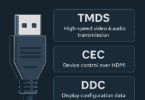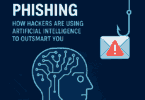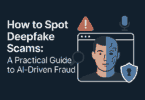Introduction:
Nowadays, Smartphones are an integral part of our lives, even for our little ones. As parents, we are responsible for cautiously navigating the digital landscape to ensure our children have a safe and positive online experience. In this simple guide How to Set Up Parental Controls on Smartphones from Prodigital Web, we will explore the world of smartphone parental controls—tools and features that empower you to oversee and manage your child’s digital activities. With technology evolving rapidly, understanding how to establish these controls is crucial for fostering a secure digital environment for your family.
Join us on this journey as we delve into the importance of parental controls, the selection of the right tools, and step-by-step instructions for implementing safeguards on both iOS and Android devices. By the end of this guide, you will be equipped with the knowledge and tools needed to balance your child’s digital exploration and safety in the online world. Let us get started on the path to responsible and mindful digital parenting.
Empowering Digital Parenting: A Comprehensive Guide to How to Set Up Parental Controls on Smartphones
In the age of Smartphones, parenting has evolved to include digital responsibilities. Ensuring their safety and well-being becomes paramount as our children navigate the vast online landscape. This comprehensive guide is your ally in this digital parenting journey. It will empower you with the knowledge and tools needed to navigate the digital realm confidently with your child.
Understanding the Need for Digital Safeguards:
We will examine why parental controls are essential in today’s digital age. Parenting control helps you protect your child from inappropriate content. Further, it helps you in managing screen time effectively. We will shed light on the significance of implementing safeguards.
Choosing the Right Tools for the Job:
Not all parental control apps are created equal. Discover the factors to consider when selecting the right tool for your family and explore the top-rated apps of 2024 that cater to diverse parental needs.
Step-by-Step Guidance for iOS and Android:
Our step-by-step instructions simplify setting up controls on both iOS and Android devices. It helps you configure restrictions and utilize built-in controls. We will ensure you create a secure digital environment tailored to your child’s needs.
Ensuring a Safe Online Environment:
Dive into the world of web filtering and safe browsing. Learn how to implement filters to block inappropriate content and guarantee a safer online experience for your child.
Monitoring and Communication:
Stay informed about your child’s Smartphone activities through monitoring and usage reports. We will also emphasize the importance of open communication as a critical component of effective digital parenting.
Tips for Effective Implementation:
Open communication with your child and regularly reviewing and updating your settings are crucial aspects of effective implementation. Discover practical tips to integrate parental controls into your family’s digital routine seamlessly.
Troubleshooting for Smooth Operation:
Explore solutions to common technical challenges and find answers to frequently asked questions to ensure a smooth operation of parental control features.
Let this guide be your comprehensive companion in embracing digital parenting with confidence. This guide ensures a safe, positive, and enriching online experience for your child.
Why Parental Controls Matter:
In the digital landscape, the role of parental controls in safeguarding our children’s online experiences cannot be overstated. Let us delve into the reasons for implementing parental controls. It is not just a precaution but an essential aspect of responsible parenting in the digital age.
-
Protecting Your Child:
In the vast ocean of online content, some elements may not be suitable for young eyes. Parental controls act as a shield. It helps you regulate and filter the content your child has access to. Besides, it ensures a safe and age-appropriate digital environment.
-
Impact of Unrestricted Use:
Without proper controls, excessive screen time and unrestricted access to content can profoundly affect your child’s well-being. That may lead to sleep disturbances and potential exposure to inappropriate material. These are consequences of unregulated Smartphone use that can be detrimental.
-
Balancing Online and Offline Activities:
Parental controls empower you to balance your child’s digital engagement and offline activities. Setting reasonable screen time limits encourages a healthy lifestyle, including physical activity, social interactions, and other essential aspects of growing up.
-
Nurturing Responsible Digital Citizenship:
Introducing parental controls is not just about restriction. It is an opportunity to instill responsible digital behavior in your child. Teach them about the importance of privacy. It helps in dealing with the consequences of sharing personal information. And it fosters a sense of responsibility online and contributes to their overall digital literacy.
-
Building Trust and Communication:
Parental controls should not be perceived as a lack of trust but as a tool for guidance and protection. Implementing these controls provides an avenue for open communication between parents and children. And it is creating a space where discussions about online safety can thrive.
-
Adapting to Age-Appropriate Content:
Children of different ages have varying maturity levels, and what is suitable for one age group may not be for another. Parental controls allow you to tailor the digital experience based on your child’s age. And it helps gradually expose them to more complex content as they grow.
As we explore the importance of parental controls, it becomes evident that they play a pivotal role in nurturing a secure, balanced, and responsible digital upbringing for your child. The next sections of our guide will delve into practical steps and strategies to implement these controls effectively.
Protecting Your Child in the Digital Age:
The technology continues to reshape our daily lives. Ensuring the safety of our children in the digital realm has become a top priority. This section will explore how parental controls serve as a robust defense mechanism. It shields your child from potential online threats and creates a secure digital environment.
-
Filtering Inappropriate Content:
Parental controls act as a vigilant gatekeeper. It allows you to filter and block content that may be inappropriate for your child’s age. This proactive measure ensures that your child is exposed only to content that aligns with your family’s values and their developmental stage.
-
Restricting Access to Age-Inappropriate Apps:
Certain applications may not be suitable for children due to their content or interactive features. Parental controls empower you to restrict access to these apps. That is preventing your child from engaging with potentially harmful or unsuitable content.
-
Managing Screen Time:
Excessive screen time can adversely affect your child’s physical and mental well-being. Parental controls enable you to set daily or hourly limits on device usage. Parental control promotes a healthy balance between online and offline activities.
-
Preventing Online Predators and Cyberbullying:
The online world presents potential risks. The risks include contact with strangers and cyberbullying. Parental controls allow you to monitor your child’s interactions and take measures to prevent them from falling victim to online predators or becoming targets of cyberbullying.
-
Establishing Safe Browsing Habits:
With the internet being a vast repository of information, parental controls help guide your child’s online exploration by implementing safe browsing practices. This ensures they navigate the web securely. And it reduces the likelihood of stumbling upon harmful content.
-
Encouraging Responsible Social Media Use:
As your child enters the world of social media, parental controls assist in monitoring their activities and interactions. This guidance promotes responsible social media use. It teaches them about digital etiquette, privacy, and the potential consequences of oversharing.
Protecting your child in the digital age is about equipping yourself with the tools to navigate the online landscape together. By implementing parental controls, you foster a secure and positive digital environment where your child can explore, learn, and grow safely. The following sections of our guide will provide practical steps to implement these controls effectively on various devices.
The Impact of Unrestricted Smartphone Use:
Nowadays, Smartphones are ubiquitous, and understanding the potential consequences of unrestricted use is crucial for responsible digital parenting. Let us delve into the various ways unchecked Smartphone usage can impact your child’s well-being and why implementing parental controls is a proactive step toward mitigating these effects.
-
Sleep Disruptions:
Unrestricted access to Smartphones, especially during bedtime, can lead to sleep disturbances. The blue light emitted by screens interferes with melatonin production, affecting your child’s sleep quality. Parental controls help regulate screen time. It is ensuring a healthier sleep routine.
-
Exposure to Inappropriate Content:
The internet hosts a myriad of content, not all of which is suitable for young audiences. Without proper controls, your child might inadvertently encounter age-inappropriate material, impacting their mental and emotional well-being. Parental controls act as a protective barrier, filtering out content unsuitable for their age.
-
Academic Distractions:
Constant notifications, app alerts, and games can be distracting. That may hinder your child’s focus on academic responsibilities. Parental controls allow you to set specific time limits for non-academic use. It promotes a conducive environment for learning and concentration.
-
Physical Health Concerns:
Extended screen time can contribute to physical health issues. That includes eye strain, headaches, and sedentary behavior. Parental controls help you manage and limit screen time. It encourages a healthier balance between digital engagement and physical activities.
-
Social and Emotional Development:
Excessive Smartphone use can impact face-to-face interactions. That may hinder the development of crucial social skills. By setting boundaries through parental controls, you encourage a healthier balance. That allows your child to engage in real-world interactions and foster meaningful relationships.
-
Online Safety Risks:
Without proper monitoring, your child may unknowingly engage with online strangers or fall victim to cyberbullying. Parental controls provide tools to manage social media interactions. And it ensures a safer online experience. In addition, it reduces the risks associated with unrestricted Smartphone use.
The impact of unrestricted Smartphone use extends beyond mere screen time. By recognizing and addressing these potential consequences, parents can take proactive measures to create a balanced, healthy digital environment for their children. The subsequent sections of our guide will provide practical insights on implementing parental controls to address these concerns effectively.
Choosing the Right Parental Control App:
Finding the right one for your family can be a game-changer in fostering a secure and controlled digital environment in parental control apps. This section is your roadmap to navigating the options and selecting a parental control app that aligns with your parenting values and addresses your child’s unique needs.
Factors to Consider:
Selecting the right parental control app is pivotal in shaping your child’s digital experience. To ensure you make an informed choice, consider these essential factors that will guide you toward finding a tool that aligns with your family’s values and provides effective protection:
-
Ease of Use:
Opt for a parental control app with a user-friendly interface. Accessibility and ease of navigation are paramount. And it should ensure that both parents and children can effortlessly understand and utilize the features.
-
Compatibility:
Before finalizing an app, confirm its compatibility with your child’s devices. Whether it is an iPhone, Android tablet, or other devices, the app should seamlessly integrate with the operating system for comprehensive monitoring.
-
Content Filtering Capabilities:
A robust content filtering system is critical. Look for an app that allows you to customize content filters based on your child’s age. This feature ensures that inappropriate websites and content are automatically restricted.
-
App Monitoring and Blocking:
Effective app monitoring and blocking features are essential for an excellent parental control app. The ability to see which apps your child is using and having the option to block specific apps deemed inappropriate provides added control.
-
Time Management Features:
The app should offer tools for setting and managing screen time limits. This feature empowers you to balance your child’s online engagement and other essential activities.
-
Location Tracking:
Consider whether the app includes location tracking features. It may not be necessary for all families. But, having the ability to track your child’s location can be invaluable for ensuring their safety.
These factors collectively contribute to the Effectiveness of a parental control app. As you explore various options, consider these considerations to tailor your choice based on your family’s specific needs and preferences. The following section will delve into specific apps that have earned recognition for their performance in these critical areas.
Top Parental Control Apps in 2024:
Ensuring the safety and well-being of our children in the online world has become an increasingly pressing concern for parents. Parental control apps have emerged as crucial tools in this endeavor. These tools offer features that allow parents to monitor, control, and protect their children’s digital activities. In 2024, several apps have gained recognition for their Effectiveness and comprehensive set of features. Let us delve into the details of the top parental control apps:
-
Qustodio:
- Key Features:
- User-Friendly Interface: Qustodio is praised for its intuitive and easy-to-navigate interface. That is making it accessible for both parents and children.
- Content Filtering: The app provides robust content filtering. It allows parents to customize settings based on their child’s age and maturity level.
- App Monitoring: Qustodio enables parents to monitor the apps their child is using and can block specific apps deemed inappropriate.
- Time Management: With effective time management tools, Qustodio allows parents to set screen time limits. It promotes a healthy balance between online and offline activities.
- Detailed Reports: Parents receive detailed reports on their child’s digital activities. It provides insights into their online behavior.
-
Norton Family:
- Key Features:
- Web Filtering: Norton Family offers robust web filtering features to protect children from accessing inappropriate content online.
- App Supervision: Parents can monitor and supervise the apps their child uses. That is ensuring a safe and age-appropriate digital experience.
- Location Tracking: The app includes location-tracking features. It is enhancing parents’ ability to ensure the physical safety of their children.
- Trusted Brand: Backed by the trusted Norton brand, Norton Family provides a reliable solution for digital protection.
-
Google Family Link:
- Key Features:
- Cross-Platform Compatibility: Google Family Link is designed to work seamlessly on both Android and iOS devices. That makes it a versatile choice for families with different devices.
- App Management: Parents can manage and supervise their child’s app usage. Besides, it ensures that the content remains suitable for their age.
- Screen Time Limits: The app allows parents to set screen time limits. It is fostering a healthy balance between digital and real-world activities.
- Location Tracking: Google Family Link includes location tracking features. Thereby, it provides an added layer of security.
-
Bark:
- Key Features:
- Advanced Monitoring: Bark stands out with its advanced monitoring capabilities. It covers various digital platforms, including social media, text messages, and other online activities.
- AI Alerts: Utilizing artificial intelligence, Bark alerts parents about potential issues. And it is offering proactive protection.
- Comprehensive Coverage: The app provides a comprehensive solution for monitoring various aspects of a child’s digital life.
-
Net Nanny:
- Key Features:
- Effective Content Filtering: Net Nanny excels in content filtering. It allows parents to customize restrictions based on their child’s age and maturity level.
- App Blocking: The app enables parents to block specific apps that may be deemed inappropriate for their child.
- Comprehensive Solution: Net Nanny offers a comprehensive solution for digital safety. It focuses on content filtering and effective app management.
Choosing the Right App:
While these apps share common goals of providing parental controls, each has its unique strengths. Consider factors like interface usability, device compatibility, and the specific features that align with your family’s needs. In the following sections of our guide, we will provide step-by-step instructions for implementing and optimizing these tools on various devices. This feature ensures you can make the most of your chosen parental control app for a safer and more secure digital experience for your child.
Step-by-Step Guide for iOS Devices:
Setting up parental controls on iOS devices is a straightforward process that empowers you to ensure a secure and age-appropriate digital environment for your child. Follow these step-by-step instructions to implement effective controls on iPhones and iPads:
-
Accessing Screen Time Settings:
- Open the Settings app on your iOS device.
- Scroll down and tap on “Screen Time.”
-
Setting Up Screen Time Passcode:
- Tap “Use Screen Time Passcode” to create a passcode that prevents unauthorized changes to your settings.
- Enter a four-digit passcode and confirm it.
-
Enabling Screen Time:
- Tap “Turn on Screen Time” to activate the feature.
-
Choosing Downtime:
- Under the Screen Time menu, tap “Downtime.”
- Set the start and end times for when you want to limit non-essential apps on the device.
-
App Limits:
- Tap “App Limits” to set specific time limits for app categories like Social Networking, Games, or Entertainment.
- Add a limit for each category, ensuring your child’s usage aligns with your preferences.
-
Content & Privacy Restrictions:
- Return to the main Screen Time menu and tap “Content & Privacy Restrictions.”
- Enable Content & Privacy Restrictions and set a passcode.
- Customize restrictions for various content types, including apps, web content, and privacy settings.
-
Always Allowed Apps:
- Navigate to the “Always Allowed” section in Content & Privacy Restrictions.
- Choose the essential apps your child can access even during Downtime.
-
Adding Family Members:
- If using Family Sharing, tap “Family Sharing” in Settings.
- Add your child to your family group and set up their Apple ID.
-
Family Sharing Screen Time:
- Within Family Sharing, tap “Screen Time.”
- Here, you can view your child’s usage, set additional limits, and manage app approvals.
-
App Store & iTunes Purchases:
- In Content & Privacy Restrictions, manage App Store and iTunes settings to control purchases and downloads.
By following these step-by-step instructions, you will effectively implement parental controls on iOS devices. It gives you the tools to manage your child’s screen time, control access to content, and ensure a safer and more balanced digital experience. The subsequent sections of our guide will provide similar step-by-step instructions for Android devices and offer additional tips for effective implementation.
Configuring Restrictions on iPhones and iPads:
Before the introduction of Screen Time, iOS devices utilized a feature called “Restrictions” to manage various aspects of device usage. While Screen Time has largely replaced Restrictions, some iOS versions may still use this term. Here is a step-by-step guide to configuring restrictions on iPhones and iPads.
-
Accessing Settings:
- Open the Settings app on your iOS device.
-
Locating Restrictions:
- Scroll down and look for “Screen Time” or “General,” depending on your iOS version.
- In older iOS versions, you may find “Restrictions” directly in the main Settings menu.
-
Enabling Restrictions:
- Tap on “Screen Time” or “General,” and then tap “Restrictions.”
- If prompted, enter your device passcode.
-
Setting a Restrictions Passcode:
- If this is the first time accessing Restrictions, you will be asked to set a passcode.
- Choose a four-digit passcode that is different from your device passcode.
-
Configuring Restrictions:
- Once the passcode is set, you can access various restriction options.
- Customize settings such as Safari, Camera, Siri & Dictation, FaceTime, and more based on your preferences.
-
Privacy and Location Services:
- Within Restrictions, you can control privacy settings.
- Manage access to location services, contacts, calendars, and other sensitive information.
-
In-App Purchases and Installing Apps:
- Control the ability to make in-app purchases and install or delete apps by toggling the respective options.
-
Allowed Content:
- Set restrictions on explicit content by adjusting the settings for music, podcasts, movies, TV shows, and apps.
-
Game Center:
- Manage gaming features by controlling multiplayer games and adding friends in the Game Center.
-
Disabling Changes:
- Once you have configured your restrictions, you should turn off the option to change these settings.
- Return to the main Restrictions menu and toggle off “Allow Changes” for additional security.
While Screen Time has become the primary tool for managing digital usage on iOS devices, configuring Restrictions may still be relevant for some users. Following these steps will help you tailor the restrictions on iPhones and iPads according to your child’s age and your family’s digital values. Consider exploring the Screen Time features outlined in our guide for the most up-to-date and comprehensive controls.
App Limits and Screen Time Management:
Effective screen time management is essential for fostering a healthy balance between digital engagement and other aspects of life. With the Screen Time feature on iOS devices, including iPhones and iPads, you can set app limits and manage screen time to ensure a positive and balanced digital experience for your child. Here is a step-by-step guide to configuring App Limits and managing Screen Time:
-
Accessing Screen Time:
- Open the Settings app on your iOS device.
- Scroll down and tap on “Screen Time.”
-
Viewing Screen Time Overview:
- You will see an overview of your device usage in the Screen Time menu.
- Tap on your device name for a detailed breakdown of daily and weekly activities.
-
Setting App Limits:
- Tap “App Limits” to establish time limits for specific app categories.
- Choose a category, like Social Networking or Games, and set a daily time limit.
-
Adding Custom App Limits:
- Tap “Add Limit” under the “App Limits” section for more personalized control.
- Select specific apps you want to limit and set the desired time constraint.
-
Downtime:
- Tap “Downtime” to schedule a period when only essential apps will be accessible.
- Set start and end times for Downtime. That ensures a designated period for non-digital activities.
-
Always Allowed Apps:
- Go to “Always Allowed” in Screen Time to choose essential apps accessible during Downtime.
- Ensure access to important tools while restricting unnecessary distractions.
-
Content & Privacy Restrictions:
- Under “Content & Privacy Restrictions,” set additional controls for web content, privacy settings, and more.
- Customize these restrictions to align with your family’s values and your child’s age.
-
Screen Time Passcode:
- For added security, consider setting a Screen Time passcode different from your device passcode.
- This prevents unauthorized changes to your Screen Time settings.
-
Viewing Reports:
- Return to the main Screen Time menu to view detailed app usage and screen time reports.
- Understand your child’s digital habits and make informed adjustments as needed.
-
Using Screen Time Across Devices:
- If you have multiple iOS devices in your family, enable “Share Across Devices” to sync Screen Time settings.
- This ensures consistent management of screen time across all devices.
By following these steps, you can effectively utilize the App Limits and Screen Time features on iOS devices to create a balanced and intentional approach to digital usage. Regularly reviewing and adjusting these settings will help you adapt to your child’s evolving needs and maintain a positive digital environment.
Step-by-Step Guide for Android Devices:
Configuring parental controls on Android devices, especially with Google Family Link, is user-friendly. And it enables you to manage your child’s digital experience effectively. Follow this detailed step-by-step guide to set up parental controls on Android devices.
-
Download and Install Google Family Link:
- Begin by downloading and installing the Google Family Link app from the Google Play Store on both the parent and child devices.
-
Set Up the Parent Account:
- Open the Family Link app on the parent’s device.
- Choose “Parent” and sign in with your Google account.
- Follow the prompts to set up and verify your identity.
-
Create a Child Google Account:
- In the Family Link app, select “Child” and create a Google Account for your child.
- Provide the necessary information and agree to the terms.
-
Link the Parent and Child Accounts:
- Using the Family Link app on the parent’s device, enter the code generated on the child’s device to link the accounts.
-
Choose Parental Controls:
- Once linked, set up parental controls like daily screen time limits, app usage restrictions, and content filters.
-
Manage App Approvals:
- Determine which apps your child can download from the Google Play Store by approving or blocking specific applications.
-
Set Bedtime and Downtime:
- Establish bedtime and downtime settings to limit device usage during specific hours.
- This helps in promoting healthy sleep routines and non-digital activities.
-
Monitor Usage and Approve/Block Apps:
- Regularly check the Family Link app to view your child’s device usage.
- Approve or block apps and adjust settings based on your child’s evolving needs.
-
Location Tracking:
- Enable location tracking to know your child’s whereabouts.
- This feature enhances their safety and allows you to set geographical boundaries.
-
Safe Browsing:
- Activate SafeSearch on your child’s device to filter explicit content during internet searches.
- This is an additional layer of protection while browsing.
-
Review and Adjust Settings:
- Periodically review the Family Link app to assess your child’s digital habits.
- Adjust settings based on their maturity level and your family’s digital values.
-
Gradual Transition to Independence:
- As your child grows, use Family Link to transition them gradually to more independence.
- Adjust controls and permissions accordingly.
Following these step-by-step instructions, you can effectively set up and manage parental controls on Android devices using Google Family Link. This ensures your child’s safe, age-appropriate, and balanced digital experience. At the same time, it provides you with the tools to monitor and guide online activities. The subsequent sections of our guide will offer additional tips for effective implementation and troubleshooting common issues.
Setting Up Google Family Link:
Google Family Link is a powerful tool that empowers parents to manage and monitor their child’s digital experience on Android devices. Here is a detailed step-by-step guide to setting up Google Family Link:
-
Download the Google Family Link App:
- Begin by downloading the Google Family Link app from the Google Play Store. Install the app on both the parent’s and child’s devices.
-
Launch the Family Link App on the Parent’s Device:
- Open the Family Link app on the parent’s device.
- Sign in with your Google account. If you don’t have one, you must create a Google account.
-
Choose “Parent” and Set Up:
- Select “Parent” during the setup process.
- Follow the prompts to set up Family Link on the parent’s device.
-
Linking the Parent and Child Accounts:
- After setting up the parent’s account, choose “Child” on the parent’s device.
- Please enter your child’s name, email address, and birth date to create a Google account for them.
-
Install Family Link on the Child’s Device:
- On the child’s device, open the Google Family Link app.
- Sign in using the child’s Google account created in the previous step.
-
Linking the Parent and Child Devices:
- Link the code generated on the child’s device to the parent’s device.
- This step ensures the devices are securely connected for parental control.
-
Set Up Parental Controls:
- Once linked, you can set up various parental controls, including screen time limits, app approvals, and content filters.
- Customize these settings based on your child’s age and your family’s preferences.
-
App Approvals and Blocklist:
- Manage the apps your child can download by approving or blocking specific applications.
- This feature gives you control over the content your child can access.
-
Time Management Settings:
- Set daily screen time limits to manage your child’s device usage.
- Adjust bedtime and downtime settings to encourage healthy sleep habits.
-
Location Tracking:
- Enable location tracking to keep tabs on your child’s whereabouts.
- This feature enhances their safety, especially when they are away from home.
-
SafeSearch and Browsing Controls:
- Activate SafeSearch to filter explicit content during internet searches.
- Manage browsing controls to ensure a safer online experience.
-
Regularly Review and Adjust Settings:
- Periodically review the Family Link app to assess your child’s device usage.
- Adjust settings based on your child’s maturity level and your family’s digital values.
-
Gradual Independence:
- As your child grows, use Family Link to transition them gradually to more independence.
- Adjust controls and permissions accordingly to support their evolving needs.
Following these step-by-step instructions will successfully set up Google Family Link. It provides comprehensive tools to manage and monitor your child’s digital activities on Android devices. The subsequent sections of our guide will offer additional insights on effective implementation and troubleshooting common issues.
Android Built-in Parental Controls:
In addition to third-party apps like Google Family Link, Android devices have built-in parental control features. These features allow parents to manage and monitor their child’s device usage. Here is a detailed exploration of the Android built-in parental controls:
-
Google Play Store Parental Controls:
- Open the Google Play Store on your child’s device.
- Access the settings and set up parental controls to restrict app downloads, purchases, and content based on maturity levels.
-
Content Filtering in Google Play:
- Utilize the content filtering options in Google Play to ensure your child only has access to age-appropriate apps and games.
-
Google Play Family Library:
- Create a Family Library on Google Play to share purchased apps, games, movies, and books among family members.
- This allows you to manage and monitor shared content.
-
Setting Up Restricted User Profiles:
- Navigate to the device settings and create a restricted user profile for your child.
- Customize the profile by limiting app access and setting time restrictions.
-
Device Screen Time Settings:
- Depending on the Android version, explore device settings for screen time management.
- Some versions may include options for setting daily limits and bedtime restrictions.
-
Safe Browsing in Chrome:
- Activate Safe Browsing in Chrome to filter out potentially harmful websites and content.
- This enhances your child’s safety during online activities.
-
Google SafeSearch:
- Enable Google SafeSearch to filter explicit content from search results.
- This adds an extra layer of protection during online searches.
-
App Permissions Management:
- Regularly review and manage app permissions on your child’s device.
- Ensure that apps have appropriate access and permissions.
-
In-App Purchase Controls:
- Restrict in-app purchases by adjusting the device settings.
- This prevents unexpected charges related to app purchases.
-
Location Sharing and Tracking:
- Utilize built-in location-sharing features to keep track of your child’s device location.
- This feature enhances their safety, especially when they are away from home.
-
Parental Control Apps Compatibility:
- Check the compatibility of your Android device with popular parental control apps.
- Some built-in features may complement third-party apps for a more comprehensive control setup.
-
Regularly Review and Adjust Settings:
- Periodically review the built-in parental control settings on your child’s device.
- Adjust settings based on your child’s age and your family’s digital values.
While third-party apps offer advanced features, Android’s built-in parental controls provide a valuable foundation for managing and monitoring your child’s device usage. Combining these features allows you to create a comprehensive and customized approach to digital parenting on Android devices. The subsequent sections of our guide will offer additional insights on effective implementation and troubleshooting common issues.
Web Filtering and Safe Browsing:
Ensuring a safe online environment for your child involves effective web filtering and safe browsing practices. By implementing these measures, you can control the content your child accesses. Implementing them can protect them from potentially harmful material. And they can guide their online experience. Here is a comprehensive guide to web filtering and safe browsing:
-
Google SafeSearch:
- Activate Google SafeSearch on your child’s device and in popular web browsers.
- SafeSearch filters explicit content from search results. That is creating a safer online search experience.
-
Built-in Browser Settings:
- Explore the settings of the built-in browser on your child’s device.
- Many browsers offer options to customize content filtering and privacy settings.
-
Safe Browsing in Chrome:
- If your child uses the Chrome browser, enable Safe Browsing.
- This feature protects phishing websites and harmful downloads.
-
Parental Control Apps with Web Filtering:
- Utilize parental control apps that offer robust web filtering features.
- These apps allow you to customize content restrictions based on your child’s age and maturity level.
-
Content Filtering in Google Play:
- Set content filtering preferences in the Google Play Store.
- This ensures that apps can filter movies and other content that align with your family’s values and your child’s age.
-
OpenDNS FamilyShield:
- Consider using OpenDNS FamilyShield for network-wide content filtering.
- This service filters websites with explicit content. That is providing an additional layer of protection.
-
Router-Based Web Filtering:
- Explore web filtering options available on your home router.
- Some routers offer parental control features that filter content for all devices connected to the network.
-
Third-Party Web Filtering Tools:
- Explore third-party web filtering tools that cater specifically to safe browsing for children.
- These tools often provide customizable settings and real-time monitoring.
-
Educate Your Child on Safe Online Practices:
- Teach your child about safe online practices. Create awareness to recognize and avoid potentially harmful content.
- Encourage open communication about their online experiences.
-
Regularly Review and Adjust Settings:
- Periodically review the web filtering settings on your child’s device and in browsers.
- Adjust settings based on your child’s age and evolving needs.
-
Monitor Online Activities:
- Use parental control apps to monitor your child’s online activities.
- Stay informed about the websites they visit, the content they access, and their overall digital behavior.
-
Communication is Key:
- Foster an open and trusting relationship with your child regarding their online experiences.
- Please encourage them to communicate any concerns or encounters with inappropriate content.
Incorporating these web filtering and safe browsing practices can safeguard your child. You can create a safer online environment for your child. That allows them to explore the digital world while minimizing exposure to potentially harmful content. The subsequent sections of our guide will offer additional insights on effective implementation and troubleshooting common issues.
Ensuring a Secure Online Environment:
Safeguarding your child in the digital age requires a holistic approach to ensure a secure online environment. Beyond specific controls and filters, adopting comprehensive strategies enhances your child’s safety and promotes responsible digital behavior. Here is a guide to ensuring a secure online environment for your child:
-
Stay Informed and Engaged:
- Regularly educate yourself on the latest digital trends, apps, and potential online risks.
- Stay engaged in your child’s online activities to understand their interests and the platforms they use.
-
Establish Open Communication:
- Foster an open and trusting relationship with your child regarding their online experiences.
- Please encourage them to share their digital encounters, concerns, or anything that makes them uncomfortable.
-
Set Clear Expectations:
- Establish clear expectations and guidelines for your child’s online behavior.
- Discuss appropriate content, time limits, and responsible use of digital devices.
-
Monitor Social Media Usage:
- Stay informed about your child’s social media accounts and friends.
- Periodically review privacy settings and discuss the importance of responsible social media use.
-
Educate on Online Safety:
- Educate your child about online safety, including the importance of not sharing personal information with strangers.
- Teach them to recognize and report any inappropriate or alarming online behavior.
-
Use Parental Control Apps:
- Implement parental control apps to monitor and manage your child’s device usage.
- Choose apps that align with your family’s values and provide screen time management and content filtering features.
-
Collaborate with School:
- Collaborate with your child’s school to understand their approach to digital education and online safety.
- Ensure that both home and school environments are aligned in promoting responsible online behavior.
-
Regularly Review and Adjust Settings:
- Periodically review and adjust parental control settings based on your child’s age and evolving needs.
- Stay proactive in adapting to new online challenges and risks.
-
Model Responsible Digital Behavior:
- Serve as a positive role model for responsible digital behavior.
- Demonstrate healthy screen time habits and respectful online communication.
-
Encourage Offline Activities:
- Encourage a balance between online and offline activities.
- Foster hobbies, physical activities, and face-to-face interactions to promote a well-rounded lifestyle.
-
Cybersecurity Awareness:
- Teach your child about cybersecurity awareness, including the importance of strong, unique passwords.
- Discuss the potential risks of sharing passwords and the significance of secure online practices.
-
Collaborate with Other Parents:
- Engage with other parents to share insights and strategies for ensuring online safety.
- Collaborative efforts can contribute to a safer digital community for children.
By adopting these strategies, you create a comprehensive approach to ensuring a secure online environment for your child. Constant communication, education, and proactive involvement are key elements in navigating the evolving landscape of the digital world. The subsequent sections of our guide will offer additional insights on effective implementation and troubleshooting common issues.
Blocking Inappropriate Content:
Shielding your child from inappropriate online content is a crucial aspect of digital parenting. Establishing robust controls to filter and block unsuitable material ensures a safer digital environment. Here is a comprehensive guide to blocking inappropriate content and safeguarding your child online.
-
Parental Control Apps:
- Utilize parental control apps equipped with content filtering features.
- These apps allow you to customize content restrictions based on your child’s age and maturity level.
-
Google SafeSearch:
- Activate Google SafeSearch on your child’s device and in web browsers.
- This feature filters explicit content from search results. And that is providing a safer online search experience.
-
Content Filtering in Google Play:
- Set content filtering preferences in the Google Play Store.
- Ensure that apps, movies, and other content align with your family’s values and your child’s age.
-
Browser Settings:
- Explore the settings of the built-in browser on your child’s device.
- Many browsers offer options to customize content filtering and privacy settings.
-
Safe Browsing in Chrome:
- If your child uses the Chrome browser, enable Safe Browsing.
- This feature protects phishing websites and harmful downloads.
-
OpenDNS FamilyShield:
- Consider using OpenDNS FamilyShield for network-wide content filtering.
- This service filters websites with explicit content. That is providing an additional layer of protection.
-
Router-Based Content Filtering:
- Explore content filtering options available on your home router.
- Some routers offer parental control features that filter content for all devices connected to the network.
-
Parental Control Features in Apps:
- Review and leverage built-in parental control features in certain apps.
- Apps such as video streaming platforms often provide settings to restrict content based on age ratings.
-
Educate Your Child:
- Educate your child about appropriate online content and potential risks.
- Please encourage them to communicate any discomfort or encounters with inappropriate material.
-
Regularly Review and Adjust Settings:
- Periodically review the content filtering settings on your child’s device and in browsers.
- Adjust settings based on your child’s age and evolving needs.
-
Safe Social Media Practices:
- Monitor your child’s social media accounts for inappropriate content.
- Discuss safe social media practices and the importance of reporting any content or interactions that are concerning.
-
Collaborate with Other Parents:
- Engage with other parents to share insights and strategies for blocking inappropriate content.
- Collaborative efforts can contribute to a safer digital community for children.
Implementing these measures creates a multi-layered approach to block inappropriate content and protect your child from potential online risks. Regular monitoring and communication are essential components of maintaining a secure digital environment. The subsequent sections of our guide will offer additional insights on effective implementation and troubleshooting common issues.
Monitoring and Usage Reports:
Effectively monitoring your child’s digital activities and receiving detailed usage reports are integral to responsible digital parenting. By staying informed about their online behavior, you can address concerns promptly and guide them toward responsible device usage. Here is a comprehensive guide on monitoring and accessing usage reports.
-
Parental Control Apps:
- Utilize parental control apps equipped with comprehensive monitoring features.
- These apps offer real-time insights into your child’s device usage, including app activities, screen time, and online interactions.
-
Screen Time Features:
- Leverage built-in screen time features available on both iOS and Android devices.
- Access detailed reports on your child’s daily and weekly screen time, app usage, and more.
-
Google Family Link Usage Insights:
- In the Google Family Link app, explore the “Usage” section to view insights into your child’s device activities.
- Monitor app usage patterns, screen time, and frequently used apps.
-
Set Up Regular Reports:
- Many parental control apps allow you to set up regular usage reports.
- Choose a frequency (daily, weekly, or monthly) to receive summarized reports directly in your email.
-
Google Play Parental Controls:
- Review the parental control settings in the Google Play Store.
- Some platforms provide access to a history of installed and uninstalled apps.
-
Social Media Insights:
- Monitor your child’s social media accounts for any concerning activities.
- Familiarize yourself with the reporting tools provided by social media platforms to address inappropriate content or interactions.
-
Browser History:
- Regularly review the browsing history on your child’s device.
- This allows you to see the websites they have visited and identify any potential concerns.
-
Communication with School:
- Collaborate with your child’s school to understand their approach to monitoring and reporting online activities.
- Stay informed about any incidents or concerns raised by the school.
-
Transparent Communication:
- Maintain open communication with your child about the importance of monitoring and usage reports.
- Emphasize that it is not about mistrust but ensuring a safe and responsible online environment.
-
Adjust Controls Based on Insights:
- Use the insights gained from monitoring to make informed adjustments to parental control settings.
- Address any patterns of excessive screen time or inappropriate content consumption.
-
Privacy and Trust:
- Respect your child’s privacy while maintaining monitoring that ensures their safety.
- Communicate the boundaries and the purpose behind the monitoring efforts.
-
Encourage Responsible Behavior:
- Use monitoring insights as a tool to encourage responsible digital behavior.
- Reward positive behavior and engage in discussions about responsible online practices.
Incorporating these monitoring strategies and regularly accessing usage reports ensures your child’s safety. And it also creates opportunities for meaningful discussions about responsible device usage. The subsequent sections of our guide will offer additional insights on effective implementation and troubleshooting common issues.
Staying Informed About Your Child’s Smartphone Activity:
Remaining informed about your child’s Smartphone activity is crucial for ensuring their safety and promoting responsible digital behavior. You can promptly address potential concerns by actively engaging in their digital world and staying informed. Here is a comprehensive guide on staying informed about your child’s Smartphone activity.
-
Establish Open Communication:
- Foster an environment of open communication where your child feels comfortable discussing their Smartphone activities.
- Encourage them to share their interests, experiences, and any concerns they may have.
-
Regularly Check In:
- Schedule regular check-ins to discuss your child’s Smartphone usage.
- Inquire about their favorite apps, online interactions, and any challenges they may face.
-
Familiarize Yourself with Apps:
- Stay informed about the apps your child uses.
- Familiarity with popular social media platforms, messaging apps, and games allows you to understand their digital experiences better.
-
Use Parental Control Apps:
- Implement parental control apps that provide real-time insights into your child’s Smartphone activities.
- Regularly review app usage, screen time, and other relevant data.
-
Set Expectations:
- Clearly communicate your expectations regarding Smartphone usage.
- Discuss acceptable screen time limits, appropriate content, and responsible online behavior.
-
Encourage Responsible Social Media Use:
- Discuss the importance of responsible social media use.
- Please encourage them to think before sharing personal information and report inappropriate content or interactions.
-
Be Aware of Online Friends:
- Stay informed about your child’s online friends and connections.
- Discuss the significance of not engaging with strangers and the importance of reporting any suspicious behavior.
-
Regularly Review Privacy Settings:
- Periodically review and adjust privacy settings on social media platforms and other apps.
- Ensure your child knows the importance of privacy and how to manage these settings.
-
Monitor Web Browsing:
- Monitor your child’s web browsing history.
- This helps you understand the type of content they are accessing and ensures a safe online experience.
-
Attend Digital Parenting Workshops:
- Stay proactive by attending digital parenting workshops or seminars.
- These events provide insight into online trends, risks, and effective parenting strategies.
-
Collaborate with Other Parents:
- Engage with other parents to share insights and experiences.
- Collaborative efforts can lead to a more comprehensive understanding of the digital landscape.
-
Keep Learning:
- Stay informed about the latest Smartphone trends, apps, and online challenges.
- Continuous learning allows you to adapt your parenting strategies to the evolving digital landscape.
Actively stay informed and involved in your child’s Smartphone activities to create a supportive and secure environment for your child. Regular communication and monitoring provide opportunities to guide your child toward responsible digital citizenship. The subsequent sections of our guide will offer additional insights on effective implementation and troubleshooting common issues.
Utilizing Reports and Insights:
Effectively utilizing reports and insights from parental control tools is essential for shaping your child’s positive and balanced digital experience. By leveraging the information provided, you can make informed decisions, address concerns promptly, and guide your child toward responsible device usage. Here is a comprehensive guide on utilizing reports and insights:
-
Regularly Review Reports:
- Set a routine to review the reports generated by parental control apps regularly.
- Understand your child’s screen time patterns, app usage, and online activities.
-
Analyze App Usage Patterns:
- Examine the types of apps your child is frequently using.
- Assess whether the usage aligns with educational, recreational, and age-appropriate content.
-
Screen Time Analysis:
- Analyze the screen time data to ensure it falls within acceptable limits.
- Address any patterns of excessive screen time that may impact their well-being.
-
Address Inappropriate Content:
- Act promptly if the reports reveal any encounters with inappropriate content.
- Use this information to initiate conversations about responsible online behavior and digital safety.
-
Adjust Parental Controls:
- Utilize the insights gained to make informed adjustments to parental control settings.
- Fine-tune screen time limits, content filters, and other controls based on your child’s evolving needs.
-
Recognize Positive Behavior:
- Acknowledge and reinforce positive digital behavior.
- If the reports highlight responsible device usage, use positive reinforcement to encourage continued positive habits.
-
Discuss Online Interactions:
- Use insights into your child’s online interactions to foster discussions.
- Inquire about their online friends, experiences, and any challenges they may be facing.
-
Address Cyberbullying or Harassment:
- If the reports indicate instances of cyberbullying or online harassment, address the issue promptly.
- Encourage your child to share their experiences and report any inappropriate behavior.
-
Collaborate with School:
- Share relevant insights with your child’s school if concerns about their digital behavior exist.
- Collaborate with teachers and administrators to address any challenges.
-
Adjust Privacy Settings:
- If the reports reveal privacy concerns, assist your child in adjusting their privacy settings.
- Educate them on the importance of maintaining a secure online profile.
-
Encourage Responsible Self-Management:
- Guide your child in utilizing the reports for self-management.
- Please encourage them to reflect on their digital habits and make responsible choices independently.
-
Keep an Open Dialogue:
- Maintain an open dialogue with your child about the information presented in the reports.
- Foster an environment where they feel comfortable discussing their digital experiences.
By actively utilizing reports and insights, you empower yourself to effectively guide your child’s digital journey. These tools are valuable resources for informed decision-making and proactive parenting in the digital age. The subsequent sections of our guide will offer additional insights on effective implementation and troubleshooting common issues.
Tips for Effective Implementation:
Implementing parental controls and guiding your child’s digital experience requires a thoughtful and proactive approach. Here are some tips to effectively implement and optimize parental control use on smartphones.
-
Open Communication:
- Foster open communication with your child about the reasons behind implementing parental controls.
- Explain the importance of responsible digital behavior and online safety.
-
Collaborate on Rules:
- Involve your child in setting up rules and guidelines for Smartphone usage.
- Collaborative rule-setting encourages a sense of responsibility and ownership.
-
Choose Age-Appropriate Controls:
- Select parental control settings and apps that are age-appropriate for your child.
- Different age groups may require varying levels of restrictions.
-
Regularly Review and Update:
- Periodically review and update parental control settings based on your child’s maturity level and changing needs.
- Stay adaptable to the evolving digital landscape.
-
Educate Your Child:
- Educate your child about the importance of responsible online behavior.
- Teach them to recognize potential risks and how to navigate the digital world safely.
-
Balance Screen Time:
- Encourage a healthy balance between screen time and other activities.
- Set realistic screen time limits and promote non-digital interests.
-
Gradual Independence:
- As your child matures, consider granting gradual independence by adjusting control settings.
- This fosters a sense of trust and responsibility.
-
Regular Check-Ins:
- Schedule regular check-ins to discuss your child’s digital experiences.
- Use this check-in to address any concerns, answer questions, and provide guidance.
-
Stay Informed:
- Stay informed about the latest apps, online trends, and potential risks.
- Continuous learning enhances your ability to adapt to new challenges.
-
Model Responsible Behavior:
- Model responsible digital behavior for your child to emulate.
- Demonstrate healthy screen time habits and respectful online communication.
-
Encourage Privacy Awareness:
- Teach your child about the importance of privacy.
- Guide them in managing privacy settings on their devices and online accounts.
-
Be Consistent:
- Maintain consistency in enforcing rules and consequences.
- Consistency helps your child understand expectations and fosters a sense of security.
-
Celebrate Positive Habits:
- Celebrate your child’s positive digital habits.
- Positive reinforcement encourages responsible behavior.
-
Empower Responsible Decision-Making:
- Empower your child to make responsible decisions online.
- Guide them in understanding the consequences of their digital actions.
-
Monitor but Respect Privacy:
- Find a balance between monitoring your child’s online activities and respecting their privacy.
- Communicate openly about the purpose behind monitoring.
Implementing these tips creates a foundation for effective parental control use while nurturing your child’s healthy and responsible digital environment. The subsequent sections of our guide will offer additional insights on troubleshooting common issues and ensuring a positive digital parenting experience.
Open Communication with Your Child:
Establishing and maintaining open communication with your child is a cornerstone of effective digital parenting. A transparent and trusting relationship forms the basis for discussing their Smartphone usage. It helps address concerns and guide them toward responsible digital behavior. Here is a guide on fostering open communication with your child about their Smartphone activities.
-
Start Early:
- Initiate conversations about digital behavior early in your child’s life.
- As they grow, these discussions become more natural and routine.
-
Be Approachable:
- Create an environment where your child feels comfortable approaching you with questions or concerns.
- Avoid judgment and promote a non-judgmental atmosphere.
-
Share Your Own Experiences:
- Share your experiences with technology and digital devices.
- Discuss both the positive aspects and challenges you’ve faced.
-
Listen Actively:
- Practice active listening when your child talks about their online experiences.
- Show genuine interest and empathy to strengthen your connection.
-
Discuss the Purpose of Parental Controls:
- Clearly communicate the purpose of parental controls.
- Emphasize that it is about safety, guidance, and fostering responsible digital habits.
-
Involve Them in Rule-Setting:
- Involve your child in setting up rules and guidelines for Smartphone usage.
- Collaborative rule-setting encourages a sense of responsibility.
-
Address Their Concerns:
- Address any concerns or fears your child may have about using Smartphones.
- Understanding their perspective is crucial for effective communication.
-
Be Non-Judgmental:
- Avoid being judgmental or critical when discussing their online activities.
- Create an atmosphere where your child feels comfortable sharing without fear of punishment.
-
Share Resources:
- Share age-appropriate resources that educate your child on online safety.
- This empowers them with the knowledge to make informed decisions.
-
Educate on Online Etiquette:
- Teach your child about online etiquette and respectful digital communication.
- Discuss the impact of their words and actions in the digital space.
-
Encourage Reporting of Concerns:
- Encourage your child to report any concerns or uncomfortable situations online.
- Assure them that you are there to support and guide them.
-
Be Honest About Monitoring:
- Be transparent about the monitoring tools you use.
- Explain that it is a collaborative effort to ensure their safety and well-being.
-
Schedule Regular Check-Ins:
- Schedule regular check-ins dedicated explicitly to discussing digital experiences.
- Use this time to address any issues and reinforce positive behavior.
-
Share Positive Stories:
- Share positive stories about responsible digital behavior or positive experiences online.
- These stories serve as inspiration for your child to follow suit.
-
Encourage Questions:
- Please encourage your child to ask questions about anything they are unsure of or curious about online.
- This promotes an ongoing dialogue and understanding.
Fostering open communication sets the foundation for a healthy parent-child relationship in the digital age. By creating a space where your child feels heard, understood, and supported, you can navigate the complexities of Smartphone usage together. The subsequent sections of our guide will offer additional insights on effective implementation and troubleshooting common issues.
Regularly Reviewing and Updating Settings:
The digital landscape is dynamic, and your child’s needs and behaviors evolve over time. Regularly reviewing and updating parental control settings is essential for ensuring that the protections you have put in place remain effective and aligned with your child’s age and maturity level. Here is a guide on why and how to regularly review and update parental control settings.
-
Stay Aligned with Age and Maturity:
- As your child grows, their needs and maturity level change.
- Regularly reviewing settings allows you to align parental controls with their current stage of development.
-
Adapt to Changing Online Trends:
- The digital world constantly evolves, with new apps and online trends emerging.
- Stay informed about these changes—update settings to address new risks or challenges.
-
Be Responsive to Behavioral Changes:
- Monitor your child’s digital behavior. Adapt settings in response to any behavioral changes.
- Adjust screen time limits, content filters, and other controls as needed.
-
Periodically Assess Appropriate Content:
- Periodically assess the appropriateness of the content your child is exposed to.
- Update filters to ensure they align with your family values and child’s age.
-
Adjust Screen Time Limits:
- Screen time needs may change based on school schedules, extracurricular activities, and other factors.
- Adjust screen time limits to strike a balance that accommodates both academic and leisure activities.
-
Stay Proactive Against New Risks:
- Proactively update settings to protect against new risks or online threats.
- Regularly check for updates from parental control apps to ensure you have the latest features.
-
Involve Your Child in the Process:
- Involve your child in the review process as they get older.
- This collaboration fosters a sense of responsibility and helps them understand the purpose behind the controls.
-
Adjust Privacy Settings:
- Periodically review and adjust privacy settings on social media platforms and other apps.
- This ensures your child’s online profile remains secure.
-
Set Reminders for Regular Reviews:
- Set calendar reminders to conduct regular reviews.
- Consistent reviews become a proactive habit in ensuring digital safety.
-
Accommodate Evolving Interests:
- Your child’s interests may change, influencing the content they engage with online.
- Update settings to accommodate their evolving interests.
-
Gradual Independence:
- For older children, consider gradually granting more independence.
- Adjust controls to provide them with the freedom to make responsible decisions.
-
Monitor Effectiveness:
- Regularly assess the Effectiveness of your current parental control settings.
- Make adjustments based on what has proven effective and what may need improvement.
-
Stay Informed About Device Updates:
- Regularly check for updates on your child’s device operating system.
- New features or changes in settings may impact the Effectiveness of parental controls.
-
Keep an Open Dialogue:
- Maintain an open dialogue with your child about the review process.
- Explain the importance of these adjustments in ensuring a safe and balanced digital environment.
You demonstrate adaptability and responsiveness by regularly reviewing and updating parental control settings. It helps in your commitment to ensuring your child’s safety in the digital world. These periodic assessments contribute to a dynamic and effective digital parenting strategy. The subsequent sections of our guide will offer additional insights on effective implementation and troubleshooting common issues.
Troubleshooting Common Issues:
You may encounter common issues even with the best intentions and careful implementation of parental controls. Understanding how to troubleshoot these issues ensures a smoother digital parenting experience. Here is a guide on troubleshooting common issues with parental controls on Smartphones.
-
App Compatibility Issues:
- Issue: Some parental control apps may not be compatible with specific devices or operating systems.
- Solution: Check the app’s compatibility with your child’s device before installation. Explore alternative apps if compatibility issues persist.
-
Ineffective Content Filtering:
- Issue: Content filters may not effectively block inappropriate material.
- Solution: Review and adjust content filtering settings. Consider using additional web filtering tools or parental control apps with robust content filtering features.
-
Technical Glitches:
- Issue: Technical glitches or bugs in parental control apps.
- Solution: Check for updates to the parental control app. If issues persist, contact customer support for assistance. Consider reinstalling the app after consulting the app’s documentation.
-
Bypassing Controls:
- Issue: Tech-savvy children may attempt to bypass parental controls.
- Solution: Stay informed about potential workarounds and address them promptly. Consider enhancing security measures and educating your child about respecting controls.
-
Overblocking or Underblocking:
- Issue: Parental controls may either block too much or too little content.
- Solution: Fine-tune settings based on your child’s age, maturity level, and online activities. Test different settings to find the right balance.
-
Difficulty Monitoring Social Media:
- Issue: Challenges in monitoring your child’s social media activities.
- Solution: Familiarize yourself with the reporting tools on social media platforms. Please communicate with your child about responsible social media use and encourage them to share concerns.
-
Resistance from the Child:
- Issue: Children may resist or feel frustrated with parental controls.
- Solution: Engage in open communication with your child. Explain the purpose of parental controls and address their concerns. Collaborate on setting reasonable rules.
-
Inconsistent Enforcement:
- Issue: Inconsistency in enforcing rules and consequences.
- Solution: Establish clear and consistent rules. Clearly communicate consequences for violating rules and ensure they are enforced consistently.
-
Privacy Concerns:
- Issue: Your child may express privacy concerns.
- Solution: Discuss the importance of balancing privacy with safety. Explain the purpose behind monitoring and address specific privacy concerns. Adjust settings accordingly.
-
Lack of Engagement:
- Issue: Children may disengage or become resistant to discussions about online safety.
- Solution: Find engaging ways to discuss online safety, like using real-life examples or stories. Encourage your child to share their experiences and concerns.
-
Device-Specific Challenges:
- Issue: Challenges specific to certain devices or operating systems.
- Solution: Stay informed about device-specific settings and features. Explore forums or online communities for advice on addressing device-specific challenges.
-
Evolving Digital Landscape:
- Issue: Difficulty keeping up with the rapidly evolving digital landscape.
- Solution: Attend digital parenting workshops or webinars. Stay informed through reputable online resources. Continuously educate yourself on new apps, trends, and potential risks.
-
School-Related Challenges:
- Issue: Challenges related to your child’s Smartphone use at school.
- Solution: Collaborate with the school to understand their digital policies. Communicate with teachers and administrators to address any school-related challenges.
-
Network Issues:
- Issue: Parental control settings on routers may not work as intended due to network issues.
- Solution: Troubleshoot network problems or consult the router’s documentation. Ensure that the router’s firmware is up to date.
-
Adjusting Controls for Older Children:
- Issue: Difficulty adjusting controls for older children who require more independence.
- Solution: Gradually grant more independence while maintaining a balance. Communicate openly with your child about the adjustments and the reasons behind them.
Addressing these common issues requires a proactive and adaptive approach. By troubleshooting effectively, you can maintain a secure and positive digital environment for your child. The subsequent sections of our guide will offer additional insights into effective implementation and promoting responsible digital behavior.
Addressing Technical Challenges:
Technical challenges can occasionally arise when implementing parental controls on Smartphones. Addressing these challenges promptly ensures that the controls safeguard your child’s digital experience effectively. Here is a guide on how to address common technical challenges.
-
App Compatibility Issues:
- Issue: Some parental control apps may not be compatible with your child’s device or operating system.
- Solution: Before installation, check the compatibility of the parental control app with your child’s device. Explore alternative apps if compatibility issues persist.
-
Technical Glitches or Bugs:
- Issue: Parental control apps may experience technical glitches or bugs.
- Solution: Check for updates to the parental control app. If issues persist, contact customer support for assistance. Consider reinstalling the app after consulting the app’s documentation.
-
Device-Specific Challenges:
- Issue: Challenges specific to certain devices or operating systems.
- Solution: Stay informed about device-specific settings and features. Explore forums or online communities for advice on addressing device-specific challenges. Update the device’s operating system if needed.
-
Network Connectivity Issues:
- Issue: Parental control settings on routers may not function properly due to network issues.
- Solution: Troubleshoot network problems or consult the router’s documentation. Ensure that the router’s firmware is up to date.
-
Bypassing Controls:
- Issue: Tech-savvy children may attempt to bypass parental controls.
- Solution: Stay informed about potential workarounds and address them promptly. Consider enhancing security measures. And educate your child about the importance of respecting controls.
-
Inconsistent Enforcement:
- Issue: Inconsistency in enforcing rules and consequences.
- Solution: Establish clear and consistent rules. Clearly communicate consequences for violating rules and ensure they are enforced consistently.
-
Overblocking or Underblocking:
- Issue: Parental controls may either block too much or too little content.
- Solution: Fine-tune settings based on your child’s age, maturity level, and online activities. Test different settings to find the right balance.
-
Device Updates:
- Issue: Parental control apps may not be compatible with the latest device updates.
- Solution: Regularly check for updates to both the device’s operating system and the parental control app. Ensure that both are compatible with each other.
-
Privacy Concerns:
- Issue: Your child may express privacy concerns.
- Solution: Discuss the importance of balancing privacy with safety. Explain the purpose behind monitoring and address specific privacy concerns. Adjust settings accordingly.
-
App Limitations:
- Issue: Some apps may have limitations in terms of parental control features.
- Solution: Be aware of the limitations of individual apps. If needed, combine multiple apps to cover all aspects of parental control.
-
School-Related Challenges:
- Issue: Challenges related to your child’s Smartphone use at school.
- Solution: Collaborate with the school to understand their digital policies. Communicate with teachers and administrators to address any school-related challenges.
-
Technical Support:
- Issue: Difficulty navigating technical issues without sufficient support.
- Solution: Reach out to the customer support of the parental control app or device manufacturer for assistance. Online forums and communities can also provide valuable insights.
-
Software Updates:
- Issue: Outdated software may impact the functionality of parental control features.
- Solution: Regularly update both the device’s operating system and the parental control app to ensure compatibility and access to the latest features.
Addressing technical challenges requires a combination of proactive troubleshooting, staying informed about updates, and seeking support when needed. By addressing these challenges promptly, you ensure the ongoing Effectiveness of parental controls in creating a secure digital environment for your child.
Frequently Asked Questions:
As we implement parental controls on Smartphones, it is common to have questions about various aspects of the Process. Here, we address some frequently asked questions to provide clarity and guidance.
Q1: Why are parental controls important for Smartphones?
- A1: Parental controls are crucial for ensuring children’s safety and responsible usage of Smartphones. They help parents manage screen time. In addition, it helps control access to age-appropriate content and monitor online activities to protect against potential risks.
Q2: How can I choose the right parental control app for my child’s Smartphone?
- A2: When selecting a parental control app, consider compatibility with your child’s device, the range of features offered (screen time management, content filtering, etc.), user reviews, and any additional functionality that aligns with your parenting goals.
Q3: Is it necessary to inform my child about the parental controls on their Smartphone?
- A3: Open communication is essential. You may not need to reveal every technical detail. However, having an age-appropriate conversation about the purpose of parental controls is important. Explain that it is a collaborative effort to ensure their safety and responsible digital behavior.
Q4: How can I balance my child’s privacy with the need for monitoring?
- A4: Striking a balance is crucial. Communicate openly with your child about the reasons for monitoring and the boundaries you’ve established for their safety. As they demonstrate responsible behavior, consider gradually granting more independence.
Q5: Can tech-savvy children bypass parental controls?
- A5: Tech-savvy children may attempt to bypass controls. Stay informed about potential workarounds and address them promptly. Additionally, educate your child about the importance of respecting controls and the potential consequences of bypassing them.
Q6: How can I ensure parental controls adapt to my child’s changing needs?
- A6: Regularly review and update parental control settings to align with your child’s age, maturity level, and evolving interests. Stay informed about new apps, online trends, and potential risks, adjusting controls accordingly.
Q7: Are there risks associated with overblocking or underblocking content?
- A7: Overblocking may limit access to educational content, while underblocking can expose children to inappropriate material. Fine-tune settings based on your child’s age, maturity, and online activities to find the right balance.
Q8: What should I do if my child expresses privacy concerns?
- A8: Address your child’s privacy concerns by explaining the purpose behind monitoring and emphasizing the balance between privacy and safety. Adjust settings accordingly and involve your child in discussions about privacy boundaries.
Q9: Can parental controls be applied to social media apps?
- A9: Many parental control apps offer monitoring and managing social media usage features. Additionally, familiarize yourself with the reporting tools provided by individual social media platforms to address concerns directly on those apps.
Q10: How can I ensure parental controls remain effective as my child gets older?
- A10: Gradually grant more independence while maintaining a balance. Adjust controls to provide your child with the freedom to make responsible decisions. And continue fostering open communication about their digital experiences.
These answers serve as general guidance. And it is important to adapt them to your specific family dynamics and your child’s unique needs. Parental controls are a tool to facilitate responsible digital behavior. And an ongoing dialogue with your child is crucial to their success.
Conclusion: Wrapping Up – How to Set Up Parental Controls on Smartphones
As we conclude this comprehensive guide, you’ve gained insights into the world of Smartphone parental controls and learned effective strategies to navigate the digital landscape with your child. Let us summarize the key takeaways and wrap up our exploration of this important aspect of modern parenting.
Key Takeaways:
- Empowering Digital Parenting:
- Establishing a solid foundation for digital parenting involves open communication, understanding, and collaboration with your child.
- Choosing the Right Parental Control App:
- Selecting an appropriate parental control app is crucial. Consider compatibility, features, and user reviews to make an informed decision.
- Configuring Settings for Success:
- Regularly review and update parental control settings to adapt to your child’s changing needs and the evolving digital landscape.
- Troubleshooting Common Issues:
- Anticipate and address common challenges such as technical glitches, overblocking, or resistance from your child with proactive troubleshooting strategies.
- Frequently Asked Questions:
- Answers to common questions clarify topics like app selection, balancing privacy, and ensuring the adaptability of parental controls.
Final Thoughts:
Parenting in the digital age comes with its unique challenges. But with the right tools and knowledge, you can navigate these challenges successfully. Remember that parental controls are a means to facilitate responsible digital behavior. And open communication with your child remains the cornerstone of a healthy digital parenting relationship.
Stay informed and engaged in your child’s digital world as technology advances. It will be an ongoing journey. Embrace the evolving nature of the digital landscape and approach it with the same dedication and care you bring to other aspects of parenting.
Implement the strategies outlined in this guide. And foster a supportive digital environment. Doing so safeguards your child’s online experience and empowers them to navigate the digital world responsibly.
Thank you for joining us on this journey through the intricacies of Smartphone parental controls. May your digital parenting endeavors be filled with understanding, communication, and the joys of watching your child grow into a responsible and confident digital citizen.
Additional Resources: Further Reading and Expert Tips
Delving deeper into digital parenting and Smartphone controls can provide valuable insights and expert perspectives. Here are additional resources, including further reading materials and recommended sources for expert tips:
Further Reading and Expert Tips:
- 1. “The Art of Digital Parenting” by [Author Name]: Explore a comprehensive guide that goes beyond parental controls, offering insights into fostering a positive digital environment and encouraging responsible online behavior.
- 2. “Screenwise: Helping Kids Thrive (and Survive) in Their Digital World” by Devorah Heitner: This book delves into the nuances of raising children in a digital age, providing practical advice on navigating the challenges and opportunities technology presents.
- 3. Online Parenting Blogs and Websites: Follow reputable parenting blogs and websites regularly sharing expert tips on digital parenting. Look for resources from organizations like Common Sense Media, ConnectSafely, and Cyberwise.
- 4. Webinars and Workshops: Participate in webinars and workshops conducted by experts in the field of digital parenting. These sessions often cover the latest trends, potential risks, and effective strategies for guiding children in the digital landscape.
- 5. Parental Control App Documentation: Explore in-depth documentation provided by the developers of popular parental control apps. Understanding the full range of features and settings can enhance your ability to tailor controls to your family’s needs.
Recommended Parental Control Resources:
- 1. Common Sense Media (commonsensemedia.org): Common Sense Media offers reviews and recommendations for movies, TV shows, books, and apps, helping parents make informed decisions about age-appropriate content.
- 2. ConnectSafely (connectsafely.org): This organization provides resources and guides for promoting safe and responsible technology use among children and teenagers.
- 3. Cyberwise (cyberwise.org): Cyberwise focuses on digital literacy and online safety for kids. Explore their articles, videos, and guides for practical insights into digital parenting.
- 4. Family Online Safety Institute (FOSI) (fosi.org): FOSI is a nonprofit organization dedicated to promoting a safer online environment for children. Their resources cover a wide range of digital parenting topics.
- 5. Parenting Apps Reviews: Look for reviews and recommendations for parenting apps on reputable websites. These reviews often provide insights into user experiences and the Effectiveness of different apps.
By exploring these additional resources, you can expand your knowledge and gain expert insights into various aspects of digital parenting and Smartphone controls. Stay informed, stay engaged, and continue adapting your approach as technology evolves.