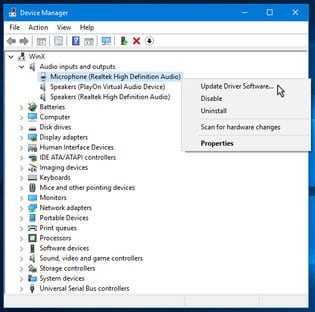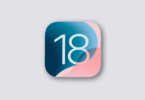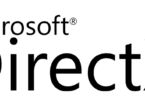Windows Drivers – Communicate Properly with Hardware
Windows Drivers or device driver are small pieces of software which enables the operating system of the computers to communicate properly with the hardware linked to it. Companies, manufacturing the hardware devices tend to update their Windows Drivers software occasionally in order to make it operate better with the operating system or in making the hardware function with a new operating system.
Windows system tends to come with several drivers needed for the internal hardware of the computer accompanied with its peripherals such as keyboards, monitors and printers. In the case of Windows 7, Windows 8.1 and Windows 10, one could obtain freshly released Windows Drivers through the Windows Update.
One may not need to fiddle much unless a driver tends to get corrupted or one is inclined to play a lot of PC games and is advised to update the video cards’ driver for enhanced performance.If one has Windows Update constructed in installing latest software mechanically, one should obtain any freshly released Windows Drivers together with the regular software patches and security fixes.
Windows Device Manager Utility
If you envisage problem with a device and prefer to install the new Windows Drivers software manually you could do the same by utilising the Windows Device Manager Utility or by going to the website of the hardware manufacturer for the purpose of downloading and installing the new drivers for device facing the problem.
There is plenty of stock of driver-library sites on the web as well as third party tools which one could utilise in downloading your requirements all of which is available at one place. However one should be cautious while installing software from unaccustomed places.
Besides, some of the messages with regards to updating the Windows Drivers of the computer could be from malicious software or viruses prowling on the PC. If one is affected with driver-update messages, you could run an antivirus and anti-malware service initially on the computer and thereafter run Windows Update. Driver setting out system comprise of:
- Utilising Package Manager for adding drivers to an offline image
- Utilising an answer file in adding drivers during the Setup of offline phase
- Utilising an answer file in adding drivers during Setup of AuditSystem online phase
- Utilising answer files and the DPInst.exe tool for adding drivers online during the Setup of AuditUser phase
- For Windows Server 2008, placing drivers in the $WinPEDrivers$ directory to be selectedmechanically during the Setup of the operating system.
- Utilising PostReflect exe command-line tool for adding Windows Vista Service Pack 1 (SP1) boot-critical drivers for an offline Windows image.
Directory/Subdirectories Added to Driver Store
When one states a device driver path in answer file, all .inf drivers in the detailed directory as well as subdirectories is said to get added to the driver store of the Windows image. All the drivers in every subdirectory get added to the driver store for that Windows image. Should you tend to have multiple drivers which need to be added to this directory, it is suggested that one constructs subdirectories of every driver or driver group which ensures that there will be no conflicts for drivers with the same file name.