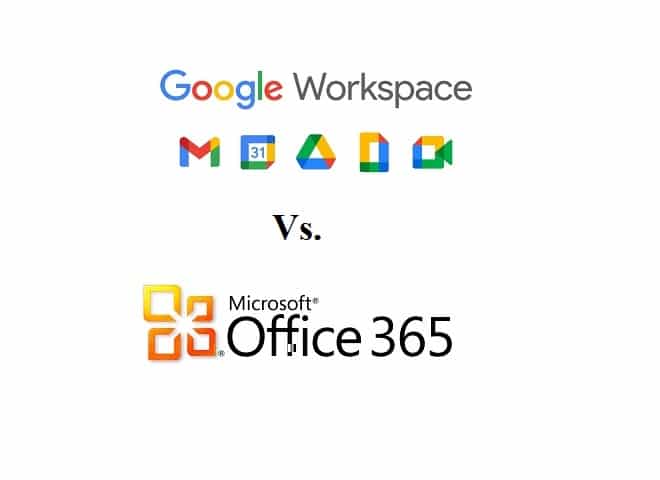We all know that Microsoft Office was the ruler of the business world. However, it was in the late 90s and early 2000s when Microsoft Office defeated its rivals like Lotus SmartSuite and WordPerfect Office. At that time, it had no other competitors. Let us discuss Google Workspace vs. Microsoft 365, which best suits for business, in this blog post.
After that, in 2006, Google introduced Google Docs & Spreadsheets, which are collaborative online word processing and spreadsheets. Besides, these collaborated with other business services to form the Google Apps suite, later renamed G Suite. Currently, we know this as Google Workspace. As per the statement of Google’s most recent public stats in March 2020, the company’s productivity suite has gained fame and features over time. Also, it has 6 million paying customers. So now, let’s learn about the differences between Google Workspace and Microsoft.
What do Google Workspace and Microsoft 365 do?
Both are suites of productivity tools with the help of which it is possible to do basic business work in the cloud using a web browser. The names of the tasks that can be done are as follows:-
- Sending emails
- Managing Your calendars
- Creating documents, Spreadsheets, and Your Presentations
- video conferencing
- file management
- team collaboration.
Microsoft 365 offers a wide range of desktop applications which you can install on the PC instead of using online. Microsoft Office was known as ‘Office 365’ whereas the previous name of Google Workspace was ‘G Suite.’
Price—Google Workspace vs. Microsoft 365:
The pricing of both Google Workspace and Microsoft 365 depends on the territory, due to which different countries have different rates.
Google Workspace pricing:
It is simple to choose a Google Workspace plan. This one comes with four plans —
- Business Starter — $6/user in every month
- Business Standard — $12/user every month
- Business Plus — $18/user every month
- Enterprise — custom pricing
The features that make these plans different from each other are as follows:
Storage:
If you use the ‘Business Starter‘ plan, you will get only 30GB. But the ‘Business Standard,’ ‘Business Plus.’ Whereas the ‘Enterprise’ plans offer storage of 2TB, 5TB, and unlimited storage to every user.
User accounts:
The number of user accounts is limited to 300 for the ‘Business Starter,’ ‘Business Standard,’ & ‘Business Plus’ plans. However, you should buy an ‘Enterprise’ plan to get more user accounts.
Video calls:
The ‘Business Starter‘ plan allows you to have 100 participants on a call. If it comes to talking about the ‘Business Standard’ plan, there can be 150 participants. But for ‘Business Plus’ and ‘Enterprise,’ the participants’ number increases to 500. All plans help you to record calls. But if you purchase the ‘Business Plus’ plan, you can record videos and track attendance. Moreover, the ‘Enterprise’ plan comes with noise cancellation and in-domain live streaming features.
Security features:
If you want to get a lot of security features, then you should go with ‘Business Plus’ and ‘Enterprise’ plans. These plans include ‘Vault,’ which is one of the security tools used to retain & find users’ data and endpoint management. With the help of this tool, you can easily control the accessibility of Google Workspace features and data across several devices.
Searching features:
You can access a ‘smart search’ tool which we know as ‘Google Cloud Search’ in almost all plans. But remember that this tool is unavailable for the ‘Business Starter’ plan. With the help of this feature, you can locate files more easily within Google workspace storage.
App creation:
Suppose you have purchased the ‘Enterprise’ plan. Then, you should know that you can access Google’s ‘Appsheet,’ which is a ‘no-code’ tool. The main aim of this tool is to allow the user to create mobile and web apps without coding.
As there are many Service plans, you may get confused about deciding which plan is perfect for your business. In this case, we will recommend you to try Google workspace free for 14 days.
Microsoft 365 pricing:
The pricing of Microsoft 365 is relatively more complex as you can get different versions here, such as home, business, enterprise, government, non-profit, and education.
The availability of so many versions indicates that there is a lot of flexibility. But do you know which one will fit your requirements?
These plans are best, especially for small businesses and enterprise users. Let’s see the plans in detail.
Small businesses / SMEs:
If you want to start a new business or have a small business, you should purchase Microsoft’s ‘Business’ plans. The four plans are:-
- Microsoft 365 Business Basic — $6 per user per month
- Microsoft 365 Apps for Business — $8.25 per user per month
- Microsoft 365 Business Standard — $12.50 per user per month
- Microsoft 365 Business Premium — $22.00 per user per month
Enterprise:
In this case, you can see four major plans.
- Microsoft 365 E1 — $10 per user per month
- Microsoft 365 E3 — $23 per user per month
- Microsoft 365 E5 — $38 per user per month
- Microsoft 365 Apps for Enterprise — $12 per user per month
These are the crucial things that you need to note about them.
If you want to get the best value of Microsoft 365, remember that you need to pay annually. If you pay monthly to purchase 365 ‘Business’ plans, you need to invest some more. But if it comes to the ‘Enterprise’ plans, no option is there. However, you should know that the pricing of the Google Workspace depends on a per-month basis which is beneficial for a few organizations, for instance, the organizations where regular changes are required in the number of staff.
Storage also depends and varies according to the plan. For example, you will get 1TB of storage when you buy any business plan. But the Enterprise plans can offer 5TB based on your selected plan and the number of users involved.
Microsoft 365 Apps:
If you purchase ‘Microsoft 365 Apps’ plans, you can have it only with the desktop apps like Word, Excel, and so on, which you can install on your PC.
Generally, the Microsoft 365 ‘Business’ plans allow a maximum of 300 users. But if you are willing to have unlimited users, you can get the ‘Enterprise’ Microsoft plans. Besides, it is possible to mix and match license types, including 300 Business Standard licenses, 300 Business Premium licenses, & 100 Enterprise E3 ones.
However, remember that you can’t get installable versions of the Microsoft Office product suite in all plans. For instance, buying the ‘Business Basic’ plan lets you access only the mobile and online versions. On the other hand, the ‘E1’ plan doesn’t allow you to use the browser-based version.
In addition, you can not get an email account from all of the 365 plans. If you want to use Microsoft 365 as your email service provider, avoid the Business and Enterprise ‘Microsoft 365 Apps’ plans.
It is possible to avail of a completely functional Microsoft Stream version on the Enterprise plans. Now, you already have an idea of the pricing, but choosing one may confuse you. So, let’s see the features now.
Google Workspace vs. Microsoft— the Features:
File storage:
If it comes to talking about entry-level plans, you should know that the champion is Microsoft 365. You can get 1TB of storage by purchasing the ‘Business Basic’ plan, which is far better than Google’s ‘Business Starter’ plan, which offers 30 GB of storage. But Google now starts counting emails because it consumes space in this 30GB limit. Therefore, Docs, Sheets, Slides, Drawings, Forms, or Jamboard slides, which are newly created, are counted towards storage from 2 May 2022.
Although if you can move up to the Google Workspace ‘Business Standard’ or ‘Business Plus’ plans, you will get to see that the company is getting more competitive. These Google Workspace plans to provide 2TB or 5TB storage, which is helpful for any business. In addition, you can use the storage to store many files in the cloud. Whereas the Microsoft business plans offer up to 1TB file storage which is obviously pretty generous, but you can burn through the space by uploading big images, video, or audio files to the cloud.
If you want to work with standard documents and spreadsheets, the 1TB limit per user is ideal for small to medium-sized businesses.
However, Microsoft offers huge file storage on the ‘Enterprise’ plans. For example, if you buy a $23+ plan, it is possible to get 5TB of storage per user.
Those who prefer cloud storage should go with Google Workspace as its plans can offer you more file storage even cheaper than with 365. However, users can get the option from Microsoft 365 to purchase more storage ( per user basis). But remember that the Workspace does not offer these benefits. In this case, it is essential to upgrade the whole plan.
Email Storage:
Regarding email storage, the ‘Business Basic,’ which is the entry-level $6 per month Microsoft 365 plan, is more generous than the Google workspace. This email storage is a 50GB inbox which you can get in the top of 1TB file storage.
Besides, the ‘Business Basic’ plan can offer you a 50GB email mailbox, which gives tough competition to the Google Workspace quota. In addition, the ‘Business Starter’ plan of Google Workspace (that costs $6 per user per month) can offer 30GB total storage, including emails and files.
But if you want to buy other Google plans, you should know that the limits are more generous compared to Microsoft 365. You can get unlimited storage if you use the ‘Enterprise’ plan.
Although due to the auto-expanding archiving feature, the Microsoft email storage limit has become more generous. This feature is available on E3 and E5 plans, allowing users to get an extra 1.5TB of emails.
Email Apps:
It is possible to use email programs to access Google workspace or Microsoft 365 but remember that the default apps are Gmail and Outlook. You should know that Gmail is very fast and very simple to find messages with. All credits go to the robust search functionality.
Suppose you are looking for an email exchange or contact information in Gmail. In this case, you can see the Search box providing customized results, and it depends on the past user behavior, like how often you interact with any colleague through Gmail.
Gmail doesn’t enable users to sort or group mail. If you want, you can find messages with prefixes like ‘from’ or ‘to.’ But it is not as helpful as grouping functionality.
If necessary, you can use Gmail with a desktop email program. Generally, the Microsoft plans permit the users to access two Outlook versions — a browser-based version and a desktop version. You should know that the desktop version has many features and offers flexibility regarding sorting, grouping, labeling & managing your email.
Web Applications:
Both platforms can provide several web-based apps which are equivalents in both product suites:
- Word > Google Docs (word processing)
- Excel > Google Sheets (spreadsheets)
- Powerpoint > Google Slides (presentations)
- Outlook Online > Gmail (email)
- One Note Online > Google Keep (notes)
- Sharepoint > Google Sites (website building)
- Microsoft Teams > Google Meet (conference calling/chat messaging)
- Yammer > Spaces (internal social networking/intranet)
- Whiteboard > Jamboard (digital whiteboard tools)
You can get these apps in Microsoft 365, due to which these are not Google Workspace equivalents — ‘Stream’ and ‘Sway.’
Microsoft Stream:
You can use this service only when you buy E1, E3, and E5 plans. This one is a video service using which people in your organization can easily upload, view, and share videos securely. For instance, you may require recordings of classes, meetings, presentations, and training sessions.
With the help of this app, you can share comments on a video, tag timecodes in comments, and add descriptions referring to certain points in a video. In addition, the app can help users to transcribe their video content with speech recognition software. Thus, you can use text queries to make videos more ‘searchable.’
Microsoft Sway:
This is available on E1, E3, and E5. It is a modern online tool using which it is possible to make presentations, newsletters, and other communications. And, It may seem that it is a cross between Word and PowerPoint, but it is quite different from both apps. Besides, It is a combination of online content aggregation and artificial intelligence, which can be used to design and compile. Besides, it can help present your communications quicker than traditional Microsoft apps.
Video calls:
Both platforms have video conferencing functionality, including— ‘Google Meet’ and ‘Microsoft Teams.’
When it comes to talking participant limits on video calls, you should choose Microsoft 365 because its Business plans allow you to host your online meetings for up to a maximum of 300 people. In addition, a few ‘Enterprise’ plans allow the user to host online calls with up to 1,000 participants and with 20,000 view-only attendees.
Whereas, If you buy a ‘Business Starter’ plan, the participant’s maximum number will be 100 in a Google Meet. But in the ‘Business Standard’ plan, the number is 150, and for the ‘Business Plus’ plan, the number is 500.
Do you want the voice calling functionality in general for conference calling or general telephony services? Then, remember that you can get a wide range of options from Microsoft 365. But you must purchase a costly plan to enjoy these features.
Nowadays, Google is providing a separate add-on to the Workspace. Although, if you are looking for telecommunications features, then Google Voice will be a great option.
Google Drive vs. One Drive:
Both platforms, Microsoft Workspace and Google Workspace, can offer the users desktop apps to sync local data with the cloud and vice versa. Currently, you can have three apps for this purpose.
Microsoft OneDrive Files on Demand:
With the help of these apps, you can save a file in the cloud, and hereafter, these will be available locally or vice versa. It is useful if you plan to back up or upload local files to cloud storage or work on documents offline. But there is a disadvantage indicating that the app can make your data less secure. So, if you lose your laptop, your data will also be lost.
These apps can work a little bit different ways:
With the help of OneDrive, you can make all files locally available. It helps to make available those files that you have selected to sync. It is a perfect option if you are doing a lot of tasks offline on many files.
Remember that if you use Google Drive for Desktop and OneDrive Files on Demand, the files don’t get downloaded on the PC until you open them. However, all files & folders can be seen as these were present on the PC. But the files will remain in the cloud until you double-click on a filename.
The ‘streaming’ approach can offer two major advantages over the ‘save everything locally’ one. First, you need local disk space for storing files.
The second benefit is that you do not need to wait for all files to sync. However, you should know that Google Drive for Desktop and Onedrive Files on Demand can offer an option for making files permanently available offline.
You should note that One Drive Files on Demand is available for the latest Windows and Mac OS versions. However, you can install Google Drive for Desktop on Windows 7 / Windows Server 2012 or any higher version and Mac OS Mojave 10.14 or higher. It indicates that if you have an older machine, it will be more suitable for you. Besides, for those who are using an older OS, it is a perfect option.
Mobile apps:
Several mobile apps are available for both Microsoft 365 and Google Workspace. These let you access your files and edit them. What is unique about mobile apps is that they allow users to edit their work when the user does not get internet access easily.
Generally, most people end up using mail apps. However, if you are planning to find old messages, Google’s mail app is the best option.
But Gmail’s browser-based version does not allow you to sort or group mail by the sender using the phone app.
But remember that Outlook’s mobile version may disappoint you because it is possible to filter mail by unread or flagged messages. However, for the Gmail app, it is impossible to sort or group mail by the sender.
Besides, a ‘focused inbox’ exists in Outlook’s mobile version. Its function is to observe your interactions with other senders over time so that it can generate a list of messages.
If you want to know which is the best, we would say that it will rely on your priority, meaning what you will prioritize— searchability or having urgent emails that are flagged up through the ‘focused inbox.’ However, you can use the default Mail app of your device with either Google Workspace or Microsoft 365.
Advanced features:
You can have several features on both Google Workspace and Microsoft 365, which benefit users with advanced requirements.
Here, we are going to elaborate on the common features of these platforms.
- Intranet building tools
- E-discovery tools
- Advanced Reporting
- Email Archiving
- Legal holds on inboxes
- Data loss prevention tools
But, Microsoft provides extra advanced functionality on its costly plans, including—
- Mailbox rights management
- Cloud-based phone call hosting services
- Personal and organizational analytics
Whereas; you can get a few advanced functions in Google Workspace at a cheaper rate.
If you purchase the Google Workspace ‘Business Plus’ plan at $18 every month, you can get e-Discovery tools, advanced reporting, email archiving, and other legal holds on inboxes.
But if you want to get most of the advanced functions of Microsoft 365, remember that these features are available on costly plans, including the $23 per month per user E3 plan or the $38 per month per user E5 plan.
Customer support:
Both platforms provide 24/7 phone support in English. But for support in other languages, the supporting hours may differ because it depends on the country. You can get the benefits of email support also. Besides, different support forums are available for both platforms.
Along with the official channels, you can take help from third-party certified Google Workspace experts or any certified Microsoft 365 specialists. Additionally, customer support is needed during a setup or migration period.
Interface and ease of use:
If you use Microsoft 365, you need to know how Microsoft applications work.
You could also argue, however, that the simpler, more stripped-back productivity apps bundled with Google Workspace generate a gentler learning curve for users who are new to online collaboration.
When it comes to user interfaces, the Google apps are less cluttered compared to those which are bundled with Microsoft 365. The reason is that these do not come with so many features. For example, you may prefer to work in Google docs to the PC version of Word because no loading time is there. Besides, you can use Word’s online version enabling you to work similarly.
When editing MS Office documents and saving them without formatting issues, remember that Microsoft 365 is a better choice. However, it is possible to save to MS Office format using Google Workspace.
Working offline:
How to work offline with Google Workspace:
You should know that Google Workspace is mainly designed in such a way that it can be run in a browser. But the primary question is whether the users can work on it offline or not. Answering the question, we will say that it is possible. If you are using a desktop computer, you need to do these two things including —
1) You should confirm that you have installed the chrome browser.
2) You need to power on file syncing.
Thus, you can access and edit Google documents, sheets, and slides offline. Furthermore, whenever you change anything to them, it will get synchronized to the cloud once you reconnect to the Internet.
It is possible to use Gmail offline, as long as you are using Chrome and enabled offline mail in settings. Besides, you must confirm that you have downloaded all mail before going offline. Next, once you send the emails offline in Gmail, these will move to a new “Outbox” folder. When you return online, these will get sent.
It is possible to work offline with the help of Google’s mobile apps. However, remember that first, you should allow Google Workspace to know that you need a specific file to be available offline. In this case, you need to check an option that can download it to your phone.
How to work offline with Microsoft 365:
When it comes to Microsoft 365, you should use the standard PC applications with OneDrive’s PC version so that you can work offline on a desktop computer.
Whereas with Google Workspace, you must ensure that you have synced all information to your computer before going offline. After that, it is possible to work on any file in different formats such as Word, Excel, etc.
Once you reconnect your device to the Internet, all your changes will be synced. In addition, the mobile apps of 365 allow users to work offline. But with the mobile apps of Google workspace, first, you need to download individual files to your phone so that you can access them.
Pros and cons of G Suite vs. Office 365:
Why should you choose Microsoft 365 over Google Workspace?
In most cases, Microsoft 365 plans offer the desktop versions of the Microsoft Office apps, which makes the product more fit for any company. So, let’s see why you should choose Microsoft 365 over Google Workspace.
You can use the free trial of Microsoft 365 for free for one month. But Google Workspace can provide only a 14-day trial. In addition, the 365 apps come with more features than the Google workspace equivalents.
The file storage and email storage quotas of 365 are more beneficial than the quotas offered by the entry-level plan of Workspace. Moreover, unlike Google Workspace, 365 lets you update the storage quotas for every user.
Outlook’s desktop version lets you sort and group mail more easily than Gmail. However, compared to Workspace, the limits of video conferencing participants are higher. Besides, there are more advanced phone call management options in Microsoft 365.
Microsoft 365 is more suitable for businesses that are mainly Windows-based. However, you should note that Access and Publisher are available on the Windows-based version. Moreover, you can get a few useful Microsoft apps like Stream and Sway.
Why should you choose Google Workspace over Microsoft 365?
Google Workspace permits users to generate both Google Workspace and MS Office documents. But when it comes to Microsoft 365, you can create only the latter.
Google offers more generous file storage limits compared to the storage limits of Microsoft 365.
You should know that as a collaboration-focused solution, Google Workspace was manufactured. With Microsoft 365, collaboration features were integrated into an existing desktop-based product that has a history of being used in ‘local’ contexts. Although, the Google Workspace collaboration can allow for getting a more effective ‘cloud-based’ workflow.
But in Google Workspace, you can get eDiscovery, site-building tools, email archiving, and legal holds at a lower cost. Moreover, Its interfaces are clean and intuitive. Therefore, you can load it faster than MS Office PC equivalents once you get a good internet connection. If you have a business that needs to use many devices & OSs, then Google Workspace is a good solution.
You should know that in Google Workspace, everything is cloud-based, encouraging people to use the cloud more. The Drive Stream of Google is more compatible with Windows and Mac OSs than the One Drive Files of Microsoft.
These are the six important areas to consider before making your decision:
- Editing Microsoft Office documents
- Needs for file storage
- Email storage requirements
- Working environment
- IT implications
- Scalability
Editing documents:
Suppose you work in a company where you must regularly work with MS Office files, and if you want to use the MS office app’s advanced functionality, you should use Microsoft 365. Ensure that you have chosen a plan which comes with the PC apps.
Whereas; you can use Google Workspace to create Microsoft documents and edit them. Besides, it is possible to collaborate on them. However, hiccups can be expected if you attempt to edit a complex Microsoft spreadsheet or document and save it with a Google workspace app.
We can say that Google Workspace enables you to edit both documents generated with Google Workspace and MS Office apps. But for Microsoft 365, it is not true. Suppose your client base is compatible with both Office and Google Workspace files, then you need to go with Google Workspace.
Cloud storage:
Are you concerned regarding the available cloud storage? Then, remember that Google Workspace is the better option. The ‘Business Standard’ plan is available at $12 per month, whereas you can purchase the ‘Business Plus’ plan for $18 monthly. These offer 2TB and 5TB file storage, respectively, at affordable rates. If you are willing to have over 1TB of storage with Microsoft 365, invest at least $23 monthly for an Enterprise E3 plan.
Suppose you use the Google Workspace platform or one of the users requires more storage. In such a case, the entire team needs to upgrade to a plan but remember that you can not purchase individual storage licenses.
Email:
Suppose you have a significant problem with email storage, and you want an affordable solution. In this case, you can go with the Microsoft 365 plans. These plans are useful regarding email storage, mainly when it comes to enjoying the ‘unlimited archive’ feature of Microsoft 365.
Working environment:
Whether your company or organization uses several OSs and devices, you should choose Google Workspace. Its design enables you to run it online in your web browser. But remember that apps are only available on the major mobile operating systems.
When it comes to Google Workspace, it does not matter if your team members use Macs, PCs, Linux-based systems, or Chromebooks. But suppose your company is MS Windows-based and you wish to use Access and Publisher; then remember that the Microsoft 365 apps are mainly for windows-based users.
IT:
It is an excellent idea to have a few IT sources. The IT cost of maintaining and supporting Google Workspace is less than the amount needed for Microsoft 365 ( mainly when the Microsoft desktop apps are included).
Scalability:
When it comes to talking about scalability, the reasonable plans of Google workspace and Microsoft 365 have limited the number of users to 300. But you can mix and match the license types with Microsoft 365. For instance, your company can use a combination of Business and Enterprise plans. If you want to work with over 300 accounts, you should go with Google’s Enterprise plan.
Conclusion:
If you are looking for tools to manage your business’s productivity side, then you should know that both Microsoft 365 and Google Workspace are awesome. Regarding product features, Microsoft 365 is excellent. But to make collaboration easy, you should go with Google Workspace. The Workspace is more costly regarding file storage.
Frequently Asked Questions:
- What is the main advantage of using Microsoft 365 over Google Workspace?
It is the inclusion of its desktop apps so that you might choose Microsoft 365 over Workspace. Generally, you can access the installable versions of the MS apps using the 365 plans. For example, you can access apps like Word, Excel, Powerpoint, etc. These come with more features compared to Google equivalents.
- What is the main advantage of using Google Workspace over Microsoft 365?
It is the interoperability of Microsoft 365, due to which you may want to choose Google Workspace over 365. With its help, you can edit files made with Workspace and 365. However, you may face formatting issues when you use Google apps to save in Microsoft format.
- Can you use Microsoft 365 and Google Workspace offline?
You can save files locally using both platforms. Besides, these enable you to use apps so that you can edit them. It is advised to use Microsoft 365 for offline working as long as you use such a plan that allows you to install the desktop apps.