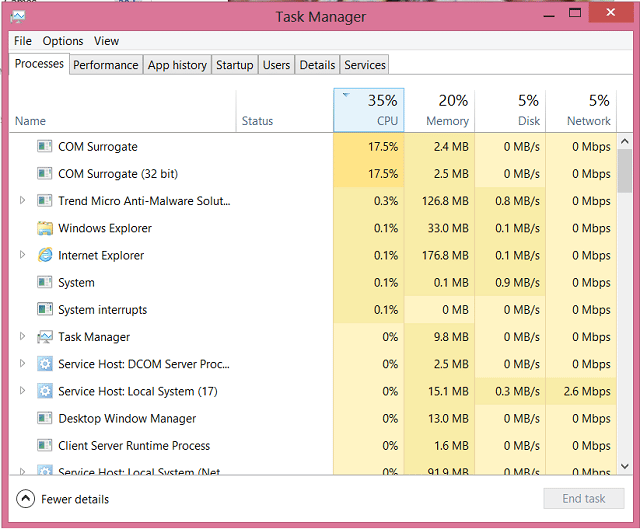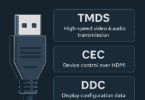Different processes & files run in the background, due to which the system can function efficiently. However, only a very few people know about the programs and their uses. Moreover, people are unaware of the fact that is how these help in the system processing. COM is the short form of the Component Object Model. It is a process that windows use to develop extensions that help run the system quickly. In addition, it can manage all DLL files. The dllhost.exe process is otherwise called as COM Surrogate.
What is COM Surrogate?
COM Surrogate is a Windows process. We can say it is a pathway between applications, commands, and OS. This is very crucial for the everyday functioning of the PC. But the hackers use the fake version of it to harm a PC. It is one of the common malware infections. But you should know it is pretty dangerous. Further, you can get rid of it by following a few easy steps.
Do you want to know what kind of tasks are performed by COM Surrogate? For example, we can say that when you open a folder, it helps to generate thumbnails of several types of files in the folder. As a result, you can easily list the files. Along with this, it helps to host the DLL files. That’s why it is known as DLLhost.exe.
Is COM Surrogate A Virus?
The Com Surrogate process is a primary system file that can manage the system working. Besides, it confirms that the extension generating process for the software is completed, and as a result, users can get smooth working performance from the software. Although it is not a virus, but it harms the system; some people design it in such a way that it looks like the original COM surrogate.
Why Does It Causes Error:
There are various causes due to which the Com Surrogate windows Error can appear. These are —
Outdated Software: If the software is not updated to the latest version, it may produce invalid COM objects. These COM objects will not get validated on the system. As a result, it can cause the error.
Outdated Codecs: Sometimes, Explorer can not load the extension thumbnails in the system due to obsolete codecs.
Malware: Sometimes, infected files cause this error.
Issues with third-party apps: Generally, a third-party app or process can cause high CPU usage. To detect the apps, ensure you have performed a clean boot.
Faulty system files: The error may appear if the system files are corrupted. In this case, you need to repair the corrupted files with the help of default tools or specialized software.
COM Surrogate Error Types:
These are the error types that you can encounter:-
- COM Surrogate high CPU and disk usage
- COM Surrogate stopped working
- COM Surrogate keeps crashing, opening
- COM Surrogate always running
- COM Surrogate taking memory
- COM Surrogate is not responding, freeze
- COM Surrogate virus
What are the harms that COM Surrogate Virus causes?
This one is a harmful virus because it can disrupt the system’s working. In addition, it can make your sensitive data vulnerable. Remember that this one is a Trojan virus. People with malicious intentions install them to track user activities and steal sensitive data.
You should know that the Virus is connected with the “Dllhost.exe” file. Besides, you can see the pop-up stating, “COM surrogate has stopped working.” As a result, it may harm your data in several ways:
Using this Virus, hackers can access the computer remotely. As a result, they can monitor your actions and cause harm to your data.
Moreover, this Virus can plant a backdoor in the user’s system for the hacker. As a result, hackers can easily infiltrate the system.
It may work as a keylogger. Whenever you hit a key on the keyboard, it helps to make the record in the logbook enabling the hackers to get logs of credentials. As a result, the hackers can even get your bank passwords and other login credentials.
How To Identify And Remove COM Surrogates:
A few people, having malevolent intentions, try to replicate the File, causing harm to the system. However, you can identify the fake File and remove it by following the below-mentioned steps. Remember that you must not remove the File manually because it can harm the system.
- First, your job is to tap on the taskbar. After that, tap on “Task Manager.”
- After that, you will get to see a dialog box. You should now tap on the “Processes” option. After that, your job is to find the option “COM Surrogate.” You need to tap on this. Now, tap on “Open file location.”
- If you find the directory path matching the image below, it is the genuine surrogate File. Otherwise, this one is a replica.
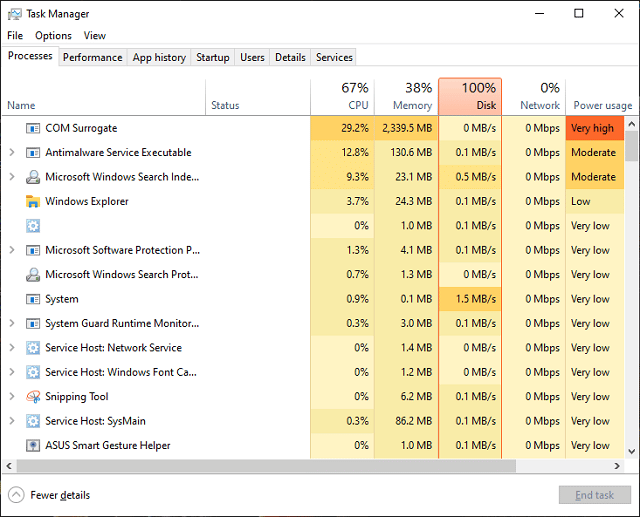
- If you find the file replica, ensure that you do not delete it directly. Instead, you can scan the folder with Antivirus. Once you complete the process, you can delete it. Once you restart the system, try to run an antivirus scan so that you can remove each trace of the Com Surrogate virus.
Can you disable it?
You cannot disable the process because this one is an essential part of Windows. This container process is used to run COM objects which other processes are willing to run. For instance, regularly a process is created by Windows Explorer to create thumbnails when you open a folder. Other programs can also generate their Surrogate processes.
How Can You Tell Which COM Object a COM Surrogate Is Hosting?
The standard Windows Task Manager never offers any additional information to you about which DLL File a COM Surrogate process is hosting. Instead, it is advised to use Microsoft’s Process Explorer tool to see the information. You only need to download this. After that, your task is to mouse over a dllhost.exe process in Process Explorer to check the DLL file that it is hosting.
How to Check the legitimacy of COM Surrogate?
Cybercriminals use the processes widely because these are the actual windows components. But it causes high CPU usage. In addition, it can create duplicates in the Task Manager. So follow these steps to check the legitimacy:
- You should tap on the taskbar and then the Task Manager to open Windows Task Manager.
- After that, you should look for the COM Surrogate processes. Then you have to tap on Open File Location.
- Remember that these are legitimate when located in C:/Windows\System32 or C:/winnt/system32.
How to Fix COM Surrogate Errors
Plenty of methods exist following which you can resolve the Com Surrogate has stopped working windows 10 issue.
-
Update Codecs:
You need to try to update all Codecs of Windows 7, 8, or 10 manually to the latest updated versions. Then, if necessary, download and install the latest Windows Codec Pack.
-
Reset Internet Explorer:
You can encounter the Windows 10 Com Surrogate problem if there are any cached & corrupted files. In this case, you should try to reset internet explorer.
First, your job is to hold the Windows key; after that, you must tap on R. Now, you must type inetcpl.cpl in the run dialog. Next, you should tap on OK. Then, head towards the Advanced Tab, and then you have to choose Reset.
Now, your job is to choose Delete Personal Settings. After that, you have to hit the reset button again. Finally, you should restart your computer after doing all these steps.
-
Check Disk For Errors:
If you see the opening files are saved in a specific drive rather than C:\, then this error can appear. But remember that your task is checking the drive to find the errors. If you do not have any extra drive, you need to check the C:\ drive.
- Your first task is to hold the windows key. Then, you have to tap on E. Finally; if you are using Windows 7/Vista, you can see the drives listed.
- If you use Windows 8/10, your job is to select the option “This PC” from the left pan so that you can see the drives. You need to tap on the chosen Hard disk drive that you are willing to check. After that, your job is to select “Properties.”
- You should hit the Tools tab from the top. After that, you should tap on Check Now under Error- Checking. At last, you need to tap on Start.
-
Re-register the DLLs:
You need to run the commands in an escalated command prompt. Tap on Start. Then, you should type cmd. Now, your task is to go to the search results and tap on the “cmd” program. Next, you should choose Run as Administrator.
When you go to the Command Prompt window, you need to type the following commands. After typing these, press the Enter key one by one:
regsvr32 vbscript.dll
regsvr32.jscript.dll
-
Rollback to the Previous Display Adapter Driver
If you want to roll back to the previous display adapter driver, follow the steps below.
- Your first job is to hold the windows key. Then, you have to press R. After that; your job is to type hdwwiz.cpl in the run dialog and tap on OK.
- In the Device Manager, you need to scroll the screen to the Display Adapters section. Then, you should tap on it and choose Properties.
- Now, you have to tap on the Roll Back Driver. Then, you can see some instructions on display. Make sure that you are following these instructions.
- Sometimes, you can find the option greyed out. If it happens, proceed with the other solutions.
-
Add dllhost.exe to the DEP(Data Execution Prevention) Exception:
- Your first task is to head toward Start. Then, you need to move to the Control Panel, System, and Advanced System settings. Now, you should go to Performance settings and, after that, navigate to Data Execution Prevention.
- Afterward, you are required to choose “Turn on DEP for all programs and services except those I select:”
- After that, your task is to tap on the “Add” option. Then, you must go to the C:\Windows\System32\dllhost.exe on a 32-bit Windows Machine. If you have a 64-bit machine, you should add C:\Windows\SysWOW64\dllhost.exe.
- Tap on OK or apply changes once you add dllhost.exe to the exception list.
-
Switch to List or Details view / disable thumbnails:
We have already mentioned that it is the COM Surrogate that remains in charge of the thumbnails. So, if you want to eliminate the error, you need to turn off the thumbnails. If you’re going to switch to the List or Details view, follow these steps.
- First, you need to open File Explorer.
- Then, your job is to hit the View tab. After that, you need to select the List or Details option.
-
Update your Antivirus:
People have reported that a few antivirus software like Kaspersky Antivirus can create a problem with the COM Surrogate process. If you want to resolve the error, your task must be to install the current antivirus software’s latest version.
How do you fix COM Surrogate’s high CPU, disk, and memory usage?
Ensure that there are no pending downloads before performing these methods because the Surrogate process can try to create thumbnail previews for the files. As a result, it can cause high CPU usage. If the issue still exists, you need to follow the below procedures to fix the issue.
-
Perform a clean boot:
- If you’re willing to clean the boot, your task is to press the Windows key + R. Afterward; your job is to type msconfig and tap on OK.
- Next, you should click the Services tab at the top. Then, you have to check the box available for Hide all Microsoft services. Now, you have to tap on Disable all.
- Then, you are required to select Startup at the top. Next, you have to tap on the Open Task Manager.
- Now, you have to right-click on every process. Then, you need to choose Disable.
- Then, you need to return to the System Configuration window. Then, you must tap on Apply, followed by OK.
- At last, you need to reboot the PC.
You should know that Third-party apps are the primary reason for this COM surrogate high CPU usage issue. In this case, a clean boot can help you to start the Computer with only the necessary services. Furthermore, it is possible to enable the apps and procedures when the issue is fixed.
-
Perform SFC and DISM scans:
- Your first job is to hit the Windows key + S. After that; you need to type cmd. Next, you should choose Run as administrator under Command Prompt.
- You have to type the command below and press Enter:
- Now, you are required to wait till the command gets completed. Then, you have to type the command and hit Enter:
DISM.exe /Online /Cleanup-image /Restorehealth
- At last, your task is to wait till the command finishes its operation.
Remember that Com Surrogate high CPU usage may appear due to broken or corrupted system files. So try to run a DISM scan when the SFC scan fails.
The SFC scan can be rerun after the DISM fixes the issue that might have caused it to fail. Alternatively, it is possible to remove all uncertainties and resolve the system files with the help of any third-party app.
When it comes to talking about corrupted repositories or missing Windows files, there are a few PC problems that are not so simple to tackle. If you are facing trouble fixing an error, it may happen when the system is partially broken.
-
Scan for malware:
- Your first task is to hit the Windows key, and then you must type the Virus. After that, you have to choose Virus & threat protection.
- Now, tap on Scan options.
- Afterward, you should try to select the preferred scan option. Then, you have to hit the Scan now button.
Sometimes, you can find that malware is hiding below a system process. As a result, it may behave abnormally, due to which COM Surrogate can consume a high CPU. If you want to perform an intensive scan, we recommend you try the Full Scan or Microsoft Defender Offline options.
-
Close the process using Task Manager:
- You should first hit Ctrl + Shift + Esc so that you can start Task Manager.
- As soon as the Task Manager starts, you must search for the Com Surrogate process. Then, you need to tap on it.
- Next, you have to select the End task from the menu.
- If you cannot find the process, you should move to the Details tab. Then, find dllhost.exe.
- After that, you have to right-click on this, and then your job is to select the option End Task.
- Once you finish the procedure, check whether the issue is fixed.
-
Use Process Monitor to look for the faulty File:
- Your first job is to download Process Monitor.
- After that, you need to run this. Now, you have to look for the File that dllhost.exe is trying to access.
- After that, your task is to remove the File. You may need to close dllhost.exe using Task Manager so that you can delete that File.
The Com surrogate High CPU usage issue may occur for a corrupt image or video file. So, your task is to find the File and remove it so that you can restore normal service on the Computer. You should know that the Process Monitor is not a tool that is so user-friendly. Therefore, you may need some minutes to get used to it.
-
Check your hard drive for errors:
- Your first task is to go to the Command Prompt and open this as administrator.
- Then, you need to type the command given below and press Enter:
chkdsk /f /r
- Wait till the command is not completing its operation. Afterward, your task is to reboot your Computer.
Earlier, the Surrogate process caused both high CPU and memory usage. So, you need to check whether everything is fine with the memory or not. Then, run the CHKDSK command. Next, you need to fix other corrupt sectors.
Prevent Further Entry Of COM Surrogate Virus:
You should remember these things so that the Virus can’t reinfect you.
- Never download files from insecure sites.
- You need to use the best antivirus software to keep the system secure.
- Keep the Computer and drivers updated.
- You should also try to keep the codec updated.
- Use VPN if necessary.
- You need to make a regular system antivirus scan.
Conclusion:
You should know that this COM surrogate process is a vital system process. This is because hackers use the replica of dllhost.exe to affect the system’s working. However, performing these methods can help you eliminate the error.
Frequently Asked Questions:
- Q 1) Can you kill the COM surrogate?
It is possible to remove this from the Task Manager, or you can stop it also. But remember that doing this can harm the system’s working. Moreover, it can make your windows corrupted.
- Q 2) What is the COM surrogate process?
It is a process where the program creates the extensions for the software. Thus, the software can function more easily and effectively.
- Q 3) Why do you have two COM surrogates?
Some people having malicious intentions replicate these to harm the system. Remember that one File is infected if you get to see two files on the system.