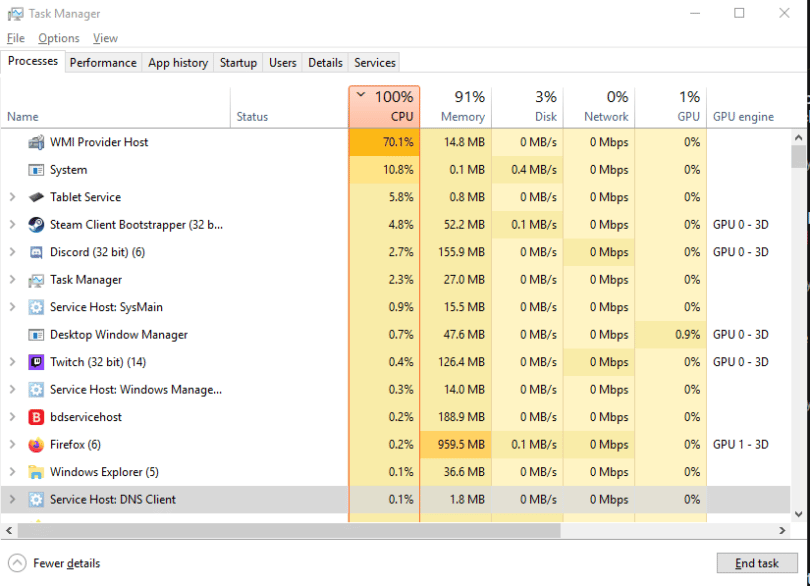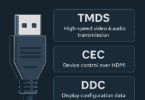As a Windows 10 user, you can find a process running in the operating system’s background called the WMI Provider Host. We call it “WMIPrvSE.exe.” This article lets you know what a WMI provider host is, how it operates, whether it is safe, etc. However, if you want to find unknown processes in your Task Manager, remember that it may be scary and can cause a malware infection.
What is the WMI Provider Host (WmiPrvSE.exe)?
WMI Provider Host is the abbreviation of Windows Management Instrumentation Provider Service. This component of Microsoft OS can offer management information and control.
Remember that this service is crucial for the operating system. It enables apps to run, indicating that it is essential to be on the PC. Besides, the service can offer management information and control in an enterprise environment. For instance, it allows you to use itself to find information about your system, which you cannot generally get on a surface level. If you want, use the WMI Command line tool (WMIC) to get the PC’s serial number, motherboard’s model number, etc.
Causes for WMI Provider Host high CPU Problem:
The following factors can cause the WMI Provider Host high CPU problem.
Few or more processes are using a high number of handles:
You can find all handles stored in the kernel structure \BaseNamedObjects. Hence, ensure the WMIPerfClass provider should scan the structure while making the performance class related to the Job objects.
When you see the structure bloated for the high number of handles, you can find the operation has high CPU usage. Hence, the process can take longer than usual. It can impact if a process uses over 30,000 handles. Otherwise, the number of handles can exceed 50,000 on your system.
A few or more processes running on the system are using lots of memory:
It can affect the creation of the Process performance classes as the memory space of every running process will need to be queried. Remember that the memory that the process uses can be fragmented. As a result, it can make the operation more resource-intensive. It can happen as WMIPerfClass is querying “Costly” performance counters.
Check if this PowerShell command can enable Costly performance counters.
PowerShell command:
(gwmi -query ‘select * from meta_class’).Name | ? { $_ -match “costly”}
You can see the command returning results as follows. First, it indicates that Costly performance counters are enabled.
Win32_PerfFormattedData_PerfProc_FullImage_Costly
Win32_PerfRawData_PerfProc_FullImage_Costly
Win32_PerfFormattedData_PerfProc_Image_Costly
Win32_PerfRawData_PerfProc_Image_Costly
Win32_PerfFormattedData_PerfProc_ProcessAddressSpace_Costly
Win32_PerfRawData_PerfProc_ProcessAddressSpace_Costly
Win32_PerfFormattedData_PerfProc_ThreadDetails_Costly
Win32_PerfRawData_PerfProc_ThreadDetails_Costly
Is the WMI Provider Host (WmiPrvSE.exe) safe?
Is WMI Provider Host a virus? It is a legitimate default system process on Windows 10 PC. However, if you want to make the computer functional, you need to run it. In addition, you can run this even while starting your PC in Safe Mode.
The windows 10 WMI Provider Host process is not malware. But malicious code may be disguised as the WMI Provider Host process. You can find it several times, using a suspiciously large amount of resources. In such cases, it can be a sign of a virus or crypto miner on your device.
If you find them unsafe, you should remove them. Besides, you need to terminate the source from the PC. If you leave malicious software running on your system, it can lead to severe consequences such as data loss, breach of privacy, and ransomware attacks.
It is advised to perform an antivirus scan to get rid of WMI Provider Host high disk error. Besides, you may use software like Eset Nod32 Antivirus V11 to scan the PC for any malicious activity.
Is it safer to disable Windows Management Instrumentation?
Yes, you can safely disable WMI Provider Host windows 10. But we never recommend it do so. As per the service details, preventing the service can cause most Windows-based software not to function correctly. Therefore, it is not advised to disable or stop the service. Besides, you should not disable the corresponding process in the Task Manager.
How to use the WMI Command-line (WMIC) tool:
This tool depends on the service and can allow you to see advanced information about your PC and its components via executing written commands. Follow these steps to run the WMIC tool.
You should know that you may need to access an administrator account to perform all steps. Whether the account you use currently can’t have administrative permissions, you must change this in your settings. You can contact an IT professional also to take assistance.
Step 1: First, you should open cmd in either method.
- Navigate to the Search function in the taskbar and open it. Instead, you may tap on Ctrl + S keyboard shortcut to bring up the search bar. Then, see “Command Prompt.” Once you find it in the results, tap on it. Then, select Run as Administrator.
- You can tap on the Windows + R keys on the keyboard to bring up the Run utility. Write “cmd” and tap on the keyboard’s Ctrl + Shift + Enter keys. You can launch the Command Prompt with administrative permissions.
Step 2: Tap on your Windows + X keyboard shortcut and choose Command Prompt (Admin).
Step 3: After being prompted by the User Account Control (UAC), you should tap on Yes to enable the app to launch with administrative permissions.
Step 4: As soon as you open the Command Prompt, you should write the WMIC command. Then, hit the Enter key on the keyboard to perform it.
Step 5: Now, you can see the window switch to the WMIC tool. So, write and execute commands like “wmic bios get serialnumber.”
Why is WMI using so much CPU?
It must not use excessive CPU because it usually doesn’t do any task. But sometimes, it can use some CPU while another piece of software or script asks for information via WMI. Using a high CPU is a sign indicating that another app is requesting data via the service.
But prolonged high CPU usage means something wrong happens. It is because the host must not always use a lot of CPU resources.
How to fix WMI Provider Host high CPU usage?
Although it is safe, it can cause issues on the PC. A few users reported that they had experienced high CPU usage from the process reducing the system’s performance. Restarting the service is the simplest process to fix WMI Provider Host’s high CPU resource usage and performance issues.
- Hence, you must first go to the search bar and open it in the taskbar. In this case, you should hit the magnifying glass icon.
- It is possible to bring it up with the Windows + S keyboard shortcut.
- After that, you should write Services and tap on the first search result.
- Next, scroll down the page to find the Windows Management Instrumentation service.
- Tap on the service and select Restart from the context menu.
- Finally, wait till the service doesn’t complete the restart procedure. Then, check if the CPU usage is higher than usual. The colors of the CPU usage column in the Task Manager let you know about it.
Is another app causing the WMI Provider Host high CPU windows 10 problem? If it is, you should identify and remove it from the PC for the CPU usage to go down. It is advised to use the Event Viewer to do so.
Other WMI Provider Host high CPU Problem Fixes:
Fix 1) Perform a System Scan:
Malware and viruses are one of the reasons for the high CPU usage. In this case, you should try to perform a WMI Provider Host virus scan with Windows Defender.
- Tap on Windows key + S and search for Windows Defender.
- Then, you should open it.
- Next, choose Full on the scan options and tap on “Scan Now.”
- After that, wait a while till the scanning method is finished. Then, restart the system.
- Now, check the system’s CPU usage and see if the WMI Provider Host CPU usage problem has been fixed.
Fix 2) Perform a clean boot to detect a problematic app:
An app can cause high CPU usage. Therefore, performing a Clean boot and isolating the app, causing excessive use, is essential. In a clean boot, services that are important in the Boot process are loaded. Besides, the additional apps and services are disabled. If you want to perform the process, do the following.
- Sign in to the PC using an Administrator account.
- After that, tap on “Windows” + “R” to open up the “RUN” prompt.
- Then, write “msconfig” and tap on “Enter. “
- Hit the “Services” option and uncheck the “Hide all Microsoft Services” button.
- Next, your task is to hit the “Disable All” option and “OK, ” respectively.
- Now, hit the “Startup” tab. After that, click on the “Open Task Manager” option.
- Hit the “Startup” button in the task manager.
- Tap on any app in the list with “Enabled” written adjacent to it. Then, you should choose the “Disable” option.
- You should perform the procedure for all apps in the list and reboot the PC.
- You can find your PC booted in the “Clean Boot” state.
- Finally, you should see if the WMI Provider Host windows 10 CPU usage problem has disappeared. Whether you find the service not using a high CPU, ensure any third-party application or service was causing it. You should begin the process enabling one service at a time similarly and stop while the high use of CPU comes back. You can reinstall the app or keep it disabled.
Fix 3) Uninstall Components and Drivers:
Problematic components and hardware drivers are reasons you may encounter the WMI Provider Host win 10 problem. Hence, uninstalling them helps you eliminate the wmiprvse.exe WMI Provider Host error.
- Hit the Windows logo key and X simultaneously on the keyboard. Next, you should choose Event Viewer.
- Then, hit the View button on top and Show Analytic and Debug Logs, respectively.
- While in the left plane, you should follow the way:
- Applications and Service Logs > Microsoft > Windows > WMI Activity > Operational log. Ensure to mark the recent items listed as Error.
- Hit the Windows logo key and X simultaneously on the keyboard and choose Task Manager.
- Navigate to the Details tab. Then, look for the processes with matching IDs in the Event Viewer in the PID column. If you find any process, uninstall the program or disable its service.
It is essential to download and install programs & drivers only from trust-worthy sources. Two paths are there through which you should update and install your drivers.
Manual driver update:
- In this case, navigate to the manufacturer’s website.
- Find the current driver which is most appropriate.
- Ensure to select only drivers which can support your Windows version.
Automatic driver update:
Don’t have sufficient time, patience, or computer skills to update drivers manually? Instead, use any third-party tool to do it automatically. It can recognize your system and help you look for the correct PC and Windows version drivers. After that, you can download and install them properly.
- First, you should download the tool and install it after that.
- Next, run the tool and tap on “Scan Now.”
- It can then scan the PC and detect any faulty drivers.
- Tap on Update All if you want to download & install the correct version of all missing or outdated drivers automatically on your system.
Fix 4) Repair Corrupt Files:
Sometimes, your operating system may have corrupted and missing files. As a result, it results in system stability issues.
If you have a high CPU usage, your computer can’t allocate memory for the current processes to run. These are the steps you should follow to repair the corrupted system files.
- Tap the Windows key + X and hold them down on the keyboard. After that, choose Command Prompt (Admin).
- Once the Prompt opens, you should write “sfc /scannow” and tap on “Enter.”
- When the scan ends, you will see a system message.
Windows Resource Protection did not find any integrity violations: It indicates that your OS doesn’t come with any corrupted or missing files.
Windows Resource Protection could not perform the requested operation: It means that the repair tool has identified an error while scanning. Therefore, an offline scan is required.
Windows Resource Protection found corrupt files and successfully repaired them: You can see the message when the SFC can solve the high CPU WMI Provider Host problem.
Windows Resource Protection found corrupt files but could not fix some of them: Hence, you should try to repair the corrupted files manually.
Fix 5) Run anti-malware software:
Before you do anything, you should scan your system using anti-malware software. We recommend using Reimage, but any other reputable security tool will do. Before you perform the scan, enter Safe Mode with Networking the following way:
- First, you should hit the Start button and choose Settings
- Head toward Update & Security and then go to Recovery.
- Tap on Restart now under Advanced Setup.
- After restarting, you should choose the following: Troubleshoot > Advanced options > Startup Settings > Restart.
- A list of options appears after another reboot. Tap on 5 or F5 to enter Safe Mode with Networking.
- Finally, you should launch the software and run a full system scan.
Fix 6) Use Elevated Command Prompt Window:
You should follow these steps to fix the WMI Provider Host process.
- First, tap on Windows Key + R and write the command.
- Then, tap on Run as Administrator.
- You should put the following command on the prompt window one by one:
net stop iphlpsvc
net stop wscsvc
net stop Winmgmt
net start Winmgmt
net start wscsvc
net start iphlpsvc
- Finally, check it on the task manager to see if it uses a high CPU.
Fix 7) Use Event Viewer:
You can troubleshoot the WMI Provider Host windows 10 error with the help of the Event Viewer on the computer. These steps let you know how to perform this WMI Provider Host high CPU fix.
- Tap on the Windows Key + X first. Then, you should choose Event Viewer from the list of options.
- When you open the Event Viewer Window, you should navigate to the View menu and check Show Analytic and Debug Logs.
- If you are on the left pane, move to Applications and Service Logs > Microsoft > Windows > WMI Activity > Operational.
- You can choose any of these errors and see for additional information.
- After that, your job is to find the ProcessId and memorize its value.
- If you encounter too many errors, we recommend you check all errors and write down all ProcessId values.
- Then, you should tap on Ctrl + Shift + Esc to start Task Manager.
- After opening the Task Manager, you must navigate to the Services tab. Next, check the PID for all running services.
- Whether you can manage to find a service that matches the value from Step 4, you must remove the app connected with that service.
- A few users suggested that it is possible to disable the service by tapping on it and selecting Stop from the menu.
Fix 8) Disable HP Software Framework Service:
Whether you use an HP device, you must try this solution to eliminate the WMI Provider Host cpu high usage error.
- Your first job is to tap on Windows Key + R and write services.msc. Then, you should tap on “Enter” or tap “OK.”
- Next, you can see a list containing all services.
- After that, you should find HP Software Framework Service and tap it twice to open its properties.
- When the Properties window opens, you should disable the Startup type. Then, you should hit the Stop button to stop the service. After completing the step, you should hit Apply and OK to save changes.
- Once you make the service-disabled, you can solve the WMI Provider Host windows 10 CPU However, when you disable the service, it will prevent HP Wireless Assistant from working. Moreover, the HP Wireless Assistant service can create this WMI Provider Host high power usage problem. So, it is better to disable it.
Fix 9) How to Perform a Clean Installation of Windows 10:
After performing the steps, you should reinstall everything if the service has a high CPU usage. First, ensure to back up all files. Then, you need to perform a new Windows 10 Installation to fix the windows process WMI Provider Host error.
Fix 10) Setting the WMI service to Demand:
Whether the WMI service is constantly on a high CPU usage, you can find a few programs like Discord using the process.
You should go through these steps to prevent it from happening:-
- Your first task is to find Command Prompt and tap on the “Run as administrator” option.
- After opening the Command Prompt, your task is to write the following commands one by one:-
sc config Wmi start= demand
- Then, you should reboot the PC and check if the windows WMI Provider Host error remains.
- When none of the procedures can help you, a program can conflict with your WMI Process. Hence, performing a clean boot on your computer is essential to get rid of WMI Provider Host high CPU usage windows 10.
The Bottom Line:
Do you need any further assistance with Windows 10? You can contact us anytime. We are always ready to help you. The WMI Provider Host high memory usage article has let you know almost all the information related to it.
Frequently Asked Questions:
- Can you end the WMI provider host?
Yes, it is possible to end the host. But we don’t recommend you terminate or disable the WMI Provider Host because it is an essential Windows process. If you want to stop the process, your first task should be to open Task Manager from the taskbar. Next, you need to check for the running processes.
- How do you fix the WMI Provider Host problem?
These are the methods you should follow to fix the issue.
- Repair Corrupt Files.
- Restarting the Windows Management Instrumentation Service.
- Restart Other Associated Services.
- Find the Process Using Event Viewer and Uninstall It.
- Why is the WMI Provider Host using so much?
When the CPU usage is high, another system process can act up. For example, the service can consume a lot of CPU if a process continuously requests data from WMI providers. Therefore, ensure that it is another process that is behind the problem.