Many people have faced the “Error Code 924” on Google Play Store while downloading or updating an app. Nowadays, almost all mobile users download different apps. But these issues can prevent users from downloading any application. You may experience the problem on any android device. Besides, you can see the error code 924 for both “Can’t download the app” and “Can’t update the app. ”
What is Google Play Store Error Code 924?
Error code 924 is a kind of issue that you can experience on Android smartphones or tablets like Samsung, Huawei, Sony, Xiaomi, etc. The problem can appear whenever you download, install, or update apps via the Google Play Store.
Which is Causing the ‘Error code 924’ issue in Google PlayStore?
These are a few causes that can trigger the error code 924 on an android phone.
Security System is blocking the downloading: Once it turns out, the problem appears if you use security software on your device. You might not access many apps or other devices due to the security software for device safety.
Power saving mode is turned on: The problem can appear if you have enabled the device’s power-saving mode. Many users have experienced the issue. However, they have fixed the problem by disabling the power-saving mode.
Google Play Store cache data is corrupt: Cache data from Google Play Store can cause the issue. You can experience the problem if the app’s cache data becomes corrupted.
Third-party app messing up Google Play Store: Sometimes, a third-party app or file related to the app can mess up the Google Play Store. If you can’t recognize the problem, try resetting the device to the default factory settings.
How to Fix Google Play Store Error Code 924:
Our guide has given different processes to fix the problem. You can try all the most common ones and the easy ones also.
Restart the Phone:
It is one of the most common fixes for all issues you might encounter on your device. Remember that restarting devices can resolve issues in most cases. This trick helps to refresh the mobile memory. Then, you should try to clear the data of the used apps from memory. In this case, you should try to hold down the Power button and choose Reboot from the options. After restarting the mobile, try to download and update the apps.
Clearing Google Play Store Cache Data:
Cache data is a type of temporary data used to save the app preferences and helps to load different tasks quickly. But it can be corrupted or broken, and you can face problems while downloading the apps. In most cases, people encounter issues with fixing the Google Android error code 924 but can resolve it by clearing the data of the Google Play Store.
- Your first task is to head toward the phone Settings and open Manage Apps/Apps.
- Find the app Google Play Store in the list, and you should open the app after that. If you use many tabs on your device, choose ‘All’ in app settings to find this app.
- Click on Storage in the Google Play Store app settings.
- After that, your job is to click on Clear data. Next, you must clear both the Cache and Data of the Google Play Store.
- As soon as you clear the app data, try to restart the device and download the app again.
Uninstall Google Play Store Updates:
Updating apps is always good, but you can face issues for this purpose. It can trigger if you don’t install new updates correctly or if some files are still outdated. Try to uninstall the Google Play Store application updates from phone settings. Go through these steps:
- You should first navigate to the phone Settings and open Manage Apps/Apps.
- Find the app Google Play Store in the list. After that, you should open the app.
- A button for Uninstall updates exists, and you should click on it. Next, wait for uninstallation.
- Finally, you should try to download the app.
Disable Battery Saving Mode:
If you have enabled the Battery Saving mode on the mobile, it can cause this error code 924 in Play Store. When you apply the process, it will use fewer resources on your phone to save battery life. Therefore, it can shut down all apps running in the background for a long time. Then, you should use fewer files for running tasks. Disable the mode to fix the Google Play error code 924 and download apps. Pull down the quick menu (notification bar) to turn off the mode. Then, you should hit the battery-saver icon. If you don’t have such an option, follow these steps.
- First, your job is to navigate to the mobile settings.
- Find the Battery & Performance and open it. Sometimes, you can find it as a Battery option in settings. The Power saving mode is right inside that.
- Click on Battery Optimization and hit the Battery Saver option.
- Hit the toggle button to disable it.
- Move to the Google Play Store app and download the app.
Remove Security Software from Your Phone:
If you use any security software running on your mobile, it will not try to download the app on Google Play Store. Remember that Antivirus can prevent incoming files from the internet or other devices to keep your device safe. The cause can appear while downloading or transferring legitimate data to your devices. Try to remove the security software to fix the Google store error code 924.
- First, you should head toward phone Settings and open Manage Apps/Apps.
- Then, your task is to find it in the app list and open this. Choose ‘All’ in applications settings whether you have many tabs. Remember that the security system may have another name.
- Click on Uninstall. After that, tap on Ok to uninstall the app from the device.
- Finally, you should download the app again.
Check for updates to your device’s OS:
It may happen that your current OS version is causing the Google update error code 924. If you are willing to resolve the problem, you should check for an update. First, try to update the device’s OS to the latest version. Generally, updates are installed automatically. But there are rare cases. To update the OS to the latest version, go through these steps.
- Head toward Settings.
- Scroll down and click on System. Therefore, click on the option About phone or About tablet.
- Next, you should click on System Updates (or Software update).
- After that, click on the option Check Now. If you don’t see the option, click on the three dots aligned vertically.
- When you see any system update, you should click on Install. In this case, you may need to reboot the device to complete the update.
- If you don’t see any system update, a message will appear asking you if your System is up to date.
If you use another device like Samsung, you should perform these steps.
- Navigate to Settings.
- Click on Software Update.
Powerful Internet Connection:
Your internet connection might be unstable like it can drop frequently. While downloading any app, it is essential to have a fast and stable connection. The reason is that many other apps are running in the background with Google Play. We have given here a few tips to improve your Internet connection.
- Try to connect to another Wi-Fi network or phone data. First, you should try to reboot the Google Play Store app whenever you try to switch between connections. Then, you should download the app and install it.
- Keep your mobile near the router.
- Move away from electronic devices.
- Purchase Wi-Fi signal boosters;
- Try to purchase a more robust router.
Log out from and log back into your Google account:
Try to perform the process to resolve the Google error code 924. Logging out from and logging back into the Google account helps to clean up all the preferences of that account. However, a few of the preferences can cause problems. For example, ensure that you have synced images, videos, and music) before logging out to prevent accidentally losing a few of them. If you can log out from your account, perform these steps.
- Head toward Settings and click on the option Accounts and backup.
- You should click on Accounts. After that, choose the account with which you are logged in.
- You should click on the option Remove Account.
- Then, reboot the device.
- Finally, try to log back into the account. Then, open your Google Play Store app.
Stop the Antivirus App:
The antivirus app is also one of the reasons for Google Play Store error code 924. When you use this app to update a threat or try to install the app, the issue can appear. Hence, your task is to stop the antivirus app temporarily. After that, you should check if it can fix the problem. Finally, perform a force-quit to stop using the app. It is the most effective way to do so.
- Your first task is to head toward Settings and click on Apps/Manage apps.
- Look for the antivirus app in the list. After that, you should click on it.
- Hit the Force stop button.
- Finally, check if you can install the app.
Factory Reset Your Phone:
If no solutions can help you to resolve the android error code 924, try to reset the mobile to default factory settings. Performing this process removes all changes you have made to date, and the mobile will become new like it was at the time of your purchase.
In most cases, people can not find the reason for the problem. Usually, an app or corrupt data can be the reason behind it. Apply the process to ensure no issue is left on your mobile. Follow these steps to perform a factory reset of your mobile.
- Navigate to the phone Settings and open the Additional settings. However, you can see another option for a few devices. As a result, there are no additional settings. So, in that case, follow the next step.
- Find the Backup & Reset option in the settings and open the section.
- Hit the Factory Reset option. Then, tap on Ok to confirm it.
- Then, you should factory reset the mobile.
- It will take a while to reset the mobile entirely.
- As soon as the mobile is reset, try to log into your Google account. Then, you should download the app from Google Play Store.
Conclusion:
We have given ten simple methods to fix the error code 924 in Google Play. After following the methods, it is possible to update or install any app from Google Play. However, if you use Samsung mobile, we advise you to use Android Repair Software to resolve it.

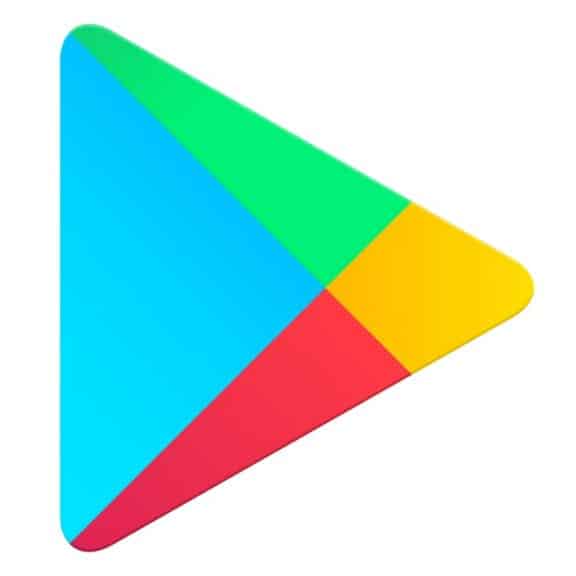






Helpful information.