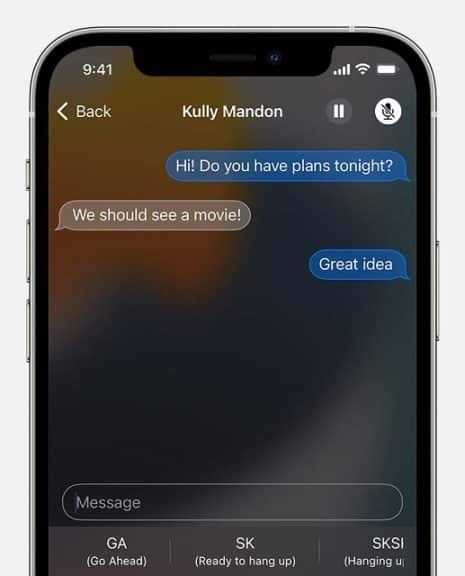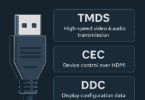The FCC wanted mobile providers such as AT&T, T-Mobile, and Sprint to support TTY technology for years. These technologies enable you to send typed messages across mobile lines. But when voice communications shifted towards wireless and Bluetooth handsets and devices, TTY tech became helpful for mobile users. So it is when the FCC implemented RTT technology. So, what is RTT calling on Android?
The FCC instructed all wireless companies to create supportable networks on December 31, 2017. It is a plugin feature enabled for the accessibility feature. We expect local and regional providers to develop wireless devices supporting RTT by June 30, 2021. This article lets you know all about RTT as assistive phone technology. So, what is the call meaning?
What is RTT Calling?
It stands for real-time text. It is an assistive technology tool that sends texts from a handset in real time when you type it to a recipient. Afterward, the recipient reads the message and simultaneously responds to you in real-time.
With the help of this call feature, you can instantly send text messages while typing them and don’t need to tap on send.
In this case, you will require a wireless handset like an iPhone or Android Mobile phone using IP-based technology on networks supporting the feature.
How RTT Calling Work:
It allows users to view their real-time text captions to stream their speech during a phone call. In addition, the call feature can offer incorporate characters, multiple languages, and emojis.
Besides, it allows you to type the messages appearing on display. In addition, it is possible to call other wireless phone users like individuals, businesses, and government agencies. If you want, use 911 to contact emergency services or 711 to access relay services.
These calls are initiated and received using the same ten-digit numbers used for voice calls. In this case, the devices use IP-based technology on networks that support the feature.
How Do You Disable RTT Call Notifications on Android Cell Phones?
It is possible to disable it by following these steps.
- Your first task is to go to the Settings app and open it.
- Then, your job is to choose the Notifications menu.
- Hit the gear icon adjacent to Real-Time Text.
- Then, you should toggle off the Notifications option.
Android mobiles are available in different OEMs. Therefore, the steps you should follow can rely on the phone model. Hence, you need to go through the steps.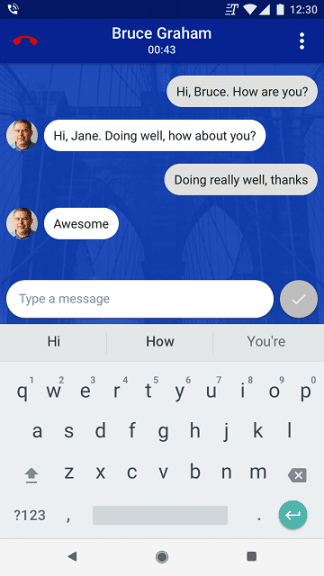
- Head toward Settings.
- After that, you should tap on the Apps & Notifications option.
- You need to click the See All Apps option below App Notifications.
- Then, scroll down the page until the message screen is visible.
- Tap on it.
- Then, you should hit the Notifications button.
- Now, try to toggle off the RTT Notifications button.
- Finally, you should reboot the device.
What Does RTT Do?
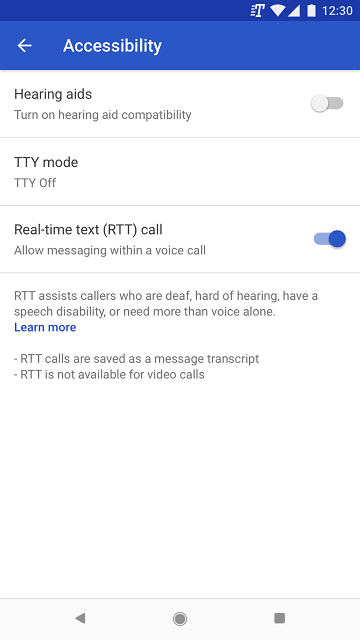
It is a handy feature to transmit text messages to recipients in real-time. Generally, people who are hearing can use it.
It allows you and your friend or known ones to share a split screen. As a result, they can see every word you are typing because they can view your messaging. Moreover, the immediate messages can mimic voice exchanges. Therefore, it is helpful for those who have hearing difficulties.
Advantages of RTT Call:
RTT is not only beneficial in improving accessible emergency communications, but also it offers several other advantages over TTY:
- RTT ensures that you do not have to buy any specialized device like TTYs for texting over wireless phones.
- You are able to initiate and receive calls with the same ten-digit numbers you use for voice calls using RTT.
- TTYs generally need turn-taking. However, this is not the case for RTT calls. Both parties to an RTT call are capable of sending and receiving text in real-time at the same time.
- Compared to TTY technology, you can trust more on RTT over IP networks. It indicates that you will experience fewer drop-offs on calls.
- RTT offers callers more characters to type than TTYs do. For instance, if you are using RTT technology, it is possible to use the “@” key, alphabets, and emojis in several languages. Thus, people can use the full “international character set” for conversation.
- You can use voice and RTT interchangeably or at a time when you are on the same call.
RTT enables you to call:
- TTY users like businesses, individuals, and government agencies.
- Relay services by dialing 711
- Emergency services by dialing 911.
- Other RTT users
Limitations of Real-Time Text:
The limitations of RTT are related to the devices. Generally, the feature is of no use when you use it with a person who uses a phone that is on a 3G or earlier wireless network. Does the person use a landline or any other TTY device? If yes, then you are unable to use RTT.
Moreover, when you make a 911 call, dispatchers can use a TTY device instead of an RTT device to answer. However, a few characters could not be registered on the dispatcher’s end or your end.
Who Uses Real-Time Text Technology?
- People with Hearing or Speech Disabilities: This technology lets users with hearing or speech disabilities converse in real time via text. In this way, it can become an alternative to voice calls, which they couldn’t use.
- Emergency Services: It allows you to connect to emergency services like 911, and you don’t need to speak. Thus, people with hearing or speech disabilities can access these emergency services even more.
- Government Agencies and Businesses: This technology is used by people who have speech or hearing problems. Instead of speaking, they connect to government agencies and businesses via typing.
- Potentially Any Users in Situations Where Speaking Is Not Possible Or Preferable: People can use this technology even when speaking loudly is not safe or feasible.
Use Real-time Text With Calls:
With the help of this technology, you are able to use text to communicate when you are on a call. RTT is a technology that can work with TTY and does not need any extra accessories. You cannot try this procedure on all devices. So, you need to know whether you can use RTT with your service plan and device. And to do so, you need to check with your carrier. This technology uses call minutes like a voice call.
- Your first task is to turn on RTT technology, which you can do by navigating to the Phone app settings.
- After that, you need to use RTT technology. In this case, you are capable of switching to RTT from voice during a call, or you can use RTT to make a call.
Make a Call with RTT:
When you choose “Always visible” in the Phone app settings, you get to see the option. These are the steps you need to follow here.
- You first need to open the Phone app on your device.
- Then, you have to choose the person whom you want to call:
- Now, you need to click on Dialpad to type a number.
- Next, you need to tap on Contacts to pick a saved contact.
- You have to tap on Recents to pick from the numbers that you have called recently.
- If you are willing to pick from contacts that you have saved to speed dial, your job is to click on Favorites.
- You now have to click on RTT Real-time text. Once you see your phone ringing, an invitation will be displayed on the screen of the other person in order to join the RTT call real-time text.
- When you receive answers from the other person, you need to type a message in the text field. Once you type the text, the other person can view it.
- You now need to click on the End call after you are done with the call.
- Suppose you see that your call is minimized. In that case, your job is to drag the call bubble to the screen’s bottom right.
Switch from Voice to Real-Time Text During a Call:
You can see this option only if you choose the “Visible during call” or “Always visible” option in the Phone app settings. No matter whether you started or received the call — switching to RTT is possible on any call.
- When you are on a call, you need to click on RTT Real-time text.
- Then, you have to type a message you want in the text field. After entering the text, the other person can see the text.
Merge, Hold, or Switch to Voice:
You can find these options on select carriers.
- If you are willing to switch to a voice call from RTT, you need to click on More. Thereafter, your job is to tap on Switch to make a voice call.
- If you are willing to place the call on hold, your job is to click on More. After that, you need to tap on Hold.
- Whether you wish to merge an RTT call with another RTT or voice call, you have to click on More. Then, you have to tap on Merge calls.
Tips for Using RTT during A Call:
Your entered text will be available to the other person in RTT in real time, unlike with chat messaging. Suppose you have made a mistake. After that, you have deleted this. If it happens, your mistake and deletion will be visible to the other person.
- The other person is capable of sending a request to switch to RTT despite you having selected “Not visible” in the Phone app settings.
- An audio stream is available in RTT calls. You have to click on Mute to mute or unmute your microphone.
- It is possible to have many RTT calls going at the same time.
- In order to call emergency services, you are able to use RTT, which can be used for emergency calls, though “Not visible” is selected in your phone app settings.
However, RTT won’t be available when roaming abroad.
View A Call Transcript:
- You first need to open the Phone app of your device.
- Then, you have to click on Recents Recents.
- Next, you should click on the Call. Now, you have to click on Call details.
- Next, your job is to click on See transcript.
Delete A Call Transcript:
Deleting a transcript is possible in these ways:
- You need to clear Phone app data in Android settings.
- You can delete calls from your call history.
If you use a Google Pixel device, you will only find your call transcript within the Phone app. These devices do not allow other apps to access your call transcript. However, this is not the case for all devices. If you want to learn how the transcript is stored, you have to check your device manufacturer.
How Can Real-Time Text Improve?
RTT is beneficial for people with hearing disabilities. The FCC or the Federal Communications Commission told call providers to provide more features so that RTT becomes more accessible to the population.
This technology could be more intuitive by permitting users to control the size, color, and font of messages. It will be advantageous for people with color blindness or those who face difficulties in viewing text for visual impairment or individuals with dyslexia, who face issues to read specific font types.
This technology does not currently use teleconferencing, caller ID features, interactive voice response systems, or call transfers. As a result, users face difficulties bypassing automated voice systems that several services, such as Banks, want users to get through before they converse with a representative. Tech companies should start producing devices where this technology is available by default. It will be useful for people with disabilities so that they can use their devices easily.
RTT vs. Texting:
Both of these have many similarities. The main difference between them is that RTT enables you to see what the other person is typing in real-time. However, texting allows you to see the message when the other person has typed it completely and sent it over.
How to Set Up RTT on Your iPhone:
This technology will not be set up on Android and iPhones. Therefore, you have to enable the feature manually in your phone settings. The steps you need to follow on your device are:
- Your first thing is to ensure that you have installed iOS 10 or later on your device. Then, you have to connect to a cellular network instead of WiFi.
- Your next task is to head toward Settings. Then, you have to click on Accessibility, followed by RTT/TTY. In order to enable Software RTT/TTY, you must toggle the switch. In order to put in a phone number for RTT relay calls, you have to click on Relay Number. Ensure that you turn the Send Immediately toggle on to send characters instantly after typing.
- You can see an option letting you answer every call as RTT/TTY. Whether you want this, you have to turn on Answer All Calls as RTT/TTY. Remember that it indicates you cannot receive voice calls anymore.
Using RTT on An iPhone To Get Real-time Text Messaging during Calls:
Is RTT available with your service? If yes, then you can use the Accessibility menu in Settings to enable and configure the iPhone’s RTT tool. These are the steps you need to follow to enable RTT on your device:
- Your first task is to navigate to the phone settings. Then, you need to find the ‘Accessibility’ option by scrolling down. Then, you need to click on it.
- After that, your job is to select RTT/TTY from the list of options, which you can see on the screen. Then, you have to turn on the software. With the help of the Teletypewriter devices (TTY), you can send messages across phone lines.
- Suppose your phone is compatible with dual SIM. If that’s the case, you have to select a line. Then, your job is to tap ‘Relay Number’. Next, you have to enter the mobile number for relay service calls when you use TTY or RTT.
- Now, your task is to enable ‘Answer All Calls’ as RTT/TTY. Whether you are willing to answer your calls automatically as RTT rather than voice calls, you have to confirm this.
- Once you type characters, you can send them by tapping the toggle for ‘Send Immediately’ to use this feature.
As soon as you enable the RTT/TTY feature, you get to see a symbol like a phone at the screen’s top during a call. You are now capable of communicating with other RTT device users.
Type Text on iPhone During a Call:
These are the steps you need to follow to type text during an RTT call on your iPhone. However, you need to know that after enabling the feature, you are able to type a text message during an RTT/TTY call.
- Your job is to type the text message in the call field, if you are willing to send text messages during an RTT call.
- If you have turned on the ‘Send Immediately’ option, the recipient will view the characters you type. If not, then your task is to send the text message by clicking the arrow symbol in the message window.
- In order to send any audio, your job is to tap the microphone symbol. Then, you have to start speaking.
Starting RTT/TTY Calls On An iPhone:
Once you enable RTT on your iPhone, you need to follow these steps to start RTT calls:
- Your first task is to click on the contact number where you want to call to begin an RTT call. Then, your job is to click on RTT/TTY call or RTT/TTY relay call when asked.
- As soon as the call gets connected, your job is to click on Use RTT, which you can see in the lower right corner.
You need to note that once the call starts, you will see your iPhone switching to the RTT protocol by default.
Reviewing the Transcript of an RTT Call on Your iPhone:
These are the steps you need to follow:
- You first have to navigate to the Phone app. Then, you need to get the RTT/TTY call by scrolling down in the ‘Recents’ tab. Remember that you require a transcript for this purpose.
- Next, you have to click on the Info symbol on the call line. The Info symbol will look like the letter ‘i’, which is available in a circle.
- A download icon will be available in the upper-right corner thereafter. Now, you have to tap on this. Next, you need to follow the rest of the prompts.
RTT is able to offer advantages like incorporating multiple emojis and languages, characters, etc. It isn’t like TTY, which doesn’t let users use diverse language. When the voice communications were shifted toward wireless devices, the FCC implemented the RTT technology.
What Is Samsung’s Real-Time Text Feature?
It is a technology that replaces Text Telephone (TTY) technology for deaf people. You can make voice calls using your similar mobile number, send text character-by-character while typing, enable 911 communications, and employ TTY backward compatibility. Ensure that the caller and the receiver should be aware of the call while speaking.
How to Turn Off RTT on Android?
You can use Netsanity parental controls to restrict SMS messaging and phone calls for contacts.
- Your first task is to tap on Manage Devices to see the device management page.
- Then, you should tap on the Messaging tile in the upper navigation bar.
- After that, your job is to hit the Disable SMS Messaging option to block all text messages entirely.
How Do You Get RTT Off Your Phone?
- Your first task is to go to Apps and then Settings. It can be accessed from the home display.
- Choose the General tab whether you use the tab view.
- Next, you can access the hearing by choosing Accessibility. Then, you can select Hearing from the drop-down menu.
- Now, your job is to toggle on the RTT Call switch.
- You can choose the operation mode by hitting the RTT operation mode button. In this case, you should select Visible during calls. Ensure to choose the visible option always.
- Tap RTT on an outgoing call to choose the chosen option: Manual.
What is TTY Mode On Android?
It represents Text-to-voice or voice-to-text technology used for people with hearing and speech difficulties to communicate. In recent times, technology has been used in most phones. Therefore, there is no need to acquire a separate TTY device.
When you turn on RTT calling, you may have seen the TTY feature. The full form of TTY is teletypewriter. This predecessor to RTT calling uses an external teletypewriter device, which is capable of connecting to your phone. You can type responses and read incoming messages by using this.
Suppose you use an old phone which is not compatible with the RTT feature. In that case, you are able to use TTY. The steps you need to follow to activate this on your Android device are:
- You first have to open the Settings app. Then, you need to click on this to open Accessibility settings.
- Now, you have to navigate to the TTY settings. There are four options from which you can choose.
TTY Off: It helps to turn off the TTY feature.
TTY Full: It can activate typed text responses on both sides.
TTY HCO: When the other person speaks, you can type text.
TTY VCO: In this case, the other person texts to respond and you speak out loud.
How Do you Record A Phone Conversation On Your Phone?
You should first launch your Voice android app. Then, you should hit the menu button and tap on Settings. You can see the incoming call choices under the heading “Calls.” You can begin recording by dialing 4. It is as easy as you choose the Phone.
Make a Call with RTT Calling:
- Your first task is to hit the Phone icon from a Home screen enabling this mode.
- If you don’t find this, swipe up or down from the display center and click on Phone.
- Then, you can type a ten-digit number from the Keypad tab on the lower left. After that, you should hit the RTT call icon at the bottom.
- Instead, you can choose a contact from the Contacts tab in the lower right. After that, you should hit the RTT call icon.
How Do you Turn On The Real-Time Text On Samsung?
You should follow these steps to learn how to turn on RTT on Android.
- It is possible to access the app’s display by swiping up or down from your Home display.
- Hence, Standard mode and Home screen layout are all which are covered.
- After that, you should tap on Settings.
- Next, your job is to toggle on or off the Real-Time Text.
- Always click visible if you want to power on or off the keyboard.
How Do You Turn Off Real-Time Text On Samsung?
- You should first open your Phone app on the mobile.
- Then, you should tap on More to access Settings.
- Next, you need to click on Accessibility in the menu bar.
- Power off the switch whether you see Real-time text.
Why are your Galaxy S9 text messages out of order?
Generally, wrong “Date & Time” settings cause the Samsung Galaxy S9 text message order problem. You can find the Date and time under Settings. Next, you should go to General Management. Ensure that you have chosen “Automatic time zone” and “Automatic date and time” on the Date and Time tab.
How Do you Stop Incoming Calls From A Particular Number Without Blocking?
- You can access the Phone app from the home screen. If you want to see the available choices, you should hit the Android settings/options button.
- Next, click on the ‘Call settings’ to alter the mobile’s settings.
- Then, you should click on ‘Call rejection’ to end the call.
- Use the ‘Auto refuse mode’ checkbox temporarily block all incoming calls.
- If you are willing to see the list, you should click on Auto Reject List when you have yet to see it.
- Type the mobile number which you are willing to block.
Difference between RTT Calling and TTY:
TTY wants you to send messages in turn. But on the opposite side, the text character is transmitted in real-time, letting a conversational flow of communication. It is suitable on both iOS and Android devices with updated OS. Besides, it doesn’t need specialized equipment.
How To Contact Government Agencies Or Emergency Services Using RTT:
This technology enables you to connect to government agencies, businesses, and emergency services. If you are willing to connect to emergency services, you need to dial 911 in RTT mode.
People with speech and hearing disabilities can access emergency services easily using this feature. It lets everyone connect to these services without speaking. Relay service can be used for connecting to government agencies or businesses. People with speech and hearing disabilities can access this service by dialing 711. In this case, an operator usually picks up your call. Then, the call will be connected to the service you want.
Conclusion:
Deaf and deaf-blind people with speech-related disabilities can enjoy the feature as they don’t need to use specialized devices. While making a call or receiving one, you can see the acronym at the display top.
Device users don’t need to buy specialized tools to send real-time texts on wireless mobiles. Thus, it can offer great flexibility and Accessibility.
Frequently Asked Questions:
- How Can you Stop Texting And Making Phone Calls?
You need to hit the display top twice or slide down twice from the top. In this case, it is possible to mute all calls, texts, alerts, and alarms when you hit the ‘Do not Disturb’ button.
- When Using Other Samsung Smartphones, What Is The Difference Between Call And Text?
You should use the Tab or Galaxy mobile to receive phone calls. Besides, it is possible to send text messages with the help of the Call & Text feature. Once you sign into a similar Samsung account, you won’t find any distance restriction.
- Why Does RTT Randomly Turn On Android?
Several reasons exist why it can turn on the device randomly. Malfunctioning is a reason for the problem causing devices to enable unintentionally.