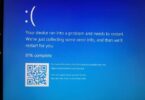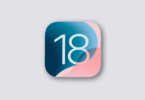If you have a Samsung Galaxy smartphone or tablet, you may find a default application known as SysScope. This app runs in the background with moderate battery usage. Usually, people may be concerned about the app on the device because they don’t know its function. Besides, users should understand if the application is safe to use. This article lets you know what this is, why you use this, why it keeps stopping, how to uninstall, etc.
What is SysScope?
SysScope, a default application available on Samsung devices, is System Scoper. It helps to scan your entire device carefully and allows you to check for unauthorized changes or Mods made to the device’s OS. Besides, you can display the status on the About Device screen using this. System Scoper is a “Root Detection Application” that helps examine the device’s state to check if it is modified or rooted.
Application Details:
com.sec.android.app.sysscope is the file’s package name. In this term, the “sec” indicates Samsung Electronics Co., Ltd. The application checks if there are authorized kernels and the system is in RW or Read-Write Mode. You will see the result of the check-in two ways— “Normal” or “Modified.” When you find the device rooted, it will display “Modified.” If you find the device not rooted, “Normal” will be seen.
The app sends the check result to the RIL or Radio Interface Layer as an AT command. Then, you can use the instructions to control a modem that a user queried remotely. After that, you can see the result shown on the About Device display.
Samsung users can check the status of their Galaxy S3 and earlier models. But the feature is not available in Samsung Galaxy S4 and newer models. As a result, you can not see the process on recent Samsung Galaxy devices.
There is no relation with the Samsung Smart Manager app. According to a few websites, people use the System Scoper to optimize battery profiles, but it isn’t right.
What Is SysScope File For?
No official details are available about the application on the internet. But we can say that people use the System Scoper to work with the Smart Manager as the systems’ routes are the same.
The System Scoper may need online access to get feedback from the databases of Samsung. Thus, this file helps communicate with the Smart Manager and asks how the application works correctly with different apps. Therefore, this file can accomplish the primary function that helps optimize the power of mobile batteries.
Is SysScope Safe Or A Virus?
It is a default system app that you can use safely. According to a few users, the System Scoper is a Spyware or virus, but it is incorrect. The app is not dangerous and doesn’t spy on users’ data or sell to third parties.
The System Scoper checks if the device is rooted. Then, it displays the status. Therefore, if someone is trying to root the device silently, it is possible to find out easily with the app’s help.
Some users have found the app consuming battery. They think that the file is bloatware but isn’t. This app uses some battery only while the System Scoper scans the device. However, the app is not consuming a battery.
Why Does SysScope Keep Stopping?
An error message can appear in front of the display saying, “Unfortunately, Sysscope has stopped.” It can occur for cache file overflow or cache corruption. The crash might cause cumulative cache files to stockpile. As a result, the cache file storage folder becomes overburdened. The error may happen for faulty rooting operations in the presence of modified programs or firmware on the device. Try to wipe the cache memory, stop the error, install stock firmware, and clean the ROM to resolve the issues.
How to solve “Unfortunately SysScope Has Stopped”?
While using the device, you can face error messages like “SysScope has stopped” or “Unfortunately SysScope has stopped. ”
You can find the error messages while the app’s cache files become corrupted or overloaded. Besides, not clearing the cache files for a long time can corrupt your device. Sometimes, the cache files come in a big size that you cannot save in the cache file storage folder. As a result, the files are overloaded, due to which the app crashes and the error messages appear. If you use custom firmware on the device or your device is rooted incorrectly, these can happen.
Clear the app cache, force stop the app, wipe the cache partition, flash the stock firmware, etc., to eliminate the error messages.
Clear it’s Cache and Data:
- First, your job is to head towards the Settings and open it.
- Now, you have to tap on the Apps.
- After that, your job is to hit the Ellipsis icon, i.e., three vertical dots, available in the upper right corner.
- Next, your job is to click on the option Show System Apps.
- Look for System Scoper from the list available, and then click on that.
- Hit the Storage option.
- Now, hit the Clear Cache button.
- Finally, you should hit the Clear Data button.
Force Stop the App:
- Your task is to move to the Settings option.
- After that, click the Apps option.
- Next, hit the Ellipsis icon, three vertical dots, available in the upper right corner.
- Next, your job is to click on the Show System Apps.
- Now, hit the app.
- Finally, you should hit the Force Stop button.
Wipe Cache Partition:
- Disable the Samsung Android device first.
- After that, your task is to tap & hold the Power button, Volume Up key, and Volume Down key at a time so that you can boot the device in Recovery Mode.
- You should tap the Volume Down key a few times to go to the below part of the display till the “Wipe Cache Partition” option appears. After that, you should hit the Power button to select it.
- Tap the Volume Down key to make the “Yes” option highlighted. Next, tap the Power button to select it.
- Finally, you should wait till the procedure doesn’t come to an end. You can find the “Reboot System now” option highlighted when it completes. Then, tap the Power button to restart the device.
Flash Stock ROM(Firmware):
If you flash the Stock ROM(Firmware), it helps to remove the error message. However, you should know that flashing stock ROM is a complicated method, and therefore, you should use the process while other processes don’t work.
Your first job is to download the Stock Firmware files for the Samsung device. After that, use a flashing tool used for flashing the stock ROM. If you are a Samsung phone user, it is possible to flash Stock ROM with the help of the Samsung Odin flashing tool.
Disable with a Package Disabler App:
Using the Package Disabler apps, you can turn off default system apps. However, it is not possible to disable them without using the app, and it is recommended to disable the app with the help of the Service Disabler package disabler app.
- First, your job is to download the Service Disabler app and install it after that on the Samsung device.
- Next, you should hit the Search button available on the top bar. You should now look for the “SysScope “option.
- Choose the System Scoper and hit the Disable button.
- Choose “OK” or “Yes” to confirm.
How to Uninstall SysScope?
Can you uninstall the App?
It is safe to uninstall from a device. Therefore, it is possible to remove the System Scoper with the help of the Android Debug Bridge (ADB) software or the System App Remover app. Using the ADB uninstallation process will not need rooting, and the System App Remover uninstallation process needs rooting.
We advise you not to uninstall the app. If you remove the app, it may not be possible to figure out if the device is rooted or not by checking the About Device display. So instead, use the two methods given below to uninstall the app.
Uninstall Using ADB:
ADB lets you bring up a Unix shell. Therefore, it is possible to issue commands directly on the Android device. For example, just use a Windows PC to use Android Debug Bridge.
Steps:
- Head towards the Settings and then to the System section. After that, you should move to the About phone portion.
- You need to click on the Build number seven times to turn on Developer Options.
- Return to the main settings menu, and then you should hit Developer Options to open it.
- Tap on USB debugging to turn it on.
- Your job is to download the ADB on the computer.
- You should extract your ZIP file into a folder.
- As soon as you extract the ZIP file, open the folder.
- Tap the Shift button and hold it. Then, you should tap on a space.
- Hit the option “Open Powershell window here.”
- Next, you should put the command ADB devices.
- Take the help of a USB data cable to connect the android device to the computer.
- You should now write the command adb shell pm uninstall –user 0 com.sec.android.app.sysscope. Tap the Enter button to run the command. Wait for a while.
You can see that the System Scoper is not present on your device.
Uninstall using System App Remover:
Ensure that you have root access to the device before using the process. If you don’t know how to root the android device, you should check the Android Rooting guide. As soon as you gain root access, you should follow the steps to uninstall this application.
- First, you should download the application and install it afterward.
- Next, your job is to launch the application and look for the app. Click on the checkbox next to it to choose the option.
- Hit the Uninstall button to uninstall the application completely. Finally, you should remove the data.
What Permission Does It Need?
The System Scoper needs these permissions to function on the device.
- Read and Edit SMS and MMS messages.
- Access your Location.
- permission.BROADCAST_STICKY.
- permission.RECEIVE_BOOT_COMPLETED.
- Internet and Bluetooth access.
- sec.android.app.sysscope.permission.ACCESS_SYSTEM_INFO_SYSSCOPE_ONLY
- Use your accounts, including your Samsung account and Google account.
- Storage
- System tools
- View Network and Wi-Fi state
- sec.android.app.sysscope.permission.RUN_SYSSCOPE
How Does It Work With Samsung?
It can verify the OS status of each Samsung device quickly and helps to make a detailed report about it for the developers. Besides, it will check if the device is rooted, and you never know unless these have access.
It is an application scanning your device carefully. The System Scoper lets you see if any unauthorized changes or Mods exist on its OS. The details appear in a small box while running through its function and returning to its daily use.
How to Disable SysScope?
Suppose you are willing to turn off the com.sec.android. app.sysscope app, do the following.
- First, head towards the Settings and then open it.
- After that, scroll the page down and choose Apps or Application Manager.
- Hit the System Scoper to make it disabled.
- Click on the Disable option to confirm the operation.
- You can take the help of the Android menu to find “settings” to disable the app. Here, you will see an “apps” section. Again, you should scroll the page down until the application is available.
If you are willing, disable the application from the options of the settings\general\manage app. In this case, you should choose the application and select “disable” from the menu.
The Bottom Line:
We hope you have gathered enough details regarding SysScope on Android. It can optimize your device and consume the battery while running in the background. However, an average user can not detect the Android Process. Therefore, you should not uninstall the app by rooting your device or following another method.