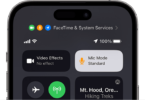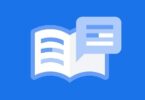What is Popupuireceiver?
Most of the Samsung android mobile phone has a default service that is named popupuireceiver. It runs on your mobile while the phone data is turned off. For instance, suppose you have turned off mobile data and used your mobile via Wi-Fi. Then, you may get a notification alert asking you if your mobile data is turned off. It functions only while you are willing to receive calls and texts over Wi-Fi only.
Is popupuireceiver App available on all android devices?
You can’t get the app available on all Android devices. According to research, the app can be seen merely on Samsung devices. This one is one of the default apps of Samsung devices.
All Samsung mobile devices come with this specific app. You get to see these available in old versions of Samsung Galaxy mobiles like Galaxy Note 5, Galaxy Note 6, etc.
Can you disable the Popupuireceiver application?
It is a default app available on the Samsung mobiles and can be available under the Task Manager and the applications list. But hence, you have to move to the Settings option first on the device.
In short, there is no way to disable the app. Although you remove the data and cache from the settings, you can see the message again.
A few people don’t use their mobile data while using Wi-Fi. In this case, the best thing you can do is to power on it. Then, you need to clear data and power off the data again.
Can you remove Popupuireceiver App?
As we have said before, it is a default app due to which you are not capable of removing the app or making it disabled. What you can do is to try to clear the data while using Wi-Fi. But the fact is that the notification will appear again after you turn data on and off again.
Sometimes, the app might behave as a popup user interface receiver while a third-party universal remote app is installed. Hence, it would be best if you moved to the Settings first. Then, head towards Application Manager, Downloaded, and Ad Services options, respectively. As soon as you remove the app, you must restart the device. I hope the application is eliminated from the mobile.
What is a Popup view on Samsung devices?
Previously, the Popup view in Samsung remained turned on right out of the box. However, when it is turned off by default, it is essential to switch on this before using it.
Using the Popup View app, you can shrink apps by moving these to the left or right side of the display. It helps you to use the apps when another app is opened behind this.
You can use the app without enabling this manually. Just choose an app you prefer, and then drag that into the Open in Pop-Up View window. In this case, you have to hit the Recents option.
How can you turn on the Popup View on the Note 8?
We have given here the set-up process of the popup view on the Note 8. First, your task is to move to the settings, and then you should look for the Multi Window. After finding the window, you need to turn on the Popup View option. Let’s check this step-by-step guide to know the process of enabling Popup View.
- First, your job is to navigate to the Settings on your device.
- After that, your task is to head towards Advanced Settings.
- Then, it would be best if you chose the Multi Window.
- Now, you should move to the Popup View Action. Hence, it would be best if you toggled on it to turn on the mobile’s PopUP View option.
- It is possible to minimize this option by not going to the Recents panel. But you can do this merely when it is done diagonally within an app.
How to fix ‘Samsung device not showing notifications’?
Are you not receiving any notifications on your mobile? If not, then ensure that there may be any problem causing the problem. Here, we have given a few methods to fix the solution.
-
Reboot device:
First, you should try to ensure that you are not getting any messages to you. In this case, you are required to reboot the device. Sometimes, background processes can prevent the app’s function and don’t allow push notifications. But these problems will be gone after restarting the mobile. If the device you are using crashes during a task, it can help your device refresh its core components.
To restart the device, you only need to tap the Power key. After that, you should hit the Restart option.
-
Review the App’s Notification Settings:
There is something in the app’s notification settings for which you cannot see the notifications. There are plenty of mainstream apps where you can see how often they can push notifications, the type of notification you want to have, etc.
You should ensure that you haven’t tapped any key to close the feature because this may lead to an accidental restraining.
Whether you are unable to find the Settings, your job is to move to the notification settings on the device. Hence, your first job is to head towards the Settings option. Then, move to the Apps & Notifications, then [App name], and after that Notifications option.
-
Turn off Software Battery Optimizations:
Android devices contain software that assists in preserving battery life and doesn’t allow you to remain active in the background based on artificial intelligence.
However, sometimes you can have battery issues, due to which you might not get notifications. If you are interested to know whether it is the reason for the problem or not, then power off the settings for some days.
If necessary, then enable the adaptive battery option for all apps. This specific option is available below the battery section of the settings. After going to the Adaptive Battery under Settings, you need to move to the option Battery from Settings.
Head towards the settings section of the application and then disable battery optimizations based on per-app. After that, your job is to move to the Apps & Notifications option. Then, navigate to these options [App name], Advanced, Battery, and Battery optimization.
-
Check for Proprietary Power Savers:
If you are willing, you may include more power-saving tools. It is useful for manufacturers to go the additional mile.
Make sure that you have checked your device for any in-house optimizations options.
-
Install the App again or Wait for Updates:
Sometimes, you may not get any notification from an app as developers have rolled out a buggy update. Hence, three options are available to select.
Uninstall the application either, or you should try to wait for an update or go back to an earlier version. You can find some websites which allow you to download earlier versions of the app, like APKMirror.
In this case, you are required to choose the version that you are willing to install again.
-
Take a look at the Do Not Disturb Mode:
You must know that Do Not Disturb mode is a useful feature on Samsung mobiles. Sometimes, it may happen that you have turned on the option accidentally as you are not familiar with that.
Move to the Settings option that is available below the Sound or Notifications section. If you cannot find the option, then it is better to see this in the bar at the top of the Settings.
It allows you to control the movement of the display, but it relies on the mobile that you are using. If you find the option enabled, click on this to disable it.
Conclusion:
In this article, we have given a few details about Popupuireceiver. Here, you can know how you should try to disable the app.
Frequently Asked Questions:
- What does allow peeking mean?
Mobiles come with the Peeking notifications feature of the OS, due to which we get notifications on the top of your mobile display. If you are willing to change notification preferences, then use notification categories.
- What does a popup notification indicate?
Popup notifications, toast, passive popup, desktop notification, notification bubble, and usual notification indicate a graphical control element.
- What do you mean by popup?
It is a small window available in the GUI and can be available in the foreground of the visual interface. In this case, JavaScript language is used.
- How can you get rid of a notification category?
To get rid of a notification category, you must remove an Android Notification Category. First, your job is to head towards the Settings option, then Configuration, Android Notification Categories, respectively. Make changes you are willing to make, and tap the Save button. Hit the Delete option for erasing the category from your device.
- What is floating notification?
It indicates those notifications which are read and generated in the floating bubbles. This type of notification is quite similar to Facebook’s chat heads.