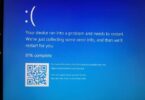Don’t have to recycle bin? Want to know how to empty trash on android of your device? If you have limited storage in your device, you may want to free up space. Not all the time; you need to remove all files from your device. A few apps are synced to the mobile data, such as Google Photos. These apps come with their systems to manage the recently removed files.
Removing trash from Android devices can help you to get enhanced performance from your device. Your device may contain unnecessary files that need to be removed to clear up some memory.
Where is the Trash Folder Android?
You should know that there is no trash folder on android phones. When you delete any files, your device will handle them differently. However, you can find a trash folder in windows. The reason is that android mobiles don’t have the amount of space as a PC has. A few applications contain a dedicated folder for the deleted files.
While you delete any file on any operating system, you can’t remove the file instantly. The file is earmarked to be overwritten by new files. Therefore, whether you didn’t write any new files to your OS after the deletion of something, then you can recover the file with file recovery software.
How Can You Find The Trash App in Android?
The operating system of Google Photos is one of the places where you can prefer to undelete files.
- In Google Photos, you can restore Files and photos for up to 30 days after you delete the file.
- When using your android device, you have to tap the option Photos.
- After that, your job is to tap the option Library.
- Then, you need to click on the Trash option.
- Here, you can find all the photos that you have deleted before. You have to click any of the pictures that you want to restore. If you want, hit the ellipsis option to remove all the files at a time.
How to Find Trash in File Manager:
In most cases, you can see a File Manager app installed on your mobile. You can download a third-party app from the Google Play Store if you want.
- People can use the File Manager to see the downloads and other files available on the mobile.
- Hence, your first task is to tap the option File Manager on your android mobile.
- Next, you should click the option Recently Deleted.
- Now, you should hit the Delete All option for removing everything. When you are going to restore the files, you need to click on every file.
How Can You Access Trash on Android?
As we have said before, there is no trash folder like Recycle Bin in Android devices, where the deleted junk files are stored. However, if you want, take the help of a few apps to delete junk files to free up space on Android.
Google Photos:
It is a native app that Google invented for Android devices. This app enables you to keep a backup of the photos available on your device and allows you to manage the pictures in different ways. Whenever you remove an image from Google Photos, it goes to a Trash folder. Navigate to the trash folder if you are willing to remove the deleted photos.
- Hence, your first task is to head towards the Google Photos app and open it on your mobile. Then, view the options, but you need to hit the hamburger icon on the top to do this.
- You can see a list of the available folders and then hit the “Trash” option. As soon as you tap on the option, it shows you all the deleted pictures on Google Photos.
- You have to choose the pictures that you are willing to remove permanently. Then, your task is to hit the trash/delete icon to delete them.
Gmail:
Gmail may have plenty of trash files, similar to Google Photos. Whenever you remove an email, you can not erase it at that moment. The email moves to the Trash folder and stays there for the next 30 days. If you are willing to free up the space on Gmail, you are required to move to the Trash folder. Then, you need to remove the trash emails by going to the place.
- First, your task is to go to the Gmail application and launch it on mobile. Then, your job is to hit the hamburger icon available on the top left side of the display. As soon as you tap on the option, you can see a list of various categories and folders appearing on the app. Now, you are required to move to the “Trash” folder.
- Just choose the emails which you prefer to delete and then click the delete option on the toolbar.
- If you want, you can choose all emails from the Trash folder. Select all the emails at a time and remove them in one go. After that, your task is to hit the “Empty Trash Now” button. You can remove all junk files from the trash folder by tapping on the button.
Dropbox:
This one is a freely available cloud-based app using which you can take a backup of your data and manages the Data also. However, you should know that the free version allows you to support 2 GB of space. That’s why we recommend you remove junk files on Android’s Dropbox app.
- To do this, first, your task is to open the app. Then, navigate to the home and check the Trash folder. You only have to hit the trash icon after that on the toolbox.
- After tapping on the icon, you can see a list of all the deleted data appearing on the app. Then, your task is to choose the files and folders you are willing to delete from the Trash folder. After that, your task is to hit the delete button again.
- Finally, you have to ensure the choice that you have made. Then, wait for a moment till the chosen files would not be deleted.
Recycle Bin App:
You can take the help of different third-party apps for removing Android trash and erasing miscellaneous files. When you are in the app, it gives you access to the deleted content. You can manage the deleted files there also. Whether you want, you can download the Recycle Bin app from any website. You can follow the steps for accessing the Android trash folder.
- First, your task is to install the app on your mobile. Then, you have to agree to all the terms and conditions when the app asks for permissions.
- Once you install the app, you can access the local file system or the SD card attached to it. Move to any option you want for exploring the Storage.
- After exploring the icon, you can view all the removed content on your Android trash. Hence, you must choose the options you prefer and then hit the trash button for removing junk files.
How to Delete Junk Files from Android:
The main reason why you find the trash folder on your mobile is to clear the files and increase the space on your mobile. Here, we have given some suggestions that you can follow to free up space on your android mobile device.
Clear Cached Data:
Cache data contains plenty of intermediate data. The Apps Store offers to offer a faster and more customized experience. We have given here the methods of clearing cache data from an application, Whatsapp, etc.
How to Clear Cache for an App:
All the cache memory will be erased when you have cleared the cached data from the Storage & USB option. But if you are willing to remove cache from any specific app, you can make it possible also.
- First, your task is to head towards the Settings app and open it on your mobile.
- After that, you must scroll the page down till you can’t get the Apps & notifications option. As soon as you get the option, click on it.
- After that, you must hit the See all apps option that you can get inside the Apps & notifications option.
- Now, your job is to look for the app of which you are willing to clear the cache, and then your task is to open the app by tapping on it. For instance, you can take a chrome browser and clear its cache memory.
- After that, your task is to tap on the Storage & cache option, and after that, you should open this.
- When you enter the Chrome storage, the entire cache storage appears before you. Therefore, you can see the amount of space taken by the cache memory. Hence, your task is to hit the Clear cache option to delete the Chrome browser’s cache memory.
There is nothing to worry about as it merely removes temporary files and junk of the application.
How to Clear All Cache Data:
Whether you are willing to remove all the cache memory at a time, then just navigate to the Settings and then to the Storage & USB option.
- In this case, your first task is to head towards the Settings app and open it then.
- After that, you must scroll the page down till you can not get the Storage & USB option. Now, you have to tap the option to open.
- When you go to the Storage & USB, the Internal storage option appears in front of you. Hence, you should tap on the option to open.
- After going to the Internal storage option, you get to see the space used by the device and how much is free. Scroll the page down to see the option “Cached Data.” Your device will take some moments to compute the data. As soon as your device completes the process of computing data, you can see the amount of cached data consumed.
- After that, you are required to hit the Cached data option. It comes with a prompt asking you if you are willing to remove the cached data. Then, you have to tap the OK option.
- It removes the cache memory of the device.
How to Clear Trash from Whatsapp:
- First, tap on the Whatsapp icon and open it on the device.
- Then, your job is to hit the three-dot button that you can get in the upper right corner. By tapping on the button, you can open the menu.
- After that, your task is to tap the Settings option from the menu.
- Next, you should look for the Data and storage usage option. After finding the option, you have to open it.
- Now, you need to tap the Storage usage option and then open it.
- You can also see the Whatsapp contacts and the amount of space taken by the app. Now, your job is to choose the contact form where you are willing to remove files.
- You can see the total space amount taken by the contact history in the top right corner. Now, you can see a FREE UP SPACE option that is available in the bottom right corner. As soon as you view the option, you need to hit the option.
- Now, you can see the items in your contact history. Hence, the only thing you must do is to check the boxes you are willing to remove. Then, you have to uncheck the boxes you are unwilling to remove.
- Hit the DELETE ITEMS option that is available on the bottom right corner.
- Next, you can see a confirmation box appearing on display. Tap on the CLEAR MESSAGES option. The process might take a moment to be finished.
- Finally, your job is to return to the Whatsapp chat page. Now, you can see that the specific chat history is no longer on WhatsApp.
Delete Downloaded Files:
We generally download plenty of things from the web but don’t use all of them. Therefore, it becomes vital to remove junk files from the Downloads folder.
- Hence, your first task is to move to your device’s File Manager.
- Then, you should check the Downloads or Download History folders.
- You can access the downloaded files as soon as you see their downloads. Hence, you can download those which you don’t require.
Delete Duplicate Photos:
People use mobile cameras to take pictures. Sometimes, we take a lot of photos at a time, due to which it takes a huge amount of unwanted space. If you want to avoid this, then look for duplicate images. After that, you have to delete the pictures that you don’t need. However, it can be done on a mobile device manually by going to the Gallery.
You can take assistance from third-party apps such as Duplicate File Fixer. Using the app, you can scan the device storage. Besides, it helps to find duplicate content such as photos, videos, files, etc. With the help of this application, you can delete duplicate images automatically.
Adjust Downloaded Music:
Multiple people are there who prefer to listen to music. Therefore, they also download a lot of songs. If you are willing to free up space on the device, then visit the Music app and take a look at the playlist. After going there, choose the songs you don’t want to hear and delete them. However, people who use Spotify, Google Music, or any other music streaming app don’t have to save songs offline. The reason is that the songs kept offline take more space on the device storage.
Unload the Least-Used applications:
There are apps also that can accumulate plenty of space on your mobile. Therefore, if you are willing to delete some unwanted data, you should remove the applications you don’t use. Multiple ways are there to remove the apps from your mobile phone. Just tap on the mobile for a while and then hit the delete button.
Navigate to the Settings option and then to the Apps. After that, your task is to choose the application you are willing to eliminate. When you open the app settings, you have to hit the “Uninstall” button. At last, you should make your choice confirmed.
Use Smart Storage:
It is one of the recent features that came to the market first in Android 8. With the help of this Smart Storage feature, you can erase any unwanted and duplicate data from your device. Make sure that you keep a backup of the Data already on the cloud. In this case, your task is to navigate to the Settings of your mobile and then to the Storage option. Now, you should enable the Smart Storage Manager. The app runs in the background continuously and can remove miscellaneous files and empty trash android.
Use an SD Card:
Don’t you have sufficient internal Storage in your device? If not, then take the help of an SD card for expanding the space in the Storage. However, nowadays, all Android devices come with an SD card slot. Therefore, it becomes easy for you to adjust the data. As soon as you connect an SD card, move photos, music, videos, contacts, etc., from the internal storage of your mobile to the card. If necessary, head towards the app settings and move your data to an SD card.
Backup Files to Another Location:
Keep a backup of all your device data to a safe location, and then you should try to erase it from your mobile. For example, attach the mobile to the PC and then use this to perform data transfer. Now try to get access to the saved content. Then, move the content to your device’s Storage for taking the backup. Finally, try to delete the junk files and duplicate content from the mobile.
Use Trash Cleaner Application:
You can try the solution when other methods cannot solve the problem. Hence, you try to take the help of a trash cleaning application. It is straightforward to use this trash removal app.
People use the app for hidden trash files. Using the app, you can enhance the performance of RAM and internal memory. Besides, you can select the app garbage cleaner without root so that it doesn’t cause damage to your mobile device.
Multiple file cleaning apps are available on the Play Store. But if you are willing to use the best one, use an app named Clean Master or CCleaner. Each app has its unique process for deleting trash files.
Third-party Apps:
- Generally, we use multiple apps that optimize our mobile phones. However, when it comes to emptying trash on Android devices, it is advised to use the easiest ones. Hence, you merely need an application that is capable of arranging the data.
- Try to choose an app that helps you to recover deleted files that you have removed unintentionally.
- We suggest you use the Recycle Bin App to manage the internal storage of your mobile. It allows you to access the attached SD card or the internal memory.
How Do You Clear The Trash On Your Samsung Phone?
The steps to remove the trash on your mobile is as follows:
- First, you should try to unlock the mobile and then head towards the Gallery.
- A settings icon with three dots exists at the top right corner. Tap on the icon.
- Navigate to the Recycle Bin from the drop-down menu.
- Choose pictures or videos that you are unwilling to keep, and then tap the Trash button to delete them.
The Bottom Line:
Android mobiles don’t contain any trash bins. But it doesn’t indicate that all removed files disappear permanently. It is possible to restore files. Besides, several ways are also there through which you can free up space, like clearing out the Download folder. This blog post has given a few ways to let you know how to empty trash on Android. Look at the entire article and let us know your queries via comments.
Frequently Asked Questions:
- How can you manage your Trash smartly?
Many apps are there to help you hence, but we recommend you to use Recycle Bin apps. Navigate to the Play Store, and then your job is to look for the word “Recycle Bin.” You can now see the search result. From there, select the application that you think is suitable for the purpose.
- Why should you empty trash on Android?
Sometimes, Your device may be infected or lag while using it. Besides, the apps that you use can crash repeatedly. So, it is better to clean up files. In addition, if your mobile memory is full, you must free up the space.
- How can you recover deleted files on Android?
Gmail, Google Photos, and some apps are there that come with Trash folders. Here, the files that you have removed are saved temporarily. Using third-party apps such as “Recycle Bin” can also be a solution through which you can retrieve the files.
- Which is the best way to delete trash on android phones?
Erase all the unwanted data from apps and then uninstall the apps. It is an effective way to free up space in your device.
- Why can’t you empty your Recycle Bin?
You may not be capable of freeing up the recycle bin when you do not have administrator rights. Third-party apps may not allow you to delete files from the recycle bin. Besides, if the recycle bin is corrupted, you also can’t remove the deleted files.