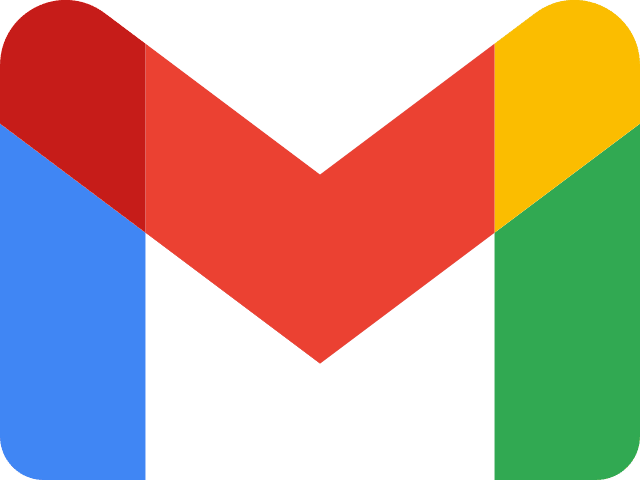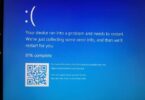Do you use an Android mobile? You must use the Gmail app to access, send, receive, and even delete emails. While it allows you to access emails, it also uses its unique filter features. These stop spam or malicious messages from entering your primary inbox platform. Let us know briefly about com.google.android.gm.
A few users don’t know how it works, what it is, how much it is essential, why you need it in your system, etc. However, a few say that it is spyware and malware like omacp. As a result, the app can compromise your data security. A few users are even willing to delete it to avoid risk. Our article lets you know everything about the app and why you should keep it on your device.
What is com google/android GM?
GMS, or Google Mobile Services, is a collection of Google applications and APIs. These help to support the functionality across devices. In addition, the apps work together to ensure that the device can offer a great user experience right out of the box.
The app is pre-installed and available on smartphones and tablets. Android gm is a primary/default emailing app enabling your device to send and receive emails.
How Does com.google.android.gm Work?
In this case, Gmail servers play important roles, and a device uses them to store emails safely. In addition, the app uses a ‘push notifications’ feature to send users alerts if they are online or offline.
Besides, it adopts machine learning technology to categorize emails as sent, inbox, spam, social, forum, etc. It is a classic categorization allowing you to access emails easily. If it is insufficient, the app uses its Spam filters to prevent your Gmail account from receiving spam, spyware, or malicious messages.
Does Com Google Android GM Represent a Package Name?
All apps come with a package name that helps us to identify the device. It is a method that uses multiple apps together.
Com.google.android.gm is one of the package names representing the Gmail app. While the app helps to detect the device, the package also helps to uninstall the app. USB Debugging method is a process of deleting the default android emailing app (Gmail). It can use the package name com google android gm.
Is com.google.android.gm Safe?
Current technologies have brought about huge developments, and most function to benefit humans. But a few aspects of the technology can damage your system. For example, the mazes of intervention compromise data security. As a result, people think that it can steal or manipulate their private data or information.
A few third-party apps compromise data security resulting in leaks of personal data. But while using this app, you can relax. The app’s spam filter can back off malware, spyware, and spam. But unfortunately, these do not allow you to access your emails.
Like other default apps pre-installed on Android devices, the Gmail app also gets protection from PlayProtect policies. Besides, when you use the app on any new device, it will ask you to accept a few Google policies. These help to keep the app safe. In addition, it accesses your device to send you email notifications but cannot spy on your data.
What Permission Does com.google.android.gm Have on the Device?
It does not need any specific permission on the device. But as all default apps must keep running in the background to monitor the services, it needs to have phone access permissions. According to the permissions, these are available on the device.
- Phone
- Contacts
- Storage
- Microphone
- Device ID & call information
- Photos/ Media/ Files
How to Disable Com.google.android.gm?
Disabling the Gmail app directly is possible from App Settings. However, it is essential to disable the Gmail Sync settings before this. If you are willing to disable Gmail sync, these are the steps you need to follow:
- Your first task is to open the Gmail app.
- Then, you need to click on the Menu icon, i.e., three vertical lines, located in the upper left corner.
- Then, you have to click on Settings.
- You have to click on the Account.
- Finally, your task is to uncheck the “Sync Gmail” option. In order to do so, you have to tap on the box to the right to disable Gmail sync.
As soon as you disable Gmail sync, you can follow these steps to disable the app:
- Your first job is to open Settings.
- Then, you need to click on Apps.
- Now, you have to click on the icon with three vertical dots located in the upper right corner.
- After that, you have to click on Show System Apps.
- Then, you need to click on Gmail.
- Now, you have to click on Disable.
Should You Delete the Google android gm app?
Now, you know how essential the Gmail app is for you. If you don’t have this, you must open a browser like Chrome or Opera Mini to access, send, and receive emails.
Although you are still willing to delete the application, it is possible to delete the app without losing your emails. Therefore, if you want, you can delete it as it depends on you entirely.
How to Delete the com.google.android.gm App?
As it is a default app, the installation process is not as simple as for third-party apps. The reason is that you need to gain the device’s root access. You have two ways to delete Gmail app permanently from your device.
Using the System App Remover:
The first process of removing the application is to use the System App Remover. It is a method where you need to gain access to the device’s root. It is possible by following the given instructions.
- Find the System Remover Application on the browser and download it.
- After completion of the download, you should launch the App Remover.
- Write Gmail on its search icon and locate.
- Click on the checkbox appearing to the right to choose the application.
- After that, tap on Uninstall to confirm the deletion.
- You can find the app deleted permanently from the device. However, the emails are still available on the Gmail server.
Using ADB:
USB debugging or the ADB process is another method to delete the app. But it must come with a computer to make a Unix shell with which you can directly issue commands to the device. The steps are as follows:
- First, your task is to choose Settings on the main menu.
- Afterward, head toward the system, and find the About Phone option.
- Next, you will see the Build Number option, which you must tap seven to ten times until the Developer Options are activated.
- Return to the main menu.
- Choose Settings and tap on Developer Options. Once you see the USB Debugging option, tap on it to activate it.
- Next, you should download ADB on your computer.
- After completing the download, you should extract the downloaded zip file into a folder. Then, you should try to open the folder.
- Hit the shift button and hold it once done. Then, tap on a blank space.
- You should tap on the ‘Open Powershell window here when you see the options.’
- Put the command adb devices to follow it.
- Use a USB data cable to connect the laptop to the PC. Then, you should set the USB mode as File Transfer.
- Now, your device will get a USB debugging notification. As soon as you see this, click OK to allow debugging access.
- Type again the command adb devices. A step appears allowing you to watch the device’s Serial number on the Powershell window.
- Wait for a while after running the command adb shell pm uninstall –user 0 com.google.android.gm. Then, finally, you will find the Gmail app permanently uninstalled from your device.
com.google.android.gm Has Stopped?
People reported having the “Unfortunately com.google.android.gm has stopped” or “com.google.android.gm has stopped working” pop-up error on the device. These are the reasons why it prevents the app from working.
Corrupted Cache Files:
The app creates cache files, called temporary storage files. It allows your system to work quickly. But sometimes, a corrupt or overloaded cache might prevent the app from working. As a result, it will display the error message.
Internal App Issue:
It is connected with the Gmail apps. Any problem with sync settings on the Gmail app can prevent the application from working.
App is Outdated:
An outdated Gmail app is one of the reasons also.
Firmware Issue:
Whether your android device runs on an old OS version, the issue can appear due to outdated firmware.
Fix com.google.android.gm Has Stopped Error?
Follow these processes to fix the error message.
Force Restart the Device:
Force restarting your device is the simplest process to solve the problem. However, this method is a bit different from a normal restart. In this case, your device must shut down all running apps and reboot the device.
The process can ensure the remake of the cached data of specific apps to fix the problem. The steps you should follow are:-
- Hit the power button and hold it until you feel a vibration.
- Hold the Power button till you see the Android Logo on display.
- After that, you should release it and wait for the boot.
- Finally, you should browse the contacts to check if you can fix the error.
Update Apps:
Sometimes, if you have outdated apps, you can encounter the “Unfortunately, com.google.android.gm has stopped” error message. If you are willing to solve the problem, ensure to use the recent version of all installed apps on the device. Hence, you should update apps to the recent version. Just navigate to the Google Play Store and tap on update.
- Head toward the Google Play Store and open it.
- Then, navigate to the updates section on the upper menu.
- Click on the update all.
- Finally, wait for the procedure to complete and reboot the device.
Check If Sync Gmail is Enabled:
Whether you find the “Sync Gmail” option unchecked or disabled, ensure your emails will not sync. As a result, the app might not work more, leading to these issues. And if you want to check Gmail sync settings, go through the steps.
- Head toward the Gmail app and open it.
- Next, hit the Menu icon, i.e., three vertical
- lines, in the upper left corner.
- Click on Settings.
- After that, you should click on your Account.
- Next, ensure you have checked or enabled the “Sync Gmail” option. If you find it disabled, hit the box to enable Gmail sync.
Clear its Cache and Data:
If you want to clear the Gmail app cache and data on Samsung devices, go through the steps.
- Firstly, your job is to navigate to Settings and open it.
- After that, click on Apps.
- Then, hit the three vertical dots icon in the upper right corner.
- Next, you should click on the Show system apps.
- Now, you need to click on Gmail.
- Then, click on Storage.
- After that, your task is to click on Clear Cache.
- Finally, you should click on the Clear Data option.
Perform Factory Reset:
If nothing works and you are still encountering the error message while accessing the contact app on your device, perform a factory reset to your device.
- First, your task is to power off the device.
- After that, tap & hold the power+volume down Button together.
- Next, you must release the power button after watching the Logo on your display.
- It will start your device in Recovery mode.
- Now, take help of the volume up/down
- key to move to the menu.
- After that, your job is to move to “wipe data/factory reset” and hit the power button to choose.
- It will initiate the method to hard reset the mobile or Tabet. After that, you should wait for the device to start.
However, before performing a factory reset, you should know that the process will erase all the saved information on the mobile, including media, videos, contacts, etc.
The Bottom Line:
Com.google.android.gm is a pre-installed mailing app for android mobiles. Therefore, this system app is already available on the phone or tablet. Multiple people think of it as a form of spyware or malware. But you will be glad to know that it is a safe app. It keeps you protected from receiving spam and suspicious messages. Whether you want to delete the application, use the USB debugging/ ADB method or the System App Remover.
Frequently Asked Questions:
- How do you uninstall it?
ADB commands or System App remover can help you to uninstall it.
- What are Android vending files?
These help to store the app’s data showing the vendor’s information. This file usually has all details about the application and its developer. com.android.vending is used by the Google play store to fetch the information from the files.
- Is com.google.android.gm and com.google.android.gms the same?
While it is the package name of the Gmail app, the other one represents the package name of the Google Play Services app.