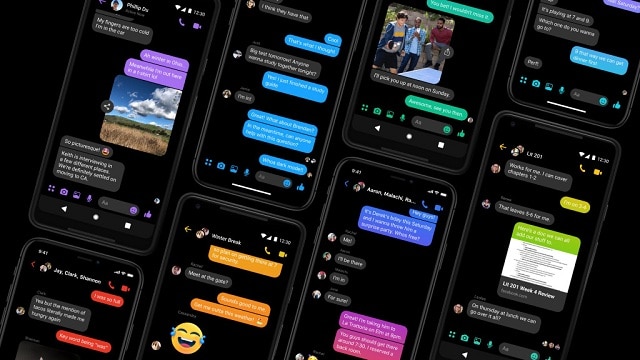From the last few times, Facebook is trying to bring up the dark mode for the messenger and the best part is it is a true OLED black theme. At this moment, the Facebook dark mode is hidden but you can activate it whenever you want if you can take help of certain tricks. So, how to activate the hidden dark mode in Facebook messenger? There are two methods, which you can use in order to activate this exceptional feature- One of the methods is simple and it is supported by Facebook but the other one is a bit complicated, but the success rate of the second method is almost 100%.
Now, let us discuss about the first method. Well, you may find this method about how to activate the hidden dark mode in Facebook messenger,a bit weird but the best part about this method is that you can use it on both Android as well as iOS. But, before applying this method, you have to make sure that Facebook has activated this feature to your account.
In case, if your account is still not activated with this feature, you have to wait a bit more time to enjoy it. And on the other hand, if you want to carry on with the second method, you have to root your phone. So, if you are confused about how to activate the hidden dark mode in Facebook messenger, you are in the right place.
Step By Step Guide to Activate the Hidden Dark Mode in FaceBook Messenger
Method 1- Moon emoji
We have already mentioned earlier that this method of activating the hidden dark mode in Facebook messenger is compatible to both Android as well as iOS but the fact is, this method is a bit fussy.
Majority of the Facebook users witnessed the activation of this feature after trying it for several times, but there is a possibility that Facebook hasn’t turned on the feature on your account yet. So, the steps of method 1 which you have to follow if you want to know about how to activate the hidden dark mode in Facebook messenger are:
Step 1- Send a moon emoji
Well, it is a very simple step that you have to follow. All you have to do is to send a moon emoji to someone. The emoji should be the regular left-facing crescent moon emoji, not any kind of moon emoji with a smile face.
If you are lucky enough, you will find out that the moon emojis will drain in your message thread which will be followed by appearing of a pop up on the top of your screen stating, “You found dark mode!” You have to tap on that pop up and it will turn on the feature. So, this is how to activate the hidden dark mode in Facebook messenger. And if step doesn’t work, you have to move towards second step.
Step 2- Force-Close the messenger and tap on the moon icon
If you don’t witness the moon shower on the first step, it is not yet the time to get disappointed. Try to close the Facebook messenger app from your phones multitasking UI, and then swipe it in order to close the app.
After doing that, open the messenger app again and go to the conversation where you have sent the moon emoji, and tap on the moon emoji again. According to some users, if you double tap the emoji, it will help so, you can try that as well. Expectantly, you will witness the showering of the moon emojis after you tap on the emoji and after that you will get the option of ‘Turn on’ and upon tapping on that, you will find a popup affirming “You found dark mode!”. You will find this popup on the top of your message thread.
If it doesn’t serve the purpose, again don’t lose hope. You have to again open the Facebook and double tap on the moon emoji that you have sent and head back to the main menu. After opening the menu, tap on the profile icon, which you will find in the left corner of the top.
Next, scroll down to find out the ‘Dark Mode’. For most of the users, it should appear on the very top and for some users, it will present in the preferences section. Turn on the option and voila! Your dark mode is activated. So, this is how to activate the hidden dark mode in Facebook messenger.
Step 3
Your dark mode is ready to give you the answer about how to activate the hidden dark mode in Facebook messenger
After you are done with activating the dark mode, you will be able to save a lot of battery life as it is a true dark mode. So, enjoy the dark mode of your Facebook messenger.
Method 2- Root your phone to use forced dark mode (Android only)
In this method you have to root your phone along with enabling the ‘unknown sources’. Therefore, if you are someone who is worried about how to activate the hidden dark mode in Facebook messenger, you can follow some steps in case of method 2.
- Step 1- You have to download the latest Facebook beta version as the hidden dark mode code can only be found in the beta version of the Facebook. Also, you have to update the app if required.
- The Step 2- Next thing that you have to do is to download a terminal emulator app so that you can root command in order to activate the dark mode.
- Next Step 3- You have to grant the root access to terminal emulator if you want to know about how to activate the hidden dark mode in Facebook messenger.
- Step 4- Accession of the hidden flags menu is also important if you want to see dark mode on your Facebook messenger.
- Step 5- Finally, you will get the desired dark mode on your Facebook messenger and it will clear all your queries about how to do the hidden dark mode in Facebook messenger.
So, if you are someone who is muddled about how to activate the hidden dark mode in Facebook you can go through the above written steps and we assure you that your confusion about how to activate the hidden dark mode in Facebook messenger, will come to an end. So, what are you waiting for? Go ahead and enable the dark mode on your Facebook messenger.