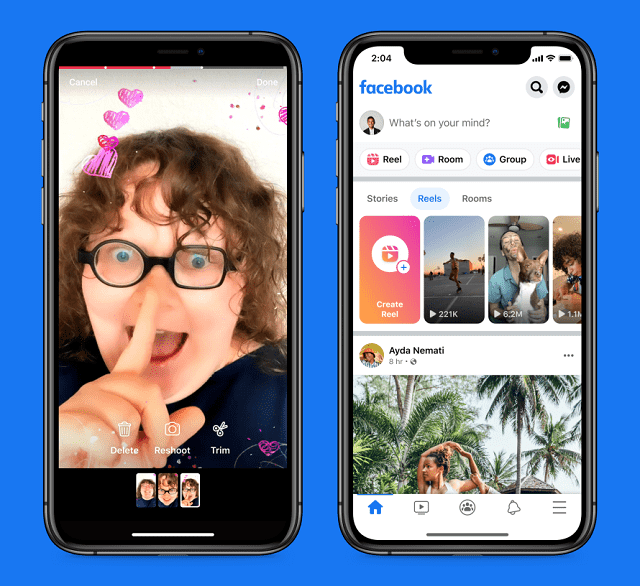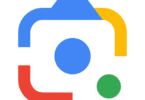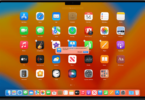Like TikTok, other social media apps have now begun to include short video content on their platforms. Instagram and Facebook Reels are the most prominent examples of this. It has been a long time since Instagram introduced reels to its platform. Now, reels are also brought to Facebook in order to draw the attention of more people. While a lot of people like to watch Facebook reels, many feel annoyed by the reels. Do you want to avoid watching reels on Facebook or are you willing to get rid of this anyhow? Then, go through this article. Here, you will get to know how to block reels on Facebook, disable or remove reels on the Facebook website and on its app.
How to Block Reels On Facebook:
Disable Reels On the Facebook App:
You are unable to remove the reels from the Facebook app. The reason is that this social media platform has not added the method officially yet. So, disabling the Facebook reels is not possible on the app. Whether you wish to remove this, then go with the old Facebook app version. Usually, we don’t recommend this. However, if you are willing to remove these reels from the app, you should try to install the older one.
Use The Old Facebook app:
If you don’t like Facebook reels at all and want to get rid of them, then you need to use the Facebook app version before the integration of reels in the Android application. These are the steps you should follow.
- Your first job is to open the Google play store. Then, you need to open the menu by tapping on the profile image.
- Next, your task is to tap on Settings. Thereafter, you should tap on Network Preferences.
- You can then find Auto-Update Apps. Next, your job is to tap on it. You have to tap on Tap Don’t Auto-update Apps.
- Thus, you are able to disable auto updates of apps.
- Finally, your task is to download the old Facebook app and install it thereafter.
Use Facebook In Browser:
Instagram Reels is available on the iOS and Android apps. The Facebook mobile browser can be used to access this platform without worrying about the reel.
3rd-Party Facebook Apps:
If you want, you may try using a few third-party Facebook client apps. Some 3rd-party Facebook client apps provide customization & features.
However, using a third-party app is not recommended, as this app can take control of your Facebook personal details more than the Facebook official app does.
Use Facebook Web:
If you are someone who wants to hide reels on Facebook, the best approach you can follow is to use the web version of Facebook rather than the app. Doing so ensures that reels will not appear in your News Feed or Story on the website of Facebook. However, in future, it may happen that Facebook will push the reels to the website. But you can get rid of the reels for now using the web version.
Hide The Video Icon From Your Navigation Bar:
You can hide the video icon from the navigation bar in order to eliminate the odds of accidentally clicking on the icon and coming across reels. Auto is the default visibility setting for the Video icon. However, modifying the settings in order to Hide or Pin the icon on your navigation bar is possible.
- If you are willing to hide this icon, your first task is to navigate to Settings.
- Then, you need to go to Privacy.
- Now, you should move to the Navigation bar and Customize the bar.
- You now have to tap on the inverted triangle in line with the Video in order to hide the Video icon.
- Then, you need to select Hide.
Disable Facebook’s Auto-Updates:
- First, you have to open the Google Play Store on your phone.
- Then, you need to search for the Facebook app and open it.
- You now have to tap on the three dots in the upper right to access the menu.
- Finally, you need to deselect the relevant checkbox to turn off automatic updates.
Hide Content You Don’t Like:
Don’t you like the type of content you get to see on Facebook reels? And for this reason are you willing to get rid of Facebook reels? Then, you can try this process, which will hide the content you don’t like. But this procedure will not stop the reels from appearing. Once you see a reel you do not prefer, you need to click on the three dots located on the screen’s bottom. Then, you have to select the option named Hide reel. Performing these steps will tell the app that you don’t want to see these kinds of content. As a result, Facebook will display those types of content less.
Use The Facebook Lite App:
It is a small version of the Facebook app, which is relatively faster and can use a lesser amount of data. This version does not come with the top-quality features you can get in the regular app. However, it is still possible to use the classic features of Facebook, including liking posts, sharing to the Timeline, and looking for people.
How To Stop Autoplaying Videos In The Facebook App:
If you are willing to stop reels from autoplaying in the Facebook app, this is the process you need to follow to disable the feature. Hence, clicking on one to view this is necessary. In order to save data usage & ensure that there will be no videos playing loudly when you use the app, you need to disable autoplay.
- You have to tap on Menu in your Facebook app.
- Then, you need to scroll down. Now you should tap Settings & privacy.
- Next, you have to tap on Settings.
- After that, you have to tap Media.
- You need to disable Autoplay by tapping on the Never Autoplay video.
How To Remove Reels From Your Own Facebook Account:
If you are willing to disable your own reels so that they will not appear on Facebook, along with everyone else’s, you need to follow the below-mentioned steps. It can change the setting. Therefore, your friends can only see the reels.
- First, you have to tap More in your Facebook app.
- Next, your task is to tap Settings & privacy.
- After that, you have to tap on Settings.
- After scrolling down, you need to tap Reels.
- You should tap the options where you feel the most comfortable.
Many people who don’t want others to share their reels, switch off allowing others to share their reels and limit the audience to Friends.
Remove Your Own Instagram Reels On Facebook:
If you are one of the reel creators who want to remove your reels on the Facebook app, you have to follow the steps.
- Your first task is to open your Instagram app on your smartphone.
- Then, you need to navigate to the profile tab.
- After that, you have to click on the hamburger menu. You should now tap on Settings.
- Next, you have to choose Reels after clicking on the Privacy option.
- Finally, your task is to disable the toggle for the Recommendation on Facebook.
Hide Certain Reels On Desktop:
Step 1: In the web browser, you have to log into the Facebook website. If you find yourself not logged in, then you have to enter the login information. Then, you have to click Log In now. Although the process is unable to remove reels permanently, it would make them less appear on your feed. Suppose you are willing to remove contact with one of the Facebook users. Hence, you can block them. You should know that it is possible to unblock a user later.
Step 2: Now, you have to find a reel by scrolling down your timeline. Reels & short videos can be seen as the header. Suppose you are not on your timeline. In that case, you have to click the Facebook icon in the top-left corner.
Step 3: You need to click on •••. It is available in the reel’s top-right corner. Then, you can see a drop-down menu.
Step 4: Once you click on Hide, you will see fewer reels. If necessary, you are able to perform the process for any reels you see.
Hide Certain Reels On Mobile:
Facebook reels refer to short videos that are similar to those you see on TikTok or Instagram. As no process is there to remove reels completely from the Facebook app, you are able to cut down on the amount. In order to see fewer reels on mobile, you should follow the below-mentioned steps. You can use the Facebook platform in your browser to avoid reels completely. The Android or iOS web browser lets you use this social media platform without seeing reels.
Step 1: Your task is to open your Facebook app first on the mobile you are using. It is white f which has a blue background. The app is available in the App Store for iOS. At the same time, Android users can get this in the Google Play Store. The process will not remove reels permanently. But it will help the reels to appear less on the feed. Enter your valuable login information to log in yourself. Then, you have to tap Sign In to do so now.
Step 2: In order to find a reel, you have to scroll down the timeline. Short videos and reels are available as the header. But when. You are not on the timeline, you need to tap Home in the bottom-left corner.
Step 3: You need to tap ••• in the reel’s top-right corner. Next, you get to see a drop-down menu.
Step 4: After you tap Hide, you won’t see more reels. You can repeat the procedure for any reels you see.
How To Hide Reels From A Specific Person Or Page:
If you are willing to hide Reels from a page or someone privately, you have some options. Either you can unfriend the person or unfollow the page, or you can block them. By following these steps, you can do so.
- Your first job is to navigate to the profile page of the person or the page from which you wish to hide reels.
- In the top-right corner of the profile, you need to click on the three dots.
- In order to stop the page or someone from seeing what you are doing on Facebook, you need to click Block. Or you are able to unfriend or Unfollow them so that you don’t see their content in your feed.
Hide Facebook Stories & Rooms:
Some browsers like Chrome & Mozilla extensions can help you to remove Facebook stories & rooms. These are the steps you should follow:
- Your first job is to open the browser— chrome or Mozilla— on the PC.
- Then, you have to download the extension and install it by clicking on the link given.
- Once you install this, you have to enable the Hide Facebook Stories & Rooms extension. Then, you have to open Facebook.
- You can see that the Facebook stories bar and room are no longer available. Thus, someone can easily enjoy the Facebook platform without unwanted options.
Stopping Autoplay On Reels On Desktop:
The steps you need to follow are:-
Step 1: Your first job is to log into your Facebook site on the web browser. Enter your login details in order to login yourself. Then, you should click Log In now. By applying the process, you are able to stop videos from autoplaying on the feed.
Step 2: You have to click on your profile picture at the top-right corner. Then, you get to see a drop-down menu.
Step 3: Then, you need to click on Settings & Privacy. After that, you get to see a new window.
Step 4: You should click on Settings adjacent to a cog icon.
Step 5: You have to click on Videos on the left side panel. It will be located at the very bottom.
Step 6: In this step, you need to click On and then select Off. You can find the drop-down menu to the right of Autoplay videos. Adjusting the default video quality, captions, captions display, & video default volume is also possible. Now you can see your videos paused on your feed. In order to play the videos, you have to click the video or the play button.
Stopping Autoplay On Reels On Mobile:
- Your first job is to click the profile image you have in the top-right corner of the platform.
- Now, you should click Settings & privacy.
- Then, you have to click on Settings.
- After scrolling down, you need to click Videos.
- Next, you have to click On adjacent to Autoplay videos.
- Finally, you need to switch off autoplay by clicking Off to prevent reels from automatically playing.
How To Stop Seeing Reels From Specific People:
Block the person on this platform if you are unwilling to see Reels from the user. As soon as you block the person, you will not see any posts in your feed.
You need to find the user of whom you want to block reels appearing on your timeline. Hence, you have to click the three-dot button at the top. Then, your job is to select the option to block the profile from the appeared menu.
Adjust Your Reel Visibility:
- On the web browser, your first job is to log into the Facebook site. Thereafter, you have to enter the login details if you are not logged in. Next, your job is to click Log In now.
- You have to click the profile photo at the top-right corner. Then, a drop-down menu will appear. If you are using mobile, you need to tap on the three-line icon for the menu.
- You have to tap on Settings & Privacy. Then, you can see a new window.
- After that, you have to click on Settings beside a cog icon.
- Then, you need to click on Reels under the Stories.
- Now, you need to adjust the visibility settings. Do you not want to share your reels? Then, you have to choose No underneath Allow others to share your reels to their stories.
On a few devices, you will get to see only Who can see this? header with the current privacy setting you have. You should choose the current setting in order to adjust the default audience for your reels. Next, your job is to choose Public or Friends.
In order to hide reels from certain friends, you need to choose Friends except. After searching, you have to enter the users whom you are willing to exclude. Just like deleting posts or comments, if you want to do the same with a reel, you have to click on the three dots icon in the reel’s top-right corner. Then, you need to click on Delete.
How To Limit Who Sees Your Reels:
Hide your own on this platform to see fewer Reels. It stops other people from sending response videos back to you.
- First, your job is to open Facebook, and then you have to open Settings.
- After swiping down the menu, you need to choose Reels from the menu.
- You need to toggle off the Allow others to share your reels to their stories switch. Then, you should choose the Reels default audience dropdown menu.
- Now, set it to Friends or Friends except. Then, select the friends from whom you are willing to hide.
How Can You Choose Your Topic References In Reels?
Are you feeling annoyed because of unwanted or irrelevant reels? Then, you should know that the Facebook app lets you choose your preferred reel topic. Thus, you can ensure that you will get to see only those reels which are related to your preferred topic. The steps you need to follow in this case are:
- Your first task is to tap on More on the Facebook app.
- After that, you have to tap on the “Settings and Privacy” option.
- Now, your job is to click on the “Settings” option.
- Then, you should click on “Profile Settings.”
- Tapping on “Privacy” is your next job.
- Finally, your task is to tap on the “Choose your topic preference in reels” option.
The Bottom Line:
In this article, we have mentioned several methods that can be followed, if you want to learn how to block reels on Facebook. If you want to get rid of the reel feed, you have to stop watching this first. You are able to use Facebook’s web app version, where reels are not showcased. Thus, your temptation to view reels on this platform will be gradually reduced.
Frequently Asked Questions
Why can’t you see Facebook reels?
If you haven’t disabled reels, you need to update the app to ensure that you have the most recent version that supports reels. You may not be able to see reels when you have a weak internet connection.
How can you control the reels you see on Facebook?
You need to hide reels showing on your feed manually. Or instructing the interface is possible in order to stop showing reels from a specific account.
How do you search for reels on Facebook?
You are unable to search for any particular Instagram reels. But searching by hashtag is possible. You have to enter a search term to view reels that are tagged with the hashtag.