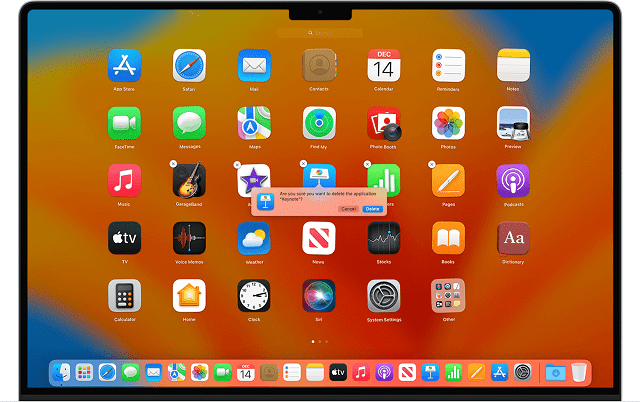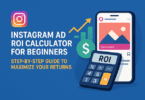If you plan to start using macOS or moving to it from Linux or Windows, you obviously expect to have apps with enhanced quality and features. However, you should know that each Mac comes with necessary apps such as Safari, Finder, Mail, & Photos. But these don’t cut it when you are willing to improve life and work. In this article, we have mentioned the Five Best Mac Apps to Make Every-day Life Easier.
What Makes For the Best Productivity Apps?
Several productivity apps are available to select from. So, to choose the best one, you need to consider the below-mentioned features of the app.
- Non-intrusive: A productivity app is necessary to weave into the workflow seamlessly without causing any disruption. It must not cause any disturbance, from using it to the overall display.
- Good Interface: It is important to choose such apps that you can use with ease and get benefits from them. If you can navigate around the apps more easily, it will be more beneficial.
- Fair Pricing: Several apps come with free trials, enabling you to test them before you purchase. Have you decided to buy any of these apps? Then, check whether the monthly pricing plans are budget-friendly or not.
Five Best Mac Apps to Make Every-day Life Easier:
CleanShot X:
macOS includes a default screen capture & recording utility, but it doesn’t always cut it. Therefore, those who like to up the screenshot game can go with this Mac app. Its integrity is so good with macOS that it will be able to replace the default screenshot utility. Besides, the program includes multiple features like an image editing toolkit and a well-packed markup.
The simple installation procedure is the highlight of this Mac app. You only need to visit the CleanShot X website. Then, your task is to download the application and go through the installation instructions. As soon as you install it, an intuitive interface appears in front of you to greet you. Thus, you can access the necessary features of the app quickly. This application can integrate seamlessly with the menu bar of MacBook to ensure that it remains within reach always.
Features:
In order to annotate & edit on the Fly, you need to use the default annotation tools of CleanShot X. Hence, using it, you are able to include text, arrows, & shapes for highlighting necessary information. In order to allow the annotations to stand out, you can easily customize colours as well as sizes. It enables you to blur sensitive details to maintain privacy. In addition, you can crop screenshots or resize them to focus on your relevant content. You can maintain consistent dimensions using the app’s smart aspect ratio guides across many pictures. Moreover, adding logos or watermarks will be possible to personalize photos and keep the intellectual property safe.
The user-friendly interface lets you use the app easily. The app is equipped with customizable keyboard shortcuts, annotation tools, scrolling capture, and cloud integration features. Thus, it can offer a robust solution to capture, edit and share screenshots. The software can record videos of excellent quality with audio, the result of which it becomes perfect for tutorials & presentations.
You can access CleanShot X’s tools as well as its features using the Quick Access Overlay without disturbing their workflow. The tool can provide many customization options for screenshots & screen recordings. In addition, you can add different features like watermarks, select file formats, & adjust video quality. The cost of this app is $29.
Pros:
- Intuitive Interface
- Rich in features
- Multiple customization options
Cons:
- No default video editor
1Password:
Do you not prefer to remember the password of each of your accounts? Then, you need to use this app. With the help of this awesome password manager, you can easily secure your logins & credit card details in a vault which is completely encrypted. You can access them via a master password.
If you want to use the password manager, you need to invest $3 every month when billed annually. Whereas the Families plan enables five people to use it for $5 monthly when billed annually. Teams can have a plan that costs $4 monthly for every user.
Pros:
- Allows to share accounts with up to five users
- Two-factor authentication
- Simple setup
- Passwords can be shared easily across teams
- Strong password generator
Cons:
- Unable to update passwords at a time
- Autofill isn’t so effective.
Freeform:
If you are using the latest version, you do not need to download it. Apple has developed this collaboration app for Mac, iPhone, and iPad. It lets you generate notes, sync content across devices and enables you to collaborate with people so that you are capable of sharing your ideas. iPad users can get the best results using this app. The best thing is this app is available at free of cost.
Pros:
- A perfect tool for those who are in school or need to do frequent brainstorming or planning in the office
- An excellent option for iPad users
- Available at free of cost
Cons:
- Works only on Apple Devices
PDF Expert:
This one is a fully-fledged PDF editor. With the help of PDF Expert, you can edit different PDF types. Besides, it enables you to convert any PDF document into other formats including Word, PowerPoint, & Excel. If you are looking for an application to use for all PDF needs, it will be your all-in-one solution.
While the software lets you fill out forms & merge PDFs, it also enables you to grant a host of tools to edit, annotate, and sign files. The software also supports Apple’s Continuity and handoff features. Therefore, swapping devices is possible in a document’s middle, and there is nothing to worry about losing your work. The price of the software is $6.67 monthly.
Pros:
- Compatible with touch bar
- Add notes to documents
- Collaborate with team members
Cons:
- Only Premium members can access the advanced editing tools & functionalities.
Bartender 4:
This one is an application which can automatically organize your Mac menu bar. Moreover, the app always leaves sufficient room for customization. Therefore, there is nothing to be worried about. It lets you decide the menu bar items you are willing to hide. However, accessing all the hidden items is possible with a tap.
Features:
This app is specially designed to handle the pressure of multiple apps. Bartender 4 enables you to select the apps appearing in the menu bar and rearrange the position as you want. This subtle tool is designed mainly with organization in mind. Using this tool, you can systematize different aspects of the interface.
If needed, you can search for the specific items Or you can move the items into the optional Bartender Bar. Its latest version is compatible with macOS Monterey & M1 devices. This app lets you adjust the size of icons. Selecting a four-week free trial is possible before buying. The money you need to pay to use the software is $16.
The app includes a Quick Search feature, which is able to change your way of using menu bar apps. With the help of the feature, users can find, show, & activate menu bar items from the keyboard.
The app is designed for all great changes in macOS with Big Sur, Monterey, Ventura, etc. It runs native & lightning-fast on Apple silicon M1 Macs. You can add hotkeys for any menu bar item. It is able to showcase as well as activate the menu bar through any hotkey you assign. If you want to download this app, you should be on macOS Big Sur or Monterey. Downloading Bartender 4 is possible from its official site. Your job is to open the disk picture disk image. Then, your task is to move the app to the applications folder. Delete earlier versions of the app, if you have and then launch Bartender 4.
Pros:
- Intuitive interface
- Four weeks of free trial
Cons:
- It can cause sometimes temporary menu bar madness
How To Choose The Best Mac Apps to Make Every-day Life Easier:
We have given here the Best Mac Apps to Make Every-day Life Easier. Let’s see the most important things that you need to keep in mind while choosing these apps.
Excellent Native MacOS Experience: These apps should provide a great native macOS experience. It should come with some supporting macOS features including widgets, notifications, & a menu bar app.
Different Ways To Sort And Organize: The best Mac app should have the ability to sort & organize tasks like tags, lists, projects, & due dates. The best Apps for Mac should be able to handle the professional, the personal tasks or everything else you will throw on it.
Self-imposed Deadlines: The best app must remind you about the self-imposed deadlines. Remember that the best app will tell you what you should do and when to do it.
Sync With Smartphone: If you can’t check your to-do list when you are out, then you can use Mac apps, which can help you to sync with your smartphone.
Some Useful Mac Tweaks To Try:
Only great apps can’t give you a better Mac experience. It is because a few tweaks to the macOS system sometimes can elevate your Mac experience. We have given here some steps that you can try.
- Whether you are using a Mac with a battery, your job then is to head toward Settings. Then, you need to move to Battery. Now, you should enable the optimized battery charging. The feature is used to ensure that the MacBook battery will last longer.
- In order to write more easily, your task is to navigate to System Preferences. After that, go to the Text option. Then, you need to enable the option to ‘Add period with double-space’.
- Enabling Dictation on Mac is possible. This feature supports different languages. It is an excellent way to type without typing.
- Ensure that you are customizing both the dock and the menu bar to suit the workflow. For example, you should be able to set up your Mac to display recently used apps on the dock.
- iCloud tries to automate the storage space in an automatic way. If you want to access iCloud data constantly, navigate to Settings. Then, you need to disable the option named ‘Optimize Mac Storage‘.
These are some tweaks which can help you in your life and work. Finding other tweaks is also possible, depending on your workflow.
Conclusion:
In recent times, people often discuss the technology’s impact with a negative tone. And these discussions depend on ideas like people being addicted to smartphones as well as apps. But it has always been about the apps you are selecting and the way you are using them. You will be able to organize various aspects of your life with the correct apps.
Frequently Asked Questions
What should you install on your new Mac?
In order to set up the new Mac, it is essential to install the productivity app, entertainment apps, file converters, & image editors. You can try MacBook apps like Alfred, Bartender, VLC Media Player, Setapp, CleanMyMac X, etc.
How can you boost your Mac?
These are some of the ways you can follow to boost your Mac.
- Clean up system files & documents.
- Detecting & killing demanding processes.
- Remove unused apps.
- Run a macOS system update.
Are Mac apps safe?
macOS comes with Gatekeeper technology, the design of which ensures that reliable software can only run on your Mac. The App Store is the safest place to get apps for your Mac. The big tech giant Apple reviews every app in the App Store before it is accepted to make sure that it has not been altered or tampered with.