In this modern era, people love using face unlock mainly because there is no use of using their hand. Face ID indeed does an excellent job by unlocking your iPhone safely. The best of face ID is no other person can access your phone. They can only do that with your authorization. that’s why people just love to use Face ID. Here is a quick guide – How to Unlock iPhone with Face ID Instantly.
Whenever you compare Face ID with Touch ID you will often face ID as the best option and in fact it 20 times safer than the touch ID. But, people just don’t like swiping up to unlock screen in Face ID. Most of the people don’t like this type of swiping up because it frustrates them. In most of the cases, iPhone detects your face to access apps but when you have a jailbroke iPhone with you means you can easily resolve this problem.
In older iPhone models, whenever you raise it to wake it up to the lock screen used to appears and when you press or even rest your fingers on the touch ID it used to open the home screen depending upon the settings. Most of the iPhone X the home lock screen appears, when it scans your face just to “unlock” the screen. After that, you have to swipe up and it really doesn’t matter with FaceID.
Although face ID unlocks pretty faster but in this process, you have to unlock the lock screen if you have notification preview disable. Here the messages or other notifications will appear only when it finds your face. if at all, you are not utilizing that means you should just scan the iPhone to open it. In this case, you don’t have to swipe anything.
How to Unlock iPhone with Face ID Instantly Quick Guide
In general, most of the users, often want to learn ” How to unlock iPhone with Face ID Instantly without swipe”. If you are one of them who wants to know how to unlock iPhone with face ID instantly then do check out this post.
Usually, there is tweak in iPhone to unlock iPhone with face id instantly without any swipe. Thanks to the spark dev tweak, it’s absolutely free and it can be used to further adjust the privacy settings according to your preferences as well. Whenever this tweak is enabled, you will have the ability to bypass the swipe up gesture entirely. You can instantly unlock your iPhone with ease. this tweak will make your face unlock faster. When you apply this tweak it works as fast as ONE PLUS devices.
How to unlock iPhone with Face ID Instantly – No swipe Needed:
Step 1: Install Spark’s Repository to unlock iPhone with faceID — without a swipe
If you are searching for the process on how to unlock iPhone with faceID without swipe means you have to install AutoUnlockX. Before following this process you can install AutoUnlock X. For that, you will have to add an external Repo to the Sileo or either Cydia.
As this tweak isn’t natively available with any app you have to use it to add source functionality. Input the below-given URL. Make sure you add “s” to the Http to ensure that you download perfect repo.
Here is the link: https://sparkdev.me/
Always keep in your mind that adding SparkDev Repo in the “Cydia” will not automatically add it to the Sileo, and it will do other things. You have to manually add it for the apps. If you are wondering to switch back apps frequently means you have to check out the guide to get a clear idea on the process. This is a crucial step in this post on How to unlock iPhone with Face ID Instantly.
Step 2: Install AutoUnlockX App:
Now, after doing the first step you have to go into the “Search” page of Sileo or Cydia in the search filed. and you have to select the tweak once it appears. From there you can “Either” click on the Install Cydia or “Get” Sileo option for its main details page.
After that, either tap on “Confirm” in (Cydia) or you can simply swipe up on the bottom of the “Queue” card. You can even hit “Confirm” next to the “Sileo”. After that process, you can sit back and you can wait for a moment or two to install the tweak. After that, you have to click on ” Restart SpringBoard” just to complete the installation.
Step 3: Finally Tweak Auto UnlockX:
When you complete the first two steps you can move on to the final step that is to tweak the Auto Unlock X app. Soon after your iPhone resprings, you’ll need to enable “AutoUnlockX feature. Then you have to open the settings app from your iPhone and then select the “Auto UnlockX” Option from the main page.
After that, you have to toggle next to the option ” Enable Auto Unlock” to simply turn it on. Beyond that, you have to check out the options on swipe up the screen and if you want you can disable the tweak simply whenever you want to remove it from your iPhone. You can simply tap on the corresponding toggles so that your notifications will be stopped. In most cases, you don’t want to go far beyond the lock screen because you have to interact with other apps content.
If you want you can even switch on the “Enable Auto Retry” option along with your interval settings. You can even try to automatically scan your face again after unsuccessful attempts as well.
So, with this tweak, you can make your selections according to your preference. You can tap on “Respring” once when you are satisfied with your settings and changes. After doing everything, you can use Face ID to simply unlock your iPhone. It will open normally without any trouble. This How to unlock iPhone with Face ID Instantly without swiping.
This is all about How to unlock iPhone with Face ID Instantly.

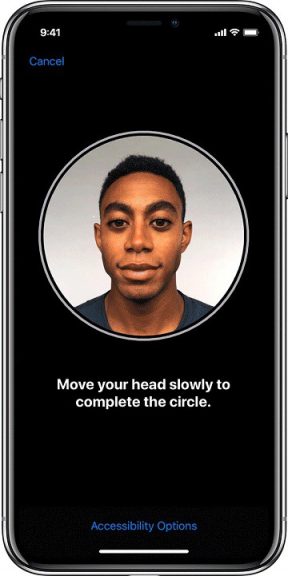






This is an informative post. More and more people are moving away from password to biometrics.