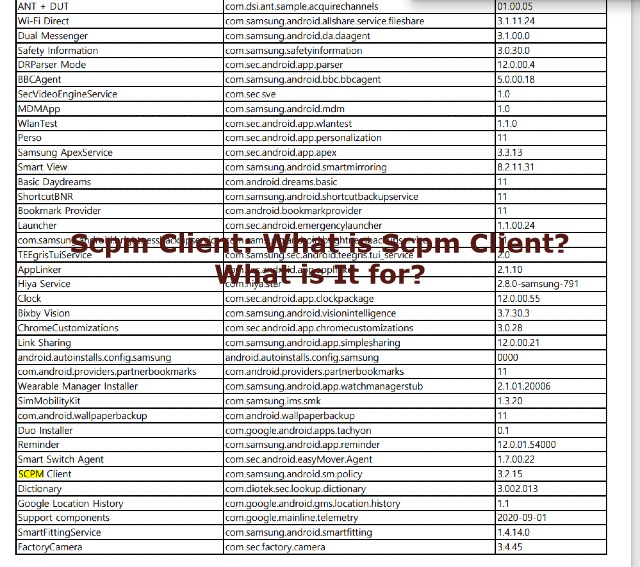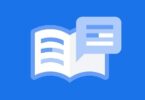Each computing system needs a project manager to coordinate all resources’ and tools’ activities. Samsung Android is also one of the examples of this. It also comes with a system in this. As a result, it can cause damages and malfunctions also to your mobile device. In this article, we will let you know about the procedures of fixing a couple of its errors, how to disable it, should you uninstall it or not, etc. All the questions like—what is this Scpm client
app, the problems it causes— are answered here. We hope you will go through all the questions correctly and get the best from here.
What is the SCPM Client?
The Scpm client kernel app package is available only on Android Smartphones. It enforces the power administration policies of your device. It directly operates in coordination with the Smart Manager that helps optimize your device’s power usage. This one is the system app of the Samsung mobile device. It keeps the power usage and power-saving database of your device. It updated this power-saving database periodically to optimize the frequently used application for better performance.
Features Of SCPM Client:
SCPM (Smart Certified Project Manager) client comes with many features that help Android devices, mainly Samsung models to perform better and manage power consumption.
These are a few important features of this tool:
- Power Administration Policies: SCPM is able to enforce power administration policies and to optimize energy efficiency, it controls the way apps use the battery power.
- Energy Optimization: It collaborates with the MCM client app. In order to fine-tune apps that are frequently used, SCPM helps to update power-saving databases for improved performance while conserving energy.
- Smart Manager Integration: SCPM is integrated with the Smart Manager of your device and helps to regulate app behaviour to prevent the excessive consumption of batteries. It ensures that a balance between energy consumption and performance will be maintained.
- Pre-installed On Samsung Devices: SCPM is a system app on Samsung smartphones. This tool helps to manage power usage.
- Kernel-Level Control: As a kernel app package, this tool operates at a low-level system kernel. In this way, it is able to efficiently manage different policies and activities related to power.
- Battery Life Enhancement: This tool helps to make the battery life of your device prolonged. To do so, it adjusts the process and app behaviour. As a result, you can use your device for longer periods and need to charge your smartphone less than usual.
- Optimized Performance: The optimization efforts of this tool assist in conserving energy. Additionally, it boosts your device’s entire performance. It makes sure that your device will operate smoothly during daily usage.
- Automatic Updates: This tool maintains the power-saving database, which gets updated daily. Thus, it can assure you that the optimization strategies are always updated.
- Customized Power Profiles: It is capable of providing various power profiles. You can choose from these profiles based on what you need, and adjust device behaviour according to performance mode, power-saving mode, or other scenarios.
- User-Friendly Interface: Based on implementation, the tool is capable of offering a user interface. It lets you adjust settings and track power usage.
How Does SCPM Client Work?
This tool can employ ML or machine learning models that are able to adapt to user behaviour and requirements to boost the performance of your battery.
SCPM Client, which is powered by different ML algorithms, such as evolutionary algorithms, data mining, genetic programming, and neural networks, learns from the way you use the device, and then it selects the profile that suits you. It is capable of disabling Wi-Fi, phone data, Bluetooth and other connectivity features.
This tool can detect the background apps that are consuming power. Then, it closes those background apps. You can see that modern smartphones are losing battery power because of poor optimization and background apps. With the help of this app, you can choose the apps that must not run in the background. In this way, you can improve your device’s battery usage. Some processes that are non-essential can be found draining memory and battery. This app halts these processes. Also, this app provides control over CPU settings for rooted devices.
SCPM Client is able to resolve system bugs, fix memory leaks, as well as stop unnecessary processes — all of these are managed easily via a single tap on the phone screen.
Who Should Use Smart Certified Project Manager client?
This app is specially designed for people who use Samsung Android devices. It is pre-installed on certain Samsung models. This app assists in managing power consumption. In addition, the app can optimize performance. Also, it enhances user experience. The app’s functionalities are beneficial to those who are willing to maintain the performance of their devices and conserve battery life.
This app is integrated into the Android device system. So, you should not remove or uninstall this. Keep in mind, if you use a Samsung device and want to optimize performance, the app can help you a lot.
What Should You Do If SCPM Consumes Too Much Battery On Your Device?
You may find this app is consuming too much battery. In that case, you can do a few things. For instance, you are able to clear the cache. You can also check for updates or patches for the SCPM Client. Additionally, you can disable background activity permissions. If necessary, you can check battery optimization settings.
What do you mean by Smart Certified Project Manager Client?
Scpm stands for the acronymSmart Certified Project Manager. The original function of the built-in app is still unknown. However, we get to know from some sources that the app is used to enforce the power-saving policies in Smart Manager.
What is the role of Smart Manager in your device?
It is the service that enforces and optimizing the power-saving policies of your device. The Smart Manager Provider had given the list of all installed apps details to the Smart Manager. The Smart Manager is responsible for the power-saving protocol. One of its primary duty is optimizing power saving. Therefore Smart Manager is an app with unique features of Power Saving.
How to Download the Scpm client App:
Are you facing troubles with the app like getting pop-up “unfortunately, SCPM
The client has stopped” frequently? Whether you are feeling disturbing due to that, then download the SCPM Client APK. You merely need to go to the app stores like apkpure and then exchange it with the real one. You have to download the com.samsung.android.sm.policy.apk apps. Then, you can install these on android version devices such as 8.0.0 and higher than that. The recent version of the app is 3.2.15 that is available for download. Just go to your favorite browser and open it then.
From there, you can download this application. Tap on the Install button for starting the installation process. You will get basic and pure APK files and download them very quickly from here compared to APK Mirror. If you want, you can use popular Android Emulators to run com.Samsung.android.sm.policy APK after downloading.
How Can You Uninstall the System App?
You are not able to uninstall the app from your android mobile device. Each bloatware available on your mobile has the specific purpose of its presence. All this bloatware helps your device to perform efficiently. If you uninstall the app, it may hamper the performance of your device apps. Therefore, these may not work correctly. The primary purpose of installing this app is to monitor and
optimize the other apps on your mobile. Apart from this, a few other bloatware are there that you can remove safely and uninstall them too. These won’t interfere with the essential operation of your android mobile device.
Why Can You not Uninstall It?
It is not recommended to remove the app. The reasons are as follows:-
- It is a built-in app given by the provider.
- If you are a normal user, then you are not able to delete it.
- As every system application has particular usage, you should not use it.
Is it a virus?
You can face multiple cases online regarding the app. For example, many people say that it is spyware or something like this, but it isn’t true. What you need to know most is that the software is valid within the android system.
Multiple people have faced the error message “SCPM Client stopping” while using their devices. It may be another application that causes the error message instead of it. Due to this, it is better to ensure whether you have installed and disabled any app or not. It is always recommended that users clear the cache and data of the app. If possible, try to do a factory reset to your device but always choose it as the last option.
What Do You Need to Do If the App Consumes Excessive Battery Power?
It is software that is used mainly to prevent consuming extra battery power. Therefore, it should not create any problem like this. However, if you face a problem with your mobile device, then the best way to follow is to clear data in the internal app settings.
Whether you are still experiencing any issues with this app, let us know.
Can You Disable This App?
As this one is a default app, you can’t disable it. Your device depends on these system apps for essential functions. If you uninstall the system app, you can get usability issues. Besides, you can find your device entirely unusable in case the application is vital. However, a few ways are still there that you can follow to disable these built-in apps. We have given details about them.
How Can You Disable the Scpm Client App?
You are not recommended to do it as it is a pre-installed app. Its function is related to the Smart Manager. However, if you want to disable it, you can follow the steps that we have given below.
Method 1) Use a Third-Party Android App:
There are numerous third-party applications that you can use to disable this pre-installed app. Package disabler pro is one of the most popular apps that you can try in this case. Although this application is not free, you can use it without rooting your device. For disabling the system app, it is an additional benefit in this case.
If you want to download this disabler app, then go to the google play store. You can get it available on the official website also. Generally, most users ask to download the app from the official website. However, it is your choice from where you will download it. As soon as you download the app and install it, you can find the app. Then, you need to select those applications that you want to disable.
Method 2) Android Debug Bridge (ADB):
It is a debug tool that allows you to communicate with an Android device. If you want to use the tool, you should have a computer. Besides, you should have experience and tech knowledge about it. Otherwise, you may find the process confusing. Following the process thoroughly allows you to disable it with ease.
- Here, your job is to type a command.
- Then, please write the name of the app’s package to disable it. com.Samsung.android.sm.policy is the name of the package.
What Permissions does the App Need to Function Correctly?
When you go to the app’s internal settings, you can see that it does not need any permission. Just get access to the system apps and then look at the system app. After coming there, your job is to find the permissions option.
To let you know, the app does not need any permission. Check out these steps we have given below to see if it needs any permission.
- First, open the Settings option.
- Thereafter, go to the Apps option and click on it.
- Next, you need to hit the ellipsis icon. It looks like three vertical dots that are available on the top right of your device screen.
- After that, hit the Show system apps option.
- At last, your task is to click on the Permissions option.
How Can you Fix the Problems with the Scpm client App?
As the days passed, the probability of sustaining damages increased for this app. It can happen due to viruses, malware, incorrect codes, obsolescence, and many more. In case these occur, you can see huge battery usage of finding your device overheating. Here, we have given the procedures that you need to follow to fix the common errors. Let’s take a look at these.
-
Wipe the Partition of the Cache:
Follow this method to clear all the temporary and residual files from your mobile device. After doing this, your phone will start running efficiently. Besides, if any other malfunctioning app exists, it gets rejuvenated too.
The steps you have to follow to wipe the partition of the cache are as follows:-
- First, your task is to switch off your mobile phone.
- Then, you have to press the power button with both volume up & down buttons at the moment. Hold them for a few moments.
- Now, you can see the menu ‘Recovery Mode’ popping up.
- Then, your job is to use the volume key to navigate the menu.
- Next, use the ‘Power Button’ option for selecting the ‘Wipe Cache Partition.
- At last, apply the Restart process to your device.
-
Find Out the Firmware Update of Your Mobile Device:
You have to check out the firmware of your mobile when you find the app stopping unexpectedly. The app may be obsolete, and you need to update the app. In this case, you need to check out if it is the problem or not.
The type of the android operating system is a very dependable factor. Usually, you need to go to the ‘Play Store’ version. Then, you have to see if the latest version of the software is available or not. If you want to do this, follow the below-given steps.
- Open the settings option first.
- Then, your job is to look for the ‘Software Update’ option.
- Now, check if there is any recent version of the software available.
- If you get the latest version of the software, then download it. Next, go for the installation process.
- After doing this, you have to restart the mobile phone you have. We hope this method will help you to solve the remedy.
-
Uninstall the Android System WebView:
It may happen that your Android System WebView is facing problems that affect the proper functioning of the app. In case it is the reason, then uninstall the app. Then install it again. To do this, you have to undergo these steps we have given below.
- You have to go to the ‘Google Play Store’ first and then open this when the app stops working. It is recommended to get knowledge about the procedure of fixing “google play services keeps stopping.”
- Now, go to the search bar and then find the ‘Android System WebView’ option.
- As soon as you find the option, click on this. Then, you have to go to the option ‘uninstall or disable’ to get relief from this.
- After completing the steps, you need to go to the ‘Device Settings’ option.
- Now, open the ‘Apps’ option.
- Hit the ellipsis icon that is available in the form of three dots. You can get it at the top right side of your screen.
- After that, hit the ‘Show system apps’ option.
- Now, look for the app. After getting this, open it.
- Click on the ‘Storage’ option after that.
If the method is not giving you the solution, you need to clear the data app instead of clearing only the cache memory.
-
Reset the App Preferences:
When you reset the app preferences, it assists you in prioritizing the app.
After doing this process, you can use your device more effectively and prevent all the basic issues that arise.
You have to go through the steps to reset the app preferences.
- Open the settings option.
- Now, hit the ‘Apps’ option.
- After that, tap on the ellipsis icon, i.e., three dots. It is available on the top right side of your device screen.
- Next, click on the option Reset app preferences.
- Finally, hit the OK button.
-
Restart Your Device :
If any of the above steps don’t work for you, you have to follow this process. We hope that it will work for you. The method is like giving your device a fresh breath of life. It is effortless to do and a much quicker process compared to others. Follow the instructions if you want to restart your mobile device.
- First, your task is to press the Power key. Hold it then for a few moments.
- Now, tap on the “Restart” option that comes in Green color.
- After that, you have to tap it once again.
- After doing this, your device will restart in a matter of minutes.
- We hope that you can fix the issue this time permanently.
-
Revert Your Device to the Factory Settings:
While you find all the methods unsuccessful in fixing the app, you may want to revert your device to the factory settings. It is a process of formatting the data available on your device. When you format your device, all the data available in your mobile device’s memory will be cleared. Therefore, it is an excellent way to back up the data and save it on any other device before beginning the process.
Follow the instructions we have given here to revert your phone to the factory settings.
- Open the ‘Settings’ option.
- Then, tap on ‘General management.’
- Next, your task is to click on the ‘Reset option.’
- After that, you have to hit the option ‘Factory data reset.’
- Now, tap on the ‘Reset button’ option.
- At last, if there exists any screen lock, enter it to open the lock.
What Do You Need to Do if No Method is Working?
In most cases, doing a factory reset to the device works successfully. However, if the method does not work, a technique is still there, following which you can fix the stopping problem.
To fix the issue, flash the stock firmware on your device. You can make sure that this process will solve your problem. Samsung provides its users a firmware flashing tool that is known as Odin. It allows you to download it on the computer. After completing its download process, you have to download the firmware files of your mobile. You can go through a proper guide or see videos on YouTube to figure out how to solve it.
It is not so complicated, even for those people who have merely little tech knowledge. If you are not too sure about this, it is better to go to the nearest authorized repair center. You can ask them what you need to do.
Conclusion:
Using Odin can help you fix the issue if you have a Samsung device. If you are not using any Samsung model, you can download a relevant flashing tool from the App Store. It works the same in this case.
Frequently Asked Questions:
- Is the app safe to use?
The app is entirely safe to use. We don’t get any proof that the app is a virus or malware.
- What is the app for?
The app that is related to the Smart Manager is pre-installed. It helps keep updates on the power-saving database so that the apps on your device can perform more effectively.
- What is Stanford Advanced Project Management program (SPCM)?
Raymond Levitt created this program with the partnership of Stanford Center for Professional Development and IPS learning. It is entirely different from your Smart Certified Project Manager of your Android device.