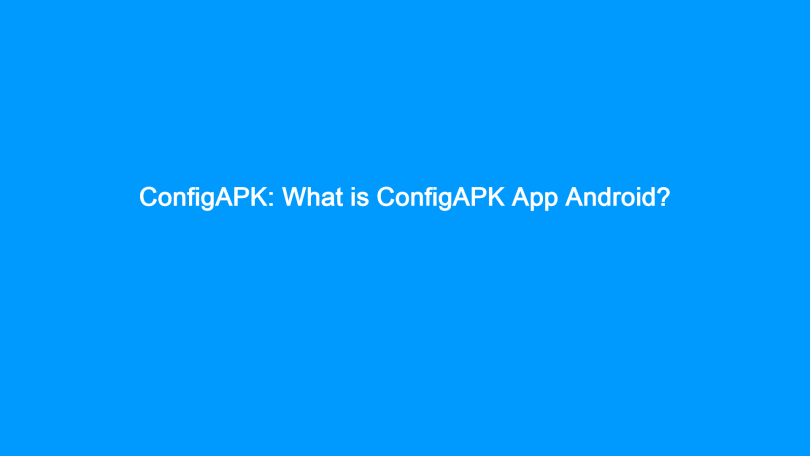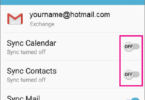The ConfigApk application is an in-build system program that people use to run the APK packages. This Android package kit is explicitly designed for android mobile phones. People can get this package available on android.autoinstalls.config. This article gives elaborate details about the application, such as its function, how to disable, uninstall, and many more. Here, we have provided some better tricks to get better performance from your Smartphone.
What is ConfigAPK?
APK stands for Android Package Kit. It is the application format that each android operating system uses to distribute and install all android apps. Android 5.0 (Lollipop) and later versions of it use this system app. Its job is to handle the automatic app installation process while the initial device setup happens. You can get this app available in the list of running background apps. However, there is no necessity to get worried about it.
Each android system, along with third-party apps, comes with an individual package name so that anyone can identify it. Similar to these systems and third-party apps, ConfigAPK, also named as android.autoinstalls.config.
As a part of the Android App bundle:
We know the android app bundle as an instruction set. Its function is to collect all essential data needed for installation or uninstallation purposes. You can get this transfer configuration protocol available in the Google Play store. Each apk file gives different but unique streamlined APK indications to the users. The app helps to incorporate assets, DEX bytecode, and shows.
What is It for?
This file usually runs in the background of every android system. Its function is to handle the automatic installation or uninstalling process of android packages.
About the application:
The app can be seen in different Android devices such as Samsung, Huawei, Google, HTC, etc. For mobile phones, apk is a package format. The application has a size of merely 20KB large. It indicates that the app doesn’t consume too much space.
However, a few people who use android devices lodged complaints against the app. According to the users, the application reduces the operating speed of android devices. Besides, it also drains the battery power very fast. However, if the app doesn’t cause any harmful effects, you don’t need to act against it. If the app gives you adverse effects while running in the background, you may need to worry. Go through the entire article properly to know whether you should remove it or not. You also get to know that if you need to remove the app, learn to do it.
It is recommended to use the Reimage for detecting the damaged files. You can fix these files using free manual repair. Otherwise, you can buy the full version of it.
However, it is unfortunate that manufacturers of tablets and mobile phones install bloatware while producing. Then, they sell the devices to the market, due to which people find some apps already pre-installed. In this case, you can disable that app you don’t want to keep on your device. Due to the bloatware, you may experience your device slowing down gradually. That is why it may be one of those unwanted apps that exist on your device. However, you don’t need to root the phone to get rid of these disturbing applications.
How to Remove it Easily? A perfect Guide:
When it comes to the removal process of the app, you may find plenty of ways. However, you need to do this when it has a connection to some struggles with your device. We have discussed earlier that in a few cases, the device becomes frozen. On the other hand, the app consumes battery power excessively. When these symptoms arise multiple problems, malware infection is one of them. If something like this happens, then you have to perform the virus removal process.
In recent times, the number of android malware is increasing gradually. This malware redirects people to suspicious sites, unclosable pop-ups, data tracking, and many more. Therefore, the device of the users gets locked. However, the application is not as dangerous as it may be when related to adware.
You can use anti-malware software like Reimage or SpyHunter 5 to scan your android smartphone. By doing so, you can ensure that the app is not a virus. You need to know that all the security apps cannot detect all types of Android infections. That is why you need to scan your device with multiple programs. If you don’t find anything after performing a scan, other things may be the reasons for it.
The prime function of the app is to set up the initial Android device configuration.
Is ConfigAPK a Safe App, or is It a Virus?
Among the people, the app creates vast confusion. Manufacturers of a few android models indeed offer devices with built-in bloatware. Samsung is one of the examples that provide pre-installed apps. However, don’t worry, as the built-in apps are primarily essential and don’t create any issues. It helps to do multiple works that are regarding automatic app installation.
You can make sure that the app is neither a virus nor malware. The app drains high battery power and displays weird messages on the screen. Due to this, it may seem to you as a suspicious application. Otherwise, there doesn’t present any symptom that shows the device is affected by malware.
What best you can do is to clean the android smartphone using a good malware application scanner. Besides, if you want, you can factory restore the android system.
Common Errors Reported by the Application:
The app is safe to use as well as secured. Besides, it allows you to run on the android models entirely. However, according to some users, there still exists a few issues due to the app. Here, we have given a few of the apps.
Battery Draining: As per the reports of the users, the application consumes the android phone battery quickly. However, you don’t get any proof or evidence or authorized sources that ensure it drains the battery for its app package.
Keep running in the background: Generally, multiple built-in apps are there that you can find in running condition in the background of your android device. A few of these applications are necessary, whereas you can disable a few of those. You can disable the application safely as it doesn’t affect the regular operation of android devices.
Keeps crashing: Whether you install any corrupt file or any cache conflict occurs, all apps will crash at a time. For this, you need to go to the app first and then go to ConfigAPK. Then, you need to go to the Storage option. After going there, choose the ‘Clear cache’ option for fixing the error.
How to Disable the Config APK Application?
The app allows you to run it in the background. You don’t need to worry about battery draining and device data security. However, if you want, you can disable the android package. We have given here the steps to follow the disable process.
First, you need to go to the settings and open it on your android device.
Then, you have to go to the apps portion.
After that, you have to click on the three vertical lines available on the menu’s top-right corner. Then, your task chooses the “system apps” option.
Next, you need to scroll the list and then hit the “ConfigAPK” option.
Now, you have to hit the “Disable” option.
At last, you have to reboot the device you have.
What Should You Do If the ConfigAPK App consumes Too Much Battery?
This small built-in application consumes less than 1 MB of the system storage space. You can get this app available in all the recent Android operating systems. It implies that the app is available on a lot of devices. Developers can address which app bug is draining the battery. However, there doesn’t exist any official statement.
According to a few users, it uses the CPU of your device too much. Therefore, it makes the device slower than previous.
There doesn’t exist any reason for consuming plenty of battery unless it gets affected by some malware.
Scanning your phone can help you in this case. In case the process is not going to work, clear the cache of your phone. Besides, you may need to stop all the apps from working to check if the process works.
Ways You Can Protect Yourself from Android viruses:
Regarding the phone and tablets, there presents a misconception. It was 1973 when people got the first portable mobile phone. After that, plenty of things get changed. When it was the early 90s, people used the 2G network first for connection purposes. After days passed, we invented the portable computer
It is the reason why you need to use mobile phones and tablets like desktops. The Android platform is entirely a separate operating system.
Do you want to keep your sensitive data protected? For example, most of us want to protect logins, bank details, account passwords, etc., with all the personal files. Installing antivirus software on your phone or tablet can help you in this case. You need to use only Google Play, Amazon, App Store, and trustworthy sources to download different apps. Besides, you can use secure browsers as these keep your privacy protected online using their encryption and block pop-ups.
Do You Need Remove the Application If It has No Relation with Malware:
As discussed already, you don’t need to remove it if it doesn’t create any problems. However, a few apps that run on Windows OS may have a relation with the malware. If you see any type of suspicious activity on your device, you need to eliminate malware by scanning with the help of a security application.
If you want, you can quickly check the unwanted apps in Safe Mode. For doing this, you have to go through the steps given below.
First of all, your job is to tap on the Power button. Then, you have to hold the button for some time until the android phone is shut down.
After that, you have to boot the device and then wait until the animation begins to run.
Now, your job is to press the Volume up & Volume down buttons at a time and hold the buttons till your android phone boots.
Next, you can see a “Safe Mode” sign on the screen after completing the boot process.
At last, you have to go to the app folder when you are in safe mode. Then, you need to uninstall the suspicious applications.
Does it Need Any Android App Permissions?
No, it doesn’t need any app permissions. In case there exists any doubt in your mind, you can check it yourself. Follow the steps that we have given below.
First, your task is to open the settings.
Then, click on the Apps option.
Now, you can see three vertical dots that are available in the top right corner. Click on the dots.
After that, you have to tap on the System apps.
Next, look for the app. As soon as you get this, click on it.
At last, you need to scroll down the app. Then, you have to click on the Permissions.
Should You Uninstall the ConfigAPK app?
The app is essential for all android phones. A few people want to uninstall it as they face some weird situations. However, this internal app is very crucial. Users need the package when they install any APK pack.
As it is a pre-installed app and doesn’t create problems, you should not uninstall it. You never uninstall or disable any app unless you have a strong reason. However, you must not delete the system apps sometimes, although you have a strong reason. Otherwise, these pre-installed apps can turn your android phone into an unusable product.
It is not recommended to go with the uninstallation process for the first time. If you have other viable ways, then go with them.
How to Uninstall It?
Do you want to disable the app or delete it? If yes, then you need to take the help of a third-party Android app. While using the third-party application, you need root access. Android debug bridge (ADB) can also help to uninstall the app. ADB is a command-line tool that people use to communicate with other android smartphones.
Way 1: System App Remover (Root Needed)
- First, download the System App Remover and install it then.
- After that, you have to launch the application. Then, look for the application. When you see the app, select it.
- At last, you need to hit the uninstall button.
Way 2: Android Debug Bridge (ADB)
- First, open the settings. Then, go to the System app and then to the About phone.
- You need to tap on the build number continuously till you get to see the Developer Options.
- Now, you need to return to the main Settings menu. Then, click on the Developer Options.
- After that, you have to switch on the USB debugging.
- Next, you need to download the application ADB on the PC you have.
- Then, your task is to extract the file that is available in ZIP format. Please keep it in any folder that you want.
As soon as you complete the extraction process, you can open it.
After that, you have to press the shift button and hold it for a few moments. Then, you need to tap on the blank area by clicking the right button of your mouse.
Then, hit the “Open Powershell window here” option.
Next, your job is to enter the command of the ADB devices.
Use the data cable after entering the command to connect the android phone to the PC.
Now, you have to run the following command that given below to uninstall the application.
ADB shell pm uninstall –user 0 android.auto installs.config.
There is also a method of disabling the application instead of uninstalling the app. Just exchange “Uninstall” with “disable” in the command of ADB given above.
Do You Need to Remove the Application?
No, you don’t need to delete it, but it can be disabled if you want. Disabling the application allows you to use the app when you need this. We know it as a part of the Android OS. Therefore, there is no risk to keep it on the android phone.
However, different types of malware can be the reason for the weird behavior. Antivirus software helps to let you know whether an app shouldn’t be installed on your device. You can choose any Antivirus software according to your preferences as almost all famous desktop security programs are compatible with mobile phones. Be careful while installing any security app from the app store or a third-party app. The reason is that it may be harmful to your device.
So if not the application, what is causing your device to act weird?
If this app is not the reason, then other Android malware is causing issues. It may happen that you are getting advertisements on your screen, even when it is locked. The reason may be the installation of a questionable app. These are generally games or other utility apps. Those are Questionable apps that can pass through the security measures sometimes. It is why no application can be harmful automatically, as these are available on the app store.
Check your phone for sure if your phone is working slowly, redirecting you to weird sites randomly, or stopping functions of a few apps. Always keep only those apps installed on your device that you need to use. You don’t need to keep those apps that you use once or twice. If you get questionable apps on your phone but cannot remove them, do it in Safe mode.
Conclusion:
In this article, we have given details regarding the ConfigAPK app package, problems it creates while running in the background, etc. However, you don’t get any proof for it. It is not spyware at all.
Frequently Asked Questions:
- Does the app drains the battery fast?
There doesn’t exist any authorized proof of draining the battery power of the app on Android devices. It is running in the background continuously. The app comes to its use while you need to install or uninstall the application on your device.
- What is ConfigAPK?
It is an Android application package that is related to automatic installations. When you complete the initial setup process of any app, then this APK remains on your Smartphone.
- What is config APK on Samsung?
Config APK is an executable Android Package Kit used by Android mobile phones to perform the initial setup of the device and is used for installing and uninstalling many apps. However, if it is causing you troubles, such as battery drain, you need to scan your device with any antivirus for infections.
- What is Android Package Kit?
Windows Operating system use .exe files (executable files) for installing software in your system. In a similar way Android OS use Android Package Kit for distribution and installation of mobile apps in your device. When your android device does not have the access to Google play store then Android Package Kit will become handy to installing apps in your gadget.