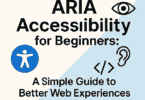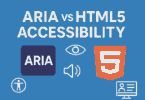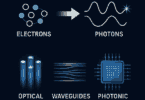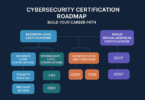Nowadays, mobile data becomes very essential for almost all people who have not any Wi-Fi connections in their homes. People who are using mobile devices of the android version face problems like the RilNotifier mobile data connection errors. However, many of us do not know what is this. To let them know, we have described about the topic.
It is actually a system application that is used to operate the radio interface layer. The built-in app allows you to transition between various types of networking devices. Actually, this common application is available in android mobile devices with a particular purpose. We have given some solutions to you that you can try to fix mobile data connection errors. Let’s take a look at the article.
RilNotifier: What is This System Application?
It is a pre-installed application. It is responsible for notifying and updating other apps about the wireless network type to which the device is connected. Suppose if you are using wireless network and switching over to LTE network. The notifier immediately notify and update the connected apps about the change in the network.
This one is a pre-installed app that is available on android phones. We have given all the essential functions and vital details related to the app. Go through it properly to get the best from here.
What do you mean by RIL?
It is essential to know what is the meaning of RIL before you are going to know about the app. RIL is the short form of Radio Interface Layer. It is an interface that works between radio hardware and Android telephony services. This layer is available on two components that are RIL Daemon and Vendor RIL. If you want to get elaborated details regarding this topic, then you have to read Android RIL Architecture.
What is the Meaning of the System App?
This Android pre-installed app helps to give notifications to the other apps about the type of wireless network with which your phone has a connection. For instance, suppose you have an android phone and you use it with an LTE network.
After some time, you want to change your network type and shift to another Wi-Fi network. It is when the system app comes to its use. The application sends a notification to all the apps available on your device regarding the network change. Apart from this, the developers don’t provide any other details about it. When it sends notifications of network change to the other apps, it indicates the way Google Play Store identifies it and tells to download apps using WiFi rather than a cellular network.
Is the RilNotifier App Safe to Use or Should You Use the System Application?
As we have discussed earlier already that the application is installed & preloaded most of the devices have it. In some devices, you can find the name Service mode RIL. According to a few users, the app is actually spyware. On the flip side, a few people think that if it is available on their phones, then their phones have been hacked.
They think that hackers are the ones who control all such things. All these things are wrong. For example, a non-tech-savvy person gets a list of system apps on his phone. So, he starts thinking about the characteristics of all apps based on the name of the app. If you have a Samsung device, there may exist a built-in app which is known as incallUi. The function of the app is to contain the user interface of the dialer app. However, according to the people, it is used for spying and monitoring their calls.
What is the Use of the Built-in RilNotifier App?
This application takes the help of an internal system that notifies the other apps about the type of network used at the moment. Suppose, when you change your network type, it sends notification instantly to the other apps about it.
The app has a particular role in the Android ecosystem. The primary uses of this app are as follows:
- Monitoring Active Internet Connection: It is a crucial system app used to monitor the active Internet connection type to which you have currently connected your Android device.
- Background Operation: It works as a service app in the background and always remains activated.
- Notifying Apps: The app’s major function is to inform every installed app about the current type of internet connection that needs to be used to access the internet.
- Handling Connection Changes: With the help of the app, it is easily possible to identify changes in the active internet connection on the device. This app promptly relays the details to apps. Thus, it makes sure that the apps can use the updated connection for internet access.
- Seamless Switching: The app makes sure that you can seamlessly switch between different types of internet connections like LTE and Wi-Fi.
- System Integration: The app can seamlessly integrate with the Android system. In order to let other apps know about changes in network type, it uses an internal system. Thus, it ensures that you will have a smooth internet experience without any disturbance.
How You Can Download the apk File to Install RilNotifier Android Mobile Device?
When you are going to download the apk, make sure that you know all the information related to the app. Among these, the first thing that you need to go through is the antivirus report. Make sure that you have checked reports of above 50 reliable and recognized antivirus. You need to do this to verify whether this apk file is the one that you are finding. In multiple situations, you get the same name for applications or games but they don’t have the right developer.
If you want, you can look for the latest versions of the apk file. It is because your system needs to install the built-in app. You need to know more technical information about the file before downloading it. It enables you to download for free. The app doesn’t come with any packaging or any modification. However, what makes it special is that it has the signature of its official developers. People can download the system app from official Android app stores such as Google Play Store or Amazon Appstore. You may not find a few games or apps there.
What Permissions Do RILNotifer Have?
This Android app works in the background continuously. It can automatically transition to WiFi networks (if available) in order to conserve phone data. The interesting thing is that the app does not require permissions like access to media, contacts, or call logs. Rather than that, it depends on phone permission. However, in a few specific situations, the app needs access permissions to storage.
If you are willing to verify its permissions, these are the steps you need to perform.
- Your first task is to open the Settings app.
- Then, your job is to head toward Apps.
- Now, you need to click on the three dots that appear in the upper-right corner.
- After that, your job is to select System Apps.
- Then, you need to find the RILNotifier app.
- Finally, your job is to click on the Permissions button.
Can You Uninstall the RilNotifier Android App?
Generally, you are unable to uninstall or disable any android system app as you can do for other cases. What you can do most is to disable them with the help of a third-party app. Use apps like System app remover or Android debug bridge (adb). If you want to use the System app remover app, you need root access.
However, in case your phone is rooted, you can take the help of the System app remover. If it is not rooted, then root your device. The method of rooting relies on the type of model you have. A few devices are there that you can root with the help of an android application like Kingoroot. However, most mobile devices allow you to root using the PC version of these root apps.
It is recommended to use the app Android debug bridge (ADB). The reason is that you don’t need any root access in this case. People who know what to put as a command can use the third-party app to disable any android app. Whether you want to uninstall the system app, you may require this package name:com.sec.app.rilerrornotifier.
Keep in mind that you should not uninstall the app when you see the message “Unable to Establish a Wireless Data Connection.”
Is RilNotifier a Virus?
As the message appears on the screen sometimes, many people think that it is a virus. According to them, the notification arises as the system cannot establish a wireless data connection.
However, it is essential to understand that the app is not a virus. You can clear the data or cache within the app settings as it is an effective way in this case. Doing the mobile device Factory Reset can also make your job done.
How To Uninstall RILnotifier?
Several ways are there that can be followed to uninstall the app, depending on the device and user preferences. Using ADB commands is an approach. Also, you can use a system app remover app. In order to perform both ways, you need to have technical knowledge. Also, you should have root access. Here, we are going to mention the steps that you need to follow to successfully uninstall the app.
Using ADB (Android Debug Bridge):
Android Debug Bridge lets you summon a Unix shell, which can grant you direct command issuance on the device. If you are willing to use ADB, you need a Windows PC. Now, let’s follow the steps to uninstall the app.
- Your first task is to go to Settings, and then you need to navigate to System. After that, your job is to click on About phone.
- In order to activate Developer Options, your task is to click on “Build number” seven times.
- You should now go back to the main Settings. Then, you have to open Developer Options.
- Now, you have to tap on the USB debugging to activate this.
- Your job now is to download ADB onto the computer or PC.
- Then, you need to unzip the ZIP file you have downloaded into a designated folder.
- After that, your job is to open the folder you have extracted.
- Now, you need to hold Shift, and right-click in an empty space at the same time.
- Then, you need to choose “Open PowerShell window here.”
- Now, you have to enter the command: adb devices.
- After that, you have to set the USB mode to File Transfer to proceed to connect your Android device via USB.
- Then, you can see an on-device USB debugging notification. In order to permit access, you have to click on the “OK” option.
- Now, it is essential to re-enter the adb devices command.
- In the PowerShell window, you can now see the Serial number of your device.
- Your job now is to execute adb shell pm uninstall –user 0 com.sec.app.rilerrornotifier.
- After waiting for a while, you can see the app being removed from your device.
Thus, you are able to uninstall the app using ADB on your Android device.
Using System App Remover:
Rooting your Android device is necessary to proceed with this approach. As soon as you get root access, you should follow the steps in order to uninstall the app:
- Your first task is to download the System App Remover app and install it thereafter.
- Then, you need to open this application. Now, find the RILNotifier app. Then, you have to click on the checkbox located nearby to mark it.
- Finally, you have to click on the “Uninstall” button to remove the app from your device.
What do you need to do if the system app consumes an excessive amount of battery?
Consuming battery excessively is not a common issue for the app. We don’t get still any report regarding this. However, if you are facing problems like this, then it is a good option to Force Stop or Clear Data.
This effective trick allows you to erase any particular bug related to the app.
Causes Of RILNotifier Mobile Data Connection Error:
We have given here a few reasons behind the RILNotifier mobile data connection errors:
- Network Issues: It may happen that the issue you are facing may be with the mobile network instead of the device. Several reasons, such as tower congestion, maintenance, or network outages can cause mobile network issues.
- SIM Card Problems: Suppose your SIM card is damaged or inserted improperly. In that case, it can result in connection problems.
- Software Glitches: Bugs or software updates in the OS can interfere with the app and can result in connection issues.
A few users have reported that the app causes battery draining on their Android devices. Still any substantial evidence or proof is not there saying that the app can consume an excessive amount of battery. Like other system apps, the app also works in the background and it could impact your battery life a little bit. If you think that the app is affecting the battery performance of your device, you can try to force-stop the app.
However, you should consider other factors as well which contribute to battery drain. The app occupies minimal space and generally doesn’t cause battery issues on most devices. If you are still experiencing the battery drain issue, we advise you to explore other potential causes and solutions.
How To Stop RILNotifier:
It is not possible to uninstall or disable the system app normally. Suppose you have experienced problems like excessive battery consumption and don’t want the app to run in the background. In that case, you need to force-stop the app. These are the steps you need to follow to stop the app:
- Your first task is to open your device’s Android Settings.
- Then, your job is to go to the section “Apps.”
- Next, your task is to access the Eclipse menu located at the top-right corner. Generally, this menu is represented by three vertical dots. Then, you have to select the option “Show system apps.”
- Now, your task is to find the “RILNotifier” option and select it.
- At last, you need to click on the option “Force Stop.”
Thus, you can stop the app and other associated processes instantly from running until the device is restarted. Disabling the app notification settings allows you to stop notifications from the app that occur for connection problems or cellular network issues.
What is the process you need to follow to get rid of the message “RilNotifier Unable to Establish a Wireless Data Connection”?
Thousands of users reported regarding the connection issue. People who are using Samsung S9 and S10 get the problem especially. Many users assume that it is the Sprint that causes it as well as responsible for this. However, a few things are there that you need to know if you are belonging to those users.
The message “RilNotifier Unable to Establish a Wireless Data Connection” appears while the mobile phone is unable to get the data services.
Here, we have given a few methods to fix the problem. Go through all of these properly.
Way 1: Redo The Connection
While you get the connection error message for the app, you can redo the mobile data connection. In order to follow the process, first, turn off the mobile data connection available on your device. Then, your job is to wait for at least five minutes.
When five minutes will complete, your task is to turn on the mobile data. Now, you have to check whether the solution resolves the mobile data connection error or not. In addition, if you want, you can remove the SIM card you have from your android mobile device. Then, you can insert it again so that it helps the device to optimize the network connection.
Way 2: Restart Your Device
Multiple people are there who prefer to apply this method. You can also go with this but it lasts for merely a short period. However, it is still recommended to follow the method as restarting your mobile device takes only a few minutes.
In order to restart your phone, your first job is to press the power button. Hold the key till the screen displays the restart button. As soon as you see this, you have to click on it. After that, click the button again for confirmation.
Way 3: Update the Device’s Preferred Roaming List (PRL)
Here, we have given a few steps that you can follow to update the PRL, Preferred Roaming List, of your mobile phone.
- First, your task is to open the settings option.
- After that, click on the Software update.
- Next, your job is to hit the Update PRL option.
- At last, hit the OK button.
Way 4: Turn Off Notifications for the System App
You should use this process as it works 100% sure and prevents the message from appearing. According to a few users, the method is not the best option as it only prevents the notification. As the notification appears for your device’s incapability of getting data services, it is recommended to turn off the notification continuously. The process is safe and easy to use. When you want, you can enable the notifications again on your phone.
Steps:
- First, go to the device settings and open it.
- Next, you have to click on the option Notifications.
- After that, click on the “See all apps” option.
- Now, your job is to click on the ellipsis icon. It resembles three vertical dots that are available on the top right.
- After that, you have to hit the Show System Apps option.
- Click on the dropdown list thereafter. Next, choose the All apps option.
- At last, you need to look for the system app in the list. You can take the help of the toggle switch for disabling notifications.
Keep in mind that the steps we have given vary based on the type of device you want. Your task is to look for the app notification settings. Then, you have to disable it for the pre-installed app.
Way 5: Disable the LTE Band to Solve the System App
When you follow the process, you get to know about the method of disabling the LTE connection in the Samsung mobile phone. After disabling the LTE, you can get the solution of accessing the mobile data.
- First, move to the dialer option.
- Now, you have to dial the number ##3282#.
- After dialing, your job is to launch a menu.
- Next, tap on the Edit option.
- Now, hit the MSL option and thereafter type the number 000000.
- After typing, tap on the OK button.
- Now, move to the Band #.
- At last, you have to disable the mobile device and reboot it.
After completing the steps, you can find that the message will be removed. It is the LTE that will disable here. As a result, the frequency you will receive comes from the normal phone LTE channel. Go and have a read Samsung community to get more information.
Sprint LTE Frequencies And Bands:
- 850 MHz —Band 26
- 1900 MHz — Band 25
- 2500 MHz —Band 41
Way 6: Update Device’s Data Profile to Solve the App:
Sometimes, you may not update the data profile of your mobile device. Due to this reason, an error message can also occur. You merely need to follow the procedure we have given below to update the phone’s data profile.
- First, you have to switch off your phone and switch it on later.
- Ensure that you have connected your phone with a wifi network.
- Now, move to the settings option and open it.
- After that, click on the Software update option.
- Next, hit the option “Update Profile.”
- As soon as the update is finished, click on the OK option.
You can follow this above method in these smartphones we have named below.
- Samsung Galaxy S7
- Samsung Galaxy S7 Edge
- The Samsung Galaxy S8
- Samsung Galaxy S9
- Samsung Galaxy S10 series
When you finish the profile, you merely need to reboot the mobile device. After that, you can see the mobile data available on your phone. The error message will also get solved.
Way 7: Exchange the Sim Card
Sometimes, if the sim card is not present in the first slot, it is not capable to receive the mobile data. It is because your mobile phone may not allow two sim cards to get access to mobile data. Now, after disabling the first one, you can check whether you can access the mobile data or not.
In case disabling one sim card will not work properly, then you have to change the sim from slot 1 to slot 2 & do vice versa if required.
Update Your Device:
You can face the issue because of outdated software. In order to fix the problem, you need to update the software. These are the steps you should follow to update this:
- Your first job is to navigate to the Settings app.
- Then, you have to scroll down the page and click on the System.
- After that, your job is to click on Check for updates.
- If you see any updates, you can install them.
Reset Network Settings:
It is possible to reset network settings to get rid of the issue. You need to know that performing this procedure will remove any saved WiFi passwords and connected Bluetooth devices. The steps you need to follow in this case are:
- Your first task is to open your phone’s Settings app.
- Then, you have to scroll down the page. Next, click on Reset options.
- Finally, your job is to click on Reset WiFi, mobile & Bluetooth options.
Factory Reset:
If you still face the issue, the last resort you should try is to perform a factory reset. Performing this process will erase problematic elements, wipe your device clean, and cause disruptions. Remember that you should back up your data before proceeding. These are the steps you need to follow to back up the files.
- Your first job is to open the Settings app.
- Then, you have to select the “Google” option.
- Now, you need to choose the “Backup” option.
- Then, you have to go back to the old settings page.
- At last, your task is to confirm by clicking on the “Backup” option.
Do you want to go ahead with the factory reset? If so, then you should perform these steps:
- Your first task is to open the Settings app.
- After opening this, you need to click on the “System” menu.
- Now, select the option “Reset” and click “Erase All Data.”
- Next, you have to choose the “Erase All Data” button to confirm.
- When you perform a factory reset, you should exercise caution. The reason is that this process will delete all of your device data.
Conclusion:
Generally, Samsung and other mobile devices enable you to use them easily without any hassle. We hope that after following all these methods you can get rid of the issue. In this article, we try to give the best solutions ever possible to establish a wireless data connection. Wish you will get the best from our article.
Frequently Asked Questions:
- How do you get rid of the system app?
You only need to follow the disable process of the system app. Look at the steps we have given already in this article above.
- What is the RilNotifier Android app?
It is a part of the Radio Interface Layer. It is actually related to transitioning networks such as 4G to WiFi, or vice versa.
- What are the permissions that the app has?
It is the Phone that the device needs to work properly as permission. The option is available inside the app’s internal options.