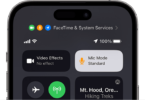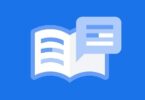In recent times, com.sec.epdg or otherwise called ePDG Test App, is getting the most attention from mobile phone users. In this article, you get to know each necessary detail regarding this topic, especially the process of fixing its issue. It is the short form of “Evolved Packet Data Gateway.” The 4G long-term evolution network uses a single framework to relay both voice resources and the data. Besides, you can use it between the evolved packet core and the non-3GPP network.
If you are an android user, you can then get it available as a non-deletable application. This one is a fixed part and parcel of the system application your device has. The app is working in the background of your device so that your phone can function correctly. Whether you find any issues, you can fix them only; you should not delete them.
What is com.sec.epdg?
com.sec.epdg is a non-deletable Android system application. It is Evolved Packet Data Gateway that uses a single frame network in 4 G communication. And, it is a single framework to relay both the voice and data packets. Besides, it helps your device to work seamlessly between the evolved packet core and the non-3GPP network. It works in the background for the smooth functioning of your device.
What is This App for?
SAE is the core network architecture that is about the 3GPP’s LTE wireless communication standards. The app is part of the architecture.It interferes with non-trusted 3GPP IP systems. If you want to know about this, in short, it is a test to enable Wi-Fi calling. The 3GPP means the 3rd Generation Partnership Project. It is a standard organization term for the protocols that are invented for mobile telecommunications.
Can You Install the App?
As it doesn’t cause any harm to your device, you don’t need to uninstall it. You have to be a user with different system encryption to uninstall it. However, you get benefits from this app, like device security.
Whether you want to eliminate it from your device, then you can block it first. To do so, you need to use the Titanium Backup, designed for this purpose.
What are the Permissions That the Epdg Test service App Has?
Android services need a few basic permissions to function correctly on their devices, such as phone, storage, and other necessary permissions. However, to run this test app, you don’t need to grant any permission as this built-in app comes with all necessary permissions. Mobile phone manufacturers like Samsung are top-rated as they usually install the Epdg Test service App on the devices.
Is the App Safe to Use, or is It a Virus?
A few people have a little bit of confusion regarding whether they should install it on their devices or not. Some users assume it is spyware or malware, but it is not the case. It is just a system app that has some specific function in each android mobile device.
Sometimes, you can see error messages like com.sec.epdg has stopped. It refers to a system error, but it doesn’t indicate the app as a virus. The best way you can follow is to save all the essential files and then do Factory Reset your mobile. It is a straightforward method to follow. Besides, the method does not cause any effect on your system or other apps.
What do you mean by ePDG?
Before going to the term com.sec.epdg, it is better to know a bit of ePDG. The 2G and 3G network architectures generally use circuit-switched (CS) & packet-switched (PS) for voice and data communication. Besides, the 4G Long-Term Evolution (LTE) network takes the help of Evolved Packet Core (EPC) for voice and data communication.
EPC is a single framework used in this case. The epdg is responsible especially for handling security and authentication with the help of protocols such as IPSec/IKEv2 or proxy mobile IPv6. It integrates multiple core network functions in a single node. It performs backhaul security through IPSec tunnels, tunnel set-up rates, and deep packet inspection.
What are the Features of the app?
Here, we have given a few features of the app that are as follows:-
- It has an SWu & S2b interface that allows you to interwork with Wi-Fi attached to UE & PGW.
- The app contains Hardware-based packet processing engines and features Multi-tier redundancy.
- It is compatible with scalable ATCA and COTS Server-based standard platforms.
- It comes with an SWm interface that can interwork with 3GPP standard AAA.
What is the meaning of com.sec.epdg?
It is a package of the Evolved Packet Data Gateway network entity. Each Android app has a unique package name that helps you to identify the apps. These packages contain essential files.
How Does Com.sec.epdg Work?
Let’s learn how it works in the context of mobile networks:
- Authentication and Security: This app plays an important role in ensuring the security of voice traffic and phone data, mainly when you use an unreliable network like Wi-Fi. IPSec or IKEv2 are some of the security protocols employed by this app for encrypting and securing data that is transmitted between your device and the network.
- Interworking: It serves as an intermediary between your device and the mobile network’s EPC. The full form of EPC is Evolved Packet Core. This app helps to facilitate interworking between phone networks and non-3GPP networks. Wi-Fi or public hotspots are examples of non-3GPP networks. The app assists your device in working with the network when you use Wi-Fi for data or calls.
- IP Address Assignment: When your phone connects to Wi-Fi, a non-3GPP network, the app assigns your device an IP address.
- Quality of Service (QoS): The app is capable of managing the Quality of Service and ensures that voice and data traffic will be prioritized. Thus, you can ensure that the call will remain clear and data will flow smoothly.
- Seamless Handover: Sometimes, you can find your device moving between cellular networks and Wi-Fi. In these cases, the app assists in facilitating a seamless handover. Thus, it can ensure that there will not be any disturbance during the ongoing communication sessions.
- Roaming: When your phone is roaming into foreign networks, the app will be involved and ensure that secure connections will be maintained.
Should You Disable Com.sec.epdg? What Will Happen If You Disable It?
This is a vital system app, so you must not disable it. Disabling the app will cause several issues, such as slow data speeds, connection to phone data networks, enhanced data usage, etc.
Have you experienced any issues with mobile data connectivity on your smartphone? Then there are some tricks you can try:
- Restart Your Device: You are capable of fixing minor software glitches by restarting your device. These glitches might cause mobile data issues.
- Check Your Mobile Data Settings: Ensure that you have enabled phone data. Also, you have to make sure that you have connected your device to the correct mobile data network.
- Update Your Software: You have to run the latest version of your device’s OS and firmware.
- Reset Your Network Settings: Performing this procedure helps to reset the network settings of your device to their default values.
- Contact Your Carrier: Are you still facing issues with phone data connectivity? In that case, you need to take assistance from your carrier.
These are a few extra tips you can try to troubleshoot mobile data problems:
- Ensure that your area has good mobile data coverage.
- When the network is slow, you should move to another location.
- You can try disabling the third-party apps which run in the background.
- You should put the device in safe mode. In this case, you can see your device starting with a minimal set of services and drivers. Suppose you see that the phone data is working in safe mode. Then, a third-party app may be the culprit.
- You can reset APN settings, which are used by your device to connect to mobile data networks.
- If you can’t resolve your phone data issues, then contact your carrier or Samsung.
Can Com.sec.epdg Cause Any Performance Issues On Your Device?
Usually, com.sec.epdg will never be a direct reason behind the performance problems on the device. This one is a system app which is mainly used for connectivity and network security. Suppose you are facing any performance issues. Then, the reason can be outdated software, misbehaving third-party apps, low storage, malware or background processes.
Does Com.sec.epdg Have Any Impact On Battery Life?
This app will have a minimum effect on your device’s battery life. The reason is that it helps to manage connectivity and network security. Suppose you have seen a significant battery drain in your device. In that case, the factors causing the issue can be signal strength, screen brightness, background apps, or battery health.
Can You Delete This Application?
You can remove all the android packages permanently with the help of third-party tools like Android Debug Bridge (ADB). However, it is a vital part of your device. That is why you do not need to freeze or remove it.
If the system file is causing any issues, the only way to eliminate it is by fixing it. Otherwise, you cannot delete the app.
How Can You Remove This System File?
You can remove the app only by flashing the phone. There doesn’t exist any standard way to do it.
How do you fix com.sec.epdg Error?
When you encounter then error message “com.sec.epdg Has Stopped” suddenly, you may think what it means. You need to know that the error occurs only when the app stops working unexpectedly.
You can get the error mostly when the app is closed forcefully or unexpectedly. The third-party battery saver apps can cause the issue also while preventing the app. It does not matter what the problem is as you have to solve it as fast as possible.
Here, we have given a few ways that help you to fix the problem.
-
Flash the Stock Firmware:
Firmware is information that you can get available on a computer or other hardware device’s ROM (read-only memory). It lets you know about the proper process you should follow to operate the device. It is similar to other normal software. If you are an end-user, you cannot delete or change it except by taking the help of special programs.
-
Step 1: Install the device driver:
First, you have to start downloading the device driver. Then, install it on your Android mobile. Whether you are using the android root, you don’t need to do this step. You then need to go to the Samsung website to download it. As soon as you complete the downloading process, you can install the driver.
-
Step 2: Extract the Stock ROM (Official/Original Firmware):
Here, your task is to download the Stock ROM original firmware and then to set it up. Alternatively, you can search the firmware in the Samsung updates, Google, or the XDA forum. Choose the one which is relevant to your device. Then, you have to unzip it to install the updates on your Samsung or any other android phone.
-
Step 3: Download Odin on your computer:
Now, your job is to download the Odin 3.13.1 on your private computer and then extract it. Then, you have to save the file wherever you want. After saving the file, your task is to tap on the option “Open as Administrator.”
-
Step 4: Boot device into the download mode:
You need to follow these steps to boot your phone into download mode.
- Switch off the device you have.
- Then, you have to press the power, home, & volume keys at a time and hold it for some minutes.
- Next, you have to release the Power button after the device starts vibrating. Don’t release the volume and the home key.
- Now, tap on the volume up button to go to the ‘download mode’ option.
-
Step 5: Attach your gadget to the personal computer:
Odin needs to recognize your mobile phone automatically. To let you know that it has recognized your device, it displays a message, “Added!”. There exists a light blue box that has to accompany this. The box states “COM:3” at the ID: COM.
-
Step 6: Tap on the “AP” and the “PDA”:
Now, your job is to hit the “Start” option to begin the flashing exercise.
-
Factory reset your Android phone:
You can try to reset your mobile device by going into its factory settings. However, keep in mind always that you should perform this step only when your device is charged up to 75%. It helps your device not to be powered off in the middle of the factory reset as it can cause complications.
You have to go through the steps to reset your device.
-
Step 1: Go to Settings:
Go to the settings option first and open it. This place is the one where you can manage the reset option. Here, you can get all the essential tools you may require.
-
Step 2: Open ‘General management’:
Here, your job is to go to this option and open it after that. You can get here vital resources to reset your device to the factory settings.
-
Step 3: Click on the “Reset” option:
You have to hit the ‘reset’ button to begin the reset method.
-
Step 4: Click on “Factory data reset”:
Your task now is to tap on this option. It helps you know how to set up the process while the phone was extracted from the Factory. In this case, the gadget asks you to put your password.
You need to know that you don’t get your data back after doing a factory reset as it deletes the data permanently. Therefore, it is better to keep a backup of all your information on your device.
-
Remove Third-Party Apps with the help of Untrusted Developers:
Sometimes, there is a chance that the issue arises for the third-party apps of developers. It is better to ensure that you have removed all these apps from your device. Here are the steps that you have to follow to perform the process.
-
Step 1: Test the App:
Your first job is to test the app. To do this, you have to boot your Android device in the ‘safe mode.’ Thus, you can disable all third-party apps. In case the “com.sec.epdg has stopped message” doesn’t appear after attempting the step, then ensure that any third-party app is responsible for its malfunction.
-
Step 2: Power off your device:
After that, switch off the phone you have. After that, your task is to press the ‘power button. Hold the key till any message appears on the screen.
-
Step 3: Release the Power key:
Now, you have to release the ‘power’ key. To do this, you have to press the ‘volume down’ button first. You should not release the key till your mobile phone powers on again. We hope you can now behold the ‘Safe Mode’ option available at the bottom of your screen.
-
Clear the Cache:
At last, you can try this process of clearing the cache from your mobile device. The process we have given here can help you to make your job done.
-
Step 1: Go to “Settings”:
First, move to the settings option as you do most times. It is the place where you handle the entire process.
-
Step 2: Look for “Apps”:
Now, you have to find the ‘apps’ option. As soon as you see this, click on it. Doing this will give you multiple apps and options that you need later.
-
Step 3: Click on the Ellipsis Icon:
When you complete the above steps, tap on the ellipsis icon. It resembles three vertical dots that you can get at the top right corner.
-
Step 4: Open “show system apps”:
After that, move to the “show system apps” option and open it. After opening this, you will get a long list of apps. These are designed especially to work the system. com.sec.epdg app is one of the apps you can see in that list. You should disregard the other options available on that list.
-
Step 5: Tap on the com.sec.epdg:
Find the app now and click on it as soon as you get it. In this stage, you have to remedy the error. You have to ensure that you have scrutinized the list properly so that no ambiguities will arise from arising.
-
Step 6: Open “Storage”:
Finally, you need to go to the ‘storage’ option and open it after that. After that, your job is to click on the option available, i.e. ‘clear cache.’ As soon as you tap on it, all the cache and remedies will get removed. You can perform the step two or three times to ensure that you have eliminated all the unnecessary data from the system of your device.
Uninstall Recently Installed Apps:
You should know that external malware can create issues with the ePDG package. As a result, it can crash. After installation of the app if you see the error, it may happen that the app is trying to conflict with the package. You can uninstall it and then check if the problem is fixed.
Update Your OS:
You can see your Android device receiving updates with new features like security patches, performance improvement, and so on. With the help of this update, you can fix the com.sec.epgd problem. Google brings new updates for Android every year. However, device makers push out smaller updates throughout the year.
Running the latest OS is essential to keep your Android device updated. You can check if your device runs Android’s newest version. Updating your system can help you to fix errors or crashes that you are experiencing. If there is any problem with the current version of the software, you need to update the OS to remove all of them.
- Your first job is to open the settings of your phone. Then, what you need to do is scroll down the page to System.
- Next, your task is to click on the Advanced option.
- Then, you have to click on System Updates.
- You can see your device downloading the updates if any of them are available.
- Finally, your task is to wait until updates on your device get downloaded and your device reboots.
Force Restart Your Android:
If you force restart your Android device, it can troubleshoot the com.sec.epdg error. This process is different from a standard restart. It is because force restart will close all active apps forcibly.
If you are willing to force restart your Android device, these are some steps you need to follow:
- You first have to press and hold the power button until a slight vibration will be felt. Remember that you have to hold these buttons continuously until you see the Android logo on your device’s display.
- Now, your job is to release the button. Then, you have to allow your device to boot up.
- Finally, you should check if the error is fixed or not.
Install Com.sec.edpg.apk:
Haven’t any of the above-mentioned methods fixed the “com.sec.epdg has stopped” error? Then, it may happen that the com.sec.epdg component is corrupted. In this case, you are able to download the com.sec.epdg.apk file from a 3rd party app store or website. Then, you need to update it. Remember that you have to be very careful when you download the app from untrusted sources, as there can be a risk of encountering malware or spyware.
Can You Uninstall Com.sec.epdg?
It is not recommended to uninstall the com.sec.epdg app from your Android device. You should know that the app offers enhanced calling and data services. So, if you remove the app, you will experience problems related to network connectivity and your device’s functionality.
You should try to resolve the com.sec.epdg error rather than uninstalling it. Try to eliminate third-party apps that any unreliable source has developed. Moreover, you are capable of fixing the com.sec.epdg error by performing a factory reset.
How To Uninstall Com.sec.epdg:
If you find that the app is creating problems, you need to resolve those issues by following the above-mentioned steps before you try to uninstall it. Remember that deleting system apps can cause some consequences, leading your device to malfunction. However, if you are willing to uninstall the com.sec.epdg still now, you should perform these methods:
Using ADB:
When you use ADB, you can access a Unix shell. Thus, you can issue commands directly to the Android device. Check out these steps mentioned here if you want to perform this on a Windows PC:
- Your first task is to head toward “Settings” and then go to “System”. After that, you should navigate to “About phone.”
- You have to activate “Developer Options” by tapping on “Build number” seven times.
- Your next task is to tap on “Developer Options,” which you can see in the main “Settings” menu.
- Now, you have to toggle on this to enable the “USB debugging” option.
- Your job is to download ADB to your PC.
- Thereafter, you need to extract the ZIP file and put it in your preferred folder.
- As soon as you have extracted the ZIP file, you are capable of opening the folder.
- After pressing and holding the “Shift” button, your task is to right-click in a void area.
- Then, you have to select the option “Open Powershell window here.”
- In the Powershell window, your task is to execute the “adb devices” command.
- You should use a USB data cable in order to connect the Android device with Windows PC. Then, your job is to set USB mode to “File Transfer.“
- After that, you get to view a USB debugging notification on your smartphone. In order to grant debugging access, your job is to click on the “OK” option.
- You have to enter the adb devices command again in the Powershell window. Now, the serial number of your device will be visible.
- Then, you have to run adb shell pm uninstall –user 0 com.sec.epdg command.
- Now, you need to wait for a few seconds until the app gets uninstalled from your device.
Using System App Remover:
In this case, you first have to root your device. As soon as you gain root access, you can uninstall the system app by performing these steps:
- Your first job is to download and install the System App Remover app on the rooted device.
- After opening the app, you have to find com.sec.epdg in the list of the installed apps. Now, you have to tap on the checkbox adjacent to it to select the application.
- Your final task is to tap the “Uninstall” button to remove the app from the device.
Conclusion:
In this article, you get to know what is epdg, what it means, the use of the app, features of the app, how to remove as well as the fixing processes. We also try here to offer you some additional knowledge regarding the ePDG technology. It is recommended to follow the reset process first, as in most cases, the process solves the issue. Doing your device factory reset should be your last choice for fixing the problem. You should know that the error doesn’t occur constantly, only when it gets closed suddenly.
Frequently Asked Questions:
-
What is sec epdg?
In short, it is an android package. This system file can expedite the flow of data through the 3G and the 4G networks at the moment. All the android system app packages end with the prefix .com
-
What is .com Packages of Android?
The most of the pre-installed app comes under the prefix com. These apps are service apps or system apps that are needed to run the device smoothly.
-
What is the EPDG test app Samsung?
The test app is used to check the efficacy or the suitability of the file. It is very critical, and you should not handle it recklessly. People need to use this when they embark on the remedying of this error.
-
What is SEC EPDG Android?
This one is a specific kind of software that helps to enable the COTs server-based platform so that it can integrate the wireless fidelity networks. If you use the software, it helps to reduce the loss of any piece of information during the procedure. This one is the most vital component of any system or network.
-
What is SMEC LTE evolved Packet Data Gateway?
SMEC LTE evolved Packet Data Gateway provides seamless integration of Wi-Fi as a subnet mask of LTE Ran. Its primary purpose is to provide highly secured, cost-effective integrated untrusted Wi-Fi networks to the mobile packet core, including IMS core networks using 3GPP ePDG for 4G LTE networks. SMEC LTE evolved Packet Data Gateway is a carrier-grade, highly scalable and highly reliable, and comprehensive security solution ideal for service providers with different authentication processes between Wi-Fi and LTE networks.
-
What is SAE?
SAE is the acronym of System Architecture Evolution. It is the core network architecture of mobile communications protocol defined by 3GPP for LTE Wi-FI communication standard. Though it is the evolution of the GPRS core network, it is a very simplified network architecture. SAE architecture is the Evolved Packet Core, also known as the SAE core.
-
What is 3GPP Network?
3GPP is the acronym of the Third Generation Partnership Project. It is a communication standard. And, it covers entire cellular telecommunication technologies that include radio access, core network, and service capabilities, which provide whole mobile telecommunication. Besides, It provides hooks for non-radio access to the core network and inter networking non-3GPP networks.
-
What is LTE Stands for?
Long Term Evolution Standard.3.95G of 3GPP is referred to as 4G LTE or Advanced 4G. LTE is a standard for wire-less data transmission or wireless broadband communication. It is much faster than the 3 G technology. And LTE is developed by 3GPP. LTE is the registered trademark of ETSI. LTE standard addresses the upgrading of 3G UMTS.