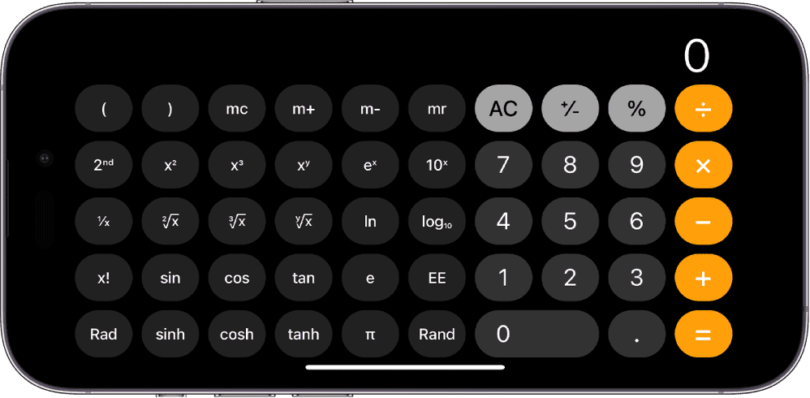Let’s see how to open scientific calculator on iPhone. Do you want to know how to open the scientific calculator on your iPhone or if your iPhone has this as a built-in functionality? Fortunately, iPhone models offer this functionality as a built-in feature. Extra options are available in the scientific calculators to figure out complex math equations. As this one is a built-in feature, you do not have to download a separate app to perform complex equations.
Where is the iPhone Calculator App?
The iPhone calculator is available in three places:
Home Screen: This app is available as a default app on your iPhone. So, you can see this on your home screen. Hence, your job is to swipe through a page or two to find this.
Control Center: Your first task is to open the Control Center. Then, you can see a dedicated icon that you can use to open the calculator, beside the camera icon. Using the calculator or giving your mobile to others in order to use this without unlocking your iPhone is one of the benefits of this method.
Siri: Whether your hands are full, you only have to say, “Hey, Siri, open the Calculator app.” Also, you are able to search for this.
Where is the iPhone Scientific Calculator?
Once you open the app, you need to turn the iPhone to landscape orientation. Then, you can see the scientific calculator appearing.
After rotating your screen, if the calculator still has not appeared, your iPhone may be locked in Portrait mode. Then, you have to swipe up from the bottom. Now, you need to turn on screen rotation by pressing the red lock button.
Why Use the Hidden Scientific Calculator On iPhone?
The standard calculator app, which you find on the Phone is useful for fundamental math calculations. The hidden scientific calculator is a bit advanced. It has the capability to perform advanced mathematical operations that include trigonometric, logarithmic, and exponential functions.
Are there iPhone Calculator Settings?
No iPhone Calculator settings are available on the iPhone. You do not even find any options allowing you to change the colors of the buttons. Downloading 3rd-party apps allows you to change the iPhone calculator’s cosmetic look. However, if you are looking for something more advanced or any feature like graphing, your job is to find a new calculator app.
How to Open Scientific Calculator On iPhone:
You should know that the scientific calculator has been hiding on your iPhone for years. However, you might not have observed this before. To access the scientific calculator on your iPhone, follow the below-mentioned steps.
- Your first task is to open the Calculator app on your iPhone. Hence, you are able to click on this from the home screen, or you can search in Spotlight Search in order to look for this.
- Then, you will see the Calculator app opening in portrait mode. It includes the basic mathematical functionality that you are accustomed to.
- If you are willing to put your basic calculator into scientific mode, your job is to rotate the iPhone 90 degrees to get this in landscape view. The calculator is going to adjust the orientation of the screen automatically. It can provide a new set of operators in order to get more complex equation sets.
- Sometimes, your iPhone calculator does not go into scientific mode, or you can see the screen showing only the basic options. In that case, the issue can be with the portrait screen orientation lock. If you are willing to disable the screen orientation lock feature, your task is to swipe down from the screen’s top right corner. Then, you can disable this from the Control Center by tapping the orientation lock icon.
The process is very simple. You only need to turn the device to horizontal when you are inside the app in order to access this on iOS. It is the only process through which you are able to access the scientific mode in the iOS Calculator app.
If you are inside the scientific mode, you get to see some mathematical options, including brackets, fractions, algebraic, and trigonometric functions. These allow people to solve complex math problems. Therefore, if you are one of those who have to solve complex equations for work or studies, then the mode is useful.
Using the Built-in Scientific Calculator on iPhone:
Do you want a scientific calculator on your iPhone? You might not know that a built-in Scientific calculator exists already on the iPhone. In order to open this, you need to launch the Calculator app. Then, your job is to turn your iPhone to get the landscape view.
When the calculator is not switching to scientific mode, you can make sure that the screen orientation lock is turned off. You should try this again to check if it works. Also, note that you could have used any specific scientific calculator app for years. In that case, Apple might not offer you all the essential features. However, still, you should know that your iPhone has an inbuilt calculator app already. It allows you to do complex equations. When you use this scientific calculator, it will add some new buttons to your iPhone calculator, even for sine, cosine, tangent, etc.
Tips and Tricks for the Calculator App:
These are some features you might not know about, including:
Deleting Digits: When you want to delete anything that you have entered, your task is to swipe left or right at the top. Then, the calculator is going to delete the offending digit. You should know that the gesture can delete this only. It is unable to be restored. Once you swipe left to restore something, you will delete another digit.
Saving Results: Do you want to switch to the standard and scientific calculator? There is nothing to worry about the loss of your result. The Calculator app always keeps the number at the top position when you switch between modes. If you turn on Standard mode, it will show fewer digits. But to get precision, you need to use a scientific calculator.
Copy And Paste: It is possible to copy & paste your results. Long press a number to see the result on the clipboard of your iPhone.
Calculator And Screen Mirroring:
Whether you are willing to do quick math in a group meeting, you have to use the screen mirroring tools of your iPhone. It allows you to put the calculator on your iPhone’s screen and run the math in real-time.
The Bottom Line:
Do you need to perform complex calculations frequently? Then, you should definitely use this scientific calculator, which is equipped with some advanced functions, including trigonometry, logarithms, exponentials, and so on. In this article, we have elaborated on how to open scientific calculator on iPhone. For further queries or doubts, feel free to ask us via comments.
Frequently Asked Questions
How do you find the Calculator app on your iPhone?
The Calculator app is available as a built-in feature on every iPhone. If you are unable to find the app on your home screen, you only need to access the search bar by swiping up or down. Then, you have to type “Calculator.” After that, your job is to click on the icon which appears.
Does the hidden scientific calculator on the iPhone support complex mathematical functions?
This hidden scientific calculator is equipped with several advanced functions such as trigonometry, logarithms, exponentials, etc. It is ideal for professionals, students, and those who have to calculate complex equations.
Why won’t your iPhone calculator go into scientific mode?
As soon as you open the calculator app on your iPhone, you need to ensure that the screen orientation lock is disabled. Next, your task is to turn the iPhone to landscape orientation. Thus, you can have a scientific calculator for logarithmic, exponential, and trigonometric needs.