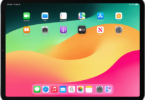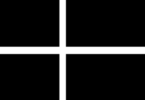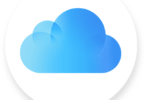Whenever iPhone users stream videos, browse the internet, text their friends, check out new posts on Facebook, reply to emails and do anything else on their iPhones, it can affect the battery level. But don’t worry, as several ways are there that can be followed to prevent the battery from running out quickly. Here is the blog post on how to save battery on iPhone.
How Will You Be Able To Check Battery Health on Your iPhone:
Battery of any smartphone can degrade over time. Once it is two years old, it cannot hold too much charge like it used to when it was brand-new. It is called “battery health,” whereas “battery life” means how long it is possible to go in between charges.
If you are an iPhone user, you definitely know that Apple permits the users to check their iPhone’s battery health. You can determine with only a few taps whether your mobile battery is still healthy or not. You have to follow these instructions on the iOS device:
- Your first job is to open the Settings app on your iPhone.
- Then, you need to scroll down the screen to tap on the battery.
- Now, you have to choose the Battery Health & Charging option. The battery will be healthier when the Maximum Capacity number is higher. For instance, 95 percent indicates when full, the battery holds 95 % of the charge once it comes from the factory.
- You can see the degraded performance if the battery holds 80% or less of its original charge.
We have given here several ways to extend the battery life of your iPhone. If you find that your battery capacity is too bad and it’s unable to last nearly as long as it is supposed to, you need to replace it from Apple or upgrade your iPhone.
How To Save Battery On iPhone:
These are the ways to make your iPhone’s battery last longer.
1) See which apps are hogging the battery:
How fast your iPhone loses battery power depends on your usage. If you use apps that put higher demands on system resources or GPS-like mapping apps, your battery will be drained quickly. So, you should use these apps less to extend the battery life. You need to follow these below-mentioned steps to check the apps that are draining most of the battery from your iPhone:
- Navigate to Settings. Then, you need to move to the battery.
- After that, you have to scroll down to see the apps which have used battery power the most. Here, you will get to see the percentages over the last 24 hours or the last eight days.
2) Turn down the display brightness:
- If you want to decrease the brightness level, your job is to swipe down to the Control Center, and then you need to use the brightness control. Otherwise, it is possible to navigate to Settings. Then, you can move to Display & Brightness. After that, you have to use the slider.
- Go to the True Tone control in Settings > Display & Brightness to automatically manage the brightness setting. In this way, you can adjust your brightness based on the lighting environment. If you feel that it can’t adjust to what you want, you can turn it off.
If you don’t use your iPhone but keep the screen on, it can drain the battery. Hence, your first task is to navigate to Settings. Then, you need to go to Display & Brightness and tap on Auto-Lock. Then you need to lower this to thirty seconds or the lowest amount of time you want. Once your device screen locks after less delay, it will spend more time to showcase the darker lock screen that will be easier on the battery. Go to Settings first. Then, you need to go to Display & Brightness. After that, you need to Dark to switch to Dark mode which uses less energy.
3) Cell signals and Bluetooth:
It is another important factor that affects the battery level. If your mobile is on a patchy link, it needs to work harder to stay connected. Therefore, if you know that you need to be in an area with weak cellular coverage for a while, you can enable airplane mode on your phone until you need to get online. Opening the Control Center is the simplest way to do so, and you can do it by swiping down from the screen’s top-right corner. Next, you need to tap the airplane mode button.
Bluetooth can drain your battery also. Suppose your smartwatch is connected to your mobile via Bluetooth, and your phone power is getting low. In that case, you need to disconnect the devices. If you plan to constantly use your mobile for long periods without a recharge, try to use a pair of wired headphones instead of wireless ones. Moreover, if you play at top volume, it may affect battery life & your ears.
It is possible to turn off Bluetooth easily unless you are using a Bluetooth accessory like hands-free or wireless speakers. Hence, you need to move to Settings, then Bluetooth. Then, you have to turn it OFF. It slows down the battery drain. Bluetooth & Wi-Fi take the help of the same antenna & receiver. If you don’t have enough battery power and don’t want to use the internet, you need to turn off Wi-Fi by navigating to Settings, then go to Wi-Fi and OFF.
4) Limit apps working in the background:
If you do not use any app but these run in the background, it can drain battery power. If you want, check the apps which are running in the background. Then, you need to limit the apps with this capability.
- Your first job is to open Settings and select General. Then, you have to go to Background App Refresh.
- Once you tap on the Background App Refresh, you can get the option to disable this for all apps, to allow this for WiFi or Wi-Fi & Cellular Data. It is possible to run down the app’s list and disable the background app refresh for every app individually.
Another way:
- Alternatively, you can go to Settings. Then, you have to scroll down to the list containing apps which you have installed. Then, you have to tap on one of these apps. Now, you have to disable Background App Refresh.
- When you go to the individual pages for each app, you need to click on Location. You must not prevent an application from activating the iPhone’s GPS sensor. Other options for location rely on the application, but you need to ask for permission from the app every time it is willing to use GPS or to only use it when you use the app. If you use location constantly for all apps, it can drain the battery power. You need to keep it for those apps which only require it.
5) Limit notifications:
You can limit the number of notifications which an application can send. These enlighten your display and drain the battery power. You can manage notifications for an application from the same individual listings in Settings, where it is possible to manage background refresh and location access. Otherwise, you need to navigate to Settings and then go to Notifications.
6) Stop Siri from listening:
You need to turn off the active listening features of Siri to eke out a little bit of extra battery life. Is your iPhone listening for you to say, “Hey Siri,”? If it is the case, it can use up more of your battery. If you are willing to disable this, your job is to open Settings. Then, you have to select Siri & Search. After that, you need to turn off the Listen for “Hey Siri” option.
7) Avoid poor- or no-reception areas:
If you are in low-coverage regions, your mobile will use more power for maintaining an operational cellular connection. You can see the signal strength on top of the iPhone screen.
If you see fewer bars, remember that the signal is becoming weaker. As a result, more battery power is needed to stay connected to the iPhone. If you don’t plan to use your iPhone for cellular calls when you are in low- or no-coverage areas, you need to go to Settings and then you have to go to Airplane Mode and next your task is to tap ON to enable Airplane mode.
8) Connect to wifi when it is available:
It will soak up the most battery if you have 4G or LTE. Therefore, you need to manually log onto a Wi-Fi network. Hence, you have to move to Settings and then wifi. After that, you have to manually choose a network.
9) Turn off keyboard haptics:
Is your iPhone running iOS 16? If yes, then you have definitely tried the new haptic keyboard feedback option. It can provide a more enjoyable typing experience. But Apple admitted that it uses power and can impact your battery life.
If you haven’t remembered how you have switched keyboard haptics on or you are willing to double-check, you need to navigate to Sounds & Haptics in the Settings app. Next, you should go to the Keyboard Feedback. Then, you need to tap the Haptic toggle to turn on or off this.
10) Switch to Dark Mode:
This mode is advantageous for mobiles with an OLED display because it helps to improve battery life. These are some names of iPhone models containing this type of display:
- iPhone X
- iPhone XR
- iPhone XS/XS Max
- iPhone 11 Pro/Pro Max
- iPhone 12/12 mini/12 Pro/12 Pro Max
- iPhone 13/13 mini/13 Pro/13 Pro Max
- iPhone 14/14 Plus/14 Pro/14 Pro Max
If you have any of these iPhone models, you should know that switching to Dark mode isn’t only for aesthetics. OLED displays turn off individual pixels which means black pixels do not consume power to light up.
You can easily turn on the mode. In this case, your job is to move to Settings and then go to Display & Brightness. After that, you have to tap on Dark. Alternatively, turning this on is possible via the Control Center toggle. You only have to long-press the brightness slider to find this.
11) Turn Off Push and Fetch Emails Manually:
People receiving multiple emails should know that disabling push syncing enables you to update your device with new messages. It is possible to boost the fetch interval to enable it to check for new emails on a set schedule. If you want, fetch manually to make sure that your iPhone doesn’t sync mail until you ask. You might find this inconvenient. But once you charge your iPhone or are not worried about the battery, it is possible to change the settings and return this to usual.
If you are willing to adjust the feature, you need to head towards Settings > Mail > Accounts > Fetch New Data. Now, you need to disable the Push slider at the screen’s top. After that, you have to tap on Manually or Set a Schedule at the bottom. At last, you need to tap on every account in the list, which changes the settings from Fetch to Manual.
12) Enable Reduce Motion on iPhone:
You can see a swooshing animation while opening apps as the tile turns into the app. It is called a motion effect. When you move your iPhone about, the tiles & icons are seen moving relative to your wallpaper. We call this a parallax effect. These consume the battery power and you can turn it off.
- Your first task is to open Settings and tap Accessibility.
- Next, you have to choose Motion, and after that, your task is to toggle the Reduce Motion to ON.
13) Avoid extreme temperatures:
It is one of the effective ways to prolong the battery’s lifespan. Extremely hot ambient temperatures damage the power cell of the iPhone permanently. It indicates that you will have less time out of each charge. You should not expose your iPhone to more than 95° F / 35° C temperature. And ensure that you are not charging your mobile in such conditions. If the temperature exceeds that, you must charge your iPhone inside where it is cooler.
In some cases, your mobile can get excessively hot at the time of charging. Hence, it affects the battery and damages this. If you use a case, you need to check the device when you charge. If it is hot, you have to remove the case when you charge it.
14) Limit your screen’s refresh rate on iPhone:
If you use any recent iPhone Pro models, like the iPhone 13 Pro or iPhone 13 Pro Max, you can find the refresh rate of your phone’s screen is 120Hz. This type of high refresh rate needs more energy. It indicates that you can save energy by turning off this.
- Your first task is to open. Settings. After that, you have to tap Accessibility.
- Next, your job is to choose Motion. You can toggle Limit Frame Rate to on.
15) Update iOS on iPhone:
iOS, the operating system of the iPhone is considered as the master that manages your phone. Apple refine and update it constantly which includes performance & power enhancements. Try to keep this updated.
- Your first job is to open Settings. Then, you have to tap on General.
- Then, you need to choose Software Update. Now, you have to tap on Upgrade and Install once the update is ready.
- Then, you need to tap Automatic Updates to ensure that both toggles are set to on.
16) Enable Optimized Battery Charging:
This optimized battery charging is available with iOS 13 and later. It learns from your daily behavior and helps to reduce the time the phone spends fully charged. Thus, your battery can remain at 100% capacity for a longer time. Hence, your job is to head toward Settings > Battery > Battery Health > Optimized Battery Charging.
17) Force-quit apps:
When you are not using some apps, ensure that you forget to close them because these might drain battery life. If you want to force-quit an app on the iPhone, you have to swipe up from the gesture bar, and then you need to hold this. You need to look for the application which you want to quit. Then, your task is to swipe up on this in the app switcher mode. People using an older model need to double-press the Home button. After that, you need to close this by swiping up the app card.
18) Lower the Auto-Lock Timeout:
When you don’t use your iPhone for a certain period, your mobile screen can be locked. This feature is called Auto-Lock. Choosing from 30 seconds- 5 minutes is possible before the feature activates. You need to select the shortest duration to conserve the iPhone’s battery life. It is also possible to select to turn Auto-Lock off. In order to enable the Auto-Lock feature, your task is to head toward Settings > Display & Brightness > Auto-Lock. Next, you need to choose the duration before the screen goes dark.
19) When you get desperate:
If the battery power is less than 20% and no power source is available nearby, you can follow some tricks. In order to begin the process, you have to enable the model named “Low Power”.
When you turn on Low Power Mode, it will reduce the display brightness, minimize system animations, optimize device performance, etc. Once the battery level touches 20% and 10%, you will be promoted automatically to enable this. However, enabling this is possible at any time. In order to start the process manually, you have to first open the Battery menu from Settings. Then, your job is to toggle the Low Power Mode option.
These are some tips that you can also follow :
- Reduce the display brightness as far as possible.
- Lock your mobile as much time as you can.
- Keep mobile in airplane mode.
- Don’t run any games or play audio or demanding apps.
- You can switch off GPS access through Privacy & Security > Location Services in Settings.
How to display battery percentage on iPhone:
You should know that the function is available up until iPhone X. The reason is that iPhone X & later models are able to showcase battery percentage automatically if any user swipes down on the screen’s top right corner.
- Your first job is to head toward Settings. Then, you need to scroll down to the battery.
- Next, you have to tap on the toggle, which you can see beside the Battery Percentage.
- Now, the battery percentage will be displayed next to the battery icon in the top right corner.
Conclusion:
These are the best ways you can follow to extend the battery life of your iPhone. It is possible to go much longer between charges with only a few adjustments to your workflow. Remember that saving battery life is different, whereas maintaining the battery health in the long run is totally different. We hope this blog post on how to save battery on iPhone will be helpful for you.
Frequently Asked Questions
How can you make your iPhone battery last longer?
You can save your iPhone’s battery life by adjusting your screen brightness.
How can you make your battery last longer?
These are the ways that can be followed to make your battery last longer.
- You need to choose settings that use less battery.
- You can set the brightness to automatic mode
- Your task is to decrease the level of screen brightness.
- You can disable keyboard sounds or vibrations.
- You should restrict apps with high battery use.
- You can enable adaptive battery.
- You can delete unused accounts.
- Try to enable dark theme
How do you keep your battery 100% healthy?
These are the effective ways through which you can keep your battery healthy.
- You need to keep your battery from going 100% or 0%.
- Try to avoid charging your battery beyond 100%.
- Charge slowly if possible.
- You can turn off WiFi and Bluetooth if you don’t use these.
- You need to manage your location services.