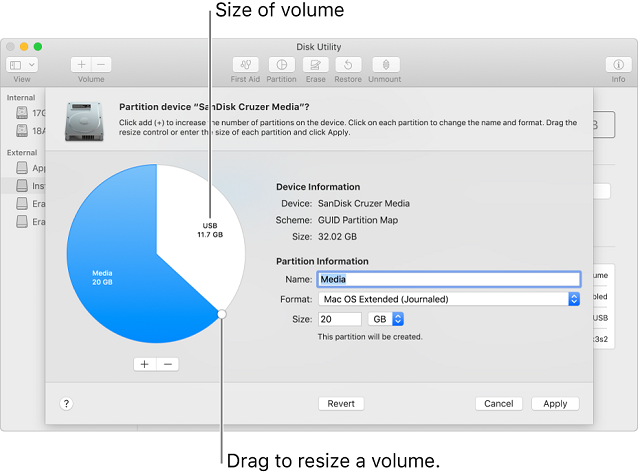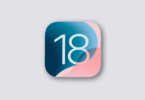Are you wondering how to partition a hard drive mac or SSD in 2020? Don’t know how to do partition or creating an APFS Volume? Then don’t worry, in this post, I’ll tell you about how to partition a hard drive mac or SSD in 2020.
In this post, I’ll show you how to create a volume in High Sierra and Mojave; apart from that, you will learn how to create a partition on an older version of Mac as well.
How to Partition a Hard Drive Mac or SSD in 2020
If you’re a newbie to the disk partition and eager to know what a disk partition is? Then I’ll explain that as well.
What is a disk partition?
A disk partition is nothing but splitting your hard drive into separate usable parts. This partition makes it easier for you to run two separate operating systems on your devices, such as Mac Mojave and Mac Catalina, or you can even use MacOs and Windows.
People have different reasons for partitioning your Mac. Some might want to run windows & Mac, and some might want to install Mojave and Catalina. Alternatively, some might try out Mojave and high sierra as well.
The reasons might be different for various people, so let’s check out how to partition a hard drive mac in 2020 in this post.
If you are striving to run high sierra on Mac with a flash drive? Then you don’t need to create a separate partition as the new volume is enough to do that.
Thanks to the Apple File System (APFS), you can do this task with ease. So, let’s check out how to create a volume in high sierra and Mojave, and how to create a partition on an old Mac.
However, if you are striving to do partition, then you have to do a couple of things before that.
- You have to take BackUp off your Mac; if anything wrong happens, then it will act as the savior for you.
- Delete applications and files that you don’t need to give some space.
Let’s get into the process of How to create a volume in Mojave or High Sierra.
How to Create a Volume in Mojave or High Sierra:
The process of doing partition on your Mac in high sierra is easy. The process is more comfortable because of the APFS in Mojave. However, you can still partition your Mac, but with the help of APFS, you don’t have to create it. You can create an extra volume by using the Disk Utility option.
If you are trying to create a partition using Disk Utility, then you will see a warning message such as “APFS Volume Share Storage space with the container, or occupying a single partition. You can add or delete APFS Volumes much faster and even edit a partition map as well.
Check out how to add a volume by using the below steps:
- Firstly, head over to Disk Utility.
- Then click on the dropdown menu – which is right beside the view button on the toolbar.
- This option makes sure you see the volumes within your disks.
- Now, select the home volume and then double-check APFS Volume.
- Click the “+” button that is right above volume in the menu to create your new volume.
- Now, give your new volume such as Mojave or any other name.
- If you want, you can choose the storage limit for this volume, in case you don’t like to do that then you can click on the Size option and fill Reserve and Quota options.
- Always remember one thing, you should need to have enough space available on your Mac to allocate the memory.
- Click “Add” – Your new volume will be added to the Mac.
After the process, you can attribute volume.
- Download the Installer for the macOS or macOS beta and don’t start installing right away.
- Click on Installer – and ensure you choose the new volume for installation. (Click on Press Command + Space and type your new OS Name)
- Be patient for a few minutes until the new OS is installed on the volume.
- Once the process is completed, you should open the volume.
- When you want to go back to the old version, shut down the Mac, and reboot your device.
- Choose the “Partition” you want to and hit enter your Mac will boot up in that.
Let’s check out how to partition a hard drive mac below.
How to Partition a Hard Drive Mac:
- Firstly, to begin this process, open “Finder” from your dock.
- Click on Applications.
- Then head over to the Utilities Folder by scrolling down from Applications.
- Double click to open Disk Utility.
- Now, select a hard drive in the Disk Utility window. This will be the first on the list; in some cases, it might be named as ” Macintosh HD” or ” Fusion.”
- Select “Partition Tab,” now you will go to the APFS Volume or Partition.
- I already mentioned APFS Volume above; let’s check Partition.
- Just click on the Partition.
- Select “Add Partition Button”.
- Now, change the size of the Partition you wish by resizing controls.
- Here you can see the used space in blue color.
- Give a name to the new Partition.
- Then specify the file system you want to use. In case if you’re running MacOS 10 or higher, then you need APFS. If you are running a Mac older version, follow this process.
- Lastly, click on Apply.
Now, the disk utility will check the disk and will make necessary changes. However, this takes several minutes to complete the process.
If you need to switch partitions? Then you should check the below process.
How to Partition a Hard Drive Mac- How to Switch Partitions:
To switch to the new Partition, you have to install the latest Mac OS and then download Mac Os Cataline to install it.
- Just click on the Apple icon in the left-hand corner of your screen.
- Click on “System Preferences.”
- Now, select “Startup Disk.”
- Then click on “Lock,” which is in the lower-left corner of the window, just unlock and make changes.
- Now, enter your system admin password.
- Then you should click on “OK.”
- Click on “Partition Drive”
- Then finally click “Restart.”
You’ll see your Mac will restart then press any option whenever you hear the startup tone. That will take you to the Startup Manager, where you can select the drive.
Soon you will be asked to install macOS. This option can install the latest version of macOS on your partitioned hard drive.
Untill now we have seen How to partition a hard drive mac, and how to switch partition lets see how to download Mac Os Catalina.
How to Download Mac OS Catalina:
After the process, if macOS Mojave doesn’t start installation on your partitioned hard drive? Then you can install it from your “System Preference.”
Now follow the steps and download and install macOS Catalina on your Mac.
With the above process, you can successfully partition your mac hard drive. We have also seen How to partition a hard drive mac.
Now, let’s check how to resize and change partition size?
How to Change and Resize Partition Size:
By using Disk Utilities, you can easily change the size of your partition. With this, you can either shrink it or even extend the volume.
- To quickly change the size of the partition, you can click the partition segment within Disk Utilities. Press the “+” and “-” option to change or resize the partition.
- In case, if you are striving to remove the partition and want to re-allocate space to primary drive? Then you have to click on the partition and select the option “ERASE.”\
- Always make sure you have a backup of the data before doing this. Once you wiped out the date, you can click on partition again by pressing the “-” button.
This way, you can re-allocate the disk space on your primary drive.
For Extending:
- Press the “+” button to the extent of the size of the partition.
- Your Mac will take a little while in applying changes.
- Then you will find out the popup ” operation successful.” This way, you have completed resizing the partition.
This way, you can do partition and resize your Mac. Now, let’s check out whether they are any risks of partitioning Macs.
There are no risks involved in partitioning a mac when you have a proper backup. But, if you do the partition without backup, then you will lose your data. You can restore the data from your hard drive. So, always be cautious while you do partition on your Mac.
Conclusion:
This is all about how to partition a hard drive mac in 2020. I have mentioned all the options except the boot process. However, most of you might already know about the boot process and it requires at least 40GB space. If you need assistance then you can check online articles.