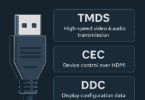People often strive to fix their battery draining issues because they want to use their phones for longer periods. In general, iPhone battery life has been an issue ever since its rolling on updates. Its battery drain issue continues to be in its newer IOS 13 update as well. At the start, most of the people taught that its due to bugs, but still, it exists. If you are striving to fix that Battery draining issue in your IOS 13 means, you can take help from this post to over come IOS 13 Battery Drain issues.
In this post, you’ll learn about the 13 best tips to fix IOS 13 battery Drain issue. These tips help improve your battery drain issue on the iPhone.
Most of the people might think that updating their iPhone can solve these issues. But, it won’t do much good for you if you don’t follow the below tips to manage IOS 13 Battery Drain.
How to fix iOS 13 Battery Drain Issue:
There are lots of tips and techniques which help you to solve this IOS 13 Battery Drain issues. Let’s check out all those tips and techniques which help to resolve the IOS 13 battery drain in this post.
Here in this post, I’ll mention all the basic tweaks to advanced tweakers to fix the IOS 13 battery drain issue. Before making these tweaks, you have to first look into what’s consuming your battery on the iPhone.
How to View Power Consumed Apps:
To check the power consumed, apps on the iPhone follow the below process.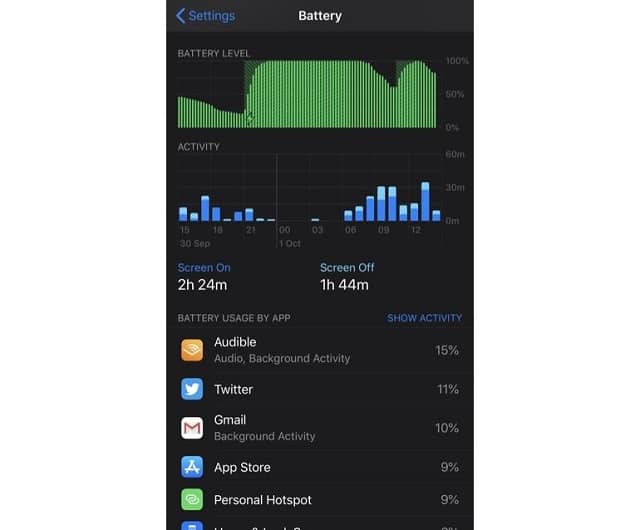
- Go to the Settings section.
- Click on the Battery option.
- Then tap on the last 24 hrs or the previous eight days to analyze which app is draining your iPhone.
- Once you got the apps list, which is consuming more battery, then you can start using the tips below.
13 best tips to fix IOS 13 Battery Drain Issue:
Force Quit Apps:
The first and basic tweak to fix your IOS 13 battery drain issue is force quit apps. Generally, most people open the apps and leave them without closing. It’s the main reason for battery drains. So, it’s always the best practice to force quit the apps which you are not using.
To force quit any app on your iPhone with the home button “Double Click on the Home button”— Swipe up on the app card to close the app.
Make Use of Automatic Dark Mode:
The dark mode is one of the best features in IOS 13. If you’re striving to improve your battery performance? Then you can use dark mode. This dark mode gives your eyes a treat while reading anything on your iPhone.
This dark mode can save your battery power as compared to the other light mode. So, by using this mode, you can save your battery power and help your iOS improve its battery performance.
Process:
- To use dark mode in your iphone head over to the settings app.
- Click on Display & Brightness Option.
- Then click on Dark Mode.
In some cases, you can even customize your dark mode. It can give you better results as well.
Manage IOS 13 Battery Drain by Switch to Low Power Mode:
I think we all will follow this process when we’re traveling or when we need the battery to stay longer. It’s a proven process; you can switch to low power mode to save your battery.
There is nothing wrong with switching to low power mode at all. Because it will remove all the background running apps and helps you to save power. Lots of functions and features are disabled when you use low power mode. This will keep your battery life longer.
To Switch to Low power mode follow this process:
- Go to the settings page.
- Click on the battery tap.
- Toggle on the “Low Power Mode” option.
Switch off Raise to Wake to Reduce IOS 13 Battery Drain:
Raise to Wake is a handy feature to view notifications on your lock screen. This process may consume some amount of power every time to raise to wake your iPhone. So, it’s better to switch off the “Raise to Wake” option.
Process:
- To switch off “Raise to Wake,” go to settings.
- Click on the Display & Brightness option.
- Switch off the “Raise to Wake” option.
Turn off Both Wi-Fi and Blutooth to Avoid IOS 13 Battery Drain:
It’s always best to turn off the Wi-Fi and Bluetooth to save some of your battery. If you’re ready to turn off your Wi-Fi and Bluetooth then, its best to switch off them via Control Center.
Usually, they aren’t switched off; they will still be active in the background. So, always make sure that you have completely turned off the Wi-Fi and Bluetooth to save your battery drain issue.
Process:
- To switch off Bluetooth, go to the settings page — Bluetooth — Switch off the option.
- To turn off Wi-Fi, similar process — Settings — Wi-Fi — Turn it off.
From next time onwards, don’t use the control center option. It’s always best to switch them off at the settings app. This will improve your battery life for sure.
Always Allow Notifications for Selected Apps Only:
We often get distracted when we see the app notifications at workplaces or even when you are at sleep! So it’s best to allow only selected apps so that you won’t be distracted. Apart from distraction, lower notifications can even save your battery life as well.
Filter all the few app notifications that are important to you and allow the notification option to them. Remove all the other apps which you might feel that those notifications are useless.
Avoiding these app notifications can improve your iPhone battery life and improve its performance as well. So, always make sure you allow selected and useful app notifications.
Process:
- To allow notifications for selected Apps, head over to settings app.
- Click on Notifications and click on any app which is useful and then click “Allow Notification Option.”
- In case, if you don’t need the app notification forever means, go to the settings tab — Notifications – then click on Show Previews.
- After that select never option, then you’ll not see the notifications again.
This is one of the best ways to fix your Bad IOS 13 battery drain issue by merely customizing the app notifications.
Turn off — Automatic Downloads and Updates Option:
Automatic Downloads and Update features is a handy feature in some cases. But, it can drain your battery quickly as well. Whenever you download a new app on your iPhone device, you generally don’t need to download at other devices that are connected to the device through iCloud Account.
The reason for that is, once you download the app on your iPhone, it will download on other devices with updates as well. Although it’s an exciting feature, but this step consumes lots of battery. So, it’s better to turn off this feature.
Process:
- Open the Settings app and scroll down until you find ITUNES & APP Store.
- Then click on turn off App Updates by simply switching the button off.
- This option will turn off your Automatic downloads as well.
Disable Background App Refresh in iOS 13 on iPhone:
If you want to resolve your battery draining issue in IOS 13, you have to disable Background App Refresh. Usually, background apps consume more battery life. This drains the power of your iPhone battery faster than other options. So, it’s always best to disable the background app refresh option.
Although this feature helps you to run the apps smoothly on your iPhone, but it eats lots of battery. If you are having lower battery life and want to store that battery life to some period means you have to disable the background refresh.
In case, if you are using power mode, then your background app refresh will be disabled automatically. If you have not enabled this mode means you have to follow the below process.
Process:
- Firstly, head over to settings page.
- Click on the General Tab
- Tap on Background App Refresh option.
- Then click on Background App Refresh again on the top of the screen.
- Click on “off” to complete the disabling process.
- If you want to enable it again when you are on Wi-Fi, then click on Wi-Fi.
- It’s always best to move away from that option if you want to save your battery life.
Check out Display & Brightness settings to Minimize IOS 13 Battery Drain:
It’s always a brave option to keep a close eye on Display & brightness section. I’m saying this because brightness is the most crucial section which consumes more power.
Always ensure that your brightness is not too high and it’s always within your limits so that you can save your battery at least for a few more minutes.
If you’re striving to keep your display in check, then you have to follow the below process.
Process:
- Open settings page — Click on Display & Brightness.
- Adjust brightness and keep it as you need.
- Never keep it full all the time.
- Then turn off the Raise to wake to disable the Raise to wake option quickly.
- You can use Auto-Lock option and set it to the 30 sec or 1 min max to easily save your battery life.
Quickly Turn off your Location Services to Save From IOS 13 Battery Drain:
Location Services in your iPhone often eat lots of power in your battery life. We can say that maximum power usage on the iPhone is caused due to the location services and almost all the people know about it.
We all know that it consumes lots of power, so you should be using it wisely when needed. If you don’t need the location services, then you can disable that to save power.
Sometimes, some apps might ask permission to access your location, and you’ll accept it. When you close the app, you will always forget to turn off your location. By doing this, your battery life will drain quickly.
Especially this location services can harm you when you are travelling. So, just be cautious while dealing with the location services apps.
The process to disable it:
- To switch off the location services on your iPhone, go to the Settings page.
- Click on the Privacy tab — Click on location services and then toggle the switch off.
That’s it. Whenever do you want to turn ON the location services? Then you can follow the same process to switch on them.
Disable your Widgets to save from IOS 13 battery drain:
Disabling widgets can help you save your battery drain issues. Usually, people will not think about the widgets, but these too consume some power. The more widgets you use, the more power they will consume. Firstly you swipe right on your home screen to see the current widgets you are using. Then scroll down to the screen and click on Edit which is right at the end of the screen.
Then remove your widgets which you don’t want and then tap the red icon to remove them. Although this may not bring a huge impact but it will help you to improve your performance.
Try Resetting All Settings to Manage IOS 13 Battery Drain:
If you arent sure about the battery life and not getting the desired results after doing all the above tricks. Then you have to reset all your settings to make it back to the normal state.
To Reset your settings, you have to follow the below process:
- Go to the settings app.
- Click on General.
- Go to reset option.
- Click Tap on Reset All Settings.
- It will ask for a few confirmations, all you have to do is confirm them and reset your iPhone.
Some of you might be worried that it will wipe all your data, but it will not erase your data for sure.
Restart your device:
Finally, after doing all these, you have to restart your device to fix all the unexpected errors and solve the app issues as well. It’s similar to the computer; you have to reboot the device when its hard to respond so that it will resolve its problems and restarts usually.
This is all about the tips to fix IOS 13 battery drain issues.