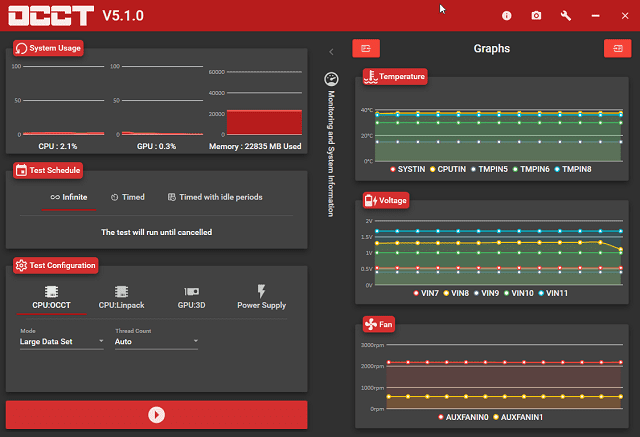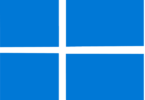In order to determine the PC’s health, and ensure its performance, CPU stress testing has become essential. Do you use your computer every day? Then, the performance of your PC will degrade over time and issues will start surfacing. You may experience several problems like frequent slowdowns, functions not working properly & unexpected shutdowns. Ensure that you do not ignore such signs. Otherwise, your PC will end up suffering permanent damage if these signs persist. So, it is important to monitor the PC’s performance. You need to conduct this test to maintain the health of the CPU and overall computer. Let’s check this article to learn about this testing, top 5 best CPU stress test software and how this testing will be beneficial to the PC.
What is CPU Stress Testing?
CPU stress testing evaluates the stability of a system under high stress levels. This test helps you to confirm that the components are working properly. Besides, it helps to determine how much stress they are able to endure before the damage. Your computer may experience stress like extreme tasks, workloads, thermals, memory usage, & clock speeds.
Computer Stress Testing is basically of two types, including software stress & hardware stress testing. Hardware stress includes several types of stress tests. You need to know that CPU stress testing is under hardware stress testing. Hence, the performance of a system’s CPU is checked after running this at full speeds at a maximum attainable temperature. During this testing, each core of the system is used. Then, a supported workload is applied. A software tool called CPU stress testing tool is used to do so.
If your CPU passes the test, it will be considered stable. If the CPU does not pass the test, issues like poor performance, lags, crashes, and automatic shutdowns can be experienced. These signs indicate that your PC is unstable. So, you need to fix the problem.
What Are The Different Types Of Stress Testing?
- Distributed Stress Testing: It is possible to run this testing on many computers simultaneously. Thus, testers can simulate a lot of users.
- Application Stress Testing: This testing can detect app defects that are associated with network problems, data locking, and performance bottlenecks.
- Transactional Stress Testing: It can perform testing on one or more transactions between several apps to optimize a computer system.
- Systemic Stress Testing: It exercises many systems that run on the same server in order to detect apps that could be data-blocking others.
- Exploratory Stress Testing: In order to find defects in unexpected situations, this testing uses unusual parameters. For instance, when many users try to log into a system at a time, it can use unusual parameters.
Trends In Stress Testing Software For 2024:
Stress Testing tools are ever-evolving and reflect the changing demands of QA. These tools play an important role to ensure that the apps are able to withstand extreme conditions. There are some key trends that have emerged from the latest product updates, press releases, & release logs. These trends are highlighting shifts in technology, user demands, as well as tool functionality. Here, we are going to discuss what these trends have revealed about the present state as well as the future directions of these tools:
-
Integration With DevOps And Continuous Integration/Continuous Deployment (CI/CD) Pipelines:
In recent times, stress testing tools have been deeply integrated with CI/CD pipelines and DevOps practices. This trend has highlighted how important early & continuous testing is in the software development lifecycle. This kind of testing lets teams detect and fix the performance problems more rapidly. To streamline workflows as well as improve efficiency, automated stress tests are facilitated as the part of build & deployment procedure by enhanced integration capabilities.
-
Increased Emphasis On Realistic User Simulation:
Nowadays, a growing focus can be seen on simulating traffic patterns and real-world user behavior more accurately. So, people now require tools that are able to provide advanced user behavior modeling features, such as the simulation of geo-distributed traffic & phone users. Therefore, it becomes vital to ensure the performance of software under conditions that are capable of closely mimicking real usage scenarios in order to enhance the reliability of stress tests.
-
Adoption Of AI And Machine Learning:
In order to predict potential bottlenecks as well as to automate the optimization of test parameters, stress testing tools follow ML and artificial intelligence algorithms. Thus, test execution is possible in a more unique way. In these cases, the tools learn from the old test results and adjust the testing strategies. ML and AI are adopted to make the performance optimization process more efficient.
-
Focus On Cloud-based And Scalable Testing Solutions:
At present, cloud-based stress testing solutions are in high demand. Depending on the current requirements, these testing solutions can be used by the QA teams in order to easily scale their testing efforts up or down, without constraints of any on-premise hardware. Cloud-based tools help to test in more challenging conditions and meet the requirements of more adaptable testing capabilities.
-
Shift Away From Monolithic To Microservices Architectures:
Software architectures are evolving towards microservices. So, these tools are trying to resolve the problems related to testing distributed systems in a more improved way. It includes enhanced features that are used to test individual services in isolation & in conjunction with others and are capable of reflecting the shift away from the monolithic architecture. This trend is aligning with the broader industries which are moving towards more modular as well as flexible software design.
-
Decreased Priority On Manual Configuration And Setup:
Automation and intelligent testing capabilities have risen in recent times. As a result, features that need extensive setup as well as manual configuration are becoming less important. In this case, tools that are capable of providing automatic test data generation, out-of-the-box testing scenarios, and self-tuning capabilities are in high demand. These tools help to reduce effort and time, which are needed for initiating and executing stress tests.
These trends are highlighting a collective effort in order to make stress testing more user-centric as well as integrated.
Features Of Stress Testing Software:
In order to ensure the app’s reliability and performance under challenging conditions, it is very important to select the right stress-testing software. These are the features you need to look for when you want to choose the best stress testing software.
-
Scalability Testing Capabilities:
It helps to evaluate the app’s capacity to scale up or down according to the demands. This is important when it comes to determining whether the app is able to handle high traffic volumes without affecting stability or performance.
-
Detailed Reporting and Analytics:
The stress testing tool should be capable of offering comprehensive insights into the performance metrics. Clear and detailed reports can help to pinpoint problems, understand their impact and guide optimization efforts to get improved performance.
-
Integration With Development And Monitoring Tools:
These tools must be capable of integrating with existing deployment, development, and monitoring ecosystems in order to streamline workflows and allow you to detect and resolve performance problems effectively.
-
Customizable Test Scripts:
These tools help to produce tailored test scenarios that align with the unique use cases of an app. Customizability makes sure that tests are capable of covering potential stress conditions.
-
Automated Test Execution:
This feature helps to schedule tests and run them automatically. Thus, time can be saved and consistency in executing tests can be maintained.
-
Multi-Protocol Support:
These tools should be compatible with testing across different communication technologies and protocols to ensure that these are capable of handling stress across all interfaces and channels.
-
User Behavior Modeling:
This feature allows the simulation of many user interactions with the app simultaneously. The User Behavior Modeling feature is beneficial for apps that can serve plenty of users simultaneously.
-
Resource Monitoring:
During a stress test, this feature helps to monitor server and app resources. With the help of the feature, it is possible to detect resource bottlenecks, and optimize application performance & resource usage.
Benefits Of Stress Testing Software:
This software ensures that the apps are scalable and trustworthy under heavy loads. Integrating the tools into the development lifecycle can offer several benefits to the organizations and to those people who are willing to optimize the performance of their software. We have given here the advantages of these tools to let you know how important it is to adopt stress testing software:
-
Enhanced Application Performance:
These tools are able to detect potential performance bottlenecks. It is essential to pinpoint these problems early, so that proactive steps can be taken for app optimization, resulting in enhanced user experience as well as smoother operation.
-
Increased System Reliability:
The software helps the systems to handle high loads. In order to maintain user satisfaction and faith, this reliability is very important, mainly during peak usage times.
-
Cost Efficiency:
As these tools are able to detect and fix problems in the development cycle, they can reduce the need for expensive post-launch fixes. Organizations can save major resources in the long run through this early detection. So, it can be said that these tools are cost-effective solutions that help to maintain top-quality software.
-
Risk Mitigation:
Stress testing helps to detect critical vulnerabilities that could result in system failures under stress. Organizations can fix the vulnerabilities to mitigate the downtime risk and other related financial as well as reputational damages.
Reasons to Perform CPU Stress Testing:
These are a few reasons due to which you are required to perform stress testing.
Your PC Or Laptop Is New: Performing this testing informs you how much your computer is capable of handling. The process is essential if you purchase a small and slim PC without cooling.
You Built A New Computer: In most cases, builds want you to source for various parts yourself. This testing lets you know if the newly built PC is up to the task.
Performance Issues in Old Computers: You need to perform this testing when you see that the laptop is crashing down for even small tasks. Moreover, if your laptop performs slowly or shuts down automatically without any reason, you should perform this testing which can help you to know the reason behind the issue so that you can fix it before any type of permanent damage is caused to the PC.
Overclocking: Are you one of those who use a PC for official work, gaming, or designing? If so, then you should know that these need high CPU performance, and overclocking can be considered. This is the procedure of making the CPU run at higher speed than initially intended. This testing enables you to check if the performance has been boosted after overclocking.
To Determine a Computer’s Maximum Performance:
Users may not always get the performance given on the box. Remember that a computer has several components upon which its performance depends. With the help of this testing, it is possible to judge the realistic performance that you can expect from it. Moreover, through this testing, you will be able to check whether the machine is working in a proper way and determine the thermal paste as well as cooling system performance.
How To Perform CPU Stress Test:
Now you know why a CPU stress test is necessary to perform. Let’s learn how you can perform this test. Hence, almost all the chip core is burdened to ensure a thorough test. If you are willing to run this testing, you should follow these steps:
- First, your job is to start the test at the maximum load.
- Then, you have to wait for thirty to sixty seconds.
- Now, your job is to run the tab in the background.
- Simultaneously, you have to switch to tabs or other apps.
- Make sure that the system runs smoothly in a “stressful situation.” It must not affect normal work.
- Then, you have to track the “Speed” and “FPS” indicators.
- Finally, ensure that the values don’t drop significantly.
How Does Stress Testing Work?
This testing indicates putting a load on the CPU to know how long it will take for the CPU to hit the maximum critical temperature and become unstable. You can take the help of tools to perform a stress test on your PC.
Preparing Your PC for a Proper Stress Test:
You should not download the stress testing tools right away and start testing. You need to do a bunch of preparations first:
- Closing Every Unnecessarily Running App: Before putting the PC to the test, check that there is no app or software installed that can try to interfere with the procedure. Therefore, you need to close all non-essential programs and activities in order to get better test results.
- Download And Install Software: You need to download the free version of the software from the official website of it. Try to use such a software that can put all unnecessary programs to sleep at a go. You should halt all background tasks to let the stress testing tool use the CPU completely.
- Observe: Now, all programs are gone to sleep. So, no program is there to interfere with the process. Therefore, the stress will be on the CPU. Hence, you have to keep watching the CPU’s performance. Whether the temperature rises above 90°C, you should not continue the test for a long period.
Top 5 Best CPU Stress Test Software:
We have given here five top CPU stress test software that let you check how stable the processor is running after overclocking this and allows you to check if any cooling issue exists on the CPU.
-
OCCT:
It is the best CPU stress test software for those who need an all-in-one stress testing app for their PC. This one can stress test CPU, GPU, RAM, VRAM, & power supply. Besides, it is able to offer a benchmarking utility. It uses HWiNFO64, enabling you to monitor your hardware.
But its free version is a bit limited. Because you will be limited to the number of tests that can be run at a given time frame, as well as how long tests can run. If you want, bypass the limitations paying ~$5 per month.
However, users can choose a combination of tools which are mentioned in this article to match the performance of the free version of OCCT. However, those willing to use only one program, can invest this some monthly cost every month.
Pros:
- Monitors usage parameters in real time
- Provides benchmark utility
- All-in-one option, as it can stress test CPU, GPU, RAM, VRAM, & power supply.
Cons:
- There is no possibility to change the interface’s color
- Nag screen which asks for donations
-
Cinebench:
Willing to know how the CPU performs? Then, you can try this amazing tool. It is a cross-platform test suite using which you are able to determine the performance of your PC. This tool features advanced rendering & CPU technology for evaluating the computer hardware capabilities properly. Using this tool, users can get precise results for next-generation CPUs and test whether the desktop’s or notebook’s cooling solution is enough.
Moreover, you will get to know if the machine is stable when you run this on a high CPU load. Using this tool, you can get to know if the machine is capable of handling 3D tasks efficiently. Users can readjust their Cinebench scores as compiler & code change. Thus, it prevents newer scores from being compared with old ones. You need to allow the tool to run background tasks to generate diverse results by influencing the measurement.
People with Apple’s M1-powered computing systems can use the tool. Besides, this tool is compatible with Windows 10 on AMD. Moreover, it supports an Intel 64-bit CPU with SSE3 & 4 GB RAM. Apple users require macOS 10.13.6 or higher with a 64-bit CPU that can run on Intel-based Apple Macintosh or M1 Mac.
Pros:
- Supports Windows 10 on AMD
- Advanced rendering & CPU technology
Cons:
- Export features are limited
-
IntelBurn Test:
If you want to determine how stable your CPU is, you must use the testing tool. It pushes the processor more than necessary. Several users think that the tool puts nonessential stress on the CPU.
You need to keep the tab on heat output when you perform the test. In addition, you are able to use this with AMD CPUs.
Pros:
- Intuitive interface
- Real-time error checking
Cons:
- Sometimes, it puts unnecessary stress on the CPU.
-
GIMPS:
You can use the tool for testing modern PC hardware with Mac OS X, Windows, Linux, & FreeBSD. The term GIMPS stands for
Great Internet Mersenne Prime Search. This tool is easy to download, and use. Based on the operating system, it is possible to download the best free CPU stress test software supporting your PC. Then, you can begin testing CPU stress on the PC without any hassle. The tool is available for 32-bit & 64-bit OSs.
It uses every core of the multi-core system or multi-CPU system that confirms your PC has stable hardware in a high-load stress environment. If your new PC goes through an unexpected system crash, you can use this tool.
Pros:
- Confirms that the hardware is stable in a high load stress environment
- Supports Mac OS X, Windows, Linux, etc.
Cons:
- No cons
-
HeavyLoad:
There are several reasons due to which we have kept it in our list of the best five CPU stress test software. Based on user needs, you can customize the test methods using this software. Besides, it enables you to choose cores for testing.
Additionally, it comes with a few features which are as follows:-
- system behaviour checking by reducing disk space,
- memory allocation checks, &
- use of 3D rendered graphics for stress testing GPU
Pros:
- Permits the user to choose the time it will run for providing accurate results.
- Displays current CPU performance in a chart.
Cons:
- Takes too much time for getting downloaded & installed on the system.
What If Your PC Fails The Stress Test?
A stress test is done to ensure that the CPU is in good condition. Your PC may fail the test sometimes. If it happens, then ensure that your PC is having some problems. However, there is nothing to worry about as you are able to fix the problem in most cases. But if you still face the issue, it means that you should buy a new machine. These are some reasons why a CPU might not pass this test.
Lack of Cooling: It does not matter which cooling system — air-cooled or water-cooled— you use. If it doesn’t work, you will find that the CPU is overheating fast, the result of which it will fail the test. So, ensure that all cooling fans or water-cooling systems are working properly. If not, you need to fix the issue as soon as possible.
Clogged Ventilation: Generally, laptops need more space for ventilation because they have one or two fans for cooling. When vents get clogged with dust & debris, you will see your CPU getting overheated. As a result, the test can fail.
Old Hardware: Your PC might be configured strongly. But if the components are old or heavily used, you might not get performance as good as you expected. Mostly, all Pac hardware displays indications of ageing in around five years of usage. So, it is necessary to upgrade the system and purchase newer components.
Outdated Software: If you run your PC on a Windows outdated version and use a computer with outdated drivers, your PC will deliver poor performance. So, it is necessary to upgrade to the Windows stable version with updated drivers. Remember that you need to upgrade the BIOS version to the latest.
How Can You Perform CPU Stress Testing With Care?
When you perform CPU stress testing, you need to take proper care of it to confirm that everything is fine to get the optimum results. It is also essential to prepare your system before beginning the test.
Close Unnecessary Applications:
Whenever you want to test your CPU, remember that you should close other apps that run on the PC because these interfere with the testing method. It allows the testing tool to use the full CPU.
Keep An Eye On The Temperature:
When the entire stress will be on the CPU, you have to notice how it performs. You have to check the temperature to understand its temperature threshold. However, whether it goes beyond 90°C, there is no need to perform the test for a prolonged period.
Ensure Your CPU Reaches Its Full Usage:
You need to perform CPU stress testing to make sure that the CPU can work at its maximum capacity, not only for testing its performance. So, you should allow this to work at its 100% capacity.
Look For The CPU’s Overclocking Settings:
You need to find out if overclocking the CPU is safe or not. Several CPUs enable you to overclock easily, like the Intel K series. Whereas a few models can give you a hard time.
How To Choose The Best CPU Stress Test Software?
These are the things you need to keep in mind while choosing the best CPU stress test software.
User-Interface: A simple point-and-click user interface will help you to run stress tests quickly and download results.
Usability: Good software usability helps your team to learn as well as perform the necessary steps for conducting stress testing.
Programming language: Stress testing tools with lightweight code will not add any extra burden to the system.
Portability: If you use portable stress testing software, you will be able to transfer the program to multiple computers & operating systems.
The Bottom Line:
This article has covered the 5 best CPU stress test software. Users can choose any program from the list given in this article to check processor performance under stress conditions.
Frequently Asked Questions
- Is the CPU stress test safe?
It is perfectly safe to perform CPU stress tests. Whether you find your CPU hitting its critical limits, your computer will be shut down before any harm can be done.
- How long does the CPU Stress Test take?
If you want to ensure stability, you do not need to perform the test for more than an hour. The time is more than sufficient to reach its maximum temperature. Allow this to run for twenty-four hours if you have any doubts.
- How hot is too hot for the CPU?
Ensure that your CPU processor is not hotter than 75°C or 167°F. Whereas, it should not be colder than 20°C or 68°F. To keep the computer cool, you have to clear dust from fans & vents and keep the computer well-ventilated.