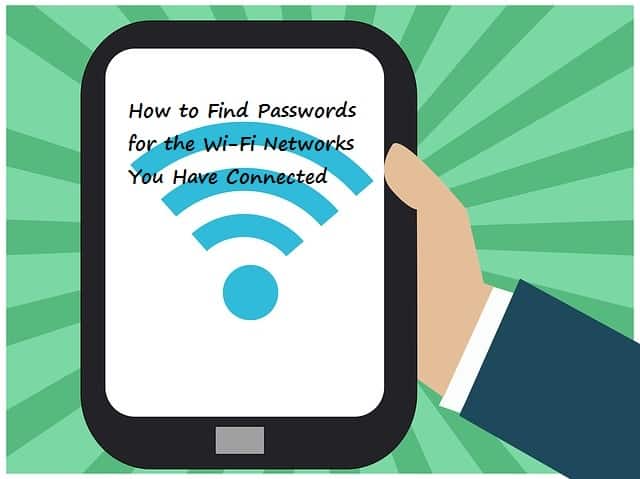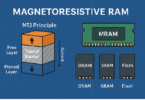People always love to find out the passwords of other people’s Wi-Fi networks. Some people think that they aren’t interested to “find passwords for the Wi-Fi networks,” but in general, most of the people love to find out the password for Wi-Fi networks.
Although they have access to those Wi-Fi networks still, some are interested to find out the passwords for Wi-Fi networks which they have connected. For sharing the purpose or for finding what type of passwords they kept and so on.
Now, if you are interested to find the password for Wi-Fi networks you have connected on your Android device means you can do that.
This article is going to help you to find the password for Wi-Fi networks. Usually, over the period, you might probably connect your Android device to the various Wi-Fi networks. Such as home, school, office, gym, friend’s Wi-Fi network, coffee shops, and other Wi-Fi networks.
Here every time you connect with a Wi-fi network, your Android device will automatically save the password and it will connect automatically when the network is in range. Now, as you connected with the device you might want to connect with your secondary device then, in that case, you don’t know the password. And you even can’t take your password from the connected Android device.
Because of it shows asterisk symbols, so if you want to find passwords for Wi-Fi networks you’ve connected to your Android device means, you have to follow the below steps you will be able to see the password.
How to find passwords for the Wi-Fi networks you’ve connected:
Actually, this process revolves around the app. The developer Alexandros Schillings has decided to create an app which shows the Wi-Fi networks password. And he has done that, this app will allow you to quickly view every Wi-Fi password that you have ever saved on your Android Device.
Usually, this app needed some permission to find out the passwords. The primary access for this process you have to give root access to this app. By providing your root access, it is easy to find and share your stored Wi-Fi passwords.
Using this app, you can find out all the stored passwords of the Wi-Fi network. So, that you can quickly see the password and you can connect your second device, or you can give others access to this network.
Now, let us see the process of finding the password of connected Wi-Fi networks.
How to find Passwords for the Wi-Fi networks:
To find passwords for the Wi-Fi network you have to follow below steps and install the apps to exact the saved passwords. So, let’s get into the process.
Step 1:
Install the Required Apps:
Firstly to find passwords for your Wi-Fi networks you have to install the schillings app. This app is called the “Wi-FiKey Recovery” app, and it is going to work. You can find out this on google play store. This app is absolutely free, so you don’t have to pay anything for it.
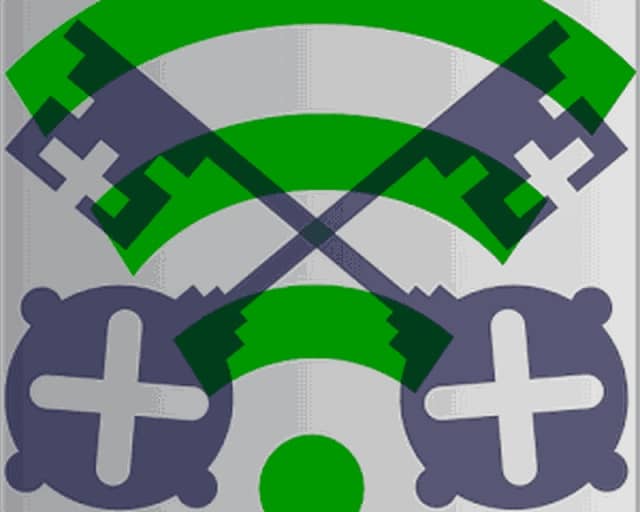
All you have to do is search and find the app by its name and simply install that on your Android device. While installing this app give this app proper permission to work perfectly.
Step 2:
Finding saved Wi-Fi passwords:
Now, in the first point we have installed an app, now let’s get to the next point where you have to open the app.
Process:
- Firstly, launch the app by giving the app super user access.
- Then a popup will be showing that will have two options one is “grant,” and the other one is “Deny.” Now you have to click on the “Grant” symbol on the popup bar.
- After clicking on the “grant’ access, you will soon take into the list of all the Wi-Fi keys which are connected to your Android devices.
- Now, you can see the passwords of the Android devices in the option “PSK” field on the list.
Usually, you can get quick results from this app. If you have various connected Wi-Fi networks on your device mean?
It will take some time so, in that case, you can quickly search for your desired or particular network by directly using “SSID Quick Searches”. This process can show you the specific Wi-Fi Network password.
Now, let’s get into the final step of this “How to find passwords for the Wi-Fi you have connected” article. “Sharing Wi-Fi passwords.”
Step 3:
Sharing Wi-Fi passwords with other devices:
Now, we have taken the list of the all the Wi-Fi network passwords. If you want to share any password in this list with other Android device means you have three options.
In that
Sharing Process:
- Click on any entry on the list of passwords.
- Then a small menu will simply pop up.
- This popup will have three options “Copy password,” “Copy All” & “Show QR Code” option.
- Here sharing through QR code required you to install another app that app is “Barcode Scanner.”
Three processes of sharing the text file:
- Now, if you like to store the full list of passwords saved means you can click your device’s menu button in you’ll see the three-dot menu in the navigation bar.
- From that, you can choose the list and then click on “Export” to generate a text file with the password information.
- After that, you can even share the file through the android’s share menu. With that share menu, you can send this file to the other device, or you can tap on “Save to SD” so that you can save a text file on your device storage as well.
If you list fits your screen means you can even make use of the screenshot as well.
This is how to find passwords for the Wi-Fi networks you have connected in your Android device.
Conclusion:
This is all about the process of how to find passwords for the Wi-Fi networks you have connected in your Android devices.
Now the next step you have to do is:
Are you going to try this process?
Or
Do you have any other process in your mind?
Either way, let us know in the comments section below.