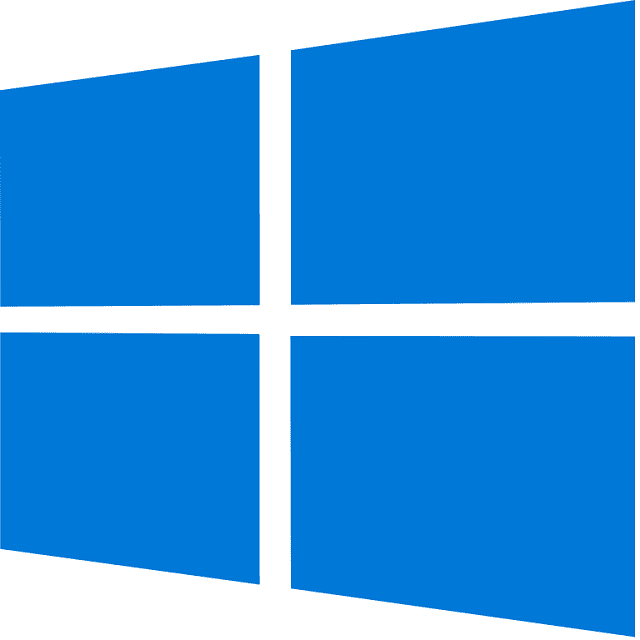Do you know What is Windows 10 S Mode? Microsoft has recently unveiled Windows 10 S mode, which is a particular configuration of Windows 10. It can provide a familiar as well as production Windows experience that is streamlined for performance and security. Several peripherals and hardware accessories supporting Windows 10 Home and Pro will be compatible with Windows 10 S mode but only with limited functionality in a few scenarios. In order to offer customers a smooth experience using Windows 10 in S mode, the company is continuously working with hardware accessory manufacturers.
What is Windows 10 S Mode?
Windows 10 S mode is a special Windows version letting you install apps from the Microsoft Store. In this case, the term “S” means “secure” or “security”. The company will control the available apps. Besides, this setting enables the company to offer more security.
You can’t install traditional desktop software in this version. For instance, running an executable file is not possible if you are willing to install Firefox. Or you are not able to run a portable app from a ZIP file. If any app you like is unavailable on the Microsoft Store, you will be stuck with the built-in Windows 10 apps. In this version, the browser you will be able to use is Edge, whereas Bing is the search engine that can be used only. Although Firefox comes with a Microsoft Store version, these will not support this mode. In addition, S mode disables the Registry Editor and Command Prompt. Therefore, you are unable to dig into your system’s internals.
How Do You Get Windows 10 S Mode?
You can neither choose this version to turn on nor buy it separately. Instead, it will be enabled on a few specific Windows machines by default. If you are looking at a computer online or at a store, you need to check if “Windows in S mode” is mentioned to learn the limitations of the machine.
As per the limitations of this setting, you will see this version available on lower-end machines. In order to install the operating system in this version, your job is to adjust your Windows 10 install media.
Key Features Of Windows 10 S Mode:
- Compared to the Home or Pro versions of Windows, it is a more limited version of the Windows OS. Its key features prioritize efficiency, security, and stability.
- This one is pre-installed on your PC having an Intel, AMD, or Qualcomm Snapdragon processor. You can see admin controls like health analytics, telemetry controls, and security features here. Neither any command line nor scripts will be available. Moreover, registry or group policy will not be available. Therefore, the devices will be managed via MDM using Microsoft Intune.
- If you are one of the non-power users, you should know that these features mainly focus on simplicity & stability. The functionality level offered by this setting supports many job roles and responsibilities. But if you use more complicated apps, you may not be able to work in this setting, which is best for frontline workers and education purposes.
Pros Of Windows 10 S Mode:
More Secure:
You can keep your windows more secure while running in this version, and there are many reasons for this. It doesn’t let you download or use unverified apps. Thus, it helps to reduce the risk of malware or viruses that unverified applications may contain. It decreases the computer’s memory usage.
In this version, you will not have access to command-line shells like PowerShell, Windows Terminal, or the command prompt. Therefore, scripts that attempt to install malware can not run. Also, you are unable to change the system behavior, which could impact PC performance, as this Windows version does not have the Registry Editor or Group Policy.
- Ideal For Large-scale Enterprise And Education Deployments:
One thing common in large-scale enterprise and education deployments is that they have many computer users and they need a way that will help to manage these computers. This version helps to manage devices more easily because it can be managed remotely using the MDM process.
As an admin, there is no need to worry about users who download malicious third-party apps. The reason is that this setting doesn’t allow you to use apps that the Microsoft Store does not offer.
Easy To Switch To A Full Version Of Windows:
If you don’t like this version, you are capable of activating Windows through the settings tool to switch to the full version. You don’t need to pay any charge to switch off this version.
Remember that once you have switched to Windows full version, you are unable to go back until you reinstall Windows completely from a recovery image.
Cons Of Windows 10 S mode:
Not Every App Is In The Microsoft Store:
Apps that are available in the Microsoft Store are impressive. Now, many significant changes have been made to boost the apps’ availability, like Apple Music and TV to S mode users. But, if you are one of the users who need apps but these are unavailable in the Microsoft Store, then this version will become less usable for you.
In this version, Edge is the default browser, though you have other browsers like Firefox and Chrome installed. However, Edge is not the preference of every user. However, if you use Edge, you will still be capable of using the Chrome Store and the Microsoft Store to install extensions even in S mode.
It’s Not For Tinkerers:
Do you like to have total control over your PC? Then, you need to give it up with this version. You can see far fewer options that can be used to tweak the PC. Although it is beneficial for security and simplicity, it isn’t for everyone. Several people find this version too limiting.
Should You Keep This Version?
As this version offers excellent performance, you might be willing to enable this. However, it is recommended to use this version only when you use your PC for basic tasks and are more concerned about speed rather than customizing the PC.
- Consistent Performance: This version ensures that not much memory or processing power is required to use. It indicates that you can run your PC like a new one for a longer time.
- Faster Boot Times: If your computer runs this version, it will start up in under 15 seconds. As per tests, Windows 10 S computers booted 80% faster compared to those PCs that run Windows 10 Pro.
- Longer Battery Life: This one is basically a stripped-down version of Windows. Therefore, it consumes 15% less power, allowing an increase in the battery life of your laptop. Microsoft says that a single charge allows the S Mode enabled Surface laptops to last up to 14.5 hours.
- Automatically Save Files To The Cloud: Your files get saved automatically on OneDrive of your computer when it is running this version. It indicates that you are capable of accessing anything on your PC from other devices, but only when these are connected to the internet.
- Better Security: In this version, you can download apps from the Microsoft Store. As a result, the risk of downloading malicious software will decrease. These bugs or malicious software could be harmful to your computer.
As per the advice from Microsoft, users should use the Windows Defender Security Center in order to protect their computers.
- Many Apps To Choose From: Microsoft Store has many apps for entertainment, productivity, etc. You can download both free and premium apps from this store.
Should You Turn Off This Version?
When you are willing to change certain settings or download any 3rd-party apps, you need to turn it off. You may also need to turn off this setting when you want to use any unsupported peripheral device.
- Performance Might Suffer: Does your computer have a Celeron or Pentium processor? Or is it already slow? Then, you should not switch out of this version. Otherwise, it could slow down things more than previously. If the PC is equipped with an Intel processor and at least 6GB-8GB of RAM, it is essential to turn off the mode. Enable this version if your laptop has eMMC storage.
- Use Only Edge & Bing: If you are using this version, you are only capable of using the Edge browser, not Firefox, Chrome, etc. Besides, Bing will be the default search engine. So, you need to go to Google.com manually whenever you want to use that search engine.
- No OS Customization And Configuration Tools: This version will not allow you to access the PowerShell, Command Prompt, or Windows Registry for any system configuration or troubleshooting.
- Limited Support For Accessories: This version allows you to use only specific computer peripherals like webcams, printers and wireless mic. If you want to find out whether your devices are compatible with this version or not, you need to check the list of Microsoft.
How To Check If You Have This Version Enabled:
In order to check if this version is enabled, you need to navigate to Start. Then, you have to go to Settings and then move to System. After that, your task is to scroll down, and then you should tap on About. Now, you need to check the Windows specification section so that you can see which Windows edition you have installed. Let’s look at the process now.
- Your first task is to open the Windows Start Menu by tapping on the button with a Windows logo at the screen’s bottom. Otherwise, you can also press the button with the Windows logo on the keyboard.
- After that, you have to select the Settings button with a gear icon.
- Now, you need to tap on System.
- After scrolling down, you have to tap on About. You can see this at the bottom left of the sidebar on Windows 10.
- Finally, you are able to see you have this version enabled under Windows specifications, right under the word Edition.
How To Turn Off S Mode On Windows 10:
In order to turn off this, you first need to tap on the Start button. Then, your job is to navigate to Settings. After that, you have to go to Update & Security. Next, you should move to Activation. After selecting Go to the Store, your task is to tap on Get under the Switch out of S Mode panel. Now, you should tap on Install. You need to wait until the process gets completed. In this case, you should know that switching out of this version is actually a one-way process. But after switching out, you can’t go back. Therefore, ensure that you are willing to disable it for good reasons.
- You first need to open the Windows Start Menu.
- Then, your job is to select Settings.
- After that, you need to tap on Update & Security.
- Now, you should select Activation, which is available on the left sidebar of the Settings window.
- Then, your job is to tap on Go to the Store, which is available beside a shopping bag icon with the Windows logo.
- Once you tap on this, you will see a new window in the Microsoft Store that says Switch out of S Mode.
- Now, you have to tap on Get, which is a blue button under the description.
- Your last job is to tap on Install and wait until the process gets completed. As soon as it is completed, a pop-up box will appear informing you that you have switched out of this version and are now able to install apps from outside of the Store.
The Bottom Line:
In this article, we have discussed the pros and cons of Windows 10 S mode. Now, whether you need to keep the version enabled or disabled — it totally depends on you. But remember, if you disable this mode, you can’t go back until the complete reinstallation of Windows from a recovery image is done.