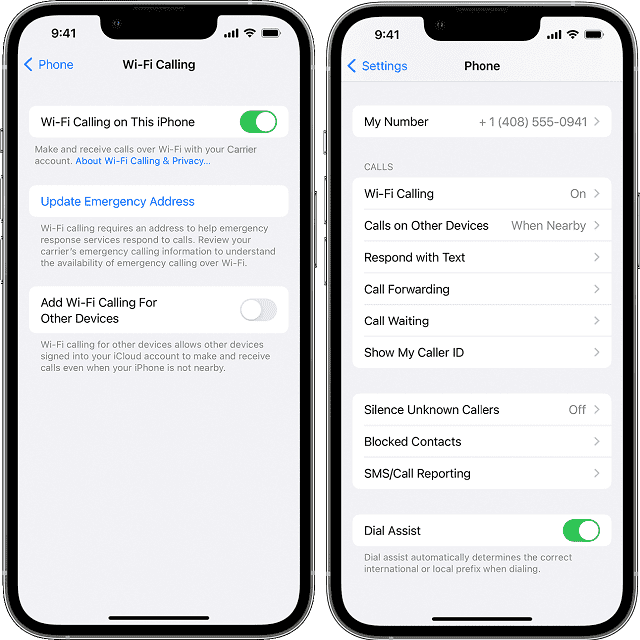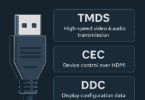Wi-Fi calling enables users to use a Wi-Fi connection to make calls rather than using a cellular connection. It is available on almost every popular mobile. Besides, almost every major cell carrier allows you to use this for free. On the other hand, weak cell signals require your phone to use more power in order to boost the connection. Let’s dig into the article to learn How to Use Wi-Fi Calling on Your Smartphone?
Do you have spotty cell service? Then, Wi-Fi calling is an excellent way to ensure your calls do not drop. It uses your usual number. This one is a simple toggle which is built into most smartphones. Wi-Fi calling helps to improve call quality. Also, it extends your phone’s battery life.
What is Wi-Fi Calling?
It refers to a voice service that allows you to place and receive calls over a wireless network connection instead of using a cellular signal. You can use this feature to talk and text with someone from those locations where reaching a strong cellular phone signal is very difficult. You can get the service available on most Android and iOS devices. In this case, the user experience will be similar to other phone calls. Rather than using mobile data, Wi-Fi calling connects you to a Wi-Fi network. You may be more familiar with a similar method of using Wi-Fi to send messages via SMS.
What You Need for Wi-Fi Calling:
Your phone, along with your carrier, must support the feature. The major U.S. carriers are compatible with Wi-Fi calling (AT&T, T-Mobile, and Verizon). Also, the feature is supported by several smaller carriers like US Cellular and Xfinity.
Previously, it was a postpaid plan perk. However, it is now available for most prepaid customers. This feature is available only in Android mobiles, which have been manufactured since 2015 in terms of hardware. But if your phone is not originally built to work with your carrier, you cannot take advantage of Wi-Fi calling.
Wi-Fi calling enables you to make calls and receive texts, even when you are unable to get a cell phone signal. Rather than using a cellular network of your carrier, Wi-Fi texts and calls are routed through the Wi-Fi network to which your Android device is connected. It indicates that you are reachable in subterranean office levels, meeting room dead zones, & other places where Wi-Fi is good but no cellular signal.
Why Would You Use Wi-Fi Calling?
Multiple benefits are there that you can get by using Wi-Fi calls over standard calls:
- Wi-Fi calls use HD voice service, making the audio quality of the call clearer.
- Suppose you are in a place where cellular service is spotty. If this is the case, Wi-Fi keeps calls from getting disconnected.
- The Wi-Fi connection does not need to be fast to be compatible with a Wi-Fi call. 1 Mbps will be sufficient.
When And How to Use Wi-Fi Calling On Your Smartphone?
Wi-fi calls are usually included in the mobile voice calling plan. So, these need to count the same as typical calls. Keep in mind that this feature will not lock you into only making calls via an Internet Wi-Fi connection. Rather than that, it will allow your phone to get switched to Wi-Fi automatically or cellular service — depending on which one will have the better signal.
These are some reasons why you need to keep it enabled:
Spotty Cell Service: Suppose your house has a dead spot where the connection is very poor. Hence, the feature can ensure that your call quality remains strong. Generally, your nearby Internet Wi-Fi connection can give you a stronger signal than a cellular phone tower located too far away from your location.
International Travelling: During international travelling, you are capable of using the feature so that international roaming charges can be avoided. In order to ensure that you are making only Wi-Fi calls, you need to use Airplane Mode and Wi-Fi. If your Airplane Mode is on, calls over Wi-Fi will drop once you are not within the network’s range.
Available With Your Phone: You don’t have to install an application in order to use the feature. The reason is that it has already been built into the smartphone.
How Do You Know If You Can Use Wi-Fi Calling?
In the United States, all the important cellular carriers like AT&T, Verizon, Mint, and T-Mobile are compatible with the feature on all the modern iPhone and Android smartphones.
Is Wi-Fi Calling Free?
This feature is free till you make calls to US numbers. For free Wi-Fi calling, you might require an unlimited plan. In order to get more information, you need to check the Wi-Fi calling policies of your specific carrier:
- AT&T
- Verizon
- T-Mobile
Are There Any Downsides To Wi-Fi Calling?
You will be charged when you make an international Wi-Fi call. Ensure that you double-check the international calling plan of your carrier before you rack up additional fees.
Are you planning to visit abroad? Then, the best way is to use WhatsApp to make calls instead of incurring any international calling fees from your carrier.
How To Find Out If Your Phone Has Wi-Fi Calling:
Most of the newer iPhone models come with this feature. But it isn’t available on all Android phones. It is simple to find out if your smartphone is compatible with the feature. In order to know this, your first job is to open the settings app of your device. Once you open the app, you need to look for a search bar.
Then, you have to find the specific setting by typing in the “Wi-Fi calling” option. When you find a toggle allowing you to enable or disable the feature, you can ensure that your smartphone will be compatible with Wi-Fi calling.
How To Use Wi-Fi Calling On Your Smartphone:
How To Turn On Wi-Fi Calling For iPhones:
The feature is available for users who have the iPhone 5c (2013) and later versions. But your carrier has to support this. Apple has made a list of the supported wireless carriers and their features.
- First, you need to head toward Settings, Phone, and thereafter, your task is to click on Wi-Fi Calling.
- After tapping on this, you need to toggle Wi-Fi Calling on This iPhone.
- As soon as you see this, you get to view Wi-Fi beside the name of the carrier in the iPhone’s status bar.
You are able to connect your iPad, iPod Touch, or Mac through your iPhone to set up Wi-Fi calling. The process you need to follow is:
- If you are an iPhone user, you first need to navigate to Settings, Phone, and then you have to click on Wi-Fi Calling.
- Next, your task is to toggle on Add Wi-Fi Calling for Other Devices.
- Now, your job is to move to Settings, Phone, and you should now click on Calls on Other Devices.
- After that, you have to toggle on Allow Calls on Other Devices. Next, your job is to toggle on the listed devices on which you are willing to make Wi-Fi calls.
- If there is a connected iPad or iPod Touch, your job is to navigate to Settings and FaceTime on that device. Next, your task is to toggle on Calls From iPhone.
- If you are a Mac user, your task is to open the FaceTime app. Then, you need to tap on FaceTime and Preferences. Now, you have to toggle on Calls from the iPhone.
How To Turn On Wi-Fi Calling For Android Phones:
Depending on the manufacturer of your carrier and Android mobile, the steps can differ. The process you need to follow on Google Pixel phones is:
- First, you have to navigate to Settings, Network and Internet, and SIMS.
- Then, your job is to find a Wi-Fi calling option. Once you tap on this, you have to toggle on Use Wi-Fi Calling.
- Once it is available, you get to see the feature beside the name of the carrier in the expanded notification shade on the mobile you are using.
A few Android devices, such as Samsung phones, include the hidden setting in the Phone app. The process you need to follow is:
- Your first task is to open your Phone app. Once you open this, you need to click on the triple-dot icon at the top right. After that, your task is to click on Settings.
- When you view an option for Wi-Fi Calling, your job is to click on it and toggle it on.
- If you have not seen the Wi-Fi Calling option in Settings, you need to find Calls or Calling Accounts. Next, your job is to click on the SIM card. Hence, you can see your carrier name beside this.
- Now, you can view the Wi-Fi Calling beside the name of your carrier in the expanded notification shade on the smartphone.
- If you do not find the option on your smartphone, a SIM card is required for the option to show up on your device. Whether you have a SIM already, you need to open Settings. Next, your task is to type “Wi-Fi calling” at the top of the search bar.
- Are you still unable to find the option? If this is the case, you have to check with your carrier. Additionally, you need to ensure that you have enabled the Wi-Fi calling feature on your account.
How To Make A Wi-Fi Call:
As soon as you turn on Wi-Fi calling, you will be able to dial or text as usual. Routing of your text or call will be handled in the background automatically. Do you want to make a 911 call? If so, then it is necessary to give your address to the emergency operator. Because your location information won’t be received by the emergency services when you make Wi-Fi calls.
How To Turn Off Wi-Fi Calling:
Depending on the device you use, you need to follow the process of enabling and disabling Wi-Fi calling. However, these are the steps you need to follow in most Android and iOS devices.
If you are willing to turn off the Wi-Fi calling setting on Android, you should do the following:
- Your first task is to select Setting. Then, you need to choose Advanced Calling. After that, you have to select Wi-Fi Calling.
- Now, you should set off the On/Off setting.
If you are an iOS device user, you should follow the below-mentioned steps:
- Your first task is to head toward Settings. Then, you need to go to Cellular and Wi-Fi Calling.
- Next, your task is to switch off the “Wi-Fi Calling on This iPhone.”
Wi-Fi Calling Costs:
You should know that you don’t need to pay additional money for this feature. The same fees and rates for your regular cellular calls also apply to Wi-Fi calls. In case, you do not have an unlimited plan, it can deduct minutes from the monthly allotment.
For overseas travellers, this feature is beneficial. It is because no roaming or international charge exists to make calls or send texts back home. Several plans for carriers offer free calling to Canada and Mexico. Remember that a rate will be charged depending on your international calling plan when you use your U.S.-based smartphone to call an international line. Remember that this feature is not available in a few countries like Cuba, China, and North Korea.
What Carriers Support Wi-Fi Calling?
Every major U.S. carrier is compatible with Wi-Fi calling. But outside the major carriers & their postpaid plans, you do not get consistent support for Wi-Fi calling. Do you need a cheaper prepaid plan? Then, you can check the support pages of your carrier to learn more about Wi-Fi calling. Although the feature can be supported by your carrier, it won’t be available outside the U.S. Moreover, it also doesn’t work on those phones that are not certified on your network.
Should You Keep Wi-Fi Calling On All the Time?
You should keep the feature on to ensure that you receive the best signal during phone calls. Suppose you are not using a public Wi-Fi network. In that case, the signal strength of the network will not be as strong as you get at your home. Most phones switch to the connection that has the stronger signal – Wi-Fi or the cellular network.
The Bottom Line:
Wi-Fi calls usually remain included in the existing voice calls plan and are counted as regular calls. But when you have limited minutes, the Wi-Fi calls are going to count as a part of your allowance. These usually do not incur extra charges. However, it is advised to double-check because carriers do not treat them the same. In case your provider charges you for the feature, you should start looking for a better carrier.
Any international or long-distance charges incurred for voice calls can be applied to Wi-Fi calls. As the feature isn’t available in each nation, you can use the call function — voice or video (as an alternative) in internet-protocol messaging apps. Google Duo, WhatsApp, Telegram, Signal, WeChat, and FaceTime are examples of such apps and you will not incur charges.
Frequently Asked Questions
How do you activate Wi-Fi calling on your phone?
You should first navigate to the Apps icon. Then, you need to move to Settings and then you need to go to Advanced Calling. Now, you need to click on Wi-Fi Calling.
How does Wi-Fi calling work on an Android?
It allows you to send messages, make and receive calls over a Wi-Fi connection in case there is no mobile network signal. In order to use this feature, you need to make sure that your phone is connected to a Wi-Fi network. Moreover, you need to confirm that you have inserted an active SIM card and that your network provider has enabled Wi-Fi calling.
Can you make calls on your cell phone using Wi-Fi?
Yes, you can do so by using Wi-Fi Calling from a mobile carrier. If your carrier is not compatible with it, the option will be unavailable. When this feature is not offered by your carrier, you can make calls via a voice-over IP service.