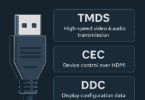Roblox is one of the famous platforms which is compatible with most OSs & devices, including Windows, macOS, Android, iOS, Xbox One, etc. But you don’t find any Roblox version that supports Chrome OS. However, some workarounds exist that let you play it on a Chromebook. Let us explain you How to Play Roblox on Chromebook? in this blog post.
How to Install Roblox from Google Play:
Follow the steps to determine if any specific model is compatible with Google Play apps.
- Your first job is to tap on your picture available in the display’s bottom right-hand corner.
- Once the pop-out window appears, you must hit the Settings icon represented by a gear.
- Now, you can see the Chrome OS’s Settings interface. Then, your task is to scroll down the page. Find a section labelled Google Play Store. If you are unable to find this, it indicates that the Chromebook model is unable to support Google Play Store apps.
- If you find this, but it is not turned on already, you need to choose the TURN ON button to activate this. After that, you can agree to the Google Play Terms of Service.
After you have enabled Google Play on the Chromebook, you should start installing Roblox.
- Your first job is to open Chrome.
- Now, head toward the Roblox page in the Google Play Store.
- After that, hit the INSTALL button.
- You can now see a progress bar that showcases the status of the file download process.
- After the completion of the process, you can see Roblox installing automatically.
- Choose the OPEN button after completion of the installation process.
- The platform launches and prompts you for logging in or signing up for an account.
- If you want to play this anytime, hit the Launcher button. It is located in the display’s bottom left-hand corner. Then, your job is to select the game’s icon.
Other Ways to learn how to Play Roblox on Chromebook Roblox without Play Store:
We have given here some methods that will help you to learn how to Play Roblox on Chromebook without Google Play.
How to Play Roblox on a Remote Computer:
The procedure is applicable only when you or your friend has a PC or a Mac, and the game is installed there.
- Your PC, which you want to connect to, must come with the Chrome web browser and Roblox which should be installed already.
- Head toward the Chrome Remote Desktop page in the Chrome Web Store on the Chromebook.
- After that, you should hit the ADD TO CHROME button.
- Choose Add App when prompted. The installation process of the Chrome Remote Desktop completes after a brief delay. You can get a confirmation message in the display’s lower right-hand corner.
- You should perform the second, third, and fourth steps on the Mac or PC where the Roblox is available. Moreover, you need to ensure that you have installed Chrome Remote Desktop.
- Now, your task is to launch the app on Chromebook and the remote computer. Remember that you should follow every instruction on display to set up connectivity from Chrome OS to the Mac or Windows PC.
- If you access someone’s PC to play Roblox for one time, you can select the Remote Assistance option when the app launches first. Accessing the PC to play Roblox requires you to follow the My Computers path. It prompts your device to install this Chrome Remote Desktop Host. Then, it is possible to set up trusted connections between this and the Chromebook.
- As soon as you set up a remote session to the Mac or PC from Chromebook, your task is to open the Roblox app and start playing. Although you can control Chrome Remote Desktop over another PC, it is not for resource-intensive gaming. Therefore, you can face problems like lag, dropped connections, frame rate issues, and interruptions.
How to Play Roblox on Chromebook Linux:
These are the necessary steps you should follow to learn to Play Roblox on Chromebook Linux.
- Your first job is installing Linux on the Chromebook. As soon as Linux is up and running, your task is to decide if you can use a virtual machine solution or run Roblox’s pc version through the WineHQ application.
- If you want, try to run it in a VM. However, it can come with a fully-functional VM that runs macOS or Windows. If it is the case, you should head toward the Roblox website to download the version that supports virtual OS.
- Whether you want to run it via WineHQ, your task is to install the software’s current version from the WineHQ website. Once you configure WineHQ and run this, your job is to go to its website and download its PC version. Now, running the Roblox EXE on Linux is possible via WineHQ.
Never expect to get a seamless experience in the game when you run Roblox on Linux.
Why Doesn’t Roblox Work On Your School Chromebook?
School administrators install firewalls on non-educational sites. As a result, it prevents you from accessing Roblox. Although you can’t access Google Play Store when you use a school-issued Chromebook, you can still play it with blocked access to Google Play Store.
How Do You Play Roblox On A School Chromebook?
You have to perform the steps to learn how to Play Roblox on Chromebook from school.
- Your first job is to enable the developer mode on the Chromebook.
- After that, you should open the Chromebook’s browser.
- Visit the Roblox site for the APK.
- Tap on available downloads. Hence, you should select the download icon near Roblox’s latest APK.
- Tap on ‘Download APK’ to download this and save it.
- After that, you must select the option “Keep” to open the file.
- Tap on the ‘Install’ option.
- Once you install Roblox, you should select “Continue and “Install” thereafter.
- Finally, tap on “Open” after you complete the installation.
If you want to learn how to play Roblox on Chromebook without download, you should make or sign into a Roblox account. After that, your job is to go to the Roblox website. Finally, hit the “Play” button.
Issues You May Encounter While Playing Roblox on Chromebook:
Many signs can indicate that it does not work on Google Chrome accurately, like—
- You receive an error message when the browser cannot find Roblox.
- You get caught in an installation loop that never ends.
- You experience crashes frequently when you attempt to connect to an online game.
Troubleshooting methods When Roblox Doesn’t Work On Chrome:
These are the methods that you should follow to do so.
-
Restart Your Chromebook:
- Your first job is to select the Sign Out and Turn Off option.
- After that, you must wait for a minimum of thirty seconds.
- Hit the power button.
- Oepm the Roblox app again.
-
Close The App And Re-Open:
- Hit the Menu button on Chrome’s top right.
- Choose More Tools from the pop-up menu.
- Then, you should select the Task Manager.
- After that, your job is to select a program to force quit.
- Tap on End Process.
-
Reinstall The App:
- Your first task is to search for the Launcher icon and tap on it.
- Then, your job is to select All Apps.
- After that, look for the app to remove and tap on it.
- Select Remove from Chrome.
- You should tap on Remove after the confirmation window pops out.
-
Ensure That the Time And Date Is Correct:
- Go to the taskbar to tap on Settings.
- Then, you should head toward the bottom section of the Settings page.
- Look for the Show Advanced Settings and tap on it.
- You should make the necessary changes in the Settings page under the Date and Time section.
-
Delete Temporary Internet Files:
Once you uninstall and reinstall a program, you need to delete the browser’s temporary files. Thus, you can fix the corruption problems which exist. These are the steps you should follow to delete temporary internet files.
- You need to head toward Disk Cleanup Utility.
- After that, you should tap on the system partition.
- Now, you need to choose Properties.
- Navigate to disk cleanup.
- Then, you should tick the temporary internet file.
- Tap on OK.
-
Check Your Antivirus:
Anti-malware is a strong firewall used to inform potential threats. These usually run in the background. However, these can disrupt the smooth communication between the servers and Roblox studio servers.
The platform is tagged by antivirus programs often as a threat. Although the gaming platform doesn’t have any malware. You can resolve antivirus-related problems in two ways— update the antivirus or add Roblox to the whitelist. Ensure that you set up the platform as an allowed program in the anti-malware.
-
Check The Firewall:
Sometimes, various antivirus software interferes with internet-connected programs. Whether you are willing to play Roblox on your school Chromebook, it may have firewalls that don’t allow you to access non-educational sites. You should perform the steps to disable the firewall.
- First, your task is to move to the firewall’s Control Panel.
- Then, head toward program permissions.
- Now, you should select Roblox from the list.
-
Check Routers:
With the app’s help, you can scan your device for the ports. Remember that Chrome won’t work with the app when the router rejects UDP packets on any port. If you are willing to address the problem, you should check the router’s manual to check how to unblock it. Ensure that you check the use of data by Roblox if you use a 4G/5G connection.
How to Play Roblox on a Chromebook Without Lag?
When you experience issues, you can see the game working slowly. Roblox says that it is an indication of a slow connection or these can be experienced due to network lag, graphics lag, or system lag.
-
Network Lag:
It can happen because of a poor internet connection. As a result, in-experience actions would require more time to be completed or other players would be warping randomly around the world.
You should do the following in this case:
- You must use a compatible browser.
- Check wireless connection.
- Check the browser security settings.
- Ensure that the ports are open.
- Reinstall Roblox as necessary
- Check the firewall settings.
-
Graphics Lag:
Hence, you should do these following steps:
- Your first job is opening the in-experience menu by hitting the ESC key when you play it.
- Move to Settings.
- Choose Graphics.
- After that, check the Roblox graphics level.
- Disable Graphics Quality – Auto to reduce the graphics level.
- You should adjust as required to decrease the graphics level.
- Remember that if you reduce the graphic level, it will affect the visual and image quality.
-
System Lag:
If you are still facing lagging issues after reducing the graphics quality, check if the Chromebook runs any application that consumes high power. These apps take a lot of system’s resources. So, you should close unnecessary apps. If you still encounter this, run Roblox on devices with high processing power.
Conclusion:
You can play Roblox on a Chromebook. Although it is not for gaming purposes primarily, you can play Roblox on your device. While you can access Google Play Store, you can enable developer mode on your Chromebook. In this article, we have given simple steps to play Roblox on a Chromebook using Google Play Store or via developer mode. You can face issues when you play it on Chromebook. Hence, you need to check whether the Chrome OS browser is updated or not.
Frequently Asked Questions:
- How do you play Roblox on an Oculus Quest?
If you play it on a Meta (Oculus) Quest, your job is to use a link cable to connect the headset to your computer. Once you go to the Oculus app, your job is to head toward Devices > Add Headset > Quest > Continue. Follow the prompts after connecting the quest to the PC with a link cable. Choose Settings and then General. After that, you need to enable Unknown Sources. Finally, your job is to open the game supporting VR. Then, you should choose Play.
- How do you play Roblox on a school computer?
Several school networks block games to keep students productive. Therefore, your job is to use a VPN to play the game at school. In this case, you can download a VPN app to the device. Then, you should connect to the VPN server nearby. Finally, your job is to visit the Roblox website and log in.
- How do you play Roblox on a PS4?
If you are willing to play this on a PS4, your task is to launch the PS4 browser. Then, you should head toward the Roblox website. Now, you need to sign into the account and start playing. You should know that no specific app exists that allows you to play Roblox on a PS4.