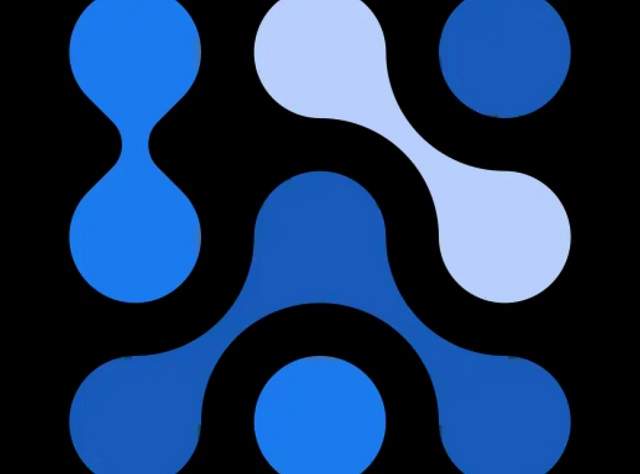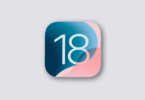Android phones come with multiple pre-installed apps. Do you use any phone that runs stock Android, like a Google Pixel? Then, you will get to see Google’s own apps like Gmail, Google Drive, Google Photos, Google Docs, etc. Other branded smartphones like OnePlus & Samsung run a custom user interface on top of Android. These smartphones come with a few apps of their own. You can have plenty of pre-installed third-party apps, depending on the smartphone you are using, though you need to uninstall bloatware on your Android phone.
Every Android phone has some system apps like Android System WebView and Google Play Services. Although you can’t see them in your app drawer or home screen, these can be seen in your phone’s settings app. The apps could sometimes send you notifications in order to request access for different permissions.
Android System Intelligence is one of the apps you can see when you test battery usage or storage on your phone. You might not know what the app does by viewing its name. So, you may wonder whether it is necessary for your phone or not. This app enables different smart features on your phone. Thus, it can help to improve the overall Android user experience. Let’s dig into the article to learn about “what is Android System Intelligence, and why is it on your phone?” in detail.
What Is Android System Intelligence?
Android System Intelligence, aka Device Personalization Services, helps to enable several “smart” features on Android smartphones. This application is available on multiple Android phones where Google Play Services have been installed. But some features, which are enabled by it, are Google Pixel-specific, and are the primary selling features of Pixel UI.
Android System Intelligence is described by Google as follows:
Android System Intelligence refers to a system component within the Private Compute Core. It can power smart features across your Android device while maintaining the privacy of your data.
In simple words, it is a system app which assists in making your smartphone “smart.” Although the name is vague, it is because of the “miscellaneous” nature of the features which it encompasses.
About ASI:
ASI or Android System Intelligence is something because of which we can enjoy most of the smart features on our devices, from budget models to high-end tablets. If you have updated it in the Google Play Store many times without knowing what it does, you might be surprised to know how far it has taken you from the basic functionalities. This app uses machine learning technology to allow the users to apply Live Captions to media. Besides, ML technology is used in order to permit the users to use the Now Playing widget on Pixel phones & the voice typing feature.
It was previously called Device Personalization Services. This app was previously launched by Google as a core component in 2018. Later, in 2021, the company rebranded this with a new logo. Although it has not changed too much since then, it is an unfamiliar feature to a lot of people. Let’s learn what Android System Intelligence does, whether it is safe or not, etc.
What Does Android System Intelligence Do?
Android System Intelligence powers multiple features.
- Live Caption: Allows the users to apply automatic captions for media.
- Screen Attention: The screen is not going to turn off while you look at it.
- Smart Auto Rotate: This feature is used to detect the orientation you hold your phone in.
- Improved Copy And Paste: You can use the feature to move text from one app to another more easily.
- App Predictions In The Launcher: This one suggests the next app you may need.
- Action Buttons To Notifications: With the help of the action buttons, you can track a package, add directions to a place, etc. In addition, you can add a contact right from the notification.
- Smart Text Selection Across The System: It helps to make selecting and acting on text easier. For instance, you are able to long press on an address to select this or tap to check directions.
- Linkify Text: This feature turns text in apps into links.
- Live Translate: It helps to translate live text conversations & video.
- App Search: Helps to find a specific app.
- Assistant Voice Typing: It can dictate text with Assistant voice typing on Gboard through your voice.
- Now Playing: This feature helps to recognize music around you.
- Adding Boarding Pass With A Screenshot: It allows you to add a boarding pass to Google Pay with a screenshot.
- Cinematic Wallpapers: You can use the feature to turn a photo into a dynamic 3D image in order to use this as a wallpaper.
- At A Glance widget’s At A Store: If you are in supported stores, the feature will surface shopping lists & Google Pay rewards cards. Not all Android devices will get all the features. While a few features are Pixel-specific, a few of them need other hardware.
Is Android System Intelligence Safe?
A big part of Android System Intelligence will need access to your usage patterns. You might not prefer the part because of the need to consider Android’s open-source nature & Google’s past data breaches. Instead of sending data to third-party services or companies, this app will learn from & process this locally within the Private Compute Core. The Core works as a safe room where services or apps are able to communicate & interpret data away from the internet’s prying eyes.
Suppose you are now composing an email in the Gmail app. Hence, you can use Android System Intelligence to scan the email’s context. ASI enables your keyboard to provide predictions. Whether you are willing to accept or ignore them — the information will stay on the device. Google does not collect this. Besides, it does not go to an external server.
Your screen time is another example. The app is used to monitor how long you spend on your device & the frequency in order to make well-being recommendations. With the aim of optimizing background processes, this app helps to check battery life & memory. Thus, you are able to save storage and know which are the apps that drain power. Importantly, the component can work only when you give permission. But it is not going to work if you do not give access to contacts, location, messages, & other apps.
Do You Need Android System Intelligence?
If you want personalization, then you will definitely want the app. The component’s primary purpose is to monitor the way you use your device & tailor your experience. Your device can behave uniquely to you because of this process. Otherwise, it is not essential for basic phone functionalities. You are still able to make calls, send messages, take pictures, & perform other tasks.
As this one isn’t a regular app, you are unable to uninstall this from your phone. Rather than that, you will be able to turn off this to prevent it from working in the background. But there are some disadvantages.
When the component will be unable to control the background processes, you can see your battery life dropping faster. In addition, you will no longer have access to the smartphone features, or your device will become unstable.
Privacy is also one of the reasons for keeping the component active. The app collects your data to learn only from this and improve performance. Google says that it does not need direct network access. Therefore, there will be little chance that your data will be uploaded to a remote server without your permission.
Can You Uninstall Or Disable Android System Intelligence?
Several users found that the app uses higher storage. A few users may spot the app consuming battery in their battery stats. They wonder where they used that. A few people think about the periodic location requests that the app asks for. It is one of the reasons you might not want to have the app on your phone.
Although it is tempting to remove this application, it is advised not to do so. You should know that the app powers several good features on your phone. Therefore, if you remove the app, these functions will not work. However, you are still capable of using your phone, but you won’t get the best experience you should get or have expected.
The company provides more features via the app over time through the Google Play Store. If you want to disable or uninstall the app, it indicates you will not access those features in the future. In case you change your mind in the future, you have to run complicated adb or root commands for restoring the app, or you can factory reset your Android device in order to return this to stock conditions.
How To Uninstall Or Disable Android System Intelligence From Your Android Phone:
ASI does a lot of things for your device. However, people who do not care for the smart features can turn this off easily. This one is a core system app. Therefore, you are able to uninstall this only by rooting your device. But remember that it isn’t a recommended process because it can damage your device. Additionally, it can void your warranty or expose your data to malware attacks. If you are still willing to deactivate ASI, you have to follow these steps:
- Your first job is to head toward Settings. Then, you need to navigate to Apps.
- After that, you have to choose Android System Intelligence.
- Then, you need to click on Disable.
- You can then see a warning pop up. You need to click on the Disable app for confirmation.
- If you are willing to reactivate the application, you have to return to its information with the above steps.
- Next, you should tap Enable.
As the app belongs to an Android system, you are unable to uninstall this like a regular app. However, those who are willing to uninstall this have to use shell commands or root their phones to uninstall it.
We have given here the command that you have to run on adb on your computer for removing the application on your phone:
CODE
adb uninstall com.google.android.as
Although uninstalling the app is fairly harmless, the above mentioned features will not work when you uninstall it. However, removing the app doesn’t affect any critical function of your phone. The app collects your data, which you can clear. In order to do this, you should follow these steps:
- Your first job is to open the search bar of your phone. Then, you should type “Android System Intelligence.”
- Next, you need to select Android System Intelligence.
- Now, your job is to scroll down, and then you have to choose Android System Intelligence.
- Then, you need to click on Clear data.
- Finally, your job is to confirm your decision.
Android System Intelligence will vary depending on the phone model you are using. Therefore, if you are unable to locate the options, you have to look for ‘Android System Intelligence’ in the Settings app. Thereafter, you should follow the above instructions.
As soon as you disable this, you can enable the app at any time. But for this, you need to choose the app in settings, and then you have to tap Enable. You are also capable of changing app permissions on your Android device. In order to do this, you first have to open the app settings. Next, you need to click on Permissions. After that, you have to choose permission. Click on Don’t Allow or Ask every time on the next screen. Whenever ASI will need access to permission, the latter will send you a request.
Why Does Android System Intelligence Need Location Permissions?
Google still has not disclosed why the app requires location permissions. However, the company says that the app offers smart predictions by using system permissions. Google’s example can be relatable to the contacts’ permission. However, we are able to extrapolate the same to the location permission. For instance, the app suggestion feature needs access to your location in order to smartly present ride-sharing apps, when you will be out and about.
The Bottom Line:
You may be familiar with bloatware like Samsung Health, Store, and Google Play Games apps on your phone. Although these are useful, you don’t necessarily need them in your phone. Like these apps, ASI or Android System Intelligence is preinstalled on many smartphones. However, it is not one which you can get rid of very quickly.
Frequently Asked Questions
What happens if you disable Android System Intelligence?
In case you disable Android System Intelligence, a few smart features, such as Now Playing, Live Caption, Live Translate, etc, will stop working. However, you should know that the critical phone functions will continue working.
Is it okay to disable Android System Intelligence?
It is completely safe. However, if you uninstall this, you might miss out on smart features. But there is no harm in disabling it, as you will be capable of using normal features such as calling, messaging, social media apps, etc.
Why does Android System Intelligence need my location?
You do not find any direct location-related features or functions in this app. However, it still asks for location permission. The reason is that the app takes in multiple factors for all smart predictions to make your smartphone experience easier.