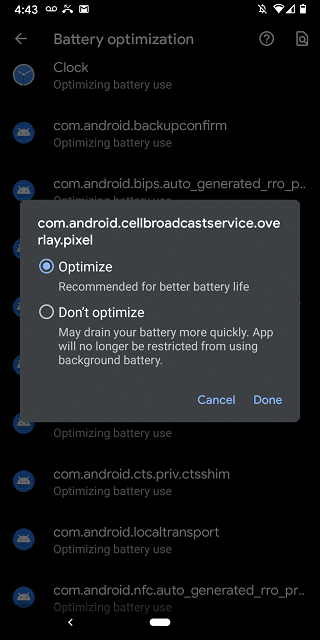Com.Android.cts.priv.ctsshim refers to an android package, a default app using which developers can test out their mobile. It indicates that the package contains an android operating system. The full form of CTS is the compatibility test suite. Whereas the full form of priv. is private.
Generally, it is normal for Android apps to have a package that includes vital files such as com.sec.epdg and source code. Remember that each package has a unique name. But you may encounter the “Com.Android.cts.priv.ctsshim Has Stopped” error. Go through the article to know about this further.
What is com.android.cts.priv.ctsshim?
Com.android.cts.priv.ctsshim is the compatibility test suite Android package. It lets manufacturers inspect incompatibilities at the initial stage of development.
You should know that it comes with two packages and the priv feature differentiates it. This feature refers to a privileged app found in the priv app directory.
In simple words, it can be said that CTS is a compatibility test tool. Developers especially use the tool with the purpose of checking the compatibility of a newly developed app with the Android operating system. Very little space on the system partition of your smartphone is used by the CTC com package. Developers use the tool to run a test to get to know the compatibility of the app with the hardware. While your smartphone has such software, the developer’s computer also has similar software, which is called developer preview.
What Is The Com.android Package?
Several application packages are available in the system root folder on your Android smartphone. Such com packages are basically part of the system files which are associated with the Android operating system that allows your device to use the package in order to perform a few certain activities.
Multiple com packages are installed on Android devices. Several people think that it is bloatware. So, according to them, it could harm their smartphones. But you should know that no com system app is spyware or malware.
Is Uninstalling com.android.cts.priv.ctsshim Safe?
Ensure that you are not deleting this application. The reason is that it is a system app. So, if you want your device to work properly, you need to keep the app on your smartphone. In case you find that the application is causing issues, then you can clear the app cache. Otherwise, you can try to force-stop the app.
Use of Com.Android.CTS.Priv.CtsShim:
It works like a developer tool that helps to seek out and fix compatibility issues with Android apps. It has two sections: one part runs on Android and another on a computer.
This package, located on the system partition for verification of specific upgrade scenarios, has code and specifies the singular apk. It is an essential portion of SafetyNet, which is Google’s API. Thus, you can ensure that your mobile is original and doesn’t get tampered with vital system parameters. You can build an android application. In that case, you will get to see that the name “com.android.cts.priv.ctsshim” is included by default. If you are willing to run a program, you need to remove the road and then run this in android studio.
If the procedure has root rights, you can remove the app easily. But if you find this not making your mobile slow or not consuming battery, the app should be there because this one is a system app and will not cause any harm.
Is Com Android Cts Priv Ctsshim a Virus or Malicious App?
You should know that com. Android.cts.priv.ctsshim is not a malicious app. Moreover, remember that this one is an essential part of the Android operating system. A few people think that it is linked to malware and trojan apps. Whereas a few people find it a virus, while others want to delete it. The app’s safety problem needs to be addressed before anyone deletes it.
As Google developed the compatibility test suite, there should be no question regarding safety. Because Google never introduces a virus to our operating system. However, you can delete the app, but it is essential to learn the procedure. However, remember that it is not safe to delete this system app. According to the research, it doesn’t cause harm.
So, keep this in your system as it is safe. But do you want to remove it? Then check the entire article to know how to do it.
How can you set up the environment, desktop, and android device for CTS?
If you are willing to run CTS, prepare these things:-
- The physical environment
- Your desktop machine (64-bit Linux or Mac)
- Android device to carry out the test
Physical environment setup—
Bluetooth LE Beacons:
There will be a Test called DUT or Device Under Test. DUT is compatible with Bluetooth. Hence, you should keep a minimum of three Bluetooth LE Beacons within 5 meters from the DUT to perform Bluetooth LE Scan testing.
Ensure that there is no need for the configuration of beacons. These have several types, such as Eddystone or iBeacon. You can use devices that simulate BLE Beacons for this purpose.
Cameras:
We advise you to use normal lighting conditions when you run Camera CTS. Like a checkerboard pattern, a test pattern chart will also be used.
You should approximate the DUT’s minimum focus distance; based on that, you should place this pattern chart. Hence, you must confirm that you have not placed the pattern too close to the lens.
Try to get the sensors under test for reaching the maximum targeted FPS. You need to point the Camera to a scene where light is sufficient. Remember that this test needs to be done for all camera sensors as it iterates over the scheduled devices. In this case, every sensor’s performance is measured individually.
If DUT is compatible with external cameras like USB Webcams or other webcams, you should plug this in when you run CTS. Remember that the CTS test could fail if you have not done so.
GPS/GNSS:
The standard forms of GPS and GNSS are Global Positioning System & Global Navigation Satellite System. If DUT is compatible with this feature, the respective signal must be given to it. But it needs to be performed at the exact signal level so that a better response and exact GPS location approximation can be obtained. Remember that GPS has to be compliant with ICD-GLS-200C. Otherwise, you will not see any bar to the signal type like a satellite simulator or a repeater of outdoor signals. Hence, you should place the DUT in the open air or keep it near a window so that it can receive sufficient signal to work properly.
Wi-Fi and IPv6:
When the CTS test is done, you need to treat the DUT as an isolated client. It indicates a kind of configuration where your device is unable to broadcast messages on the subnetwork. In this case, it needs a Wi-Fi connection that is compatible with IPv6. In this case, ensure that you have a proper internet connection.
A Wi-Fi AP configuration can help you to achieve this. There is another solution. You can run the DUT on an isolated subnetwork where you will not connect any other devices.
If necessary, take the help of an IPv6 tunnel or Wi-Fi AP, mainly when you can’t access a few IPv6 carrier networks or VPN.
Desktop Setup—
You should know that CTS is not compatible with Windows OS. Therefore, a 64-bit Linux or a Mac device is required to set up the test.
ADB and AAPT:
Install their recent versions of AD and AAPT first. Then, you should add the locations of these versions to the desktop’s system path. Remember that ADB stands for Android Debug Bridge, whereas AAPT is the Android Asset Packaging Tool abbreviation.
You need to download the package of SDK tools for the operating system so that you can install ADB. After that, you should open it. Then, your job is to find the Readme file and go through the instructions that are written on the file.
JDK for Ubuntu:
Install the necessary version of JDK, which refers to the Java Development Kit. Follow these instructions.
- First, you should install OpenJDK11 if you have Android 11.
- Then, your task is to install OpenJDK9 for Android 9(P) and Android 10(Q).
- If you use Android 7 or Oreo, you should install OpenJDK8.
CTS Files:
You should first go to the Compatibility Test Suite Downloads section. Then, you need to download the CTS packages & open them after that. It must match your device’s Android version and all ABIs it supports. In this regard, you should know that ABI is the abbreviation of Application Binary Interface.
Android Device Setup—
Screen and Storage:
Suppose your device does not come with an embedded screen. Hence, you should connect this to a screen. LCD and external displays are available. You need to plug an empty SD card into the memory card slot. Whether you find that the card is supporting UHS (Ultra High Speed) Bus with SDXC, remember that this one is an extra add-on. CTS testing can delete all existing data. Therefore, it is essential to plug in an empty SD card. If you don’t want your sensitive information to be deleted, you need to use an empty SD card.
Other measures:
- Your first task is to change your device’s default language to English (United States). After that, you should navigate to Settings Language, input, and Language so that you can achieve it.
- Next, you have to enable the device’s location. If necessary, pull the notification bar down and enable the location. Then, you should move to Settings and then turn on the option: Location.
- In case it is in 24-hour format, you have to set the time of your device to 12-hour format. Then, you must navigate to Settings > Date and Time> Use 24-hour format. Now, you should turn it off.
- You need to click on Build number six to seven times to turn on the Developer Options on your device.
- If necessary, perform a factory data reset for a quick test procedure and other different purposes. Then, you should move to Settings Backup & Reset Factory Data Reset. Remember that it can erase all data from the device. Therefore, ensure that you back up all sensitive and essential data.
How to run Android CTS?
- Your first task is to connect your device.
- Then, you should hit the DUT’s home button so that you can set this to the home screen at the initial stage of the test.
- When this test runs, ensure that you do not use DUT for other tasks. It is because the test gets more memory when it runs and improves performance. You must keep it stationary and not try to move with the device to avoid triggering sensor activities. Ensure that the pointing of the Camera at an object is well-focused.
- When the CTS is running, you should not hit any keys. If you do so, it may interfere with the running test and lead to failure.
- You should find the folder where the CTS package was unzipped.
- Then, you need to run the cts-tradefed script from the folder to launch the console of CTS.
- Finally, you can begin using the default test plan to kick off all CTS tests (essential for compatibility).
How Do You Fix Com Android CTS Priv Ctsshim Stopped Working Error?
We have given here a few solutions to fix the problem.
Solution 1) Force Restart:
Perform the process whenever you encounter any software issues.
Everything running would be shut down abruptly to clear any minor glitch you may be facing.
The force restart method is different based on the device you use. We have given here a few fixes.
Samsung Phones:
- If you are using Samsung phones, your first task is to hold the Volume Down and Power buttons for an extended period.
- After that, you should release these buttons once you get to see the startup display.
Google Pixel:
- First, keep your finger on the Power button for a few seconds.
- Once your device boots up again, you need to release this.
LG:
- If you are an LG device user, keep your finger on the Power and Volume Down buttons.
- Release them once your Phone starts up.
HTC:
- If you use a model of the HTC brand, you need to click on Volume Down & Power buttons at the same time and hold them.
- If you see the startup display, you can release them.
Solution 2) Force Stopping:
You can try to force-stop the Android application. The procedure takes a few seconds only.
- First, your job is to go to Settings and open it.
- Then, your task is to head towards Apps.
- After that, you should tap on three vertical dots in the right-hand corner.
- Now, you need to click on Show System Apps.
- Next, you should look for the com.android.cts,priv.ctsshim package.
- Then, you need to choose this.
- At last, you should hit the Force Stop button.
Solution 3) Clear Data and Cache:
You need to try to clear the cache of the system app so that you can refresh the temporary memory. These are all the steps that you have to do:-
- First, you need to navigate and go to Settings after that.
- Now, your task is to click on Apps.
- Then, you should tap on the three vertical dots, which are located on the right portion.
- Next, you need to click on Show System Apps.
- Find the com.Android.cts.priv.ctsshim package after that.
- Then, you should choose Storage.
- Finally, your task is to select the option Clear Cache and Clear Data.
Solution 4) Factory Reset:
If you still face a problem, you need to perform a factory reset to check whether it helps fix the problem. However, you should know that performing the factory reset might cause data loss. So, ensure that you are okay with the process. It is advised to back up the files. You should follow these steps to back up these files.
- First, your job is to open Settings.
- Then, you should look for the Google option and tap on it.
- After that, you have to choose the option Backup.
- Then, you should go back to the earlier settings page.
- Finally, you should click on Backup for confirmation.
These are the steps that you should follow to perform the factory reset.
- Your first task is to launch the Settings app.
- Next, you should click on the System menu.
- After that, you have to choose the Reset option. Finally, you should tap on Erase All Data.
- Now, you have to select the Erase All Data button for confirmation.
We hope that following this process, you will not reencounter the error.
Solution 5) Update your device:
You can try this solution if you encounter a problem because of a bug in a recent update. However, remember that things might not go as planned despite testing the software several times, and some bugs may remain. Generally, manufacturers release a follow-up update when the earlier update creates errors. Therefore, you need to check and install updates once you see them.
Solution 6) Repair Software:
If you want to find a better way than factory data reset, go for repairing software. For example, try this solution if you want to wipe the OS so that you can get rid of the error message.
How can you delete Com.android.cts.priv.ctsshim?
These are two methods that you may try to delete Com.Android.cts.priv.ctsshim. Ensure that you have gained root access for one of them, but it will void the warranty, unfortunately.
Method 1) System App Remover:
Hence, your first job is downloading and installing the System App Remover. After that, you need to launch this application and find com. Android.cts.priv.ctsshim. Now, you should choose this to continue.
Click on it to continue the process to go on with the uninstallation method. However, you can fix the issues rather than deleting the app. Mostly, the package isn’t linked with any problem.
This process will require root access. Hence, the user will root to provide the app ultimate access over the OS. Otherwise, it is impossible to uninstall the application. These are the steps that you are required to follow:-
- First, you need to download the app.
- Then, you have to launch the application.
- You should provide access to the essential permissions that it needs.
- Now, you have to find the com Android cts priv ctsshim package.
- You should click on this.
- Finally, your job is to hit the Uninstall button.
Method 2) Use ADB Method:
We know the ADB process as the Android debug bridge. This process refers to a command-line tool people use to communicate with Android devices.
This system does not need any kind of expertise because it is very clear. After following the method, it is possible to uninstall the app. It is possible to disable the application if you are willing. In this case, you need to follow these below-described steps:-
- First, your task is to open your device. Then, you should head towards settings.
- Once you come to settings, you should go to the system and navigate to the section About Phone for software information.
- Now, you should move to the build number in a row a few times. Then, you should try to activate the developer options.
- Head toward the main settings after that. Now, you should click on the developer options. Then, you should enable the USB debugging feature.
- You have to use its link to download ADB. Then, you should check the link and download this. Once you download it, you should extract the ZIP file to your desired folder. Then, you should try to open the folder which contains your ZIP file.
- You should hit and hold the system shift bottom after that. Now, you need to tap on the blank area. After that, tap on the Open PowerShell window.
- Hence, remember to input the ADB devices command. Now, you should link your mobile or Android device to the computer.
- Run command ADB shell pm uninstall – 0.com.android.cts.priv.ctsshim so that you can remove this.
- You should use the same command if you are willing to disable the app but don’t want to uninstall it. In this case, you need to input disable rather than uninstalling.
Conclusion:
Remember that this android package is crucial for the system. So, you can see many android device manufacturers pre-installing it on their devices. But it may create problems sometimes. A force restart is the easiest way to solve the problem. You can also try to force-stop the app. If necessary, you need to take the help of a repair tool or perform a factory reset.
Frequently Asked Questions:
- Is com.android.cts.priv.ctsshim Safe?
Google developed CTS or Compatibility Test Suite. Therefore, undoubtedly we can say that it is safe. According to a few people, this app is a trojan, malware, or virus. But we assure you that it is totally safe.
- Should You Delete com.android.cts.priv.ctsshim?
It does not create problems generally. So, don’t try to remove this. Otherwise, it can cause issues.
- Is Uninstalling com.android.cts.priv.ctsshim safe?
You should not delete this application. The reason is that it is a system app, essential for your device to function properly. If you find this causing any problems, you must clear the app cache or perform the force-stopping app process.