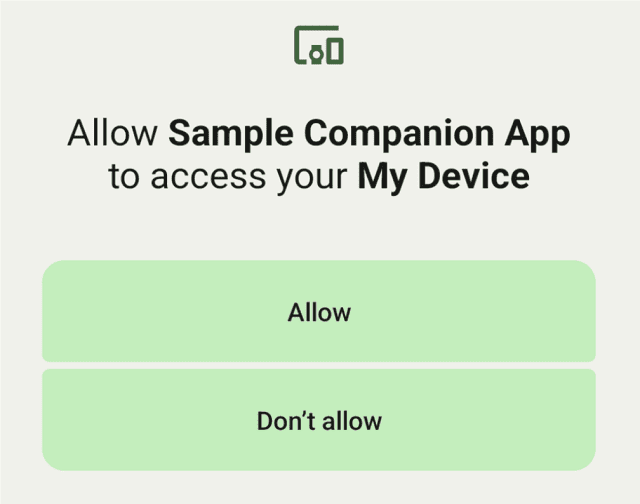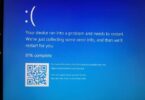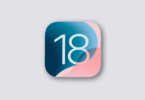Do you want to know about Companion Device Manager? Then, go through this article. You can see almost every detail about it with proper explanation, in this article. Companion Device Manager is basically an Android feature that allows users to control their secondary devices along with managing the notifications as well as other functionality. Now, let’s have a look at this article to learn about the companion device manager in detail.
What is a Companion Device Manager?
This feature is made for scanning & pairing with nearby Bluetooth classic/le devices or scanning for WiFi. This feature enables you to control the secondary devices as well as manage the notifications. Besides, using it, you can control Bluetooth devices and access data & messages from other devices. Accessing notification listeners can be simplified on your phone when you use this feature.
We call it CDM also. This software program is designed to manage devices that are connected to a PC. You can use this to update software & drivers on the PC. In addition, you can use this to detect Spyware (if you have installed any) and remove it also.
If you use a Bluetooth device, remember that the Companion Device Manager application needs to have permission to pair with it. This will be done by calling the associated() method on the Companion Device Manager object. After calling this, it is required to pass in the Bluetooth device name & device type. Once the identification of the companion device is done, Companion Device Manager will return a pairing request dialog. In case the device isn’t found, the companion Device Manager app is going to receive an error message.
Android Companion App Features:
You can find the Android companion app in the app manager, where its package name is com.android.companiondevicemanager. The app comes with some excellent features. So, if you do not have this app on your smartphone, you will miss them.
These are a few important features of the app:
Pairing And Connection B/W Devices:
The app’s major function is to facilitate the connection procedure between your Android smartphone and companion devices. Whether you are using a fitness tracker, smartwatch, or Bluetooth headset — this app helps you to connect both devices seamlessly via Wi-Fi hotspot or Bluetooth.
Detail Information On Connected Devices:
As soon as you pair both devices, the manager helps to manage connected devices by offering tools. It displays detailed information related to paired devices. For instance, you get to know about the signal strength, device name, and battery status. Additionally, it is possible to manage connections. For instance, it is possible to connect devices, disconnect them, and forget the paired devices.
Precise Data By Sync Devices:
The companion device manager helps to collect heart rate, fitness activity, notifications, etc. It allows seamless connection, letting you check the data of a specific paired device. Additionally, you can analyze the data for the paired device. Moreover, the app has many other features like helping to manage notifications, data exchange, etc. The app ensures that the connection is secure and protects your data and privacy.
How Do You Sign In App Companion?
Before you sign into an app that works with CDM, you need to know that the method of signing in relies on the particular app and its needs. Usually, you have to launch the companion application to sign in on your Android smartphone. You now have to search for the name of the specific device you are willing to pair. After tapping on the name, your task is to pair it to your smartphone. As soon as connected by Bluetooth, you will find it connecting automatically next time.
How Does A Companion Device Work?
As per the version and model of your smartphone, the companion device works. Most of the Android phones, it works in this below-mentioned way:
- Your first job is to set up the CompanionDeviceManager to begin the process.
- In order to pair with a smartwatch or other devices, you have to use the app functions. A request from the device and a callback is needed here. You can see an error message that the app no longer works if it does not find devices.
- Once any device is available nearby, the app will wake up.
- Your app will continue running until the device is closed.
Should You Uninstall Companion Device Manager?
You should not uninstall the system app. With the help of the companion app, your device can get paired with companion devices. In this way, it can ensure smooth operation during connection. Do you want to remove the app or uninstall it? Then, it can cause unexpected problems when you need to connect the app with Bluetooth enabled devices like a tablet, smartwatch, pod, etc.
Importance Of Companion Device Manager In Modern Technology:
Nowadays, optimizing devices is crucial. The reason is that people are regularly interacting with tablets, smartwatches, smartphones, fitness trackers, and many other devices. In this case, Companion Device Manager is useful. It helps to simplify device management by:
- Features Easy Device Pairing: This app helps you to connect devices easily. You only need to follow some necessary steps.
- Synchronize Data: The app makes sure that your data remains consistent across every device. If you have made some changes to your device, it will be reflected in others.
- Offer Customized Settings: In order to deliver an enhanced user experience, the app can tailor device design according to your preferences.
- Enable Remote Access: The app lets you access devices and monitor them remotely.
Security Benefits:
Along with managing different activities on your device, the app is capable of providing multiple security benefits. This app sets up a secure communication network between devices. Thus, it makes sure that data which is shared from one device to another is encrypted, and remains protected from major threats. In addition, to add an additional security layer for users, the app allows users to lock their devices remotely.
Integration And Coherence:
The app is compatible with many devices. It is one of the special benefits of this app. Regardless of the device manufacturer, the design of the tool is done for seamless integration. It ensures that you can get a smooth experience.
The cross-device compatibility allows users to use a single platform in order to manage heterogeneous devices. As a result, it ensures that you do not need several management platforms or software. It helps to make the device manegement process easier. That’s why the app is an essential tool in modern technology.
The Features of Companion Device Manager in Detail:
User Interface:
The user-friendly interface helps to make the app stand out. Because of the simple and intuitive interface, it becomes possible for users to perform tasks efficiently. In addition, features like consistent design, appealing graphics, customization programs or scripts, etc are the reasons behind enhancing user experience and fostering user productivity.
Advanced Powers:
Apart from the fundamental functions, the app is capable of offering a lot more. In the tech ecosystem, it has become an essential tool because of its advanced capabilities. These are a few exceptional features of this app:
- Interactivity With OSes: No matter whether the device runs on iOS, Android, Windows OS, or lesser-known OS — this app has outstanding interactivity. Thus, it can ensure that you will get a smooth device management experience.
- Regular Software Development: This feature makes sure that this app is updated with the recent technology trends and security protocols and can offer users a robust device management solution.
- While the app comes with all the necessary fundamental features, it also provides users with advanced functionalities. Above all, it can be said that the app is ready to fulfil the increasing demands of modern technology.
In order to let you understand the effectiveness of this app, a real-life example is given. According to a study, a popular company implemented a management tool for their devices. Synchronization, device integration, and security were some challenges that the company was facing. Implementing Companion Device Manager helped to improve device efficiency and security, while increasing productivity.
How Does a Companion Device Manager Work?
This built-in Windows 10 feature is accessible from the Settings app. Once you activate the CDM, the PC will scan for nearby Bluetooth-enabled devices. As soon as you detect a device, you can pair it with the PC. It helps to set up a secure connection between those two devices.
The software program allows you to manage multiple devices, such as tablets, phones & other peripherals from a single location. After pairing devices, you can customize the settings and preferences like notifications, volume levels, etc. But people should know that cybercriminals exploit this to infiltrate the device. Thus, they can get access to your device and spy on it. The technique is also used to steal sensitive information, spread malware, & monitor browsing activity.
If it is installed as Spyware, the app will run in the background and let cybercriminals monitor the device without letting the user know. If you do not want the feature to be used as Spyware, it is necessary to keep Windows 10 OS & antivirus software up to date. Whether you suspect any suspicious activity, you must perform a full scan. You have to be conscious about the programs that run in the PC’s background. Ensure that you do not download unknown files or software to keep the system safe.
Benefits Of Companion Device Manager:
It can provide multiple advantages to those who use Windows 10, including:
- Simplified Device Management: It offers a centralized location to manage several Bluetooth-enabled devices. Thus, it becomes easier to customize settings & preferences.
- Increased Security: CDM helps to establish a secure connection between devices. Thus, it can protect against data breaches & unauthorized access.
- Improved Productivity: This feature allows you to switch between devices for sharing data and improving efficiency & total productivity.
- Seamless Integration: It is integrated with Windows 10. The feature doesn’t need any extra software or drivers. That’s why the app is easy to use & access for all users.
What Does a Network Companion App Do?
For network engineers, the Network Companion is very beneficial. It can contain information regarding troubleshooting, network setup, etc. You can even learn about things such as subnet mask, wildcard mask, classful addressing, etc. The app currently covers IPv4. However, the future updates will include details related to IPv6. The application is free now and possible to be downloaded from the Google Play store for both iOS & Android.
If you are willing to use the companion feature, ensure that the network companion app should have the ability to create a device profile. These profiles are available in Android 12 and later versions. After installation of the companion app, this Companion Device Manager service will wait until the device gets connected and until it is assigned the device profile role by the device. The app is able to get all permissions that are defined for the device profile. It indicates that your app can be customized to fit network usage needs.
What Does Companion Device Mean?
Android Device Manager is a type of system that enables you to manage & control the mobile’s connected devices. Suppose you have a Bluetooth headset. Hence, connecting this is possible to the mobile through ADM. You can use this to access the internet. In addition, it enables you to make calls with the data plan of your mobile. Moreover, in order to locate the mobile, you can use it. Then, you can erase the data remotely if it gets stolen. Thus, ADM can become a handy tool to secure the data.
The service is used to monitor the hardware address of the peripherals that are linked to an app. Once you call getAssociations(), you will see the list of peripherals that are connected to the app. If you find the list empty, then the peripheral isn’t connected to the app. So, before you try to use this, you need to show onboarding. The feature is needed for Bluetooth-enabled devices. Customizing the pairing request dialog is possible using the Companion Device Manager.
Can You Delete Companion Device Manager?
Companion devices let you remember things such as class items. But, the apps need particular permissions that rely on your companion device. ADM controls the permissions.
It comes with different functions, like changing device settings, deleting files, & managing drivers. In addition, it can help to fix problems related to hardware. This one is used to enable as well as disable hardware devices. In order to get rid of hardware, which is not necessary, you need to use the Companion Device Manager. Usually, people can find the feature built into almost all popular mobiles. You can download this for free from the Google Play Store.
You may want to delete the feature for security. The reason is that it works with other applications and permits these apps to access the mobile’s data & location. The feature lets you use many apps at a time. Are you worried about your phone’s privacy? Then, you should know that with the help of this feature, you are easily able to locate your lost phone or remotely erase data. However, you must be aware of deleting the application because your personal information can be exposed.
What is A Companion Manager?
It lets you manage & optimize the storage of the device. Besides, it lets you integrate your device with the cloud. Productivity users have to save files on the go, and the file-management features of it make this ideal for them. You may bump into the pocket-sized screen at some point, if you work on a file. With the help of the Companion Manager, you can manage files & apps on the device.
Is Companion Device Manager Spyware?
It is not a Spyware. This one is actually a legitimate software application enabling you to connect the Samsung Galaxy devices to the Windows PC. It can offer file sharing, seamless connectivity, as well as screen mirroring between the devices.
On the flip side, Spyware is a kind of malicious software that spies on internet activity. It can also track the personal information & send this to any 3rd party without your permission.
What Devices Is It Compatible With?
Microsoft designed this legitimate program to connect to Bluetooth devices easily with Windows 10 computers. It supports multiple devices like tablets, mobiles, laptops, and other accessories that are Bluetooth-enabled.
A few online scam artists use the name of the Android feature “Companion Device Manager” so that they can trick people and let them install Spyware on their devices. Once people install Spyware on their devices, it will start recording the keystrokes, capturing screenshots, stealing sensitive information, tracking browsing history, etc., without users’ consent.
Ensure that you verify the software’s authenticity before downloading it so that you don’t become a victim of this scam. You should perform virus & malware scans on the device regularly.
You must always update your device’s security software to protect yourself against Spyware. In addition, you should not download unfamiliar programs.
How Companion Device Manager Gains Access to Data:
People use CDM as Spyware so that they can track other devices. It is an unobtrusive way through which you are able to track activity on a device. You can use this for surveillance purposes.
Although it isn’t inherently Spyware, users can use this for Spyware activities when it accesses user data without their explicit consent.
When you grant permissions during setup, the service will access your device information through it. If you don’t want any app or Companion Device Manager to access your data without your consent, you have to be vigilant about app permissions. In addition, it is important to review them regularly for potential red flags. There are many other ways through which you are able to protect your data from Spyware activities. For example, you need to limit unnecessary app permissions, keep OS as well as installed apps updated, etc. Moreover, you are capable of using trustworthy antivirus software.
You have to read the app permissions carefully before you grant them. Besides, in order to avoid Spyware activities, you should not install apps from unreliable sources.
What Data Can Be Accessed—
With the help of this legitimate tool, Companion Device Manager, users will be able to manage their Smartphones easily. However, hackers can use this as Spyware to monitor the device’s activities. In addition, they can use it to access sensitive data like text messages, call logs, social media activity, location, etc. They only need to install this as administrator software on the targeted device.
When the app is installed, it can access the device completely and remotely transfer sensitive data without your permission. That’s why you have to use antivirus software to keep your device secure and check regularly for suspicious applications like Companion Device Manager.
Additionally, you should be careful when you are going to grant access to any app because it may comprise sensitive data & harm privacy. So, installing trustworthy antivirus software to keep the device secure is better. Thus, you can avoid downloading suspicious applications or granting administrator access to those sources that are unknown or not reliable.
Signs That Companion Device Manager May Be Used As Spyware:
Spyware can monitor and steal sensitive information from the Smartphone. This malicious software may disguise itself as a legitimate program so that you can’t easily detect it. Here, we are going to mention the signs from which you will get to know that Companion Device Manager is being used as Spyware.
Sluggish Device Performance:
You can use this app, Companion Device Manager, to optimize device performance. But cyberhackers also use it as Spyware. These are a few signs which indicate that Companion Device Manager can be used as Spyware:
- Unusual battery drainage: When the app runs constantly in the background, it will drain your phone’s battery quickly.
- Increased data usage: Spyware has to send data that is collected from your device to a remote server from your device. That’s why it is important to keep your eyes on the data usage. The reason is that if the data usage is increased, your smartphone or any other device you are using may be monitored.
- Strange pop-ups & ads: Pop-ups and ads can appear because of Spyware when you do not use the device.
Ensure that you always update the software on your mobile. You should download the apps only from reliable sources so that you don’t become a victim of Spyware.
Unusual Data Usage:
With the help of the tool, you can connect your Windows 10 PC with an Android device. But sometimes, you can see a few unusual data usage patterns, which indicate that cybercriminals are using the tool as Spyware. These are a few signs to watch out for:
- High data usage: When phone data usage is higher than usual, ensure that the tool is sending data to any other device from your mobile.
- Battery drain: If the battery of your mobile is running faster than normal, the reason might be the tool is constantly running in the background and collecting data continuously without letting you know.
- Slow performance: When the mobile runs slower than usual, it may be because the tool is using up excessive processing power.
Do you suspect that someone is using the tool as Spyware? Then, you should try to uninstall the app or disable its permissions on your mobile. Hence, it is necessary to keep your device updated. In addition, you have to install powerful anti-virus & anti-Spyware software. Moreover, check the data usage of your device regularly to detect unusual patterns.
Strange Notifications & Pop-Ups:
These kinds of notifications indicate that the Companion Device Manager might be getting used as Spyware.
These are a few signs you can see:
- Unexplained pop-up notifications and ads.
- Frequent crashes & freezes.
- Slow performance & reduced battery life.
- Unauthorized changes to the device’s settings & configurations.
When you think that the tool is being used as Spyware, you should perform a security scan through trustworthy antivirus software. It enables you to remove threats that you have detected. Ensure that you do not tap on suspicious links or download files from unreliable sources to reduce the malware risk. You should update the OS regularly along with security software to remain protected against threats.
Steps To Take If You Suspect
Companion Device Manager Is Being Used As Spyware:
Organizations often use this program with the intention of tracking those devices that are on their network. But there are many reports saying that it is getting misused for several reasons, like Spyware. Do you still have suspicions that CDM is used as Spyware? If so, then you should follow these steps to investigate.
Removing Companion Device Manager from Your Device:
Have you suspected that the Companion Device Manager is being used as Spyware on the device? Then, it is necessary to remove this immediately.
Hence, you are required to follow the below-mentioned steps.
On Windows:
- If you are a Windows user, you need to navigate to Settings first. After that, your job is to move to Apps.
- Now, you have to scroll down the page. Then, you should locate the Companion Device Manager.
- Next, your job is to tap on the application. Then, you have to choose “Uninstall.”
- It is necessary to follow the on-screen prompts to get rid of the app completely from the device.
On Mac:
- If you are a Mac user, your task is to open Finder. Then, you should tap on the “Applications” folder.
- Now, you are required to locate the Companion Device Manager. Then, you should drag it to the “Trash” folder.
- Next, you have to tap on the “Trash” folder. In order to remove the app entirely from the device, your job is to tap on the “Empty Trash” option.
- As soon as the app is removed, you can perform a full virus scan. It ensures that no malware is left behind on your Smartphone. In order to detect suspicious activities, you have to track the performance of your device.
Running A Malware Scan On Your Device:
Running a malware scan is important on your device when you suspect that the app is being used as Spyware. Follow the steps in this case to run a malware scan:
- Your first job is to install antivirus software, and then you need to update this. Make sure that the antivirus software is updated and current.
- Now, your task is to restart the PC in safe mode for running a scan without any software interference.
- Next, your job is to perform a full system scan. The time it needs relies on the size of the hard drive & the number of files.
- Whether you detect any malicious software, you should follow the instructions given by the anti-virus software you are using to remove it.
Thus, this procedure can make sure that privacy & security are protected from Spyware & other malicious software.
Protecting Your Device from Future Spyware Attacks:
When you suspect that your Smartphone or the device you are using has been compromised by the Companion Device Manager Spyware, you should follow these steps so that you can protect your device from future attacks.
- Your first job is disabling the app from your device’s device administrators. In order to disable the app, you first need to move to the Security tab in your device settings. Then, you have to uncheck the box adjacent to the Companion Device Manager option.
- Now, your job is to perform a full malware scan with trustworthy antivirus software. It helps to detect other Spyware which are available on the device.
- Then, you need to update the OS as well as all apps to their current versions.
- Lastly, you have to be cautious when you download or install new apps. Review the permissions requested by every app before granting them.
By following these steps properly, you will be able to protect your device from future Spyware attacks. In this way, you can safeguard sensitive data from being compromised.
The Bottom Line:
Companion Device Manager is referred to as a Windows 10 feature letting you connect & manage Bluetooth-enabled devices with your computers. It can offer a centralized location to improve security, manage many devices, and improve other user experiences. If you use a tablet, mobile, or Bluetooth-enabled device, you can easily establish a secure connection using Companion Device Manager. It also enables you to customize settings & preferences from a single location.
Frequently Asked Questions
- What Is A Device Companion App?
The companion device profile is a kind of feature letting companion apps requests some permissions that are specific to the types of companion devices.
- How Do You Disable The Companion Device Manager?
Your first job is to head toward Security. Then, you need to choose the option Device Administrator. Thereafter, you have to disable it. Head towards Applications under Settings. Then, your job is to choose the Manage Engine Mobile Device Manager Plus option. Then, you need to uninstall the MDM agent.
- What is an example of a companion device?
Names of a few companion devices are: laptops, tablets, & Smartphones.